


Text expanders have transformed routine digital work for professionals in every industry, turning hours of repetitive typing into seconds. Studies estimate that knowledge workers spend at least 20% of their week re-typing standard phrases, boilerplate responses, and repetitive data entries. By setting up abbreviations for your most commonly used chunks of text—whether that's your email signature, customer service responses, or legal disclaimers—a text expander can save users between 30 minutes and several hours every week. For example, medical professionals use expanders like PhraseExpress to insert full documentation or complex medical terms instantly, reducing paperwork fatigue and minimizing the risk of errors.
Real-world data highlights the practical advantage: in a survey conducted by TextExpander, businesses reported up to a 33% reduction in response times for customer service teams after deploying the tool across the organization. This efficiency gain is not limited to typing speed. Advanced expanders now allow embedding of scripts, logic, and dynamic placeholders—so a simple abbreviation can also fetch today's date, invoke a template with client-specific fields, or even make API calls to fill in data automatically.
For coders, shortcuts for code snippets and auto-completion reduce the mental strain of context-switching, while writers save cognitive bandwidth for more meaningful tasks. Teams in distributed environments derive additional value from shared snippet libraries, ensuring messaging consistency and minimizing onboarding frictions for new hires—one of the top priorities cited by communication professionals. For solopreneurs or freelancers, expanders can even be the secret weapon that allows them to appear larger and more responsive than their resources might suggest.
Expert productivity advisors routinely recommend starting simple—map out your 10-20 most frequently typed phrases, convert those into snippets, and gradually expand. Incorporating expanders across tools (from email to chat to CRM) multiplies the benefit. Ultimately, the greatest impact is on cognitive load: by removing small friction points, expanders let you focus on creative problem-solving and customer engagement rather than rote mechanics. This shift from busywork to impactful work is why text expanders remain one of the highest-ROI productivity techs available for any modern knowledge worker.

Microsoft PowerToys has become synonymous with free, open-source productivity upgrades for Windows users, offering advanced desktop tools that help everyone from busy professionals to hobbyists streamline their workflow. The latest dashboard redesign signals more than just an aesthetic overhaul: it reflects a broader movement to make powerful utilities usable for a mainstream audience. The refreshed interface boasts simplified navigation, grouping features logically, and emphasizing the most-used tools like FancyZones, which allows for advanced window management beyond Windows’ built-in snap features. According to user surveys and feedback on GitHub, the old dashboard often overwhelmed first-time users with its dense menus. Now, features like PowerRename (for mass file renaming), Color Picker, and Keyboard Manager are not only more visible but also quicker to set up—a crucial point, as friction during software onboarding can deter even the most motivated users.
One highlight is that less-publicized modules such as Awake (which prevents your PC from sleeping during tasks) or the new Mouse Utilities can be discovered with ease, giving power users and casual tinkerers alike more reasons to explore. This democratization of advanced functions is aligned with the general trend in software toward making pro features accessible to a wider group—much like Apple did with its macOS power-user tools now accessible via simple options.
Industry experts note that this style of thoughtful UI redesign lowers cognitive barriers and is likely to drive higher adoption. Internal Microsoft analytics revealed that previously, nearly a third of PowerToys installations saw only one or two features used. With clearer categorization and onboarding, early beta testers report higher engagement rates across the entire suite, indicating that users are more willing to try and keep using additional tools when discovery is easy. For remote workers and multitaskers, these aggregate usability gains translate into less time spent fighting your OS and more time actually working or creating.
As open-source communities continue to contribute modules and bug fixes, the PowerToys dashboard is also now a showcase for community collaboration. This redesign isn’t just a "nice-to-have” cosmetic update but a strong example of how purposeful UI can unlock value, maximize a project's real-world impact, and make even the most technical productivity hacks feel approachable to anyone with a Windows machine.
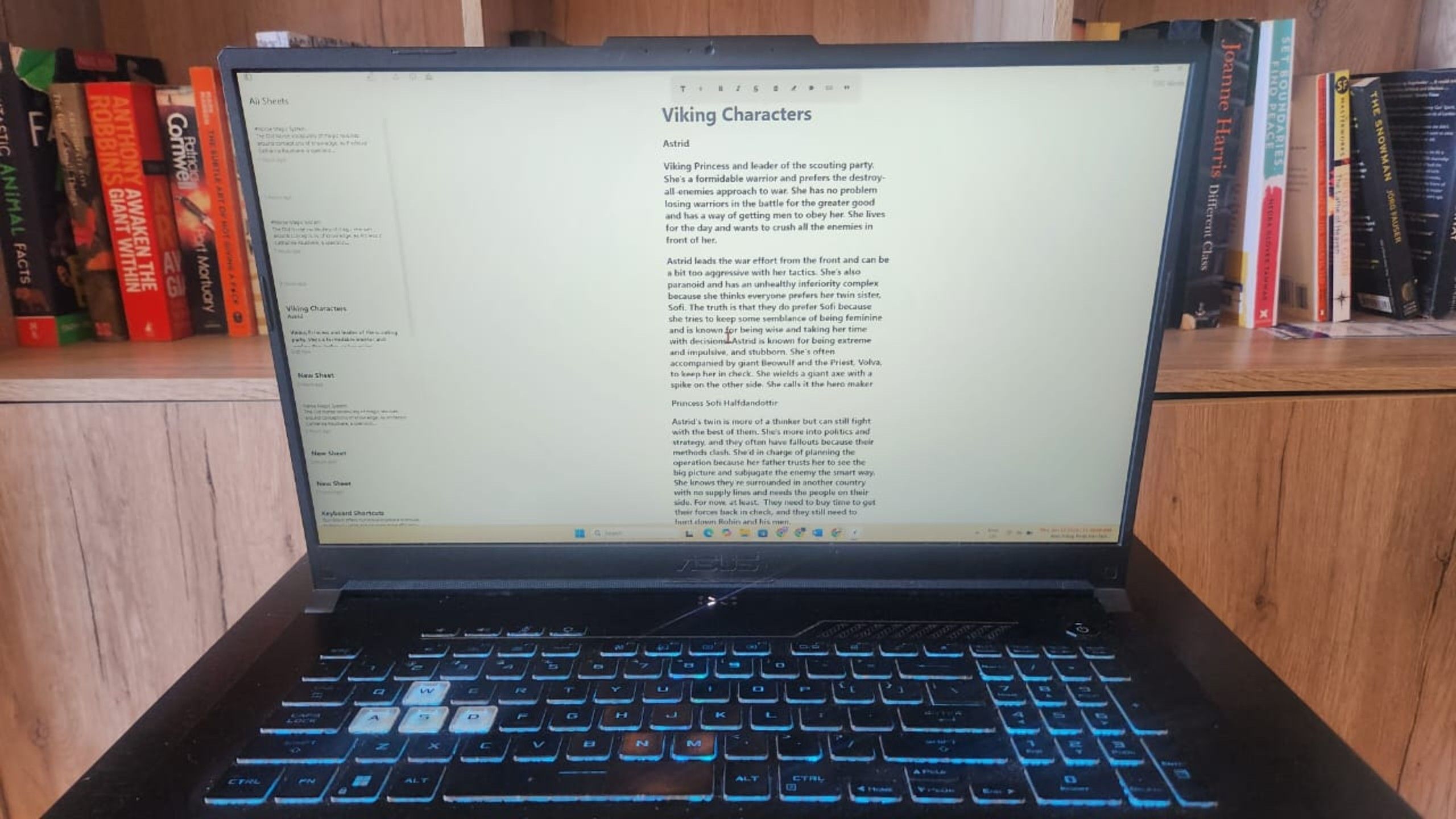
Writing software has come a long way since the era of clunky word processors. Today’s minimalist writing apps—like iA Writer, Ulysses, Scrivener, and Typora—are uniquely designed to eliminate every unnecessary element and foster deep, uninterrupted focus. Unlike feature-rich platforms such as Google Docs or Microsoft Word, which bombard you with options, formatting bars, and chat pop-ups, these streamlined tools offer a pared-back environment frequently described as "zen-like" by professional writers and researchers. For instance, iA Writer’s “Focus Mode” literally fades out everything but your current sentence or paragraph, helping to maintain a state of flow that psychologists identify as crucial to creative productivity.
Real-world testimonials and behavioral data back up the focus benefits. A survey by The Writing Cooperative found that users of minimalist writing apps self-reported a 25-40% reduction in distraction-related context switching during writing sessions. Academic studies on distraction-free software environments have shown that removing visual clutter can lead to more complex idea generation and longer periods of sustained attention—a boon for everyone from novelists to knowledge workers drafting important emails or reports.
Besides simplicity, these apps often offer features designed for cognitive ergonomics, such as customizable typefaces, soothing background colors, and even white-noise or ambient-sound integration. Some tools, like Ulysses, support markdown shortcuts to keep hands on the keyboard, while others, such as Minimalist or OmmWriter, focus on sensory immersion to help trigger flow states. Many focused writing tools now sync between devices with privacy in mind, storing work offline or in encrypted local files, appealing to users who prioritize security alongside productivity.
Industry commentators, including Cal Newport, author of "Deep Work," argue that the proliferation of notification-heavy, collaboration-first apps has made focused writing one of the hardest yet most valuable skills in the modern digital economy. By switching to a dedicated focus app, knowledge workers reclaim the power to produce intentional, high-quality work amid distractions. For anyone who needs to produce thoughtful writing regularly, switching to one of these apps is less about minimalism for its own sake and more about unlocking your best, distraction-free output when it counts.

Speeding up a lagging Windows PC doesn’t always demand expensive upgrades—sometimes, strategic tweaks to the Windows Registry can yield dramatic results. Data from IT service desks and online benchmarks indicate that tuning just a few key settings can cut boot times by 30-50%, make windows snappier, and extend the usable life of older hardware. For example, disabling the Windows startup delay (by setting the 'StartupDelayInMSec' value to zero) means your apps and system tray icons appear much faster after login. Reducing or disabling certain inactive services also reclaims valuable RAM, something which is especially noticeable on systems with 8GB of memory or less.
Another essential tweak is modifying the MenuShowDelay parameter to make menus display almost instantly. This reduces perceived latency throughout daily navigation. Pro users often also adjust the LargeSystemCache or tweak the Prefetch and Superfetch behaviors to better align with how their particular device is used—favoring rapid file access or faster app launch, depending on work style. These fine-tunings are recommended by power users and trusted IT consultants, but it’s essential to back up the registry before making changes, as inadvertent edits can cause system instability.
Step-by-step guides from trusted sites like BleepingComputer and How-To Geek provide screenshots so that even less-experienced users can optimize their performance without risk. It’s worth noting that support communities, such as Lenovo's tech forums, regularly recommend these tweaks as a first line of defense before hardware upgrades are considered. The impact is especially pronounced on systems loaded with startup bloatware or where visual effects compete for limited resources. After applying these tweaks, many users report measurable gains: Photoshop launches several seconds faster, or Excel files open with zero lag. More importantly, these registry edits often resolve small annoyances—apps freezing for a split second or system trays lagging—which compound to create major workflow friction.
Experts recommend reviewing registry optimization every year or so, as Windows updates and new drivers can reset or override these entries. The key is precision and backup: only change documented values and always export your registry before editing to ensure you can restore previous states. When done thoughtfully, registry tuning proves to be a powerful way to attain peak PC performance and a noticeably more fluid experience—no expensive upgrade required.

Initiating a personal project like 3D-printing a headphone stand goes far beyond the novelty of modern technology—it’s a hands-on exercise in creative problem-solving and habit formation that pays dividends well beyond the object itself. The process starts with ideation and design, where even newcomers can leverage free software like Tinkercad or Blender to customize dimensions, colors, and structures. Online platforms such as Thingiverse host thousands of community-built models, but many enthusiasts choose to modify or remix these files to fit unique needs, double-checking measurements for specific headphone sizes or desk spaces.
The project rapidly becomes a crash course in technical troubleshooting: dialing in the optimal print settings, addressing filament jams, or learning firsthand about material tolerances. It’s not uncommon for the first version to require tweaks—an experience mirrored by makers worldwide. For instance, research published by the 3D Printing Industry showed that 65% of users end up customizing open-source designs rather than printing them as-is, emphasizing the trial-and-error mindset that productive DIY encourages. The learning curve fosters resilience and iterative thinking, as each setback offers real-time feedback and practical knowledge gain.
Crucially, the gratification isn’t just about a bespoke headphone stand—users routinely report a boost in confidence and creative readiness, which ripples through other facets of their work and life. 3D printing communities on Reddit or forums like PrusaPrinters are filled with stories of people who, after their first successful print, felt empowered to build cable organizers, phone stands, or articulated desk toys, each advancing their personal productivity ecosystem. Over time, the habit of tinkering and making often transitions into proactive workspace optimization: rearranging desktops, automating workflows, or even launching side businesses for custom desk gear.
From a psychological perspective, small wins like this reinforce the habit loop—cue, action, reward—making continuous improvement feel natural. By shaping your environment with your hands, you gain agency over your productivity tools, sparking a domino effect of competence and curiosity. In the end, a 3D-printed headphone stand stands as a useful reminder of your ability to shape your world—one print at a time.
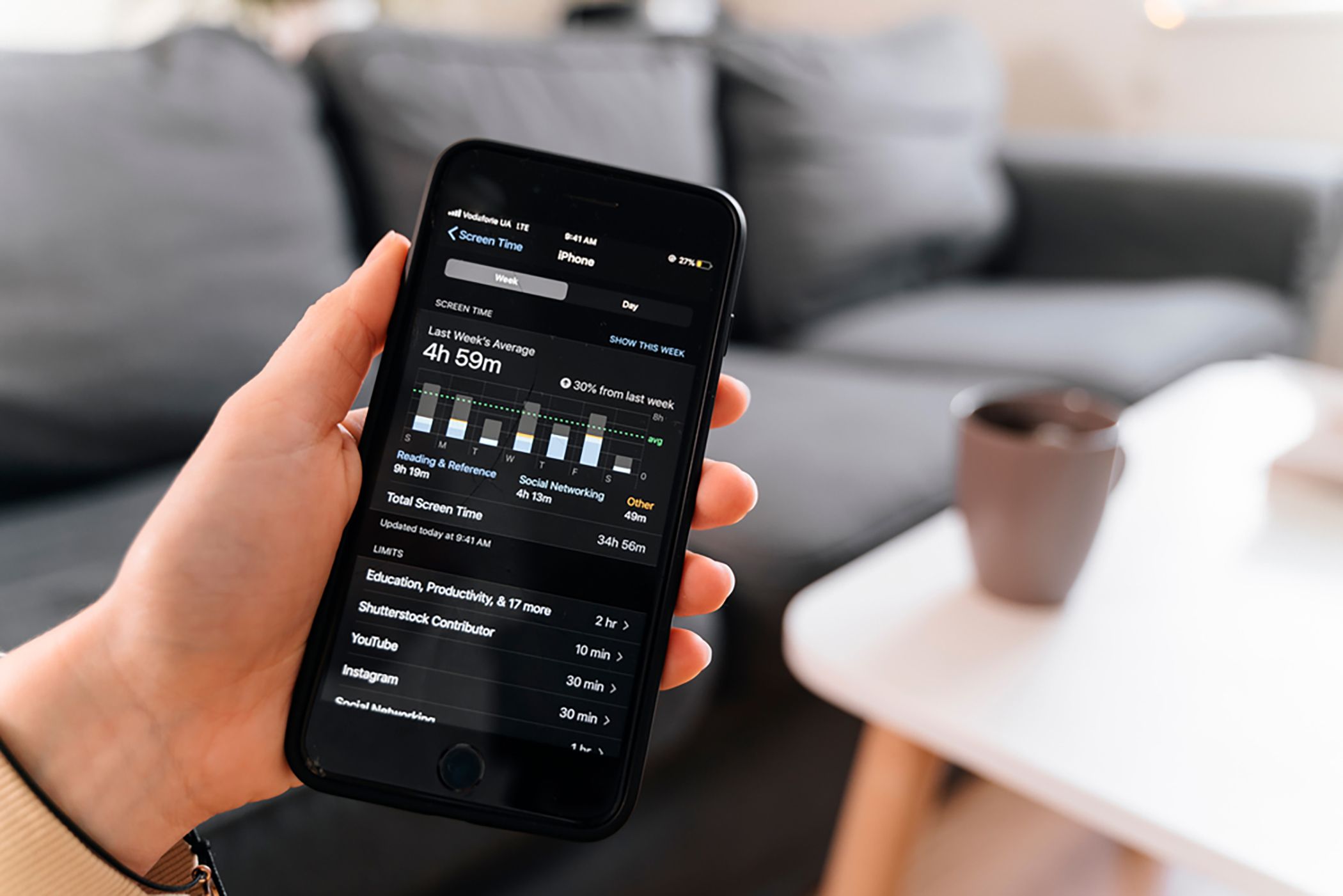
Reducing unproductive phone time is one of the biggest modern challenges—especially since research from DataReportal shows that the average adult spends over 3.5 hours daily staring at their smartphone, much of it on social media or news feeds. Rather than imposing a drastic digital detox, experts recommend incremental, habit-based approaches for sustainable change, and my personal experience mirrors this advice. The first habit, making screen time review a daily ritual, draws on behavioral science: when you measure something, you start to control it. Using built-in analytics like iOS Screen Time or Android Digital Wellbeing, I identified which apps acted as the biggest time drains—often with surprising results. Just seeing the hard numbers made the invisible visible, empowering me to make more intentional choices.
Second, redefining each phone interaction as "task-driven"—unlocking the screen only when I knew what I wanted to accomplish—short-circuited my worst impulsive scrolling. Productivity consultants like Nir Eyal, author of "Indistractable," argue that moving from a passive to an active relationship with your phone is critical to avoiding digital distraction. Psychologically, this habit creates a moment of intentionality, a small pause before falling down the rabbit hole of notifications and infinite feeds.
Third, instituting scheduled "no phone" blocks—during meals, before bed, or deep work periods—helped retrain my brain to associate certain times and spaces with focus or presence. For most people, habit stacking these tech-free moments onto existing routines (like reading after dinner or keeping devices out of bedrooms) greatly increases success rates. According to a 2024 study published in the Journal of Behavioral Addictions, people who regularly enforced phone-free blocks reported both greater productivity and lower anxiety scores.
The fourth habit, curating notifications, is cited by digital wellness counselors as the easiest win: by default, most apps push for constant engagement, but disabling non-essential alerts dramatically reduces interruptions. Only critical communications break through, letting me reclaim lost attention fragments. The net result? Not only did these four habits return 5-6 productive hours to my weekly schedule, but they also improved my ability to focus and relax. In a digital world optimized for distraction, deliberate phone use may be the most powerful productivity skill of all.
