

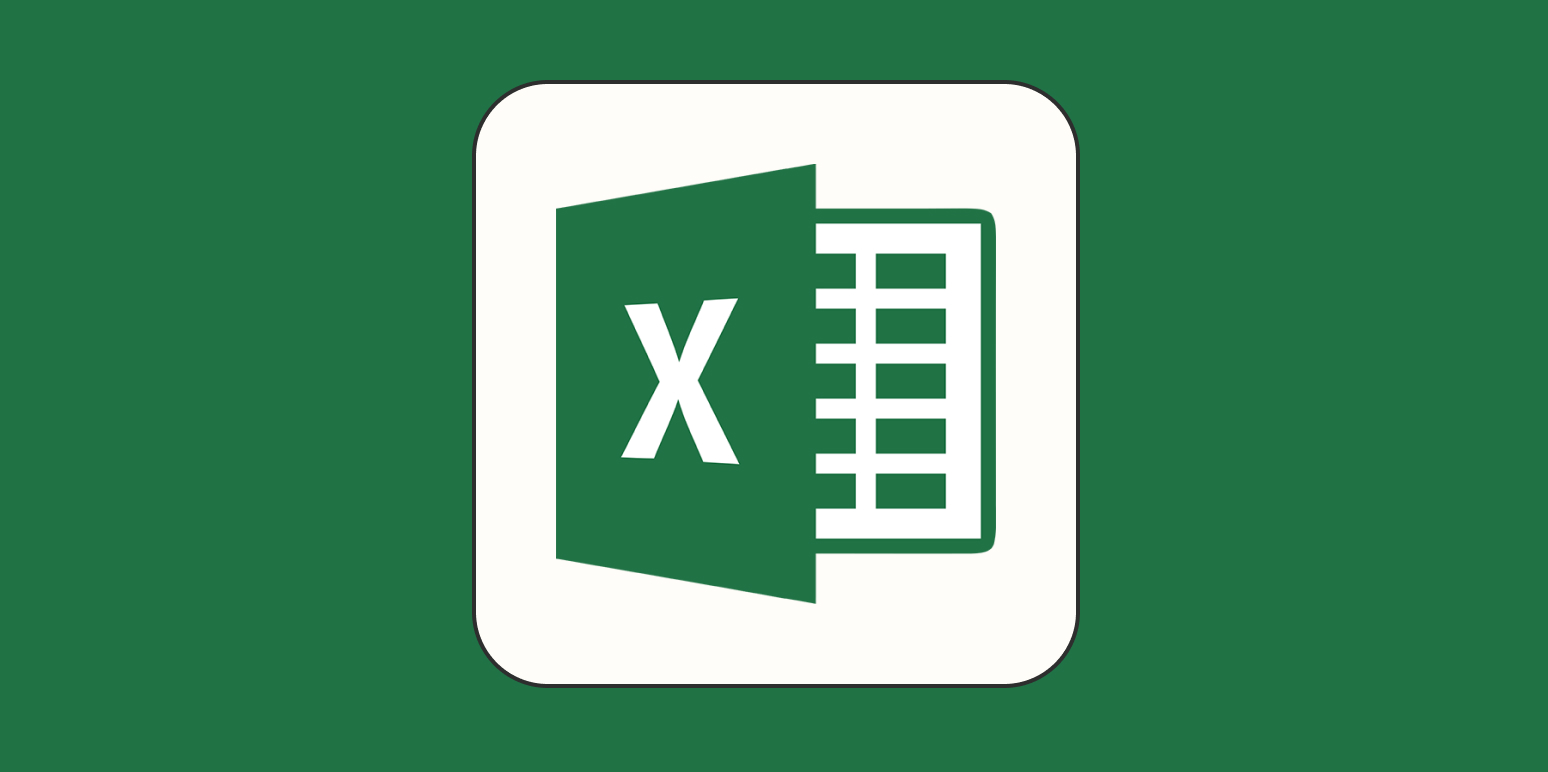
Conditional formatting in Excel stands out as a transformative feature for anyone working with large volumes of data. At its core, this tool allows you to automatically apply visual cues — such as colors, icons, or data bars — to cells based on custom rules you define. This means critical data points, trends, or exceptions can be identified at a glance, even in sprawling spreadsheets with thousands of entries.
Consider the experience of a project manager tracking multiple deadlines: by setting up conditional formatting to highlight overdue tasks in red and upcoming deadlines in yellow, attention is instantly drawn to areas requiring action. Financial analysts often use color scales to visualize profit margins or expenses, making it easier to spot outliers or patterns, such as months of excessive spending. In education, teachers use conditional formatting to flag students at risk of failing, so intervention can happen sooner. These examples show how the tool brings practical utility to a wide range of professional fields.
Setting up conditional formatting is accessible to beginners yet flexible for advanced users. Excel offers pre-built rules for common tasks — like highlighting duplicate values or top/bottom performers — but you can also create formulas that match your exact workflow. Suppose you manage a sales team: set up a rule to color sales that exceed targets in green, and those falling short in orange or red. For data scientists or analysts, combining multiple rules or leveraging formulas unlocks nuanced, context-aware highlighting, such as dynamically flagging figures based on moving averages or custom thresholds.
Importantly, as your dataset evolves, conditional formatting automatically updates, eliminating the need for manual review. This automation not only saves time but also enhances accuracy, ensuring that critical insights are never overlooked. Many organizations integrate conditional formatting into their reporting dashboards, where at-a-glance visuals expedite weekly or monthly reviews.
Ultimately, mastering conditional formatting transforms Excel into more than just a static tool for data entry — it becomes a dynamic platform for decision-making, prioritization, and strategic planning. In an era where efficiency is paramount, these visual insights allow you to act decisively without getting lost in the weeds of raw data.

File Pilot has quickly gained traction among Windows users seeking to streamline their file management—and for good reason. First, its advanced search capabilities save countless hours. Unlike Windows Explorer, which relies heavily on manual browsing, File Pilot integrates powerful filtering and tagging options. This means you can search by file type, date range, or even custom tags, making it easy to retrieve files even if you only remember vague details. Professionals like architects and designers, who often accumulate thousands of similar files, find this a game-changer for project management and deadlines.
Second, File Pilot’s batch automation features take the pain out of repetitive tasks. Organizing photos after a vacation? The app can auto-rename, move, or categorize files in bulk based on rules you define. Journalists, for example, use this to sort interview audio clips and research PDFs instantly, drastically reducing post-interview clean-up time. Its scripting support further allows power users to automate highly specific workflows, driving even more efficiency.
Third, File Pilot’s visual organization tools breathe new life into cluttered drives. With color-coded folders, smart layouts, and customizable icons, you can turn a chaotic downloads folder into a visually intuitive workspace. Students juggling assignments from multiple courses or business professionals handling client folders appreciate being able to instantly distinguish between projects by glance alone.
The fourth reason is its seamless integration with cloud storage and backup services. File Pilot can link directly to platforms like OneDrive, Google Drive, or Dropbox, allowing unified management of both local and cloud files. This eliminates the siloed feeling many users get from juggling multiple storage platforms. Freelancers who need to submit work to clients via shared folders find this especially appealing, simplifying both collaboration and data security.
Finally, user-centric features like tabbed browsing and split views mean you’re never more than a click away from drag-and-drop efficiency. Switching between project folders, cross-comparing files, or moving batches from one disk to another feels as intuitive as using a modern web browser. The net effect: less time wasted on basic navigation, and more time devoted to actual work. In a world where digital clutter grows exponentially, File Pilot stands out by making file management not just faster, but genuinely smarter and less stressful.

Google Sheets has dramatically evolved from a basic spreadsheet tool into an advanced platform for collaborative data analysis, and it’s the AI-powered features that truly set it apart from legacy tools like Excel. Recent updates leverage machine learning to automate complex tasks, such as recognizing data patterns, suggesting formulas, and providing real-time insights. For example, the "Explore" feature lets you type plain-language questions about your data, and Sheets instantly generates summary charts, pivot tables, or even auto-formulated calculations—eliminating the intimidating learning curve associated with advanced spreadsheet formulas.
Collaboration is another area where Google Sheets excels. Teams can work on the same document simultaneously, leave context-aware comments, and even assign action items to specific users. This real-time editing is invaluable for distributed teams, allowing finance departments, project teams, or classrooms to stay aligned without version control headaches. In fact, many startups and remote organizations have adopted Sheets as their primary analytics tool for precisely this reason.
Data integration is also seamless in Google Sheets. Users can pull live information from external databases, CRMs, or APIs using built-in connectors and add-ons. This means you can create automated reports that always reflect up-to-date sales numbers or project statuses, with minimal manual updating. Businesses tracking sales pipelines or researchers monitoring live survey responses frequently cite this as a productivity multiplier.
Google has also introduced smart fill and smart cleanup features, driven by AI, that recognize patterns in your data and can auto-complete columns or highlight inconsistencies. This dramatically reduces time spent on data cleaning—a crucial but often tedious step in any workflow. Educational institutions and non-profits, for instance, use these capabilities to quickly prepare large datasets for analysis or reporting.
Security and accessibility round out the advantages. With everything stored in the cloud, data is safe from local machine failures, and fine-grained access controls ensure sensitive information stays protected. The result is an ecosystem where time wasted on repetitive or manual tasks is minimized, letting users focus energy on interpreting results and strategic decision-making. For anyone seeking an edge in efficiency, Google Sheets’ intelligent functions represent the future of spreadsheets, making even Excel devotees reconsider their loyalties.
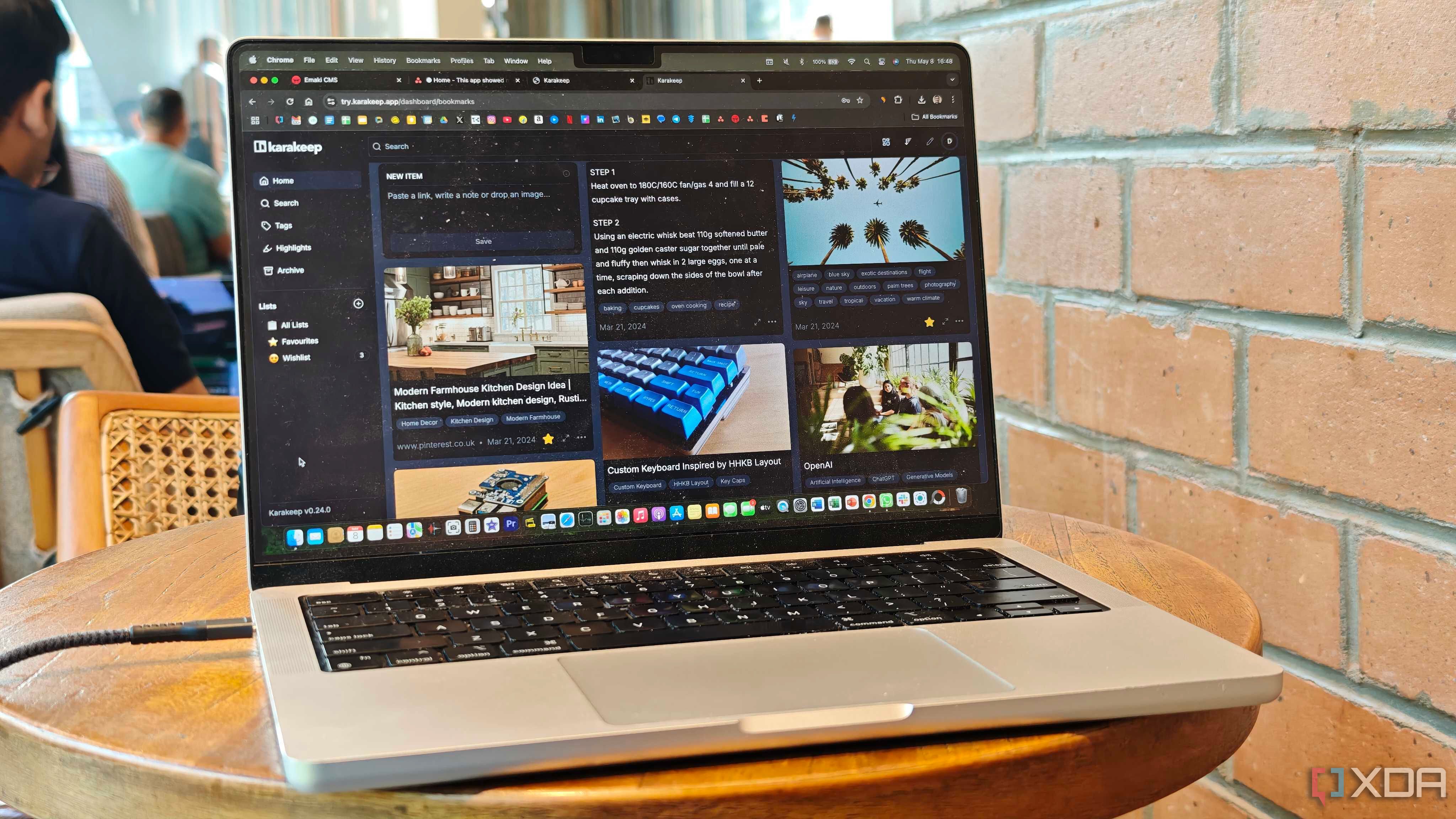
The way most people use bookmarks—a simple browser feature to save links—falls short of its true potential, especially for researchers, students, or anyone dealing with information overload. Self-hosted bookmarking apps like Shiori, LinkAce, or Karakeep are reshaping our approach to digital organization with a suite of features that go far beyond basic URL storage.
Here’s how: First, these tools enable tagging and contextual note-taking, letting you add rich metadata to any link. Instead of a flat, unstructured list of bookmarks, you can organize resources by topic, project, or urgency. For example, an academic might tag papers by research area, year, or relevance, making literature reviews more efficient. Writers compiling story sources, or entrepreneurs tracking competitor updates, rely on tags to instantly surface the most relevant links. The inclusion of notes or highlights with each bookmark provides critical context, such as why you saved the page or what section to revisit—something browser bookmarks simply can’t do.
Second, custom folders and dynamic search functions make retrieving links months or years later a breeze. Instead of scrolling through endless lists or forgetting why you bookmarked a site, you can search within notes, tags, or even content previews. Some advanced tools index the content of the bookmarked pages, offering full-text search that rivals professional-grade knowledge management systems. Embedded previews and favicons add visual recognition, speeding up navigation in large personal libraries.
Privacy is a massive driver for adopting self-hosted solutions. With cloud syncing controlled by you—not a third party—your data remains private and secure across all devices. This ensures compliance with privacy policies for professionals handling sensitive data, journalists working with confidential sources, or anyone wary of big tech surveillance. Integration with note-taking or automation tools, like Obsidian or Zapier, means bookmarked content can feed directly into writing pipelines, project management workflows, or academic citation managers.
These platforms also offer offline access and open-format exports, allowing you to back up or migrate your data anytime. The overall impact is profound: instead of bookmarks being a neglected browser feature, they become a core part of your digital intelligence, supporting research, content creation, and lifelong learning. In an age of information overload, upgrading to a self-hosted bookmarking system isn’t just a productivity hack—it’s a foundation for long-term knowledge mastery and peace of mind.
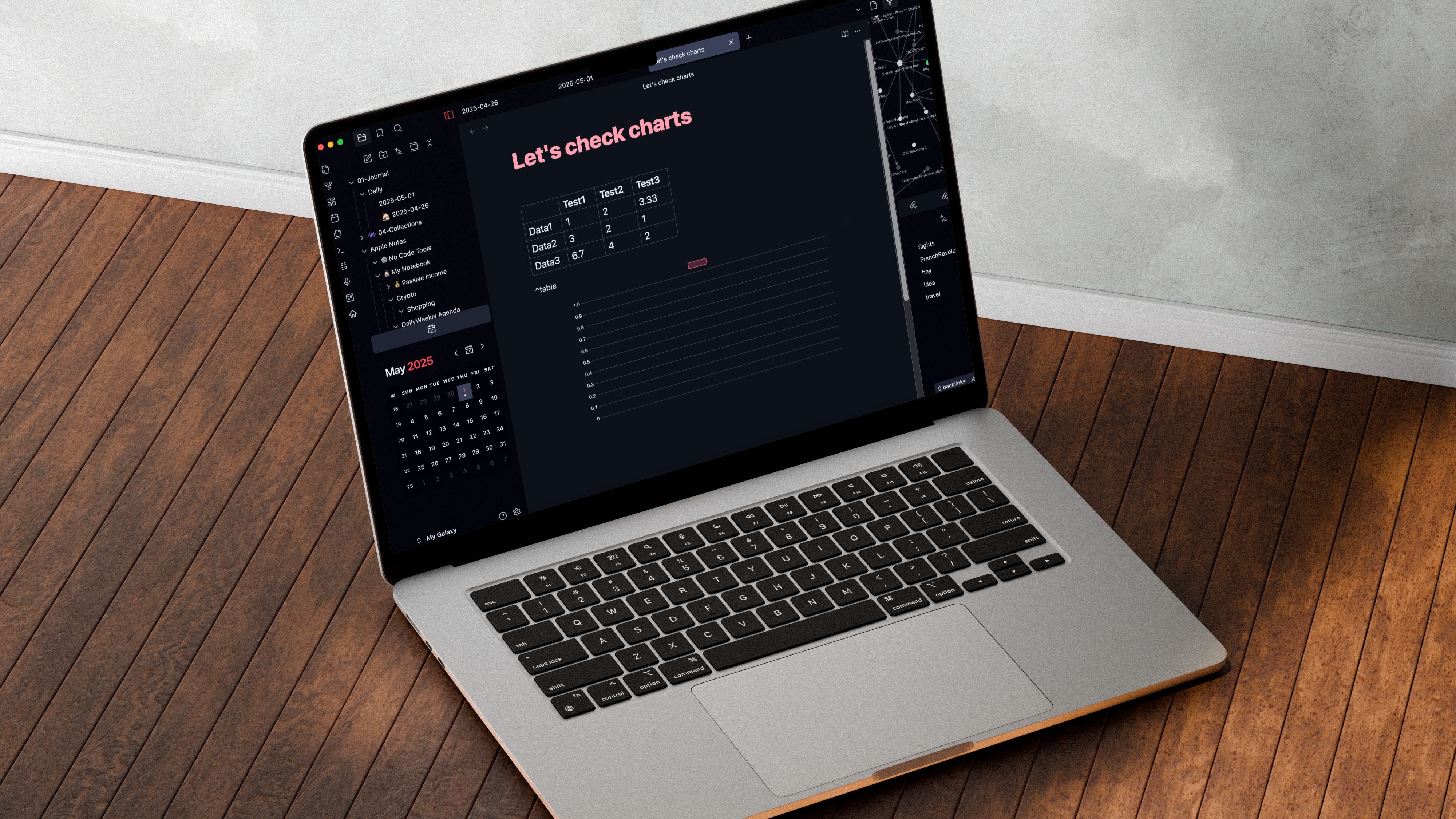
Setting up a self-hosted Obsidian Sync server is rapidly becoming a favorite approach for power users who value privacy, data sovereignty, and cost savings. Obsidian, a leading note-taking and knowledge management app, allows users to build a "second brain" of interconnected notes, but syncing across devices often requires a subscription. By leveraging a Network Attached Storage (NAS) device and a free community plugin, you can establish a private sync service, keeping all your notes local and under your control.
The workflow is straightforward: using plugins like Obsidian Git or Remote Sync, your notes can be automatically synchronized between your devices and NAS, functioning similarly to popular cloud solutions without sending your data to a third party. For individuals managing sensitive research, personal journals, or confidential business strategies, this brings peace of mind. Tech enthusiasts share that the setup process, once thought daunting, has been simplified thanks to robust community guides and intuitive NAS dashboards.
Real-world benefits are significant. Imagine you’re a student annotating lecture notes at the library, a writer drafting ideas on your tablet, or an executive journaling on the go. With self-hosted sync, updated notes are available everywhere, and you’re never dependent on external service uptime. Advanced users back up their vaults nightly or mirror them to offline drives, adding another layer of resilience.
Beyond privacy and reliability, self-hosting offers cost advantages. Commercial sync services can cost $8/month or more per user. With a self-hosted setup, your only expense is the initial NAS purchase—an investment that pays for itself within a year for heavy users. Open-source plugins are updated by a vibrant Obsidian community, adding rapid support for new features or device types. Many users report seamless syncing between mobile, desktop, and even e-ink devices, allowing fluid transitions in any workflow.
Perhaps most powerfully, this approach builds positive habits: knowing your data is always current and secure lowers friction for daily note-taking, making it easier to sustain a journaling or research habit long-term. For privacy advocates, productivity enthusiasts, and lifelong learners, self-hosted Obsidian sync is more than a technical trick—it’s a meaningful upgrade to your entire digital life.
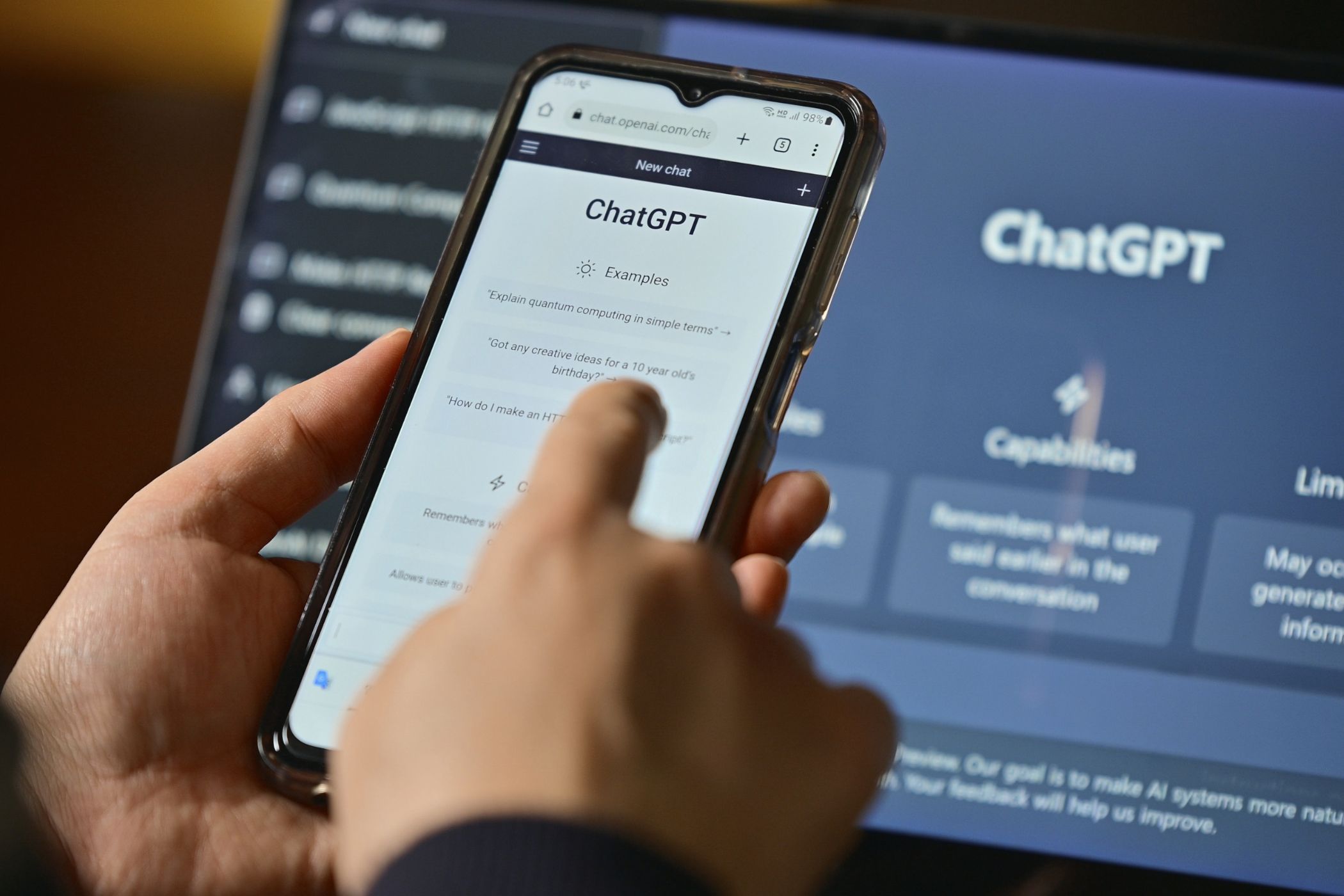
Choosing the right ChatGPT model can make an enormous difference in productivity, creativity, and output quality, as outlined in OpenAI’s latest recommendations. Each model, from GPT-3.5 Turbo to GPT-4 and beyond, is architected with distinct strengths and trade-offs. For example, GPT-4 shines at complex reasoning, nuanced writing, and coding tasks. In contrast, models like GPT-3.5 Turbo are faster and more affordable, excelling at rapid brainstorming, standard chatbots, or high-volume summarization where absolute precision isn't mission-critical.
OpenAI experts advise starting by identifying your primary goal: is it creative generation, factual summarization, language translation, or technical problem-solving? Case studies highlight real-world impact—for instance, a marketing team doubled their campaign idea output by switching to GPT-4 for creative copy, while a customer support firm saved budget by deploying 3.5 Turbo for high-frequency ticket replies. Product designers use GPT-4 for detailed brainstorming sessions, leveraging its ability to maintain context over longer messages and generate cohesive, relevant ideas.
Importantly, OpenAI recommends specific prompting techniques for each model. With GPT-4, complex or multi-step instructions yield better results, while 3.5 Turbo responds best to clear, simple prompts and handles large batch processing efficiently. Teams working with proprietary or sensitive data are advised to use the custom parameter settings to reduce hallucinations and improve reliability, a strategy that’s become best practice in industries like legal research or enterprise analytics.
OpenAI further emphasizes the importance of monitoring performance metrics. Teams often A/B test multiple models on the same tasks to compare output quality, speed, and cost. This data-driven approach enables continuous improvement—iteratively selecting the model that delivers the best ROI for each use case. As new iterations roll out, staying updated through OpenAI’s release notes and forums can reveal valuable tips or early-access features.
Ultimately, model selection isn’t just a technical detail—it’s a strategic lever for smarter workflows, better creative output, and tangible business success. Mastering when to use each ChatGPT model is fast becoming an essential productivity skill for modern professionals, turbocharging everything from customer service to research, ideation, and content creation.
