

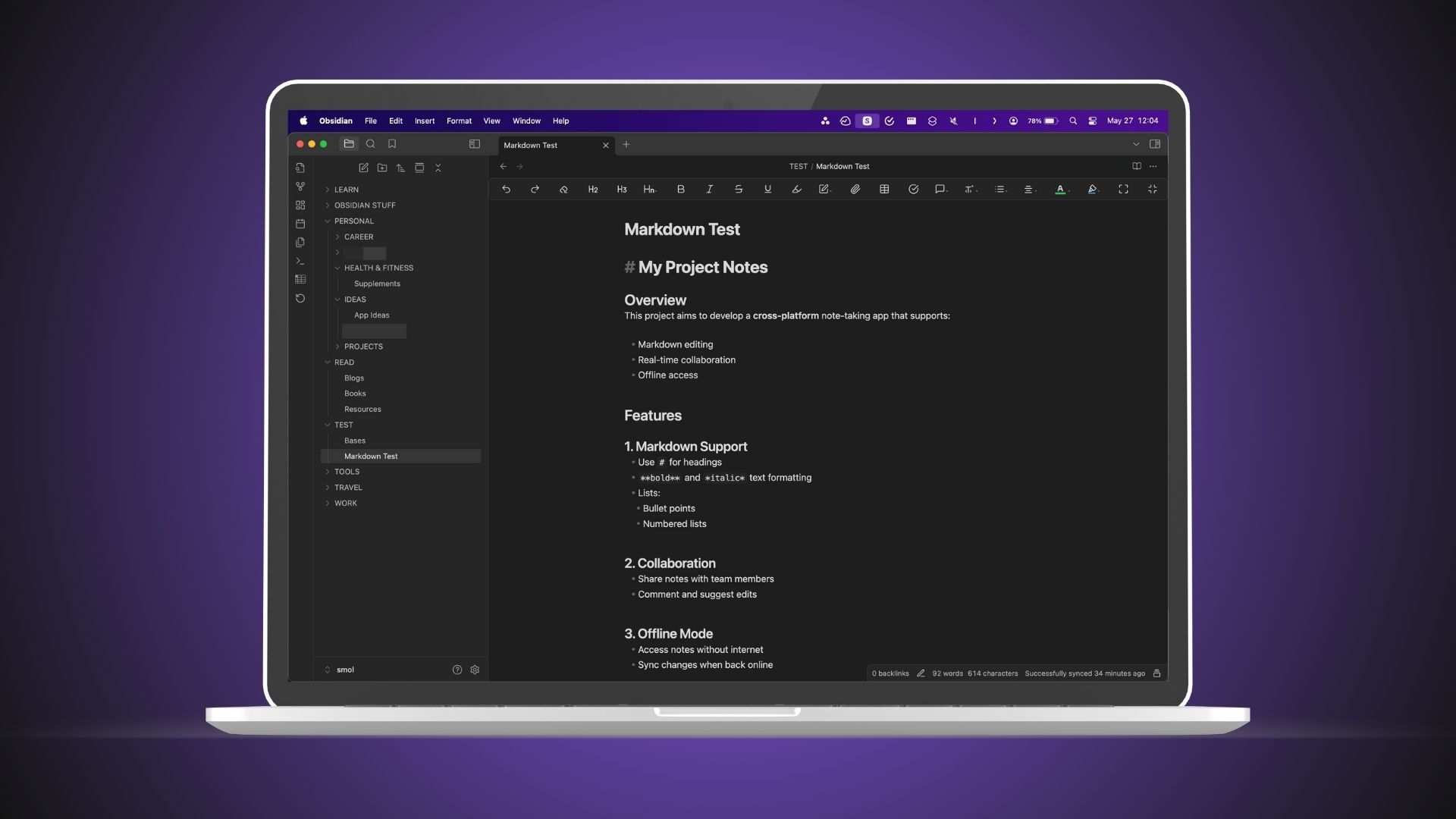
The switch from Notion to Obsidian can be a revelation for those overwhelmed by digital clutter. Notion’s flexible databases and templates make it powerful, but also prone to complex, bloated workspaces as projects accumulate. Many users find themselves lost in layers of pages and sluggish load times, making it difficult to simply capture and retrieve ideas. By contrast, Obsidian strips away unnecessary layers, focusing on speed, privacy, and direct control of your information. Using lightweight Markdown files stored locally, Obsidian offers instant access—even for large archives—without internet dependency or privacy concerns about cloud storage.
What truly sets Obsidian apart is its linking system. Creating bi-directional links between notes encourages you to organically connect concepts and revisit related ideas, mimicking how our brains store knowledge. Researchers, writers, and anyone building a personal knowledge base find that this mirror of natural thought processes saves precious time when searching, organizing, or reviewing information. In practice, switching to Obsidian means less friction—no more waiting for pages to load or hunting through menus—and more mental space for focus and creativity. Choosing a note-taking app isn’t just about features; it’s about how much energy you spend keeping digital chaos in check. For those ready to reclaim hours lost to clutter and lag, Obsidian’s approach to simplicity can be a game changer.
Beyond these core differences, Obsidian’s plugin ecosystem unlocks productivity superpowers. From daily note templates and advanced searching to powerful data visualizations, plugins enable advanced workflows without turning the workspace into a labyrinth. Backup options are straightforward—just copy your local vault. Plus, integration with syncing services is optional but seamless, giving users total control. Experts like Tiago Forte have praised Obsidian’s flexibility for Building a Second Brain, emphasizing how networked thought leads to deeper learning and creative breakthroughs. In contrast, the pressure to fit everything into rigid structures in Notion can lead to “organizing for the sake of organizing.” Feedback from productivity forums consistently highlights Obsidian’s speed and responsiveness as a game-changer for anyone managing large archives or writing regularly. In sum, for those seeking a trustworthy, lightning-fast digital brain, Obsidian stands out as more than just an app—it’s a smarter philosophy for modern knowledge work.

The Opera Neon browser is pushing boundaries in the digital world, establishing itself as more than just a tool for browsing the web. Built with AI-driven agentic automation, Neon acts as a proactive web assistant, capable of performing complex tasks even when the user is away. Instead of waiting for you to click, search, or research, Neon’s automated agents can be set to visit multiple websites, collect data, summarize findings, and even execute scripts or generate code—transforming a once-passive browser window into a powerful productivity partner.
For instance, suppose you have research projects requiring data from various sources, or want updates from specific communities while you sleep. With Neon, you can set up tasks for the browser to complete overnight. The browser’s AI system is able to classify, synthesize, and present the gathered content in an easily digestible form when you next log on. Developers are especially excited about the integrated coding tools, which can automate testing or even prototype simple games and applications in the background, leveraging open-source models for efficiency. Real-world examples include journalists using Neon to monitor and aggregate breaking news across international sources while reducing information overload, and academics automating the extraction of citations for ongoing projects.
Privacy is a growing concern with advanced automations, and Opera Neon seeks to differentiate itself by maintaining strong user control. Data collected and processed by AI agents is kept local when possible, and users have granular settings to manage access to credentials, cookies, and sensitive sites. Early reviewers highlight that the browser’s visual interface is both intuitive and flexible, allowing for drag-and-drop workflows and customizable AI automation triggers, setting a new standard for what audiences expect from browsing experiences. According to commentary from Opera’s own engineering team, their vision is to create a truly symbiotic relationship between user and browser—one where software “learns” your habits and relieves you from repetitive, non-creative digital chores, allowing people to focus on deep work and exploration instead.
With leading tech analysts forecasting that agentic browsers could become commonplace by 2026, Neon arrives ahead of the curve. The browser is already gaining traction among freelancers, researchers, and technologists for the way it frees users from ‘tab overload’ and streamlines project workflows. As automation across browsers becomes widely adopted, experts predict this could fundamentally reshape both internet productivity and the software ecosystem at large.
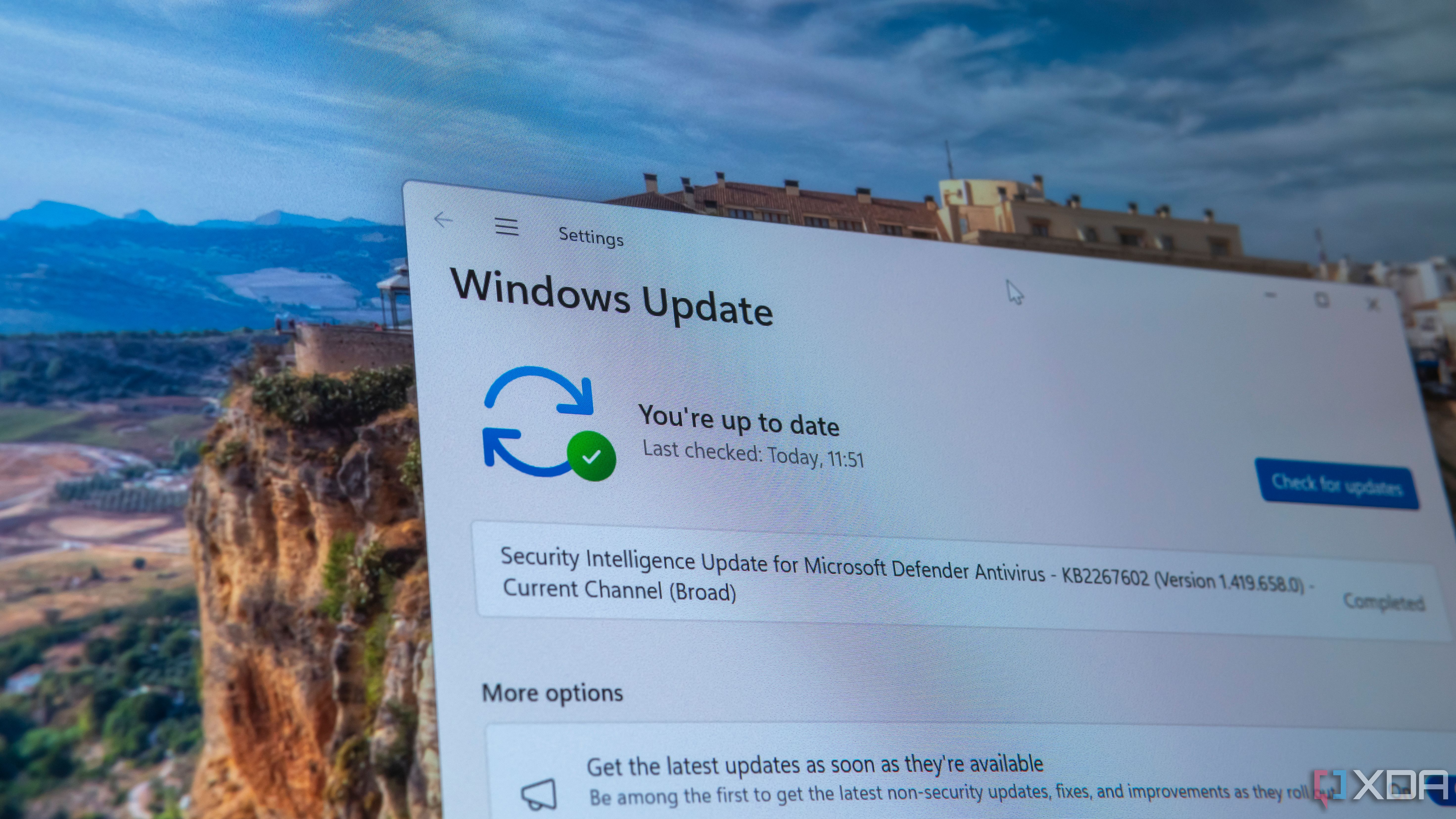
For years, updating Windows has been a chore many users dreaded—unpredictable restarts at critical moments, long download times, and the constant fear of losing personalized settings. Microsoft’s forthcoming overhaul of the Windows Update experience is designed to address these long-standing frustrations head-on, promising a more seamless, less disruptive system for users across all environments. At the heart of this update is a new centralized management hub that brings together operating system and application updates into a unified dashboard, making the process far more transparent and manageable for both individuals and IT teams in organizations.
One of the key advances is the introduction of intelligent scheduling. By learning users’ habits—such as typical work hours or frequent tasks—Windows can now plan updates during true downtime, minimizing intrusive pop-ups and unscheduled reboots. This is critical for remote workers, students, and professionals who rely on their technology to stay productive and focused. In fast-paced business environments where every interruption can mean lost revenue, this focused design will dramatically reduce the need for manual intervention.
The new update infrastructure also enhances system recovery. Backups are now more comprehensive and automatic, allowing devices to restore all settings, installed programs, and even custom workflows after a major update—or when moving to a new device. According to tech industry insiders, Microsoft’s goal is to push IT downtime as close to zero as possible, a benchmark especially important for sectors like health care, finance, and education, where reliability is paramount. Recovery and roll-back functions are streamlined so users can quickly revert to previous states if needed, a feature many system administrators have long requested.
Microsoft’s renewed emphasis on user experience extends to clearer communication too. Updates will now come with more detailed changelogs and the option for phased rollouts, letting users and administrators test features before full deployment. Security is also front-and-center: regular, lightweight patching will help close vulnerabilities faster and protect sensitive data. With this comprehensive approach, Microsoft is signaling that keeping your system up-to-date should feel less like an annoyance and more like a natural part of productive digital life. For every user—from solo entrepreneurs to enterprise IT—the result is the same: less disruption and more time to focus on what matters most.
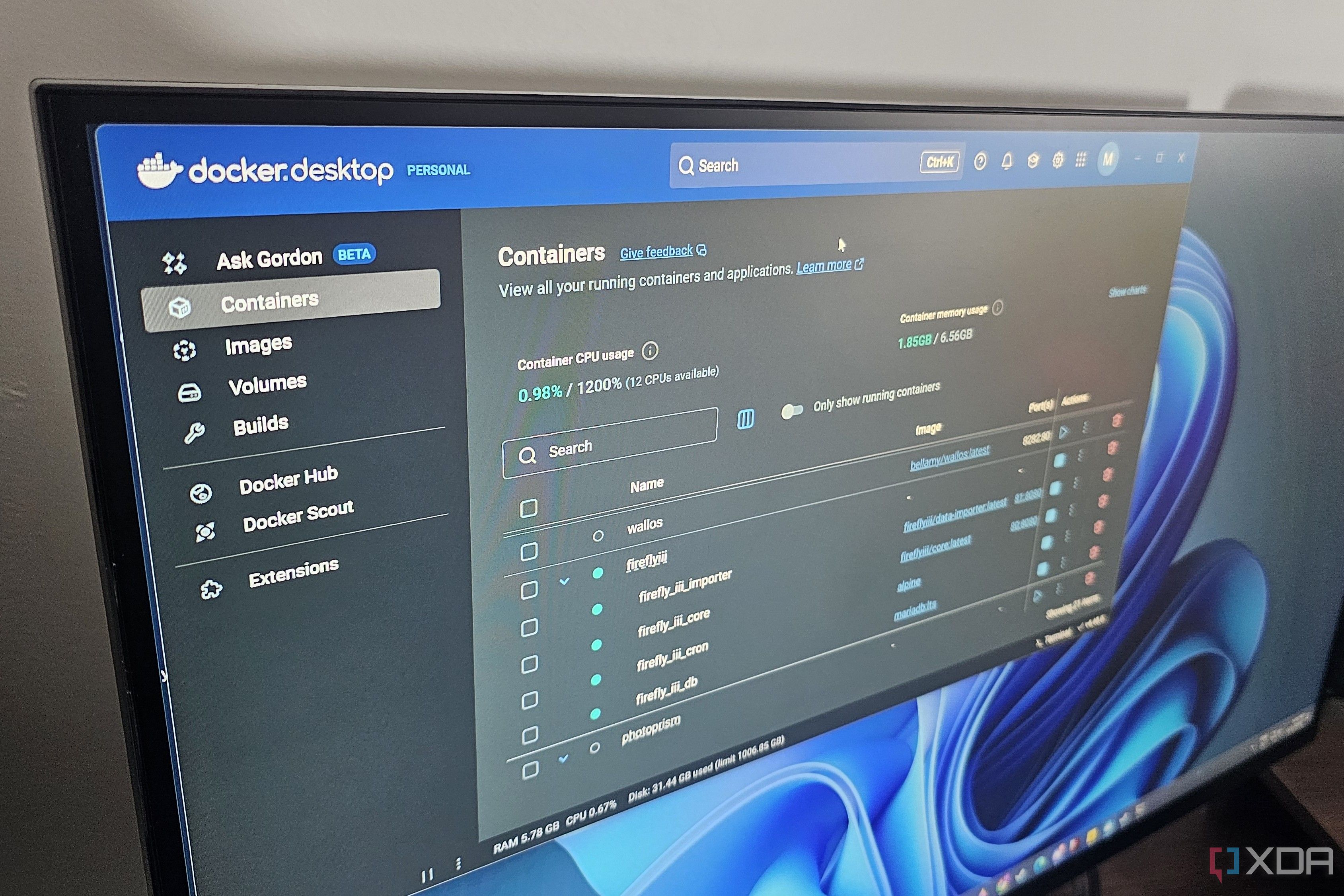
For years, Docker Desktop was considered a technical tool exclusive to developers and system admins, but its recent evolution is making it accessible to everyone—even those without a coding background. This shift is significant for people who want to deploy and manage apps simply, securely, and efficiently. Docker’s unique approach, using containers to bundle apps and their dependencies, removes much of the pain that used to come with installing new software. With Docker Desktop, setup wizards and clear prompts replace cryptic command lines, and container images can be found and deployed from public repositories with just a few clicks. For small businesses, solopreneurs, and curious learners, this democratization is eliminating the need for in-house IT support, saving both time and money.
One practical advantage is consistency: containers work identically on every machine, preventing the all-too-common “it works on my machine” headaches. This has been a game changer in education—some coding bootcamps now distribute Dockerized course environments, letting students focus on learning instead of endless troubleshooting. Even creative professionals, like designers or data analysts, benefit from the ability to try out new tools risk-free, since changes are isolated and nothing breaks the rest of their system. Industry experts note that this plug-and-play approach reduces onboarding time dramatically, and many organizations now use Docker containers to get new employees up and running in a matter of minutes rather than days.
Security is another key area where Docker shines. Containers can be locked down tightly, limiting apps’ access to only what they need, which lowers the risk of malware spreading through a network. For non-coders, the idea of cybersecurity often feels overwhelming, but Docker gives even beginners robust default protections. The Docker Hub, a vast library of pre-built images, allows users to sample and deploy popular apps—like Nextcloud for file sharing or Jupyter Notebook for data science—with just a few button presses. Automation is also on the rise; many small business owners now use Docker-based tools to run lightweight web servers, inventory systems, or even marketing automation stacks from home computers or inexpensive cloud servers, reaping benefits previously reserved for much larger organizations.
Perhaps the most surprising lesson for new Docker users is just how much power and flexibility can be unlocked without deep technical know-how. Online communities and tutorials have blossomed, lowering the learning curve. As a result, Docker Desktop is no longer just for programmers—it’s quickly becoming an essential productivity tool that opens doors across professions and encourages experimentation, providing a rare bridge between technical sophistication and everyday usability.
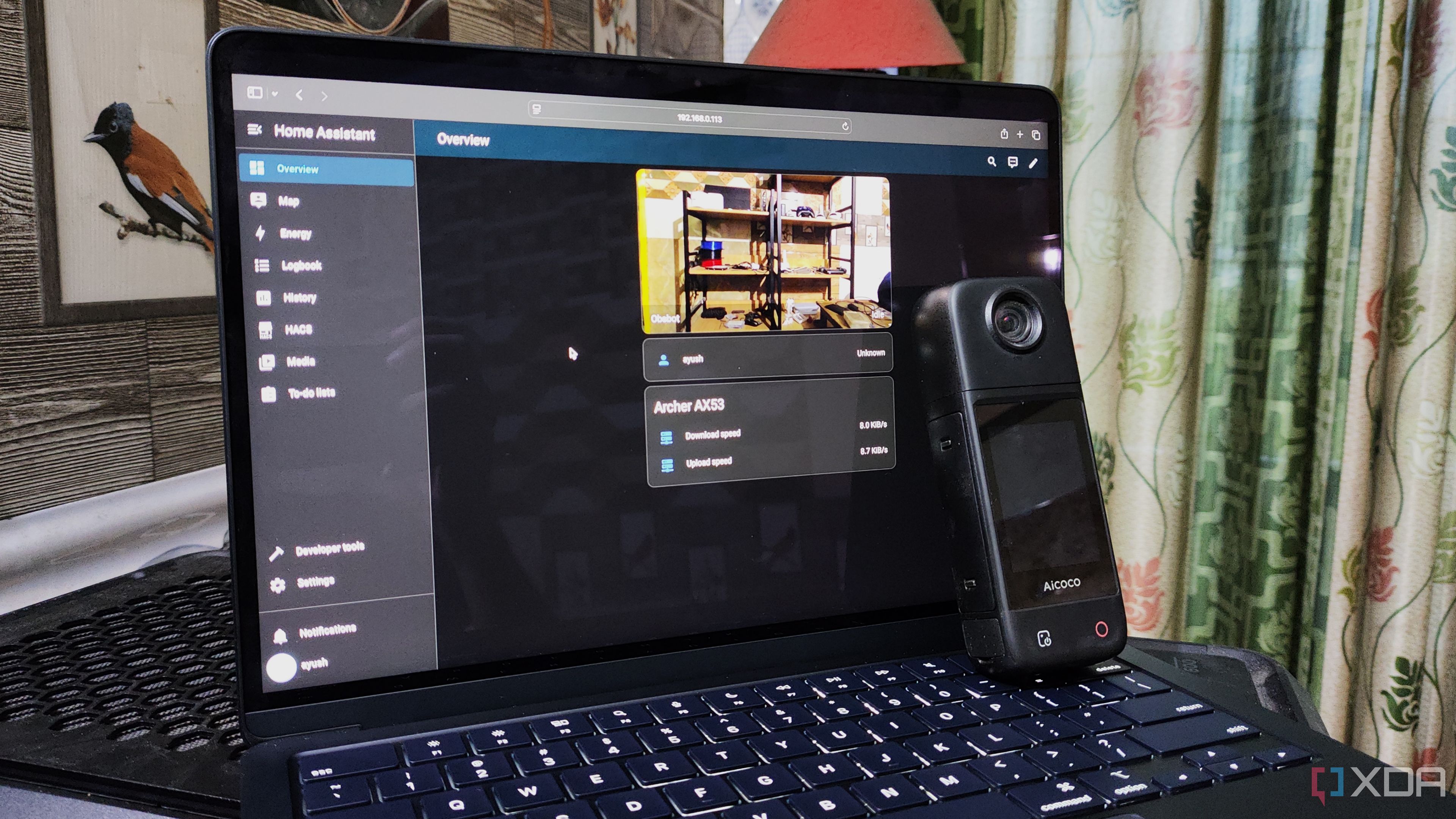
The integration of Frigate with Home Assistant has marked a significant advancement in smart home security, transforming simple motion-detection into nuanced, actionable notifications that truly empower homeowners. At its core, Frigate is an open-source tool leveraging AI-powered computer vision; it analyzes video feeds in real time and distinguishes between people, vehicles, pets, and general movement. By combining this with the powerful automation engine in Home Assistant, users can receive highly specific alerts and automate meaningful responses based on precise events, not just vague triggers.
For example, you can configure your system so that only human presence near your front door sends a push notification, while ignoring motion caused by passing cars or animals—a major leap from the days of constant, noisy pings that cause alert fatigue. In practice, this means your phone only buzzes when it matters, letting you act quickly on potential security threats without being overwhelmed by irrelevant notices. Many homeowners report that this detail has dramatically improved their responsiveness to real events and reduced their anxiety about missing something important. In apartment buildings and houses alike, privacy is preserved since all detection happens locally—no footage is sent to outside servers or third parties.
Beyond security, the automation capabilities unlocked by this integration have endless possibilities. When a person is detected, Home Assistant can trigger lights to turn on, initiate a voice announcement through smart speakers, unlock specific doors, or record a custom video clip. For families with children or older adults, some users automate messages if specific people are seen arriving home, adding a layer of peace of mind. Privacy-conscious adopters appreciate that Frigate and Home Assistant give them total control—unlike many commercial security setups, there’s no mandatory subscription or cloud lock-in. Community forums are filled with real-world stories: one user shared how they stopped receiving 50+ notifications per day after switching, and now only get pings when it truly matters, enhancing both their focus and their confidence in the technology.
This rise in intelligent home monitoring is part of a broader shift towards proactive digital habits. By letting technology shoulder the burden of routine vigilance, users free up mental space and build the kind of sustainable habits that turn reactive security into effortless peace of mind. The setup may take a weekend, but benefits are ongoing—a smarter, calmer, and more time-efficient approach to keeping your home safe.

With our digital workloads growing more complex, desktop clutter is a daily battle—one that quietly eats into productivity every time you scan a sea of icons for the right file or shortcut. Fences 6 from Stardock builds on a simple but powerful concept: divide your desktop into neat, customizable containers called fences. Inside these sections, you can group work tools, project folders, reference materials, or even dynamic widgets in ways that match your workflow. It’s not just about aesthetic order; it’s about drastically reducing the friction of context switching and retrieval, allowing for a seamless glide between different tasks throughout the day.
The newest version of Fences brings valuable advances, including rolling fences (scrollable zones to accommodate overflowing sections), opaque or translucent backgrounds, and enhanced quick-hide features for ultimate flexibility. The color-coding and labeling capabilities give visual anchors to each workspace, which helps with memory recall—especially useful when juggling multiple projects or clients. Recent user surveys point to measurable time savings, as files are retrieved in seconds rather than minutes, and distraction is minimized by hiding less-used sections with a single click. Integration with Windows 11 ensures a native feel that appeals to both corporate and home users.
Professional reviewers and productivity experts often highlight Fences’ value in collaborative and remote work settings. When sharing screens, a tidy desktop communicates organization and attention to detail, helping make a positive impression. Some teams create shared fence layouts via synced templates, so onboarding new staff is swifter and more consistent. Students and educators use Fences to divide course materials from extracurriculars, and creative professionals set up dedicated spaces for assets, inspiration, and in-progress files.
What sets Fences 6 apart is its balance between power and simplicity. Unlike some desktop management tools that require steep learning curves, Fences is highly intuitive—setup takes just a few minutes, yet benefits are felt for years. If you rely on your computer for a mix of creative, analytical, and logistical work, Fences 6 is more than an upgrade: it’s a strategic move to reclaim control over your digital environment and save both time and mental energy every single day.
