

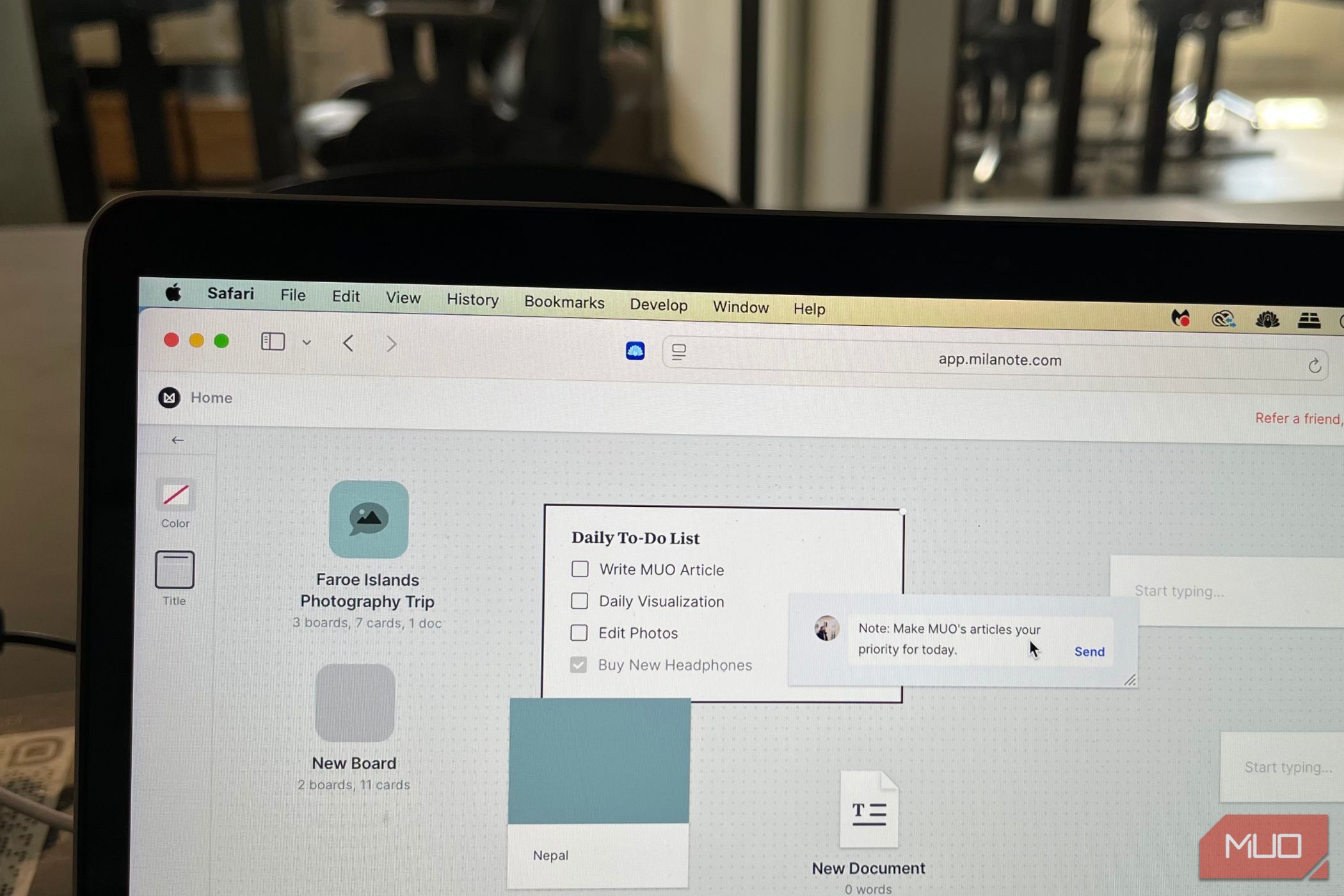
Milanote has significantly changed the game for anyone who learns, thinks, or works visually. The app’s concept is surprisingly intuitive: rather than relying on static, linear lists, you create your own project boards—essentially digital canvases that invite freeform organization. This approach has proven especially powerful for creative professionals, such as designers, writers, and marketers, but its impact extends far beyond traditional creative roles.
By incorporating images, web clippings, color-coded notes, and even mind maps, Milanote lets you see projects as a whole, which research shows can drastically improve both project recall and motivation. Psychologists studying productivity have described visual task mapping as a tool that taps into our brain’s natural tendencies for pattern recognition, making it easier to spot dependencies and gaps in planning. Milanote’s drag-and-drop interface and real-time collaboration further streamline group projects, eliminating back-and-forth email chains in favor of immersive, visually-rich teamwork. For example, advertising agency teams use shared Milanote boards to brainstorm campaign ideas, gather reference images, and outline timelines all in one flexible space.
Beyond teams, busy freelancers or students can build personalized dashboards for everything from editorial calendars to trip planning. The freedom to cluster related tasks, place research beside checklists, and even embed files (such as PDFs or design drafts) directly onto a board means your workspace is always context-rich and uncluttered. This reduces dreaded task-switching, a major drain on focus and efficiency. Notably, Milanote integrates with external tools like cloud drives and sketching tablets, elevating its usefulness compared to standard note-takers.
The expert consensus is clear: Milanote’s visual system decreases cognitive overload, making it easier to prioritize, review progress, and pivot as new ideas emerge. Users often report feeling less overwhelmed because seeing their tasks in relation to one another transforms daunting task lists into approachable, actionable visual maps. Ultimately, Milanote empowers both solo users and teams to work smarter, not harder—unlocking the creative, big-picture thinking necessary for true next-gen productivity.
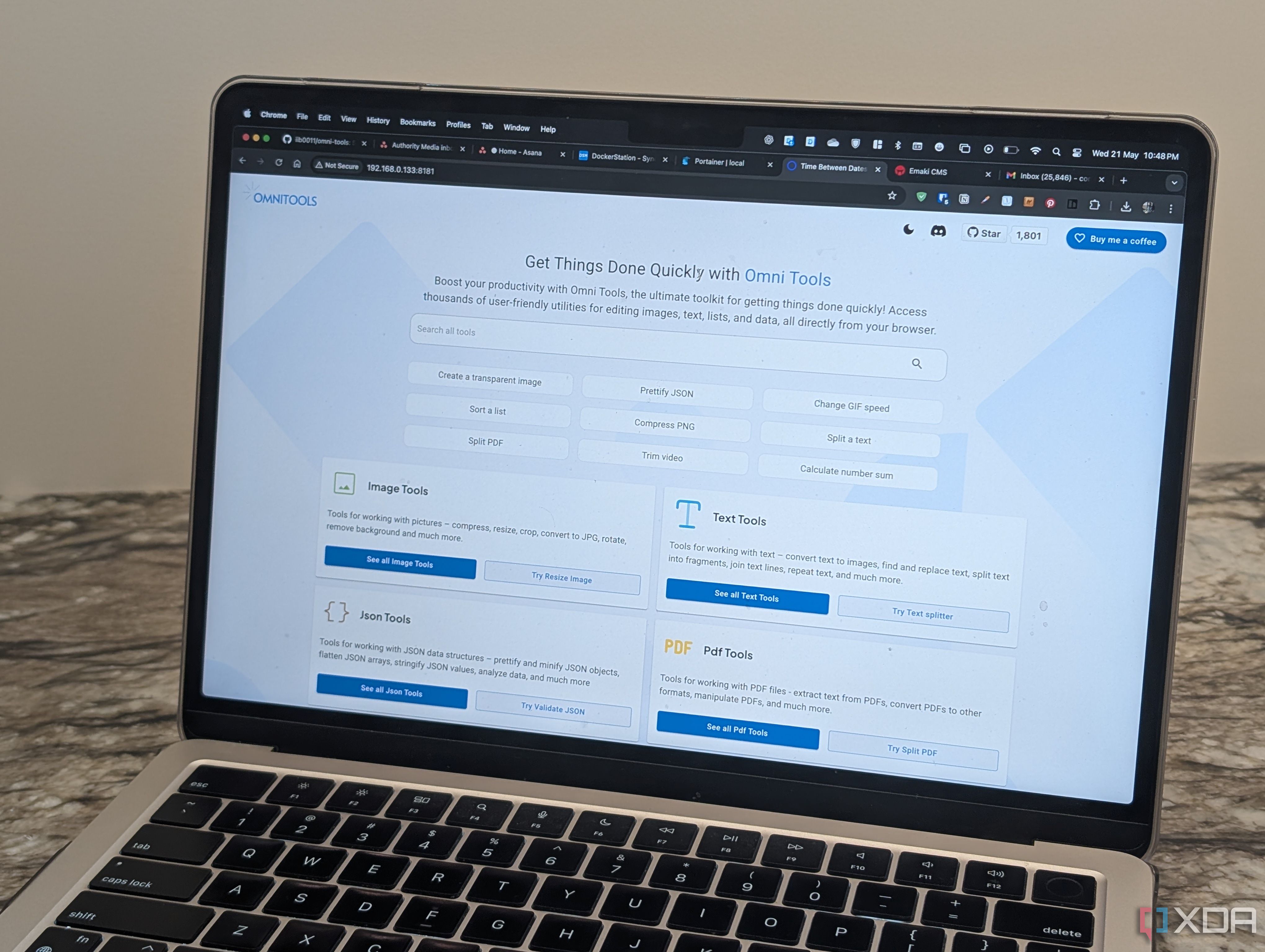
Omnitools stands out in the crowded landscape of productivity software because it gives users deep control over nearly every aspect of their digital workflows. Unlike mainstream competitors that often push users into predefined molds, Omnitools is open-source and fully customizable: think of it as the digital equivalent of a custom-built workshop, where every tool and workspace can be arranged to fit your preferences exactly. This flexibility is one reason software developers, project managers, and privacy-conscious professionals are flocking to the platform. The ability to add or remove widgets, personalize dashboards, and automate complex, cross-app workflows keeps friction to a minimum and ensures you aren’t forced to adapt your habits to a one-size-fits-all system.
A key selling point for Omnitools is privacy. Being open-source and self-hosted means your data never leaves your device or server unless you want it to. In a world where even productivity tools can compromise confidential work documents, Omnitools’ design is a clear win for anyone dealing with sensitive information. Tech experts and business consultants alike are quick to point out how this gives small teams and freelancers greater peace of mind—no more worrying about leaks or platform changes threatening their workflow security.
Practical use cases are wide-ranging: startup founders can integrate project management, chat, documentation, and calendar functions in one interface; writers and content creators mix research, deadline tracking, and draft folders; while remote teams use it to log discussions and document processes—all tailored specifically to their own routines. One community-driven feature that’s garnering attention is the robust automation engine, which lets you create custom rules, notifications, and recurring actions that span multiple apps or data sources—making repetitive manual tasks a thing of the past.
With a growing library of user-created plugins, Omnitools is always evolving, shaped directly by an engaged and resourceful community. Real-world testimonials often mention the fast learning curve and clear productivity boost, and business tech analysts see it as a leading example of how open-source ecosystems are changing the way we manage our workflows. For anyone frustrated by the closed nature or subscription models of most productivity platforms, Omnitools is the ultimate antidote—a customizable, private, and supremely adaptable productivity hack that puts you in the driver’s seat of your digital life.
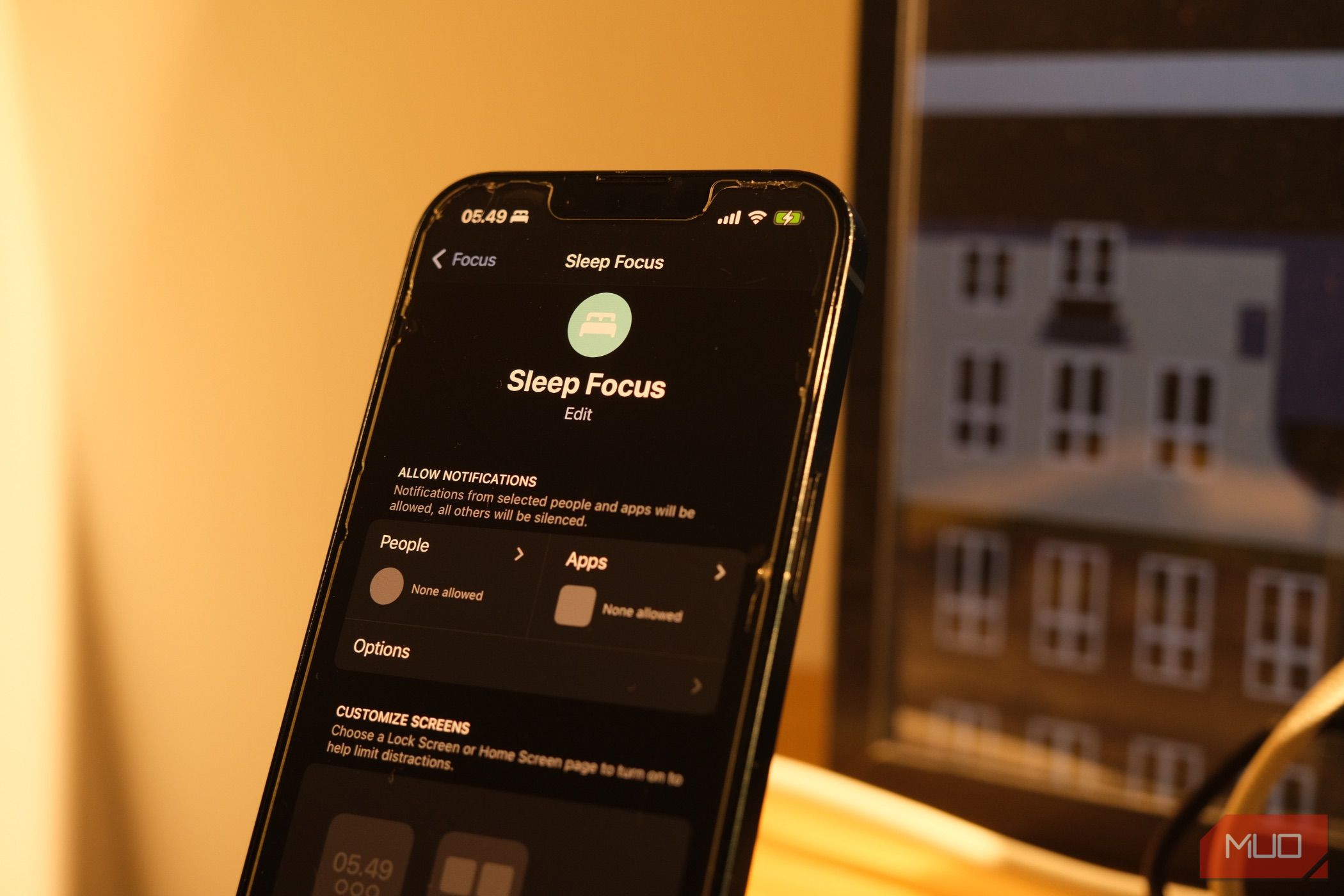
Focus Modes on smartphones have emerged as a game-changing tool for anyone struggling to balance digital connectivity with genuine presence and productivity. The proliferation of these modes—such as Apple’s Focus filters and Android’s Digital Wellbeing suite—reflects widespread concern over ‘notification fatigue.’ According to a study by Deloitte, the average smartphone user receives over 46 push notifications per day, with many admitting these constant interruptions undermine their focus, productivity, and even mental health. Setting up Focus Modes is not just about silencing your device but crafting a proactive, intentional environment for your mind to thrive.
Customizing Focus Modes can be deeply personal. Some professionals designate strict work hours where only essential calls, calendar updates, and work-related apps are permitted—ensuring that personal messages and non-urgent notifications are held back until a break. Others use sleep or downtime Focus Modes, automatically triggered in the evenings, to block work email or social media entirely. For students or creatives, a ‘deep work’ Focus Mode might allow only research tools, notetaking apps, and calming ambient sounds. Health-focused users, meanwhile, utilize fitness Focus Modes to block out everything but exercise tracking and wellness reminders, supporting goal adherence.
This system empowers people to enforce boundaries that align with their values—work, family, health, or creative time—and avoid the trap of being perpetually ‘on call.’ Beyond time management, it helps reduce digital anxiety and create psychological ‘space’ to foster creativity, higher-quality output, and better relationships. Leading behavioral experts confirm that intentional notification design can improve sleep quality, reduce stress, and foster a greater sense of autonomy. They also recommend regularly reviewing your Focus Modes to align with changing routines or goals—ensuring technology remains a servant to your objectives rather than a master of your attention.
In real-world practice, consistent use of Focus Modes has proven to drive results. Entrepreneurs report sharper attention and more effective meetings, parents reclaim uninterrupted evenings with children, and writers or artists cite improved flow and reduced ‘creative block.’ With regular adjustment, these modes can adapt to seasonal work cycles or shifting life priorities. Ultimately, the growing adoption of Focus Modes signals a broader shift: in an age dominated by instant access and digital noise, embracing intentional focus is a radical, and increasingly necessary, productivity strategy.
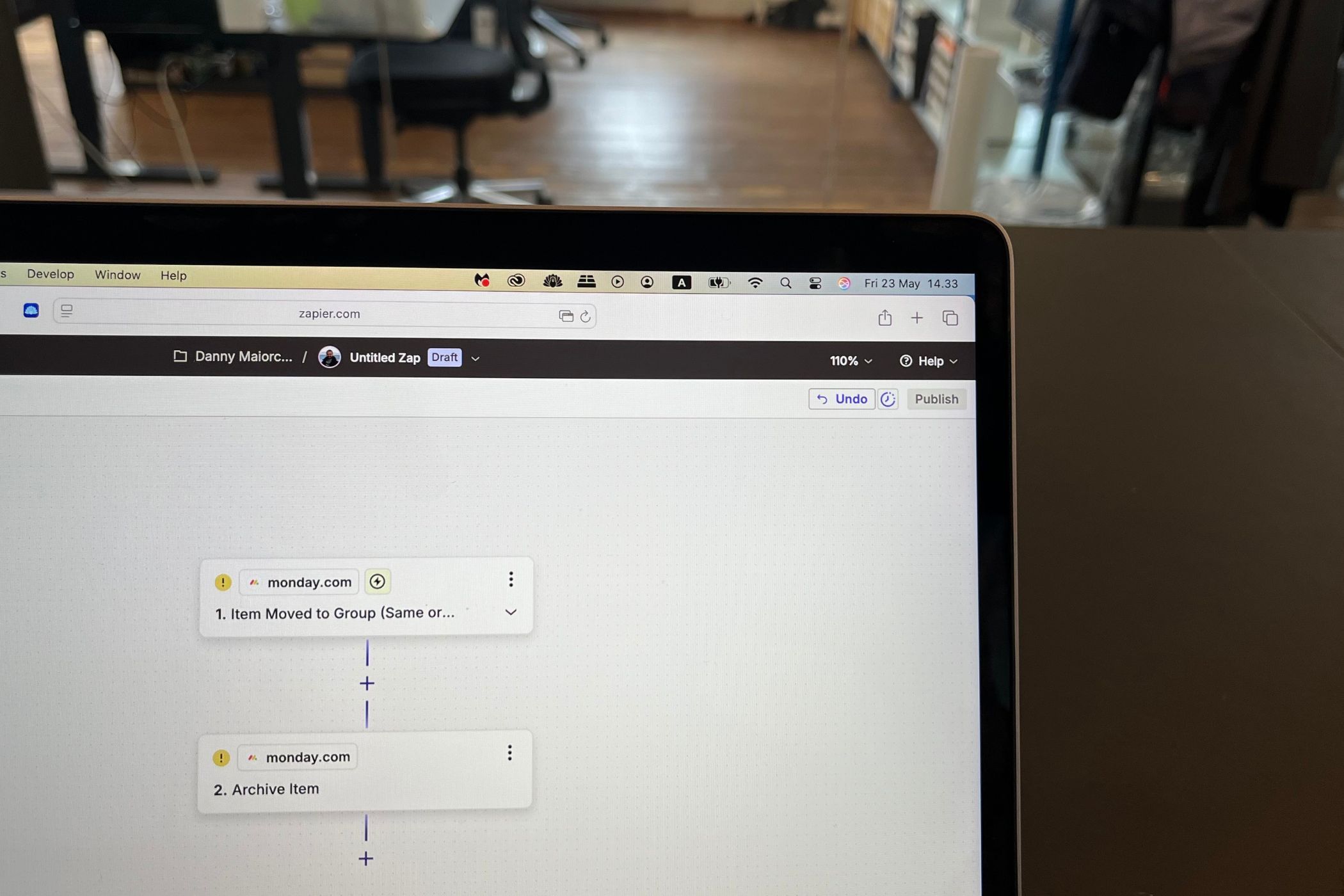
The key to sustainable productivity lies in consistently minimizing repetitive, mentally taxing tasks—a lesson supported by evidence from workplace studies tracking burnout rates across various industries. By leveraging monthly automation routines, you can reclaim cognitive capacity and use your energy for work that truly matters. Six high-impact tasks to automate each month can make a remarkable difference: bill payments, shared calendar reminders, automated report generation, cloud data backups, recurring email follow-ups, and household management chores such as grocery orders or cleaning schedules.
Take recurring bill payments and financial reminders: automating these with your bank or a finance app reduces the risk of late fees and ensures peace of mind, freeing you from the low-level anxiety of missed deadlines. Shared calendars, when set with automated team reminders, keep everyone on track for regular check-ins or project milestones without last-minute rushes. For data integrity, monthly cloud backups with services like Google Drive or Dropbox mean a single mishap won’t erase weeks of work. Many professionals automate status reports using workflow tools (Zapier, IFTTT, Microsoft Power Automate), pulling data from various sources and sending it to the right people—eliminating manual copy-pasting, which is both tedious and error-prone.
Email plays a central role in modern work life: using automation to schedule recurring follow-ups helps keep long-term projects advancing, while also giving you space to focus on more strategic initiatives. Household automation may seem unrelated, but it’s a secret weapon—Amazon’s Subscribe & Save or regular Instacart orders mean basic life necessities never catch you off-guard on a busy day. According to occupational health experts, combining both work and personal-life automations is essential for holistic burnout prevention, as stress in one area often seeps into the other.
Case studies reinforce the benefits: a mid-sized marketing agency found that automating just three admin tasks per month saved each team member 3-5 hours, reducing burnout risk and increasing job satisfaction. Experts at Harvard Business Review echo this, recommending routine digital automation as one of the ‘easiest high-impact interventions’ for busy professionals. In the end, monthly automations function as a preventative strategy—by systematically offloading recurring chores, you can preserve motivation, nurture creative thinking, and enjoy a more positive relationship with both your career and your life away from work.
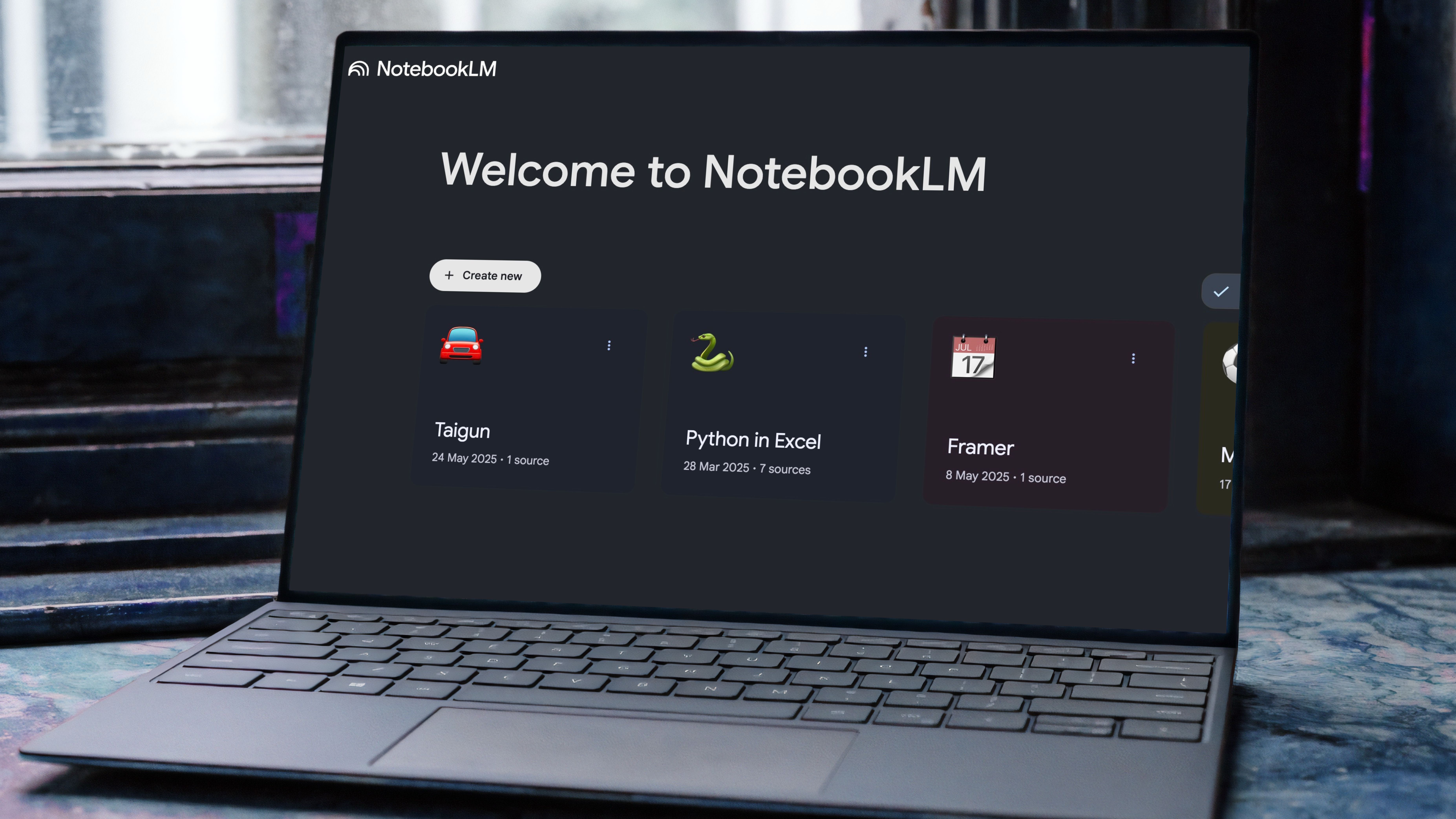
NotebookLM’s capabilities stretch far beyond conventional note-taking—empowering users to actively engage, synthesize, and leverage knowledge in creative ways. One technique that’s proven transformative is using NotebookLM to aggregate and interconnect research across different projects. By tagging related ideas and sources, I can spot recurring concepts or contradictory evidence without sifting through endless files. This approach mirrors how knowledge workers in academia and consulting identify trends that shape strategy and innovation.
Another method is using NotebookLM’s AI-powered summary and Q&A features to quickly extract actionable insights from complex or sprawling notes. For instance, after importing meeting transcripts or research papers, I routinely ask the AI to summarize key arguments, flag action items, or generate question lists for deeper analysis. This saves hours of manual review and ensures nothing critical slips through, particularly when juggling multiple deadlines or subject areas. Many productivity experts now recommend such AI overlays, citing reductions in cognitive friction and better task prioritization.
For brainstorming, I tap into the platform’s flexible template system. By building custom frameworks—for example, a pros/cons table for big decisions, or a project roadmap powered by linked-to-do lists—I can structure thoughts while remaining adaptable as ideas evolve. Integrating media like diagrams, links, and task lists in a single workspace makes creative sessions much more dynamic and productive. This mirrors approaches seen in design thinking methodologies, where non-linear, highly visual workflows are used to foster innovation and solve complex problems.
Finally, I connect NotebookLM with external tools such as Google Drive or Trello, creating automated workflows that sync tasks, calendar events, and reference materials without manual copying. This integration ensures a single version of truth and saves time on repetitive admin. In communities of developers and content creators, this ‘connected note’ strategy is hailed as an underrated productivity booster—preventing information silos and building a comprehensive, living knowledge base that adapts to your needs over time. Collectively, these unconventional tactics help turn NotebookLM from a simple note-storage app into a true productivity multiplier, aligning your knowledge with action every step of the way.
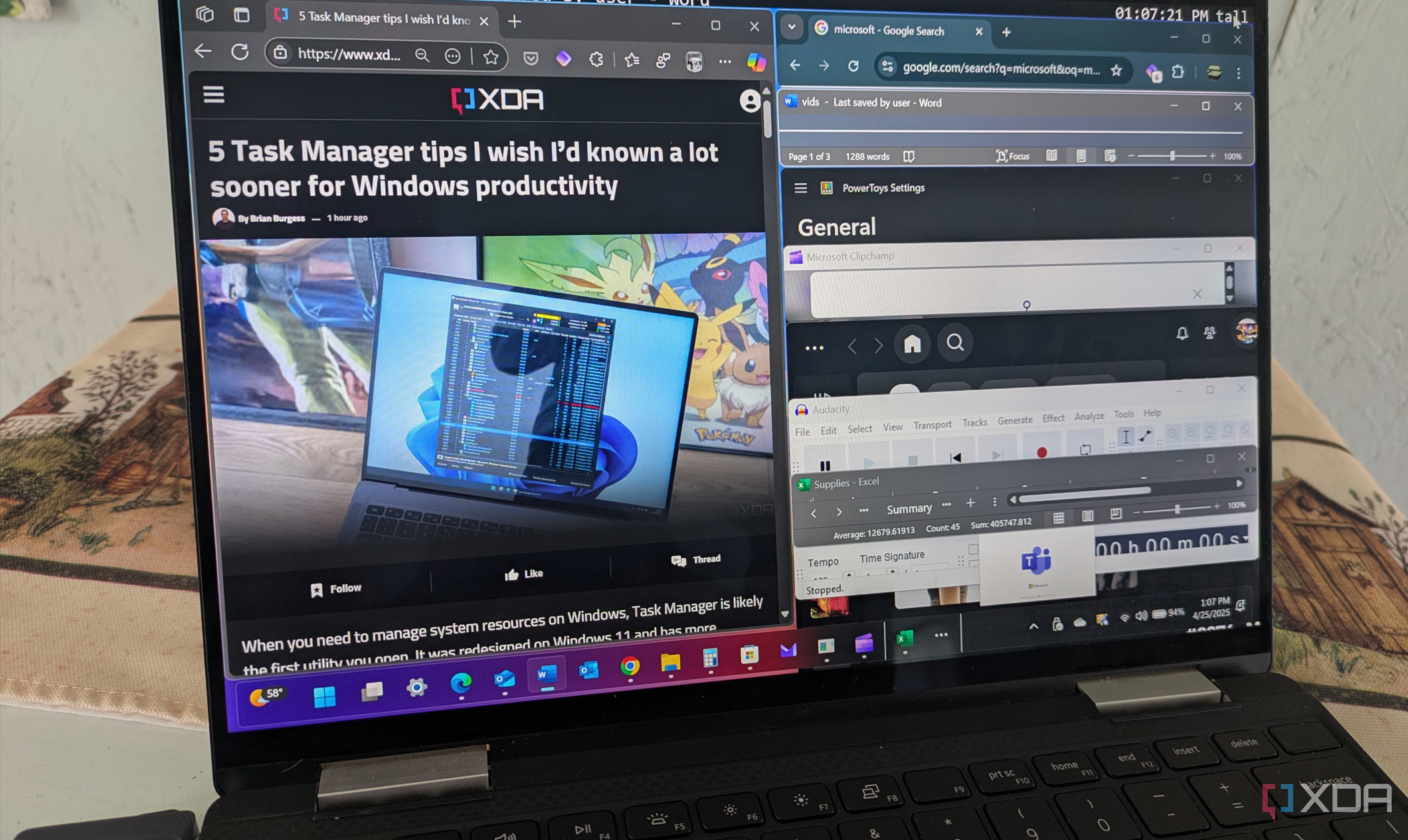
Discovering alternative productivity tools for Windows 11 led to a seismic shift in my work effectiveness, primarily because these lesser-known apps address everyday friction points left open by default Windows utilities. Workspacer, for example, took my window management to a new level. Instead of constantly resizing and repositioning my windows, I can define specific layouts for tasks—one for coding, one for researching, another for meetings—and switch instantly as my role changes throughout the day. This is similar to a craftsman arranging different tools for specialized jobs, and the time saved by avoiding manual adjustments adds up quickly.
I also rely heavily on AutoHotkey, a scripting tool for automating repetitive keystrokes and clicks. By creating custom keyboard shortcuts for everything from launching apps to inserting standard text snippets, I drastically cut down on repetitive manual input. Other notable tools include PowerToys for advanced window snapping and color picking, Ditto for clipboard history, and EarTrumpet for granular audio control—each providing functionality power users crave. Explorer++ replaces the standard file manager with tabs and enhanced navigation, which professionals dealing with dozens of documents daily will find invaluable.
Premium apps also play a role: tools like DisplayFusion allow for managing multiple monitors with presets, and FocusMe enforces periods of distraction-free work by blocking websites and scheduling breaks. These tools collectively build a focused, efficient environment tailored exactly to my workflow, increasing both output and satisfaction. Real-world examples of people boosting productivity by stacking these tools abound on productivity forums and Reddit threads; small business owners report being able to onboard staff more rapidly when processes are automated and standardized with such software suites.
What ties all these tools together is their flexibility and modularity: users are empowered to build their ultimate workspace, mixing free and paid options in a way that suits their specific needs. In my experience, the cumulative time savings—often 30-60 minutes per day—translates to hundreds of hours recaptured annually for more meaningful work or rest. Mastering these hidden gems isn’t just about tech-savvy experimentation: it’s a strategic investment in maximizing one’s energy and time in the Windows ecosystem.
