

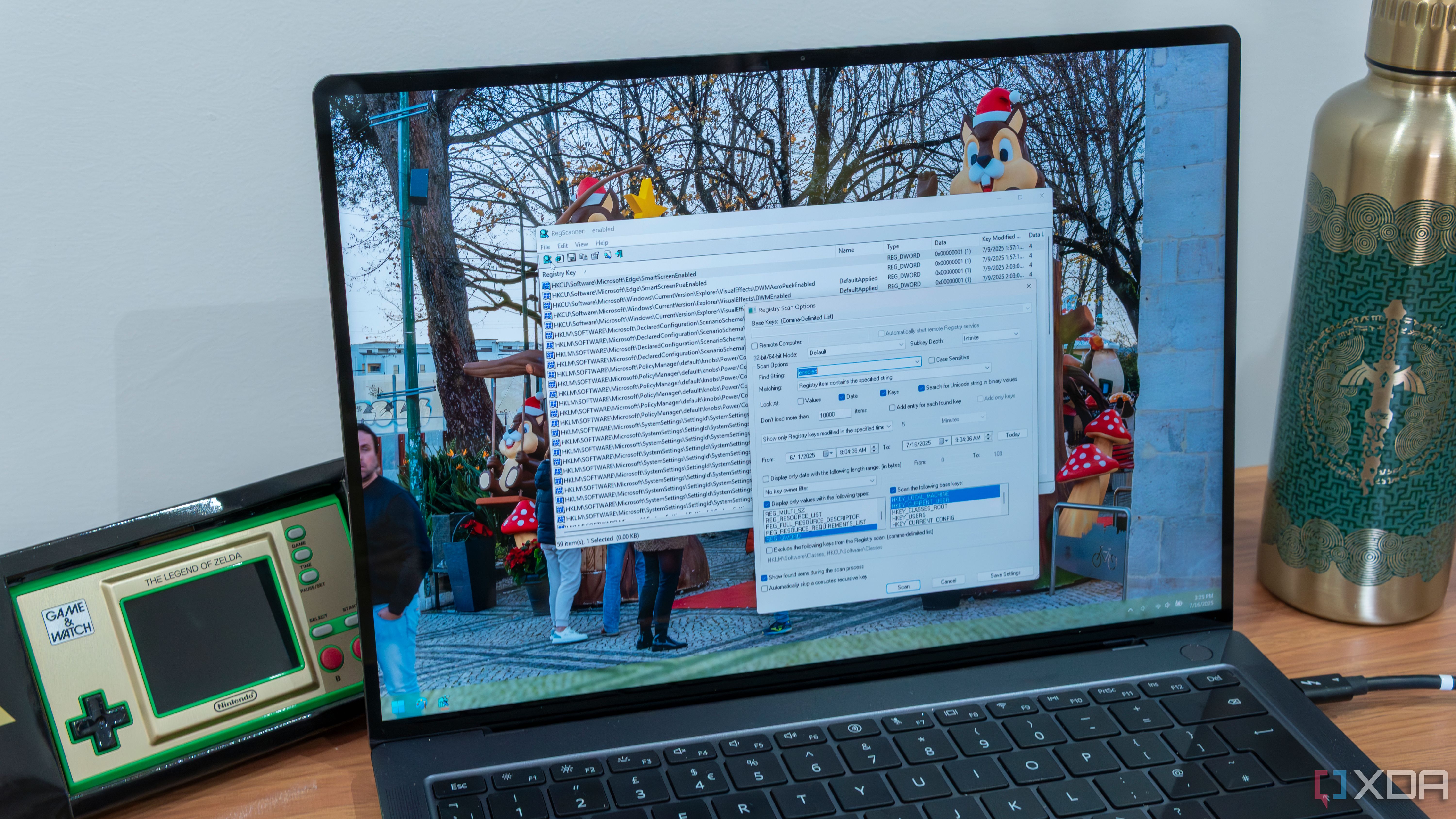
RegScanner stands out in the crowded world of system utilities for Windows, especially for IT professionals, sysadmins, and technically-inclined users who frequently work with the operating system’s registry. Unlike the built-in Registry Editor (Regedit), which requires painstaking manual navigation and offers limited search features, RegScanner's central value is its ability to rapidly locate, present, and manipulate large numbers of registry keys and values in a single query.
For example, a system administrator tasked with finding all references to a deprecated application or policy can use RegScanner’s advanced search to pinpoint every related key or value within seconds, even across thousands of entries. The batch-edit workflow enables the user to change multiple values at once, dramatically reducing the possibility of oversight or manual errors. Robust filtering lets you focus searches by last-modified date, value type (string, DWORD, etc.), or data patterns, which is critical for compliance audits or when tracking changes after a malware infection or OS update.
Beyond editing, RegScanner differentiates itself with comprehensive export tools. After scanning, users can generate detailed reports (to HTML, CSV, or TXT) for documentation, audit trails, or compliance. This reporting capability is crucial for teams in large organizations to prove that critical security settings or group policies are configured correctly and remain unchanged. For instance, if an update unexpectedly alters file association policies, RegScanner offers an immediate way to verify and restore intended configurations.
Real-world use cases abound. IT service desks leverage RegScanner to quickly clean up residual registry entries from uninstalled software, which helps prevent system instability or conflicts. Security professionals use it to hunt for unauthorized changes after a breach. Even advanced home users find value in quickly identifying and removing problematic autostart entries, tuning performance tweaks, or cleaning persistent traces after uninstalling privacy-sensitive applications.
Finally, RegScanner’s lightweight design means it runs as a portable executable, with no installation necessary—handy for troubleshooting on multiple PCs via USB. Its clear interface, comprehensive search, and editing capabilities place it ahead of legacy alternatives. While the tool’s power requires a careful hand (the registry is not a place for casual editing), for those who manage Windows under the hood, RegScanner isn’t just a luxury—it’s practically a necessity.
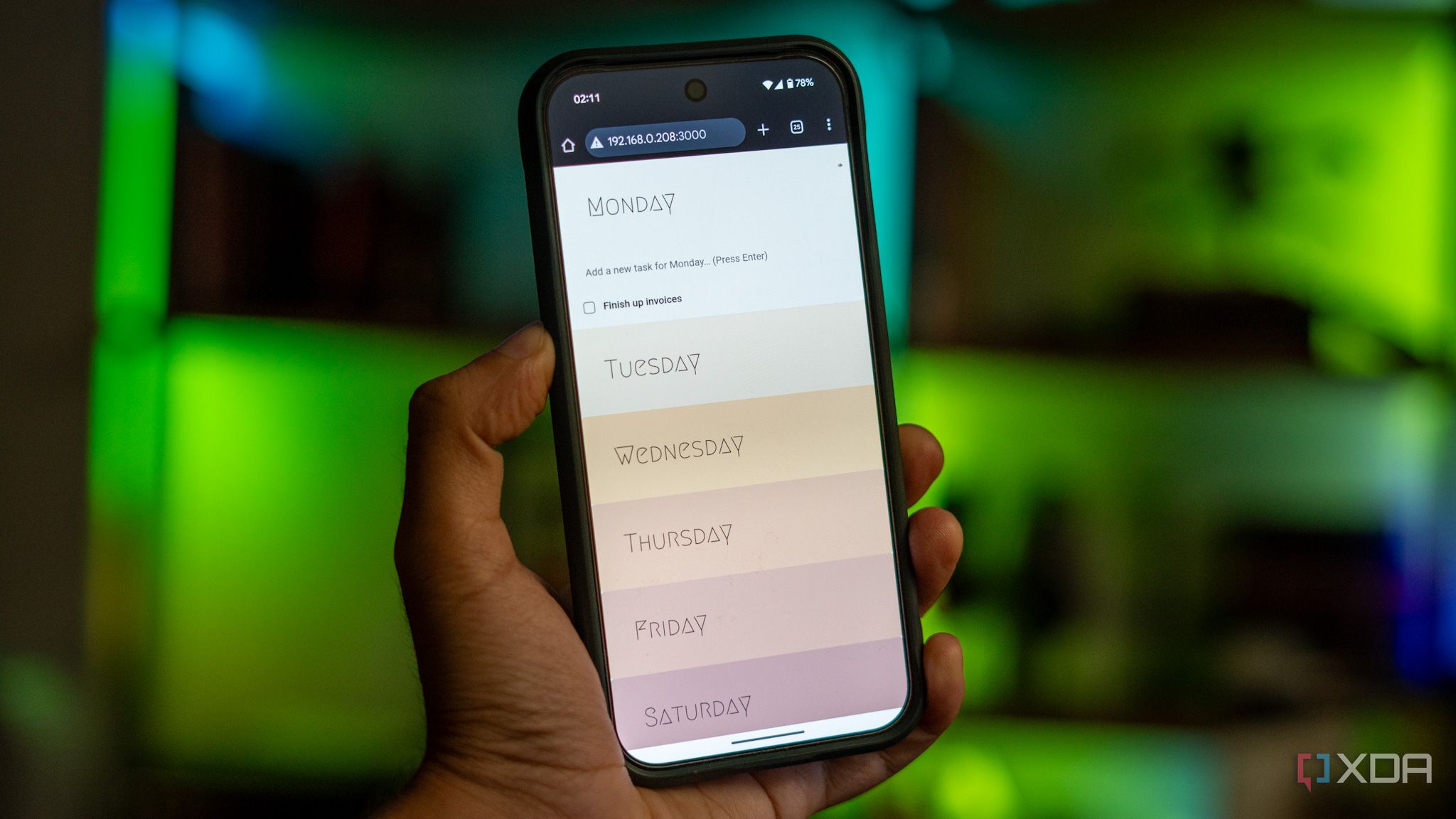
Making the jump from a ubiquitous cloud tool like Google Tasks to an open-source, self-hosted option such as Zendo is a considerable shift, but one with clear advantages for those prioritizing privacy and customization. Zendo, being self-hosted, gives you granular control over where your task data resides—on your own server, physically or in a private cloud—eliminating many worries about third-party access or blanket data-mining by large providers. This change resonated with my increasing concerns over digital privacy and data sovereignty, as well as the desire to shape my tools to fit my workflow, rather than adapting my habits to suit a software’s limitations.
Upon migrating, the most pronounced benefit was Zendo’s adaptability. Unlike Google Tasks, which is designed for simplicity and has limited list and tagging controls, Zendo lets you define highly detailed tasks, attach files, create custom statuses, and group related tasks into complex, color-coded projects. For project managers or freelancers, the ability to carve out nuanced workflow paths—backlogged, in progress, under review, blocked, completed—meant genuinely matching the way real teams work. Kanban boards, calendar timelines, and integrations with developer tools meant that Zendo often replaced the combined need for separate Trello, Jira, or Basecamp instances.
However, there were notable challenges. Out of the box, Zendo doesn’t provide the seamless mobile experience or voice assistant integrations that Google Tasks users enjoy. Setting up mobile notifications, two-way syncing with calendars, and pushing reminders to phones required a weekend’s worth of tinkering with add-ons and open-source mobile apps. But the self-hosted approach pays off: you get to decide which features matter most, how your notifications behave, and there’s no risk of a vendor shutting down the service or changing access terms suddenly. That peace of mind is valuable for business continuity and control.
Security-conscious users benefit most, as hosting your own tool means you handle your own data encryption and access controls. For those willing to invest time upfront in setup, there’s the deep satisfaction of designing a task system that can scale—accommodating evolving personal workloads or company needs. In my experience, productivity also increased simply by removing distractions: no marketplace nagging to try a new feature, no popups for unrelated integrations, just clean, focused task lists and progress boards. Ultimately, Zendo is a game-changer for anyone with strict privacy needs, niche workflow preferences, or a DIY mindset. While not for everyone—if you’re looking for instant setup or constant new features—Zendo’s blend of control, privacy, and flexibility makes it a compelling alternative to mainstream cloud task tools.
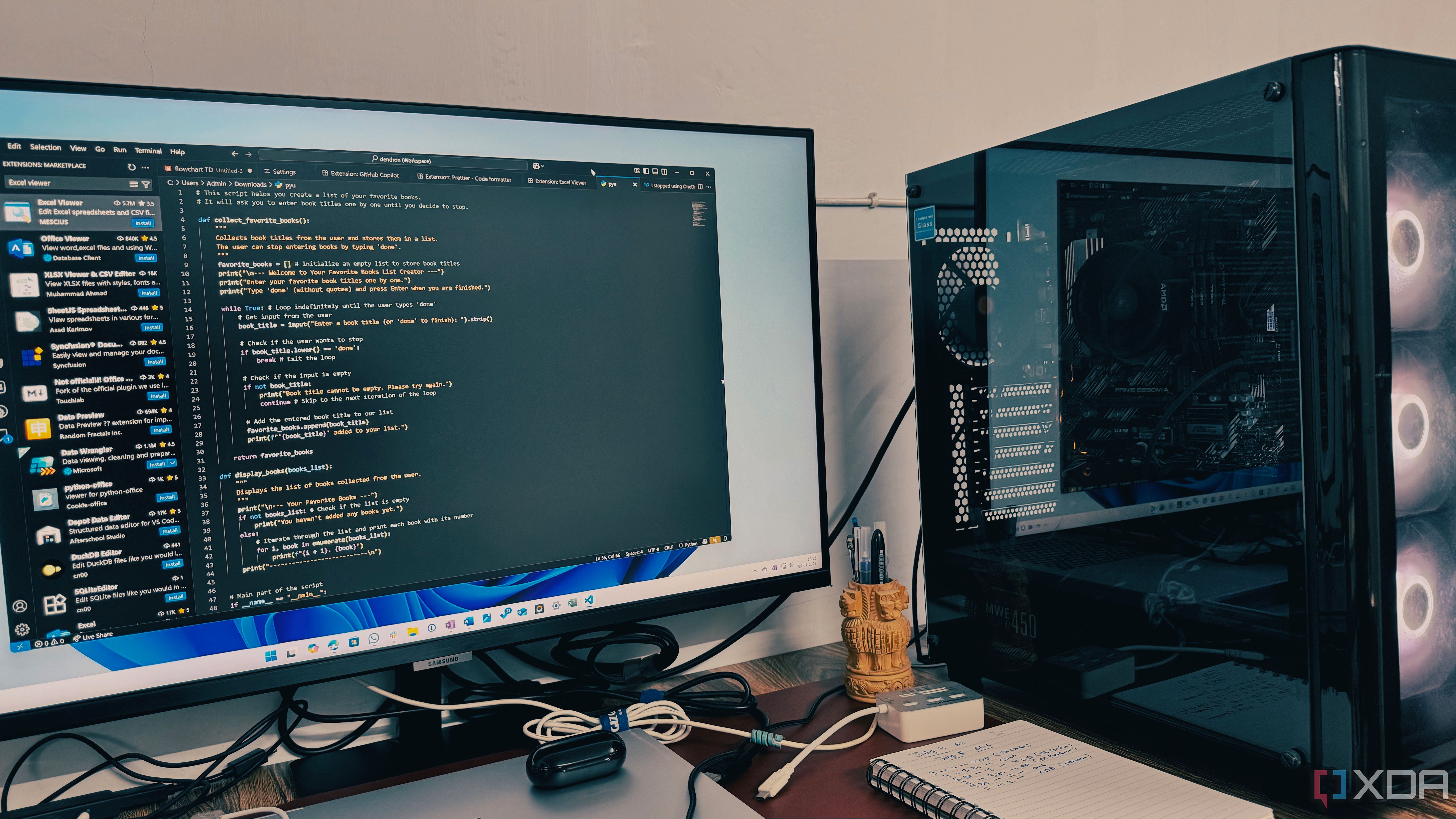
Increasing productivity as a Python developer often depends on using the right tools, and Visual Studio Code (VS Code) stands out due to its extensibility and support for powerful add-ons. For Python, a handful of well-chosen extensions can radically reshape your coding experience and efficiency. One of the first extensions many recommend is the official Python extension by Microsoft. This brings intelligent code completion (IntelliSense), real-time error highlighting, and debugging directly into your workflow. With the addition of Python Black, automatic code formatting is enforced on every save—ensuring consistency and making code reviews smoother, especially on teams where individual styles might otherwise clutter project contributions.
Linting is another area where VS Code extensions shine. Tools like PyLint, Flake8, and mypy analyze your code for mistakes, undefined variables, unused imports, and subtle type errors before you even run tests. This sort of feedback loop helps prevent bugs from slipping through and instills good habits over time, impacting long-term codebase quality. For collaborative projects, this means fewer code review back-and-forths and reduced time patching easily-avoidable problems.
Another crucial factor is environment management. The VS Code Python extension integrates smoothly with virtual environments (venv, pipenv, conda), letting you switch interpreter versions or dependency stacks without leaving the editor. Combined with extensions like Jupyter and MagicPython, you can run interactive notebooks, visualize data, or rapidly prototype solutions—without juggling multiple apps.
Productivity is further boosted by extensions like GitLens for in-editor version control insights, and Tabnine or Kite for AI-driven code completions based on your project context. These tools surface relevant code snippets, suggest contextual documentation, and can even learn your coding patterns to make more accurate suggestions as you work.
On the practical side, developers report that using even a small suite of these extensions results in significant time savings and improved code quality. For example, instant inline documentation and refactoring tools mean you’re not constantly alt-tabbing to documentation sites. Unit test runners like pytest integration allow you to test code without leaving VS Code, shortening the gap from writing to verifying logic. These benefits add up—especially on large projects—making the right mix of extensions not just nice-to-have, but an essential part of any productive Python workflow.
Ultimately, choosing the right VS Code extensions transforms your environment from a generic text editor to a robust developer cockpit, allowing you to move faster and with more confidence, whether you’re building small automation scripts or complex applications.
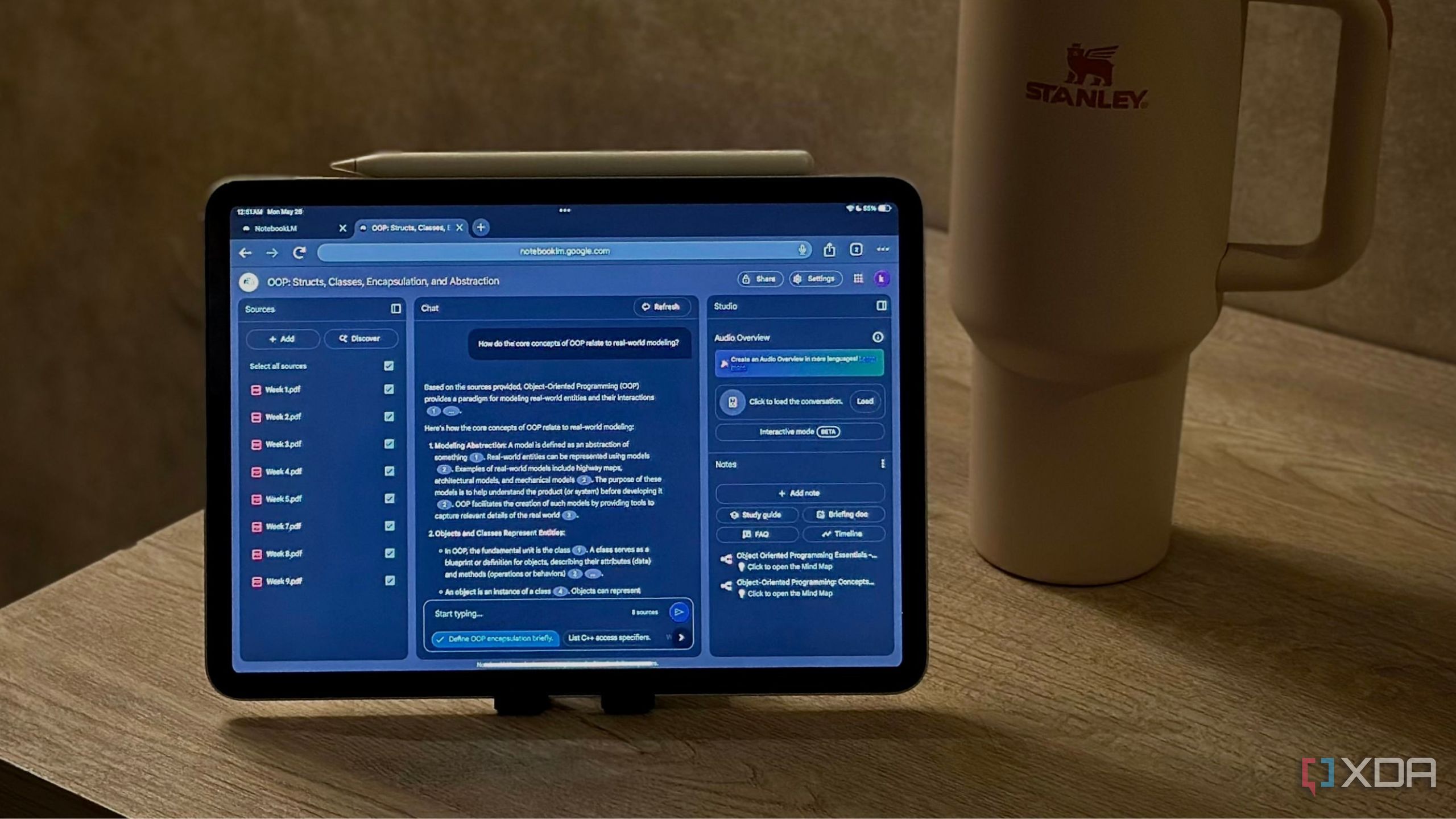
NotebookLM leverages artificial intelligence to transform the writing and research process, making it indispensable for professionals, students, creatives, and researchers aiming to improve both output speed and content quality. Here are five inventive approaches made possible by this tool, each contributing to a streamlined workflow.
1. **Automated Organization**: As soon as you upload or jot down notes, NotebookLM’s AI parses your information and intelligently clusters it by theme, context, or project. For instance, if you’re working on a grant proposal with diverse statistics, case studies, and literature reviews, the software keeps everything organized in flexible, cross-linked sections—no more lost citations or misfiled quotes.
2. **Smart Summarization**: With a click, NotebookLM can summarize dozens of notes or research articles, offering concise overviews or highlighting main findings. This feature is especially helpful during literature reviews or early drafting, when sifting actionable points from hundreds of pages is otherwise overwhelming. The AI can even generate suggested outlines, speeding up the transition from research to first draft.
3. **Contextual Suggestions**: As you type, NotebookLM analyzes your draft and offers relevant alternative phrasings, stronger transition statements, or flag ambiguity and redundancy. This helps you write clearer, more engaging prose and ensures you don’t overlook better ways to frame an argument, such as transforming a passive construction into an active one or clarifying muddy logic.
4. **Instant Citations and Source Linkage**: NotebookLM automates citation management by letting you pull references directly into your draft. This is a lifesaver for students or journalists working with strict citation styles—just select the assertion, and the AI proposes a formatted reference, reducing the risk of missed or incorrect citations.
5. **Distraction-Free Focus**: By handling repetitive administrative tasks, like note sorting and bibliography generation, NotebookLM frees up mental energy. Its distraction-free writing interface, with customizable focus modes and progress tracking, helps maintain momentum. Real-world users report that, when preparing complex reports or manuscripts, this clarity leads to faster completion and fewer lapses in quality.
Together, these features mean fewer bottlenecks, a smoother workflow, and higher quality output—whether you’re producing research, school assignments, blog posts, or long-form journalism. NotebookLM’s intelligent assistance brings best practices in writing to everyone, regardless of expertise level.

Running Windows 11 smoothly doesn’t have to involve a hardware upgrade—many users reclaim responsiveness and extend the life of their PC through tactical memory management. Here are seven practical strategies, all tested by everyday users and IT pros.
1. **Startup Program Control**: Use Task Manager’s “Startup” tab to disable unnecessary apps that auto-launch. Popular culprits—messengers, updaters, and cloud sync apps—accumulate in the background and gobble memory even when not needed. Prioritize essentials only.
2. **Background App Audit**: Windows 11 allows you to restrict background activity for many apps in Settings > Apps > Apps & Features. For instance, disabling background permissions for weather or news apps cuts down background memory consumption, freeing up space for foreground work.
3. **Temporary File Cleanup**: Built-in tools like “Storage Sense” automatically clear cache, temporary internet files, and Windows Update remnants. Weekly cleanups prevent storage bloat from impacting system RAM through virtual memory management.
4. **Browser Tab Discipline**: Modern browsers like Chrome and Edge are notorious for high memory usage, often due to a sea of open tabs. Close tabs you’re not actively using, or better yet, use extensions such as OneTab or The Great Suspender to offload unused tabs and minimize their RAM footprint.
5. **Adjust Visual Effects**: In System > Advanced System Settings, Windows allows you to switch to “Adjust for best performance” mode. This disables flashy animations and translucency, often yielding significant memory savings—ideal for older PCs without abundant RAM.
6. **Update Drivers and Windows**: Outdated drivers or system components can lead to unwanted memory leaks. Regularly check Device Manager and use Windows Update to ensure all drivers are current, keeping RAM management optimized behind the scenes.
7. **Resource Monitoring and Manual Process Kill**: The Task Manager’s “Processes” tab shows real-time RAM consumption. Sort by memory usage and safely end unnecessary processes, but be careful not to kill system-critical services. This approach, when used judiciously, can reclaim hundreds of megabytes instantly.
When these habits are implemented together, real-world users notice snappier performance even on modest hardware. As reported by IT experts and power users alike, these tweaks often delay the need for expensive upgrades while maintaining a pleasant, responsive Windows experience.
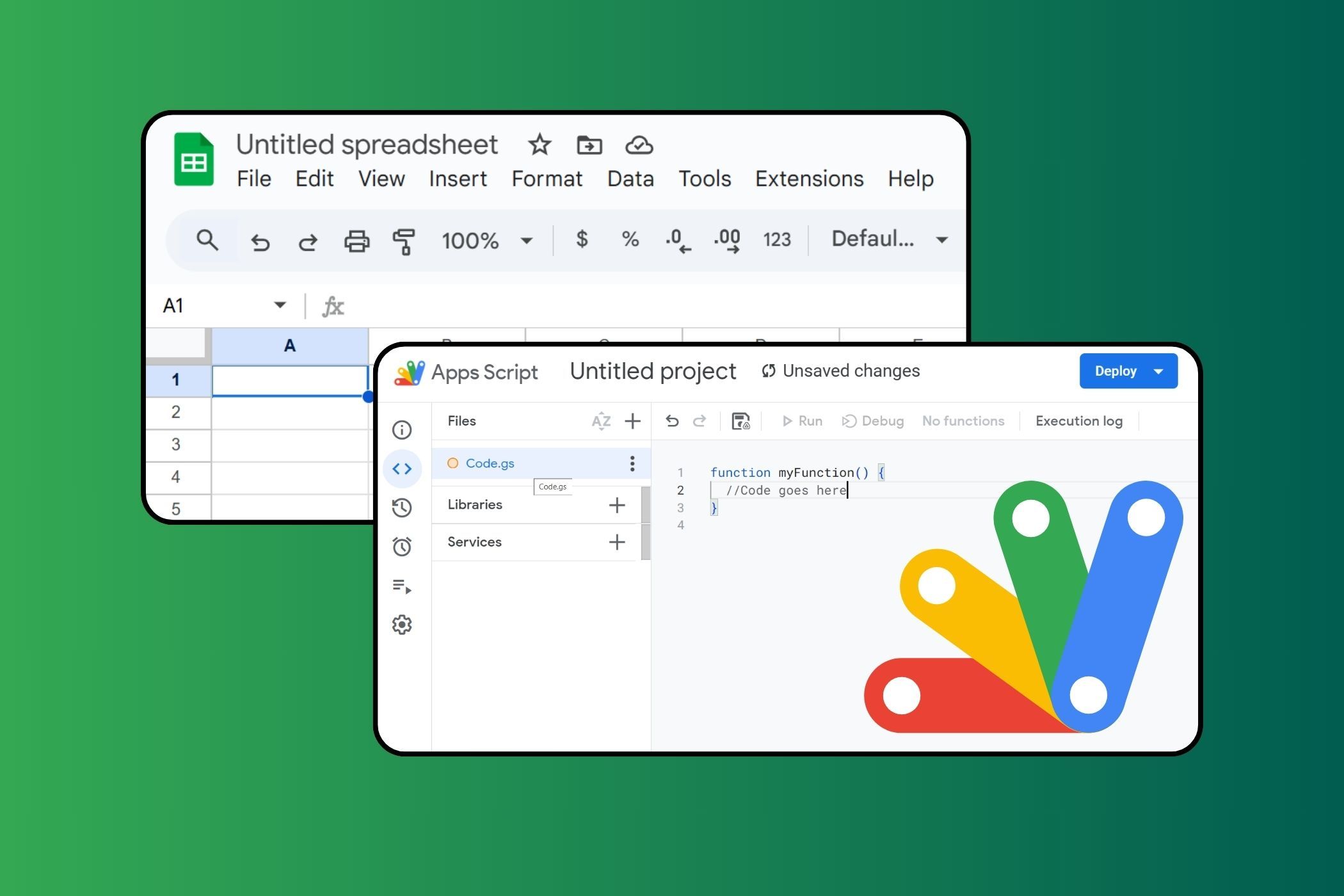
Building a digital "second brain" with NotebookLM is a transformative approach for anyone handling complex or long-term projects where information overload is a constant risk. My method began by importing a wide range of notes—research insights, reference articles, meeting minutes, voice memos, and even annotated PDFs—directly into NotebookLM. Instead of traditional folders, I relied on the platform’s sophisticated tagging system. Each piece of information got tagged by project, topic, type (fact, idea, source, task), and sometimes even urgency, enabling fast cross-searching and flexible retrieval.
For instance, when researching a new client proposal, I’d tag related source notes with #proposal23, #clientname, and #reference, so pulling up everything for a progress review only takes seconds, regardless of when or where the note was originally created. NotebookLM’s AI-driven relational mapping then automatically suggested connections between notes—highlighting, for instance, that a research summary about a stakeholder's pain point dovetailed perfectly with a note from a past client call.
I also maximized the utility of “backlinking” capabilities: for every major project or recurring task, I built a master note that linked out to specific insights, checklists, and resources, effectively turning each project into a self-contained mini-wiki. This cross-linking means you’re never jumping between apps or combing through email threads, but instead working from a live, interconnected web of information. For prioritization, I used color-coded tags to quickly surface high-urgency tasks and deadlines. NotebookLM’s search recognized tag combinations, so querying for all #clientname notes tagged #urgent instantly gave me a crisis dashboard.
The ultimate payoff is seamless access and leverage: when I start a new writing assignment or strategy session, my best ideas, supporting facts, and open questions surface automatically. The tool suggests new connections—sometimes linking ideas I would’ve missed—which has directly led to richer project outcomes.
For professionals, students, and knowledge workers alike, this externalized brain reduces cognitive load, prevents information silos, and fosters creative breakthroughs. I’ve found that with every new project, my knowledge network gets deeper and easier to navigate—transforming raw info into actionable, retrievable insights. In today’s firehose of digital input, structuring your own second brain in NotebookLM can offer a lasting edge.
