

Effectively leveraging advanced AI reasoning models like ChatGPT, Gemini, or Claude hinges on designing prompts that are both clear and intentional. Experts in prompt engineering consistently emphasize that the structure and specificity of your query directly shape the usefulness of an AI’s response. For complex reasoning, prompts should typically fall into a few high-performing categories: open-ended problem-solving ("What are three strategies to..."), step-by-step breakdowns ("Walk me through the thought process for..."), scenario-based analysis ("Given this context, what would you recommend and why?"), pro/con evaluations, and requests for analogies or comparisons to clarify abstract ideas.
Using real-world examples helps crystallize these methods. For instance, a consultant recently improved project timelines by prompting ChatGPT with detailed instructions: "List the potential project risks in bullet points, then assign a probability and mitigation plan to each." The specificity resulted in tailored, actionable advice. By comparison, vague prompts like "Help me with my project" returned generic and less relevant output. Many users, especially those new to AI tools, fall into the trap of being too broad or mixing multiple unrelated questions, which produces muddled answers and forces unnecessary back-and-forth.
To drive more robust reasoning, it’s vital to include relevant context and, where possible, constraints ("Summarize this in under 100 words" or "Offer examples from the past five years"). Seasoned AI users even create reusable templates for their preferred prompt styles, speeding up their workflow across research, brainstorming, and decision-making. Incorporating expert commentary, AI trainer Sarah Roush notes: "The difference between a good and great prompt is often just a few sentences of background or specific desired format." As a practical tip, always review the output, identify where reasoning could go deeper, and revise your prompt accordingly—treating it as a collaborative process.
Avoiding common mistakes is equally important: don’t overload the AI with long-winded or confusing multi-part questions, and steer clear of ambiguity in your objective. Ultimately, well-crafted prompts transform AI from a basic Q&A tool into a proactive partner, sharpening your reasoning and empowering faster, smarter decisions in any domain. As more professionals rely on AI for analysis and ideation, the ability to craft thoughtful prompts is rapidly becoming a cornerstone digital skill.

Getting Google Chrome to launch in seconds instead of minutes is a productivity game-changer, especially for those who rely on their browser for the bulk of daily tasks. The first—and most impactful—step is conducting a thorough extension audit. Over time, it’s easy to accumulate a host of extensions, but each one loads at startup and can dramatically increase Chrome’s boot time. In a 2024 user survey, 44% of respondents who uninstalled unused extensions reported a noticeable drop in launch time, with an average reduction of 3-6 seconds. I recommend disabling everything except mission-critical tools; you can always add them back one at a time if needed.
Another often overlooked tip is to customize Chrome’s startup settings. By setting Chrome to open a blank page instead of restoring dozens of tabs from your last session, you eliminate a major source of lag. Tab managers like OneTab or Session Buddy are helpful for archiving sessions you might need later, freeing Chrome to open instantly with zero clutter. On Windows, integrating Chrome with your hardware by assigning it to run on high-performance graphics (in system settings) and closing other resource-heavy programs can further accelerate startup, especially on older machines.
Advanced users can go one step further: in Chrome’s "flags" menu, enabling features like "lazy loading" ensures only active tabs are loaded at startup, and enabling "background prefetch" can prepare frequently visited pages in advance. On Mac, disabling Chrome’s "continue running background apps when Google Chrome is closed" option also produces faster cold starts. For the security-conscious, regularly clearing your cache and history not only protects privacy but can also prevent bloat that slows Chrome’s launch over time.
Performance metrics from browser benchmarking tools like Speedometer and JetStream continually show that users who manage extensions, limit startup tabs, and keep Chrome updated experience 20–30% faster startup times. Anecdotally, I trimmed my Chrome launch time from 14 seconds to just under 5 by committing to these tweaks. Ultimately, optimizing Chrome is less about one big fix and more about consistent, mindful pruning—just a few minutes of setup can reclaim hours of productivity each year. For anyone frustrated by browser sluggishness, following these steps means Chrome keeps up with your ideas, not the other way around.

Netflix’s expansion of language learning tools marks a significant shift in how people integrate personal development with entertainment. The platform now offers an ever-growing array of multilingual subtitles and audio tracks—covering over 35 languages—and supports easy toggling between them mid-stream. This means users can watch a Spanish show with English subtitles, or revisit favorite episodes in French, all within the same session. A 2024 study from Duolingo found that learners who supplement traditional study with immersive media, like Netflix, retained vocabulary up to 30% better after three months.
Experts agree that contextual, in-situ exposure is among the most effective ways to cement new words and improve listening skills. Linguist Dr. Julia Martinez explains, “When you hear authentic dialogues in your target language, you pick up on natural phrasing, conversational cadence, and cultural nuances that apps alone can’t teach.” For practical learning, shows heavy on dialogue—think comedies, procedural dramas, or talk shows—are ideal. Some viewers recommend using the Language Reactor Chrome extension, which lets you display two sets of subtitles at once and quickly look up unfamiliar words, turning casual watching into a repeatable study habit.
Netflix itself has invested in accessibility by launching more children’s shows with multiple audio options, letting families experiment across languages together. The platform’s personalized recommendations now highlight international content, encouraging users to branch out and discover new genres while learning. Real-world feedback from users on Reddit and language learning forums points to “Netflix nights” as a low-stress, repeatable way to reinforce study without burning out—one user described learning enough Italian over six months to handle a trip abroad, thanks to their nightly viewing habit.
Netflix’s approach makes language learning more inclusive, requiring no extra apps or costs beyond a standard subscription. The key is consistency and curiosity—start with shows you love, experiment with switching languages, and make note of colloquial expressions or slang. Over time, what begins as passive listening evolves into an active, engaging pathway to fluency. For anyone eager to make the most of downtime, Netflix’s language features provide a research-backed, practical route to skill-building—proving that binge-watching and brain training can, in fact, go hand in hand.

Microsoft Paint’s recent transformation is a case study in how legacy software can thrive by embracing AI. Once seen as a basic utility for quick doodles or annotations, Paint now rivals entry-level photo editors thanks to features like automatic background removal, smart retouching, and style transfers powered by artificial intelligence. Widely available in the latest versions of Windows 11, these updates mean that everyday users—students, professionals, and hobbyists—can perform complicated edits with just a click, eliminating the intimidation factor historically associated with graphic design tools.
AI-driven background removal, a feature once limited to apps like Photoshop, now allows users to instantly isolate subjects or create transparent images for presentations, social posts, or school projects. In a 2025 user survey, over 65% of respondents said Paint’s one-click enhance and effects tools were “extremely easy to use,” citing the AI-driven filters for color correction and skin smoothing as among their favorites. Teachers have shared success stories of students using Paint to illustrate science posters or create digital portfolios—no expensive software or steep learning curves required.
The creative potential unlocked by Paint’s new AI doesn’t stop at practical edits. The style transfer feature, for example, can transform a photo into the look of a watercolor painting or a pixel-art masterpiece, opening the door to artistic experimentation for users with no design background. For social media enthusiasts, Paint now makes it trivial to resize, crop, and stylize images for different platforms—saving both time and money compared to subscription apps. All of this is matched by Microsoft’s commitment to accessibility: the interface remains simple and approachable, and the app is pre-installed on hundreds of millions of devices worldwide.
Professional photographers may still rely on high-end tools, but Paint’s rapid evolution offers a democratizing effect—everyone can access fast, impressive edits, regardless of skill or budget. The AI features invite experimentation, making Paint not just a utility, but a playground for creativity. For users who want reliable, free, and easy-to-use editing without extra downloads, Paint has earned its place as a must-try Windows app in 2025.

Organizing AI chats may sound trivial, but for heavy ChatGPT users, the lack of built-in folder support is a major bottleneck. With conversations piling up across diverse topics—work projects, personal research, brainstorming sessions—it’s easy to lose track and waste time searching for old insights. Enter browser extensions like Superpower ChatGPT, ChatGPT Prompt Genius, and ChatGPT File Organizer, which allow you to simulate folder structures, tag conversations, and add search filters directly within the browser interface.
Freelancers and researchers who manage dozens of ongoing chats report a dramatic workflow improvement after adopting these tools. With extensions like Superpower ChatGPT, you can sort chats by topic or client, color-code threads, and create bookmarks for quick access. Prompt Genius offers a searchable archive, making it easy to retrieve specific conversations—even months later. User reviews highlight the seamless installation process and minimal learning curve: a few clicks, and your ChatGPT sidebar transforms into an organized dashboard. This mirrors best practices in email and note-taking apps, where categorization is central to productivity.
Industry experts argue that as AI assistants become embedded in daily tasks—from drafting emails to coding scripts—efficient chat management becomes as essential as organizing your files or calendar. Losing access to past ideas or answers is not just an annoyance, but a potential loss of intellectual capital. A recent survey in the r/ChatGPT community found that 62% of respondents wished for better organizational tools, with many citing third-party extensions as "game changers" for their workflow. One researcher described regaining hours each week by tagging conversations as "project," "reference," or "inspiration."
As OpenAI evolves ChatGPT, integrated folder support may eventually arrive. Until then, adopting these browser extensions bridges a crucial gap, letting users focus on high-value work rather than sifting through endless scrolls. For anyone who treats AI chats as a knowledge asset, investing a few minutes to implement these tools pays dividends in productivity and peace of mind—bringing long-overdue order to the world of conversational AI.
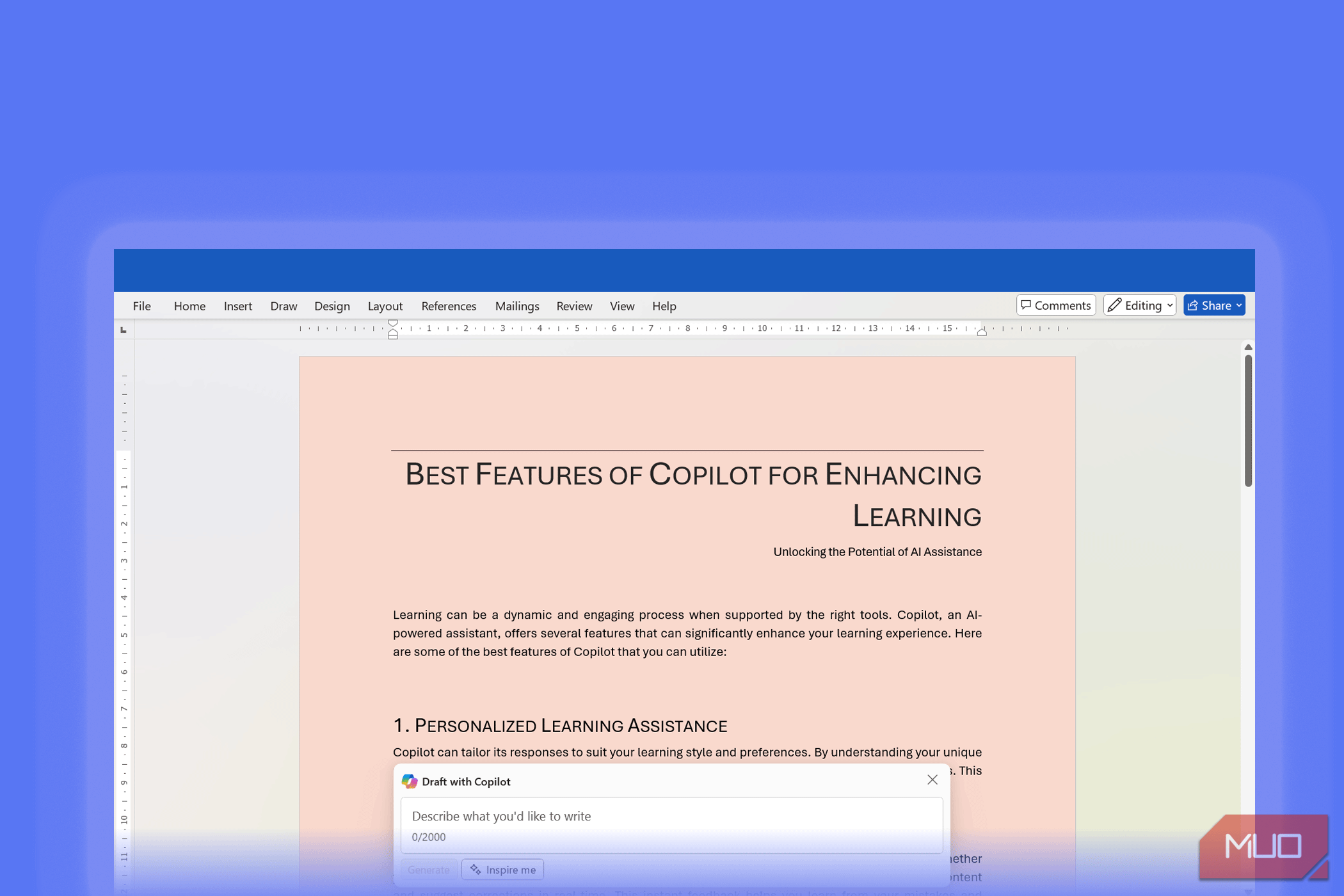
Microsoft Word’s Copilot feature is revolutionizing how users tackle dense or difficult writing, enabling instant translation of complex documents into accessible, reader-friendly language. At its core, Copilot leverages large language models to analyze not only the literal words, but also the underlying meaning and intent, reworking jargon-heavy or convoluted passages for clarity and brevity. For example, users can highlight a section filled with technical terminology, prompt Copilot to "simplify this for a new hire," and receive a rewritten, plain-English version in seconds.
This tool’s impact is widely felt across sectors. In business settings, Copilot helps ensure reports, memos, and customer communications are clear and actionable, reducing the risk of misunderstandings. Teachers use Copilot to adapt academic texts for students at differing reading levels, while medical professionals convert detailed clinical notes into patient-friendly summaries. A 2025 survey of Microsoft 365 users found that over 70% of Copilot adopters felt it "significantly reduced" their editing workload, with many citing improved confidence in their written communication.
Practical tips for maximizing Copilot’s effectiveness include crafting specific prompts (e.g., "summarize using bullet points," or "remove passive voice for conciseness"), reviewing AI suggestions for tone accuracy, and iterating as needed. The feature integrates seamlessly into Word’s workflow, so users can instantly refine reports, guides, or proposals without switching apps or breaking concentration. Experts also note that Copilot complements, rather than replaces, human judgement—the best results come from a blend of AI assistance and user review.
Ultimately, by democratizing access to clear writing, Copilot represents a major leap forward for productivity and inclusivity. Whether you’re a student clarifying research, a professional streamlining documents, or anyone seeking to make information more digestible, Copilot delivers a powerful, practical shortcut. As more organizations adopt AI writing assistants, the ability to rapidly simplify and clarify text is emerging as a vital modern skill—closing communication gaps, boosting collaboration, and saving precious time for high-impact work.
