


For anyone who spends significant time on a computer, mastering keyboard shortcuts isn’t just about working faster—it fundamentally changes how you interact with your entire digital environment. The most universal Windows shortcuts—like Ctrl+C (copy), Ctrl+V (paste), Ctrl+X (cut), Ctrl+S (save), and Ctrl+Z (undo)—are the backbone of efficient navigation across Microsoft Office, web browsers, creative suites, and even lesser-known software. These shortcuts work almost everywhere, dramatically reducing clicks and time spent hunting through menus. The Alt+Tab shortcut, for example, lets you seamlessly switch between open applications, a feature especially valued by power users handling multiple projects or applications at once.
Let’s look at how professionals integrate these time-savers: content marketers often use Ctrl+Shift+V to paste plain text, stripping unwanted formatting, while developers rely on Ctrl+F to find specific bits of code or data within complex files. Designers and researchers, meanwhile, speed up dozens of daily actions with the Windows key shortcuts—Windows+L quickly locks your computer when stepping away, and Windows+Arrow keys snap windows for efficient multitasking. These habits can reclaim hours each month, according to studies from productivity platforms like RescueTime and Clockify, which report that users who commit to keyboard-first workflows experience up to 20% more completed tasks per week.
Beyond the basics, expert users create their own muscle memory by customizing shortcuts and leveraging app-specific combinations. In Microsoft Excel, for example, Ctrl+Shift+L toggles filters, a must for data analysts. Writers in Word or Scrivener commonly use Ctrl+K to insert links, while programmers in Visual Studio or VSCode rely on F2 to rename variables instantly. Across creative apps like Adobe Photoshop, shortcut mastery (like Ctrl+Alt+Z for multiple undos) separates the novices from the seasoned pros.
Experts emphasize consistency and incremental learning: start by mastering five to ten shortcuts you use daily, then gradually add more as your needs evolve. The payoff is compounding—each shortcut automates a micro-task, and together, they add up to a noticeably more productive workday. Ultimately, using keyboard shortcuts universally provides a sense of flow and control, transforming the computer from a barrier into a true productivity partner.
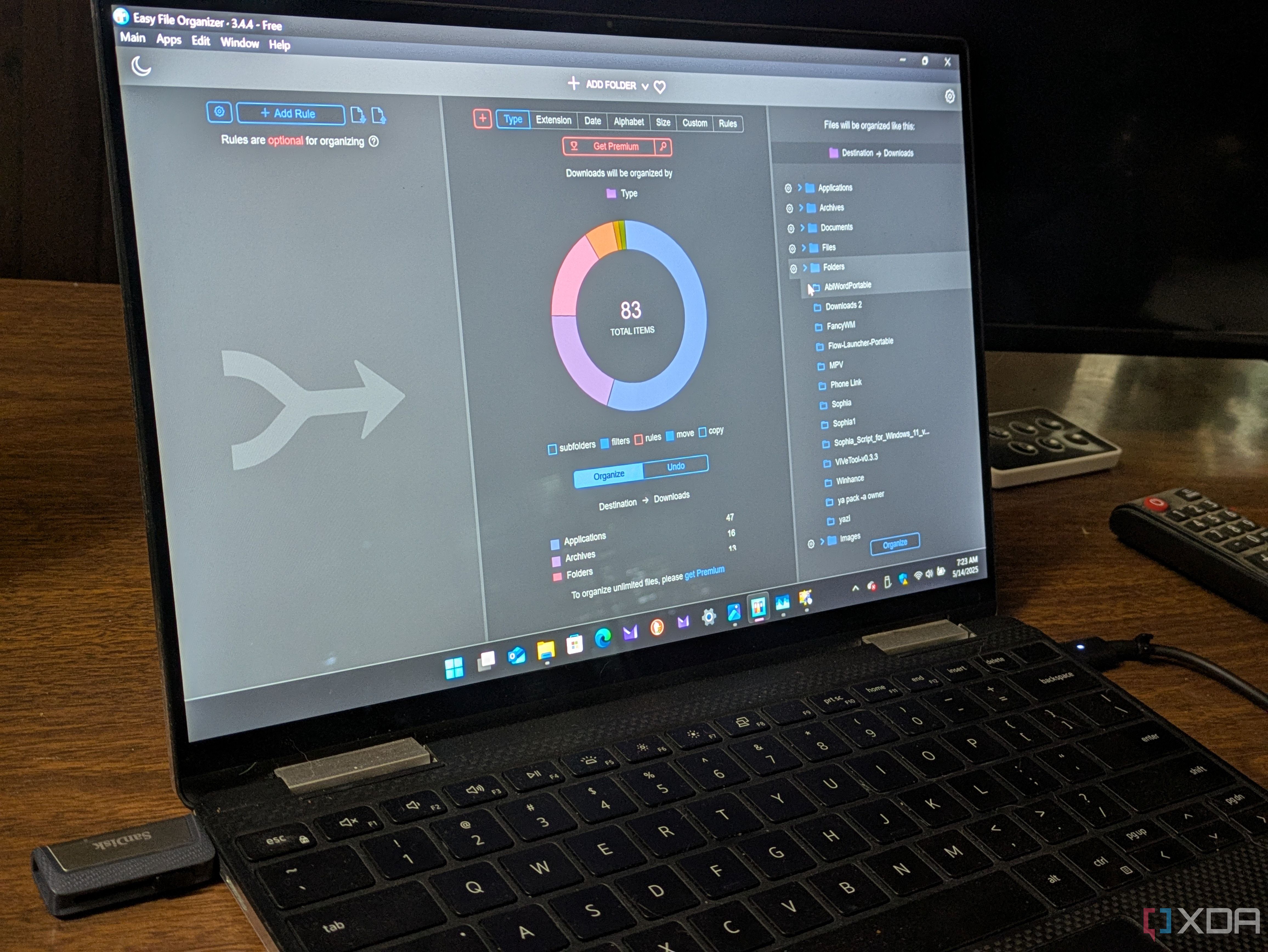
An automatic Downloads folder organizer tackles one of the most persistent sources of digital clutter—the chaotic pile of files many users never get around to sorting. Tools like Easy File Organizer, DropIt, and File Juggler monitor your Downloads folder in real time, moving PDFs, images, installers, and other files to their appropriate destinations based on customizable rules. For example, you can have all .pdf files sent to Documents, .jpg or .png sent to Pictures, and .exe or .msi files stored in a Software folder. Users report that this automated sorting has saved them countless hours previously spent digging for receipts, contracts, or project assets buried in hundreds of downloads.
Real-world testimonials highlight not just the time saved, but the psychological relief of a consistently tidy workspace. Productivity coach Laura Mae Martin, who manages digital workflows for executives, has seen clients experience noticeably less stress and improved focus after implementing automated file sorting. She notes that knowing exactly where every file lands means fewer interruptions and much smoother transitions between tasks.
Automated organization also minimizes risks. Accidentally overwriting or losing important documents is far less likely when files are immediately routed to their proper places. For teams collaborating remotely, such systems reduce friction—shared folders can stay organized automatically, ensuring everyone has access to the latest files without confusion. The business case is strong: according to a McKinsey survey, employees spend nearly 20% of their week searching for internal information or tracking down colleagues for help. By automating digital housekeeping, you dramatically cut down on this wasted time.
Popular tools allow advanced users to set conditions like file age, last accessed time, or even text within filenames. For large organizations, IT teams often script more complex automations with Power Automate or Zapier to enforce company-wide file management standards. Whether you’re a freelancer, creative, or office worker, the principle remains the same: less manual sorting, less frustration, more time for meaningful work. Setting up automated Downloads organization is often a small project—just a few minutes of setup yields a perpetually organized folder and a noticeable boost in everyday productivity.
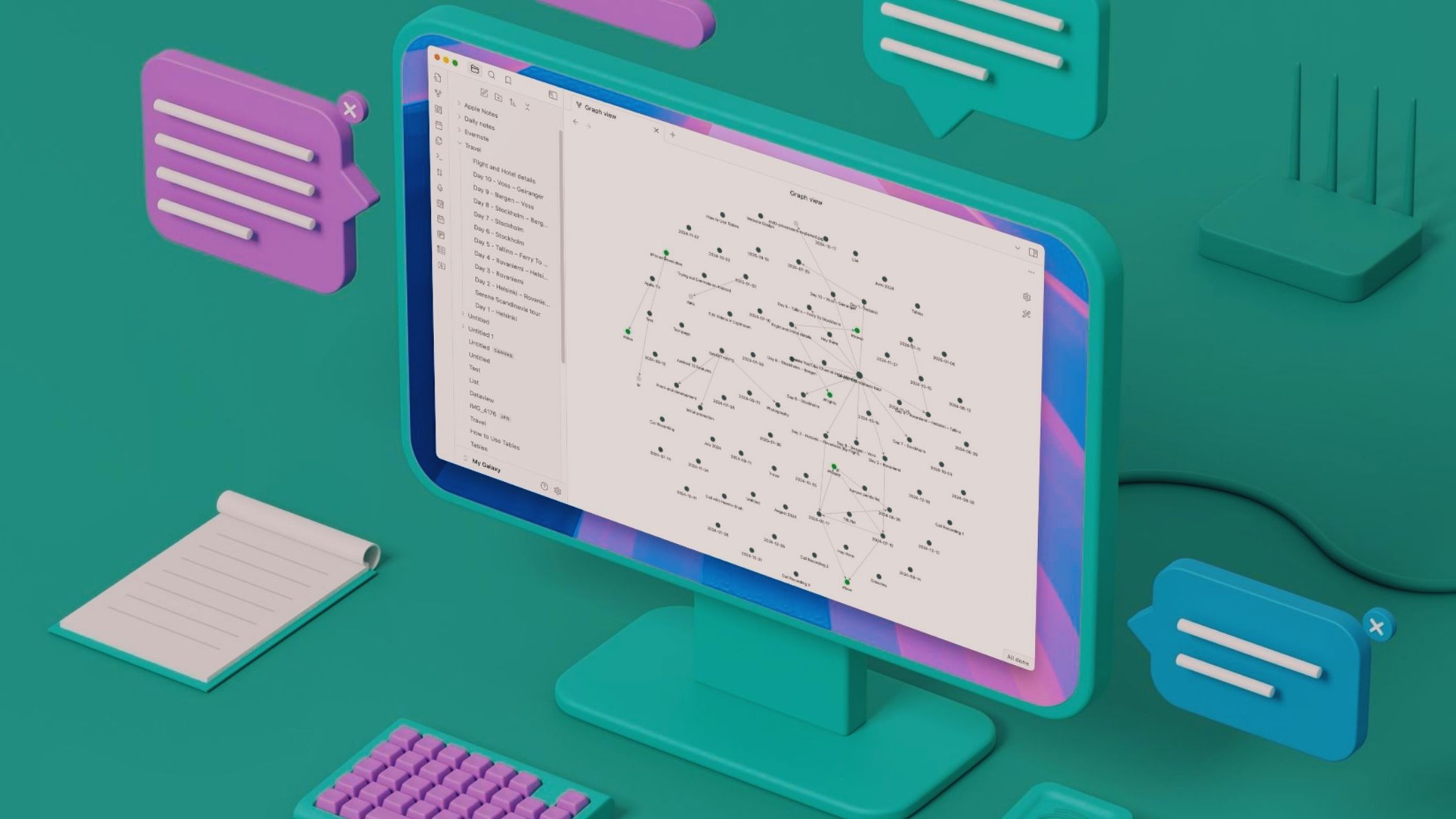
For users of Obsidian, adding a custom homepage is a game-changer in how quickly and effectively you engage with your notes. The Homepage plugin (or similar community-made add-ons) lets you define a 'starting' note that appears every time you launch the app. For most people, this becomes a dashboard summarizing the day’s tasks, priority projects, quick links to reference material, and even inspirational quotes or goals. In practice, this means zero time spent navigating folder trees or scrolling—you're instantly set up to take action or continue where you left off.
Real-world adoption shows that power users, such as researchers, students, and productivity coaches, carefully tailor their Obsidian homepages to their workflows. For example, a knowledge worker might include checklists, a list of top ongoing projects, and backlinks to daily notes. A creative professional could spotlight inspirational resources, a content calendar, and a scratchpad for new ideas. By surfacing only what matters most, a homepage reduces cognitive load and makes context-switching less costly.
Expert productivity figures, including Tiago Forte of “Building a Second Brain,” stress the value of frictionless access to high-priority information. When your homepage is a command center rather than just a blank note, you maintain focus and are less likely to get sidetracked by less urgent items buried in your vault. This setup has the same psychological benefit as walking into a clean, organized office where your agenda and resources are laid out before you—a proven method for supporting deep work and clarity.
Practical relevance comes in the time saved and the reduction in overwhelm. Novices who try this approach often report a 15–30% drop in time spent searching for notes, according to user surveys on the Obsidian forums and subreddit. Advanced users take this further with embedded queries, kanban boards, and daily review templates, making Obsidian feel more like a personal dashboard than a mere note-taking tool. Over time, turning Obsidian into a homepage-driven workspace becomes an indispensable productivity upgrade—one you’re unlikely to abandon once you’ve experienced its impact.
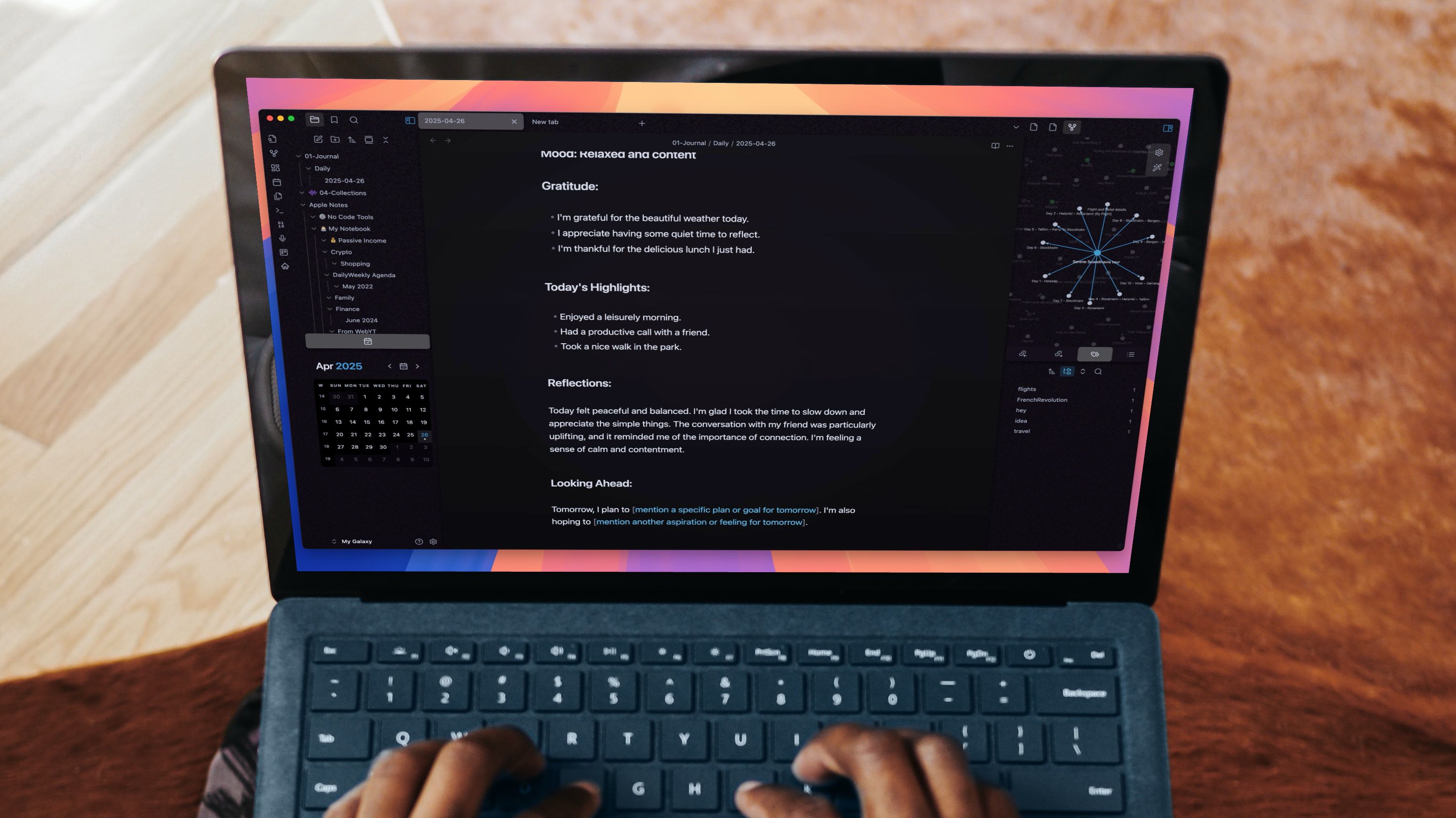
Obsidian’s Canvas and Dataview plugins offer a visual, flexible framework for managing projects of any size or complexity. Canvas is a spatial whiteboard where you can drag notes, images, cards, and connect them with lines—ideal for mapping workflows, timelines, and idea trees. For example, when launching a new product or planning content marketing, you can visualize milestones, dependencies, and priorities together in a single, interactive space. This is particularly powerful in brainstorming sessions or strategic reviews, helping teams or solo users spot gaps and opportunities at a glance.
Dataview turns your markdown notes into live-updating databases. With simple queries, you can instantly create dynamic lists grouped by project status, deadline, or custom tags. For instance, a project manager tracking deliverables across multiple workstreams can see 'in progress' tasks auto-updated, team assignments, and upcoming deadlines in one consolidated overview. Many users combine Dataview with Canvas by embedding filtered lists directly onto their visual boards, ensuring the big picture stays in sync with granular details.
Professional users—such as consultants, academics, and startup founders—share case studies showing that combining visual canvases and automated data views helps them stay ahead of complex projects by reducing information silos and manual tracking. For software teams, this might mean linking user stories, bug reports, and sprint plans in a living visual map, while a freelance writer could map client projects and see all deadlines and drafts at a glance.
The practical benefits are compelling: less time spent reconciling notes, more rapid context-switching, and clearer progress monitoring. Experts advise starting with a simple canvas—perhaps representing your current quarter’s goals—and layering Dataview lists on top as your needs evolve. With minimal setup, you can create a custom project management system that is visual, interactive, and perfectly tuned to the way you work. The combination of Canvas and Dataview in Obsidian enables a uniquely empowered approach to knowledge work and digital project management.

Building your own Microsoft Teams mute/unmute buttons with a Raspberry Pi is a practical way to take control of one of the most frequent sources of video call anxiety—fumbling for the right button at a critical moment. For anyone who spends significant time in virtual meetings, the sudden panic of not being able to quickly find the mute toggle can disrupt your focus and even undermine your confidence. By adding a set of physical, programmable buttons—often using simple Python scripts or tools like Node-RED on a Raspberry Pi—you empower yourself to mute, unmute, or trigger other meeting shortcuts instantly, with a reassuring tactile click.
This setup has been adopted by many remote professionals, educators, and even managers running large hybrid meetings. The hardware itself is affordable—typically under $50 for basic components—and widely documented in maker communities. Tutorials walk you through connecting basic USB buttons (or even arcade-style switches) to the Pi, then setting up scripts to interact with Microsoft Teams, Zoom, or Google Meet via keyboard shortcuts or APIs. Some users take customization further, adding lights for mute status, macro controls for raising hands, or even one-button screensharing setup.
Beyond the technical fun, the real productivity benefit comes from removing friction. Experts in digital habit formation, like James Clear (author of "Atomic Habits"), emphasize that making desired behaviors effortless is key to consistency. With DIY meeting buttons, you can mute instantly when a background noise erupts or jump in to answer a question without hunting through on-screen menus. Over time, this lower stress levels and enables more engaged, present participation in calls.
As companies embrace hybrid and remote work for the long term, small investments in workflow hardware have a big impact. Teams that encourage such modifications often see improved meeting etiquette and reduced awkward silences. Even if you’re not deep into DIY tech, there are online communities ready to help, and off-the-shelf versions of these buttons are appearing from accessory makers. Ultimately, having a dedicated, physical control surface for Teams meetings is a straightforward way to build a more focused, smooth, and professional virtual work habit—one you’ll quickly wonder how you lived without.
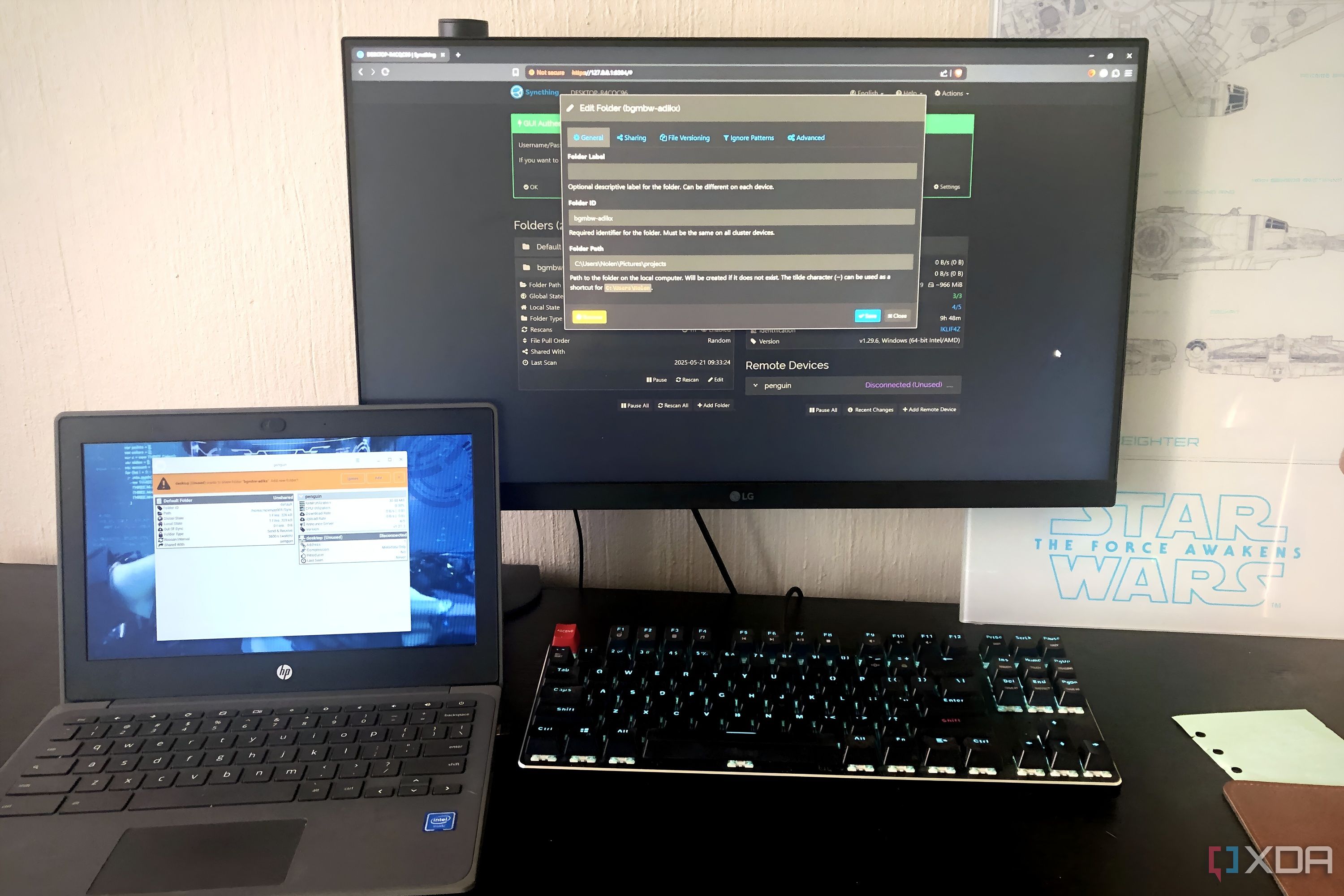
Replacing Google Drive backups with a trio of Syncthing, BackBlaze, and TrueNAS Cloud Sync is a strategy gaining traction among advanced users seeking both flexibility and cost savings. Google Drive’s convenience is offset by rising subscription fees—especially for those exceeding the included storage limits—and sometimes by concerns about data privacy or sync speeds. By contrast, Syncthing is open-source software that syncs files directly between your devices—laptops, desktops, NAS boxes—using peer-to-peer connections, with no company ever holding your data in the cloud. This eliminates ongoing subscription costs for syncing itself and keeps your information private.
For true cloud redundancy, BackBlaze offers unlimited backup for a flat annual fee, praised for its simplicity, speed, and strong encryption—making it a favorite among solo entrepreneurs, creatives, and IT professionals. Users have reported recovering terabytes of data after hardware failures with minimal hassle, something that’s trickier and more expensive with Google Drive alone. Meanwhile, TrueNAS Cloud Sync acts as the glue that connects your local NAS to other services, letting you back up to Amazon S3, Dropbox, or dozens of other cloud providers, all from hardware you control. This hybrid-local-plus-cloud approach means you’re not locked into one vendor’s ecosystem: your data can live wherever it makes sense, and backups can be scheduled or scripted to match your workflow.
Cost-wise, this setup often slashes annual bills by 50% or more compared to high-capacity Google Drive accounts, particularly for users managing hundreds of gigabytes or more. Advanced users appreciate the control: you can set retention policies, versioning rules, or even multi-site backups for disaster recovery. Security experts point out that you’re less exposed to accidental file deletions or cloud outages because your backups are distributed and automated across multiple systems. For small businesses, freelancers, and privacy-conscious professionals, this strategy marries robust protection with far more flexibility than a single-vendor cloud solution. Getting started does require some technical skill—installing and configuring Syncthing or TrueNAS takes time—but the rewards, both financial and operational, are compelling for anyone serious about safeguarding their digital life.
