

Meticulously tracking every hour of your day can reveal surprising truths about where your time actually goes. Many professionals, when asked to estimate how they spend their time, dramatically underestimate the minutes and hours lost to low-value activities and context switching. In practice, even brief “just a minute” distractions—like checking social media or email—quickly add up. By keeping a detailed log, you not only gain a precise record of your habits but start seeing distinct patterns in your days, such as the times when your focus is sharpest or when fatigue sets in.
The process begins with resistance—nobody relishes the thought of logging every activity. But as data accumulates, your curiosity takes over. You soon spot repetitive transition gaps, moments between major tasks where time slips away unnoticed. These micro-moments can total hours over the week. By seeing them in black and white, you become empowered to set smart boundaries and batch similar tasks together, creating more intentional flow. Ultimately, knowledge of your unique rhythms lets you schedule critical tasks when your energy is highest and quarantine distractions, turning time tracking from a chore into a transformative force for personal productivity.

The universe of note-taking tools is overflowing with options, each promising to help you write more efficiently and organize ideas effortlessly. But over years of cycling through major platforms—Notion, Evernote, OneNote, Roam, and more—I realized the biggest barrier to effective note-taking wasn’t the lack of features, but rather feature overload. After years of digital clutter, I gravitated towards a minimalist system that strips note-taking down to its most essential building blocks: capture and process.
Google Keep is the engine for quick capture. Its sticky-note simplicity is its superpower: no folders to manage, no tags to fuss over, just a blank canvas that works on any device. I use Keep for on-the-fly ideas, reminders, voice memos, and even images—thanks to robust mobile syncing. I rely on color-coding to visually separate urgent tasks from ongoing thoughts, while its pin feature helps me surface top priorities each day. For anything that requires deeper organization or long-form development, I migrate the best bits from Keep into a dedicated Google Doc folder structure. Docs’ outlining tools and real-time collaboration make it perfect for longer articles, research, or project plans. Everything is easily searchable, and since both tools are part of the Google ecosystem, it’s seamless to share with colleagues or access from any device.
To avoid digital chaos, I schedule a ten-minute weekly review, pruning obsolete notes in Keep and archiving content I’ll need later to Google Docs. This habit dramatically reduces psychological clutter—no more guilt from hundreds of half-finished lists or ideas spread across competing platforms. The end result? Less time fiddling with settings or integrations, more time writing and thinking. The best system is the one you actually use, and a minimalist workflow lets you focus on what matters most—clarity, consistency, and capturing ideas as they come, without friction or overwhelm. Over time, this approach protects your attention for meaningful work rather than endless re-organization. If you feel overwhelmed by the noise of digital tools, try starting with just one quick-capture app and one long-form editor: you may find simplicity is the ultimate productivity hack.
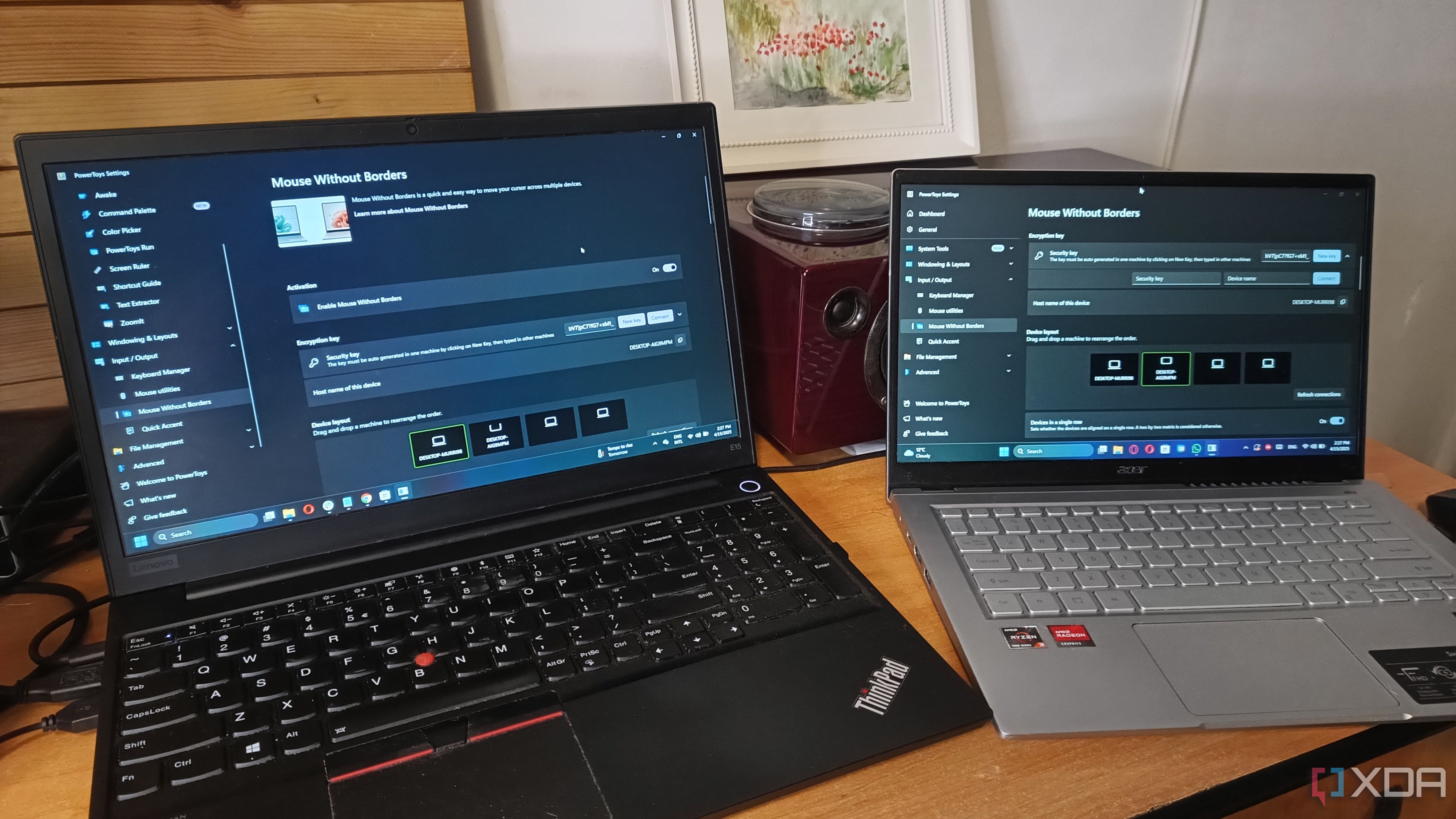
Hidden within the Windows ecosystem is a suite of lightweight utilities designed to address productivity bottlenecks you might not even notice—until you try them. One standout is Mouse Without Borders, a Microsoft Garage project beloved by IT pros and remote workers alike. With this tool, you can control up to four computers with a single keyboard and mouse, copying files and text across devices with drag-and-drop ease. It’s a game-changer for anyone running multiple PCs—think designers with a laptop and desktop, or software engineers toggling between test machines. The reduction in friction translates directly to saved time and mental focus.
Next: PowerToys' FancyZones. This tool lets you create snap-to-fit window layouts far beyond Windows’ built-in snapping, perfect for coders, designers, and data analysts who need custom desktop grids. Studies show that organized workspaces correlate to improved cognitive control, and FancyZones delivers that order. Third, QuickLook brings macOS-style instant file previews to Windows. Just press the spacebar on any file in Explorer and see its contents—no double-clicking or waiting for an app to load. It’s especially powerful for those working with images, PDFs, or presentations throughout the day.
Fourth, Everything Search is a blazing-fast file search utility that indexes your drives and returns results as you type—no more frustrating scavenger hunts. Finally, ShareX elevates screenshots and screen recordings, perfect for creating quick documentation or sharing bug reports. Together, these tools are the unsung heroes of the Windows platform, quietly patching workflow leaks and enabling users to spend less time on menial tasks and more on work that matters. Adopting even one or two can spark dramatic productivity improvements—making your PC feel personal, responsive, and, above all, efficient.
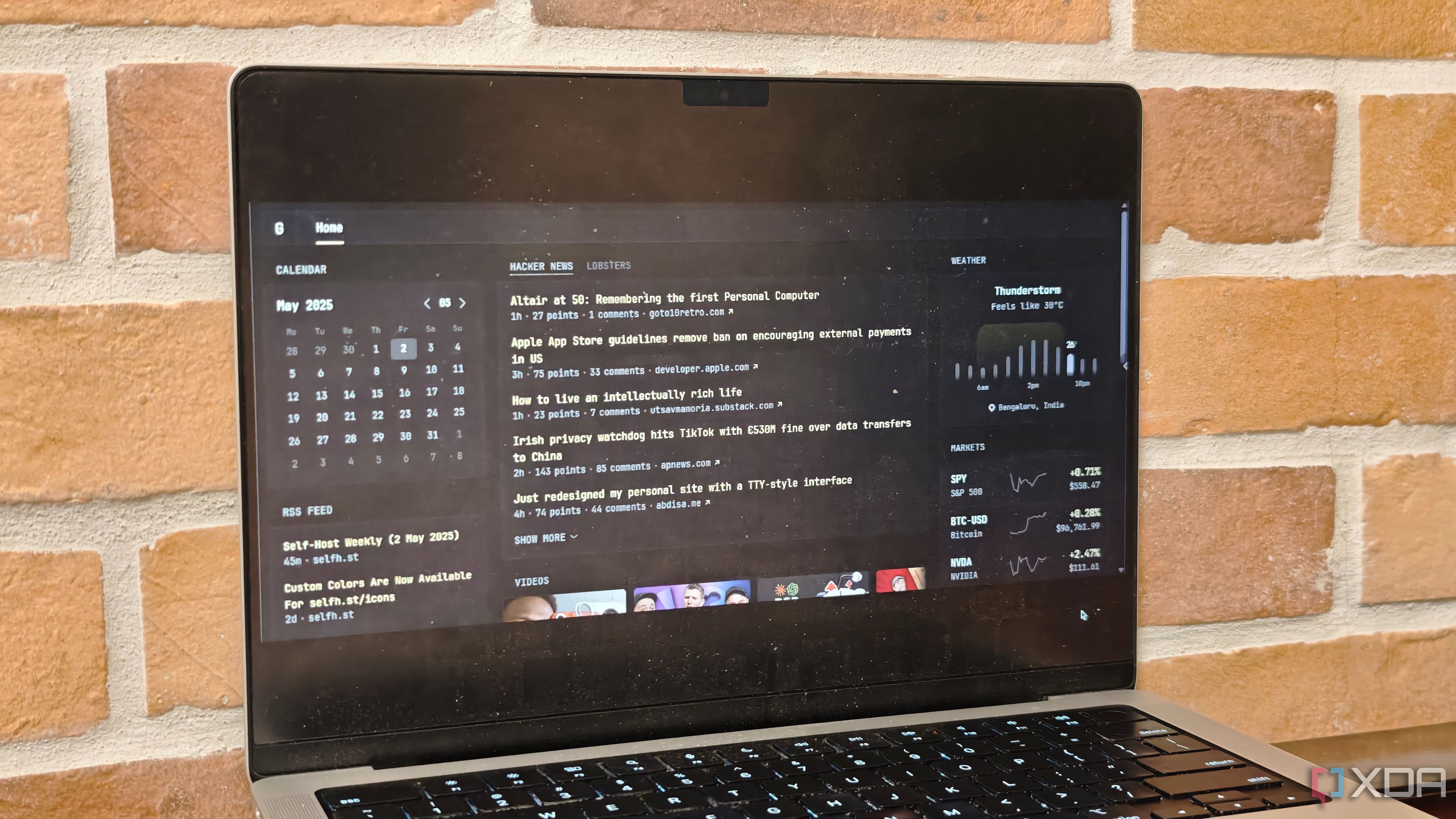
For years, browser homepages have been stagnant or distracting, filled with irrelevant news or endless bookmark lists. Glance transforms that space into a true productivity hub by aggregating the data, tools, and widgets you actually care about, all within a privacy-first, self-hosted environment. Unlike commercial dashboards that require signing in to third-party services, Glance runs locally or on your own server, giving you full control. This not only shields your personal data from advertisers, but also ensures your start page is tailored to your specific needs—calendars, to-do lists, RSS feeds, weather, server health metrics, and more.
Setting up Glance is refreshingly accessible even for the non-technical, with pre-built templates and drag-and-drop widgets. For power users, the open-source codebase allows deep customization, from custom scripts to integrations with smart home platforms and business APIs. In real-world use, people report accessing key information 30–50% faster than when juggling multiple browser tabs, and the centralized snapshot reduces context-switching fatigue. Some Glance fans have even set up multi-panel displays showing everything from stock tickers to upcoming birthdays, all updating in real time.
This productivity-boosting homepage has a ripple effect: it encourages you to reflect on what matters most and banish digital clutter. By making essential data instantly visible, you can prioritize with confidence at the start of each session, reducing wasted time spent searching or reorienting. In teams, shared dashboards foster transparency and alignment, as everyone stays synced on project progress and important metrics at a glance. If you want to own your workflow, not be owned by it, switching to a self-hosted dashboard like Glance is a transformative step—one that makes digital spaces serve you, not the other way around.

Many productivity enthusiasts are realizing that less can be more—especially when it comes to the software you use every day. Minimalist apps on Windows provide clean interfaces, fast performance, and full user control, making them favorites among developers, writers, and anyone seeking reduced digital noise. Sumatra PDF is frequently cited as the leading lightweight PDF reader; it opens documents in a flash and eschews unnecessary features. This immediacy is a boon for researchers and students who need to flip through dozens of files a day. Another classic minimalist tool is Foobar2000, a highly customizable audio player respected for its resource efficiency and support for a massive array of formats. Audiophiles praise its modular interface, which lets you build the listening experience you want without any bloat.
On the text-editing front, Notepad++ stands out. While it launches as quickly as the standard Notepad, it supports everything from syntax highlighting to macros and plugins, making it invaluable for coders who don’t want a heavy IDE but still need serious functionality. Minimalist apps like these are not just visually cleaner—they put you in charge. You can disable features you don’t use, remap shortcuts, and set up your workspace exactly how you want. Experts such as Marie Kondo have noted that reducing clutter (digital or physical) can increase focus, and studies on software usability consistently show that streamlined interfaces improve satisfaction and reduce errors.
By consciously selecting minimalist tools, you reduce cognitive load, speed up routine tasks, and channel your attention towards creative and analytical work, rather than endlessly tweaking settings. Over time, building a minimalist toolkit can help you establish sustainable productivity habits, making your digital workspace a place for clarity and calm in a noisy world.
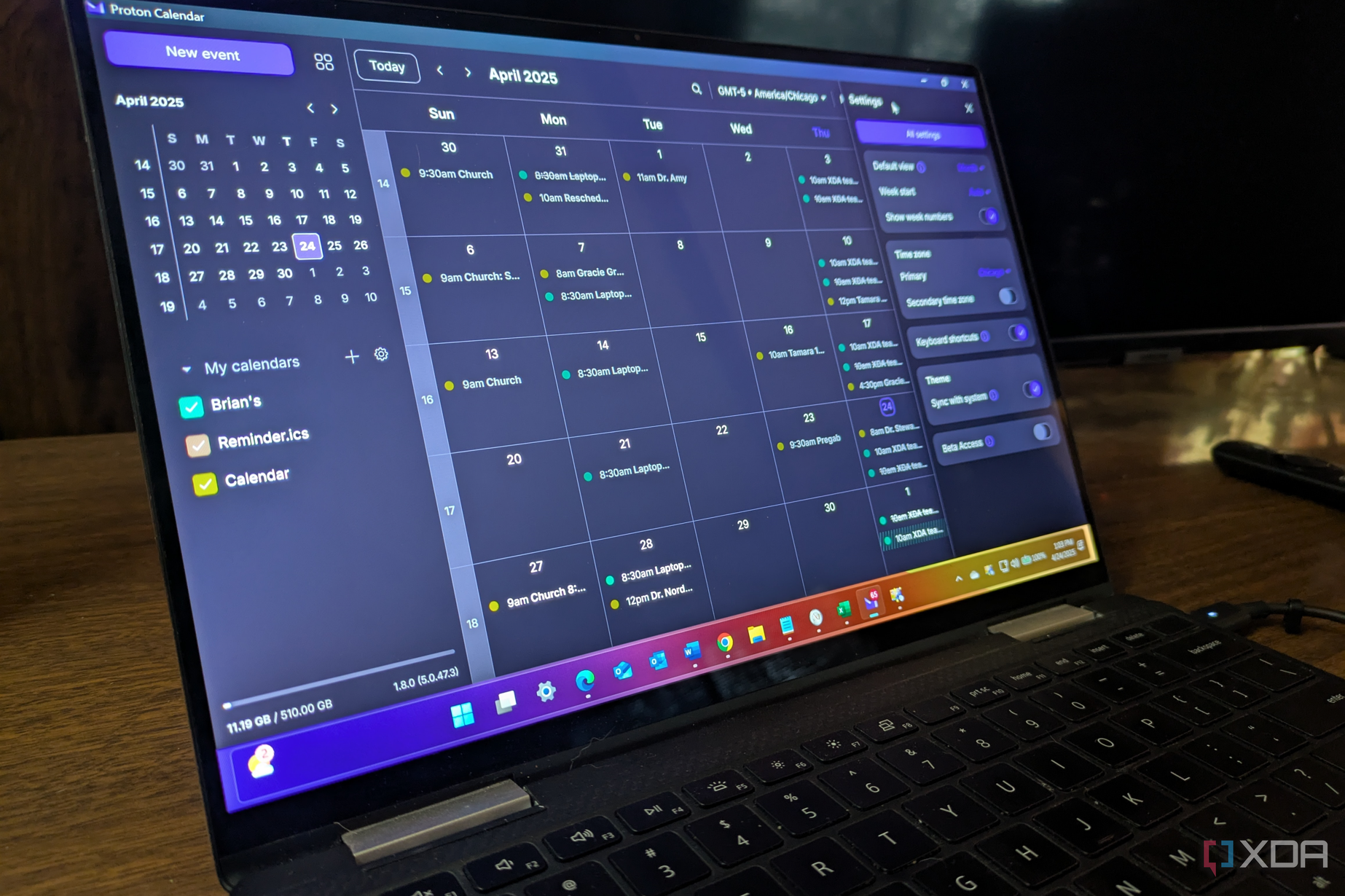
Switching email providers used to be a daunting prospect. Years of messages, contacts, and appointments seemed locked in by proprietary formats and intrusive syncing methods. But when I moved from Outlook—where my inbox felt increasingly like a data source for advertisers—to Proton, the process was far smoother than expected. Proton’s import assistant handled thousands of emails, preserving my folder structure and attachments. All my contacts and recurring calendar events came across without a hitch, making it feel less like a migration and more like a seamless upgrade.
The benefits were immediate. Proton’s interface is minimal yet powerful: inboxes are uncluttered by ads, tracking pixels are blocked by default, and I can set up encrypted calendars for both work and personal life. Advanced search and fast filters make organization easy. I was especially impressed by Proton’s priorities: privacy by design and zero-access encryption. Unlike Outlook, which can expose data to marketers or IT teams, Proton ensures only I have access to my messages. Experts in cybersecurity frequently recommend services like Proton for professionals handling sensitive communication.
Despite the privacy-first focus, Proton doesn’t skimp on features. Its email and calendar sync across desktop and mobile, supporting custom domains, scheduled sends, and integration with third-party apps. Over the first month, I noticed a subtle cognitive shift—less anxiety about leaking data, fewer distractions from irrelevant promotional emails, and a general sense of digital agency. For anyone who’s hesitant to move due to fear of disruption, I found the transition not only smooth, but liberating. Better still, Proton offers migration support for businesses and power users, making mass adoption straightforward. Ultimately, moving my daily workflow to Proton helped me reclaim control, making email a tool that serves my needs, rather than a source of stress.
