

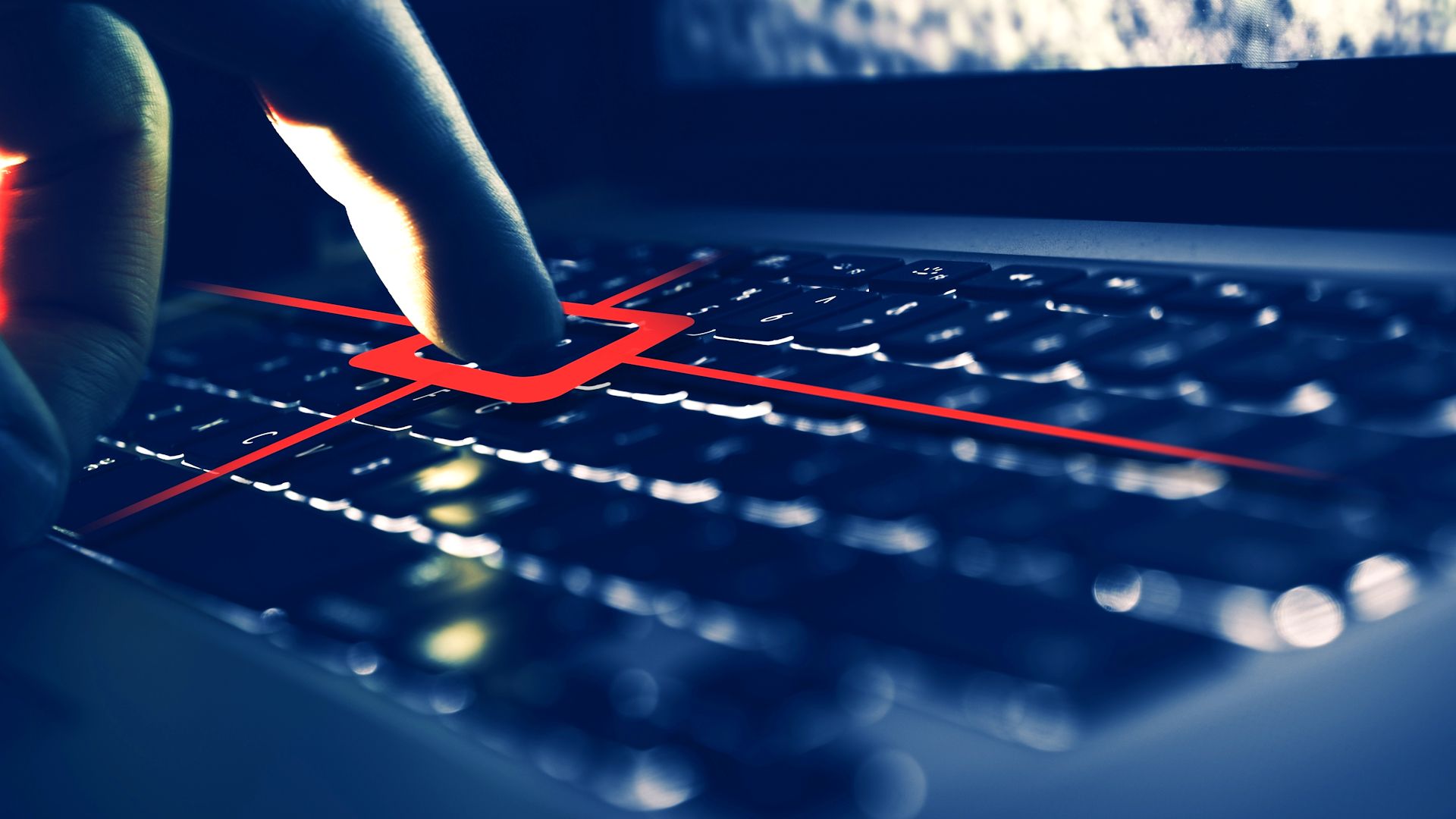
Keyloggers remain a pervasive cyber threat in 2025, targeting individuals and businesses of every size. These stealthy programs can record everything you type, including sensitive logins, private messages, and financial details, compromising both personal privacy and workplace security. Security studies estimate that more than 50% of businesses have experienced some form of keylogging malware attempt in the past two years, and incidents are trending upward as remote work broadens digital attack surfaces.
The widespread risk has prompted security experts to advocate proactive self-defense. The good news? You don’t have to spend a fortune on protection—there are several excellent free anti-keylogger tools available today.
SpyShelter Free has earned high marks for its user-friendly installation and real-time monitoring. It immediately alerts users when unknown applications attempt to record keystrokes, and its live dashboard gives you clear control over permitted and blocked apps. With minimal system slowdown and a straightforward interface, SpyShelter is a favorite among freelancers and anyone worried about phishing emails or risky downloads.
Malwarebytes is celebrated beyond antivirus circles for its formidable anti-keylogger capabilities. The free plan offers manual and scheduled scans that root out inactive or deeply hidden threats. Many users love its ability to catch keyloggers that slip past standard antivirus programs, thanks to a threat database that’s updated daily. Even in its free version, Malwarebytes can remove persistent malware strains common in illicit workplace software or suspicious browser extensions.
Zemana AntiLogger Free rounds out our top picks by focusing on ongoing protection. It boasts an always-on layer that actively blocks keylogging attempts without bombarding you with complicated settings. Its lightweight engine means low memory overhead—a big win for older laptops and those multitasking during the remote work boom. Zemana’s cloud updates ensure that new threat definitions are always current, providing reassurance as keyloggers grow more sophisticated.
In practical terms, deploying any of these free options is akin to upgrading your home’s security system: you remove a tempting target from cybercriminals and regain peace of mind. Remember to couple your chosen tool with habits like updating your OS, using complex passwords, and avoiding unknown file downloads. By integrating reliable anti-keylogging solutions into your daily workflow, you protect your most valuable asset—your time and hard-earned data—so you can focus on what matters most without distraction.

Few productivity pain points are as universal as managing browser bookmarks. For most knowledge workers, researchers, and students, the web is both a library and a distraction—bookmarks pile up, tabs get lost, and recalling that crucial article or stat turns into a mini scavenger hunt. Many browser users, according to recent surveys, keep dozens if not hundreds of bookmarks, yet rarely find what they need efficiently. This clutter not only drains time but also fragments mental focus each time you need to search through the digital morass.
Adopting a system is the antidote, and the process starts with basic digital hygiene: creating a small set of well-named folders directly in your browser’s bookmarks toolbar or sidebar. The top-level folders should reflect your real work and life priorities—think 'Work Projects', 'Learning', 'Ideas', or 'Reference'. Avoid a catch-all “Miscellaneous”—the more specific, the less cognitive friction.
Tagging adds a robust second layer, and is supported natively in browsers like Firefox or via extensions for Chrome and Edge. Tags let you retrieve all resources by theme, project, or urgency, regardless of where you initially filed them. For example, you can tag an article 'Design', 'Inspiration', or even with deadlines ('Q3 Review') to suit your workflow. Dedicated bookmarking apps like Raindrop.io or Pocket amplify this system with cloud sync, cross-device access, and visual organization, ideal for those who work across multiple machines.
Naming conventions further supercharge findability. By starting each bookmark title with context—like '2025 Trend Report' or 'Recipe - Vegan Dinner Party'—you surface essential info at a glance. This method, recommended by productivity experts such as Tiago Forte in his PARA Method, turns your bookmark menu into a personal knowledge base, where retrieval becomes almost frictionless. Whether you're a student collecting sources or a marketer gathering campaign ideas, descriptive names make quick scanning a breeze.
To tie it all together, set a recurring calendar reminder—weekly or monthly—to review and prune dead links. This keeps your digital library current and easy to navigate, helping you avoid the dreaded tab overload. Over time, people report regaining not just lost minutes, but sanity: one financial analyst noted reclaiming nearly an hour a week—simply by knowing exactly where their research lived. The system is endlessly adaptable and, once in place, makes web browsing purposeful rather than overwhelming. Try implementing it today and watch your productivity (and digital serenity) rise.
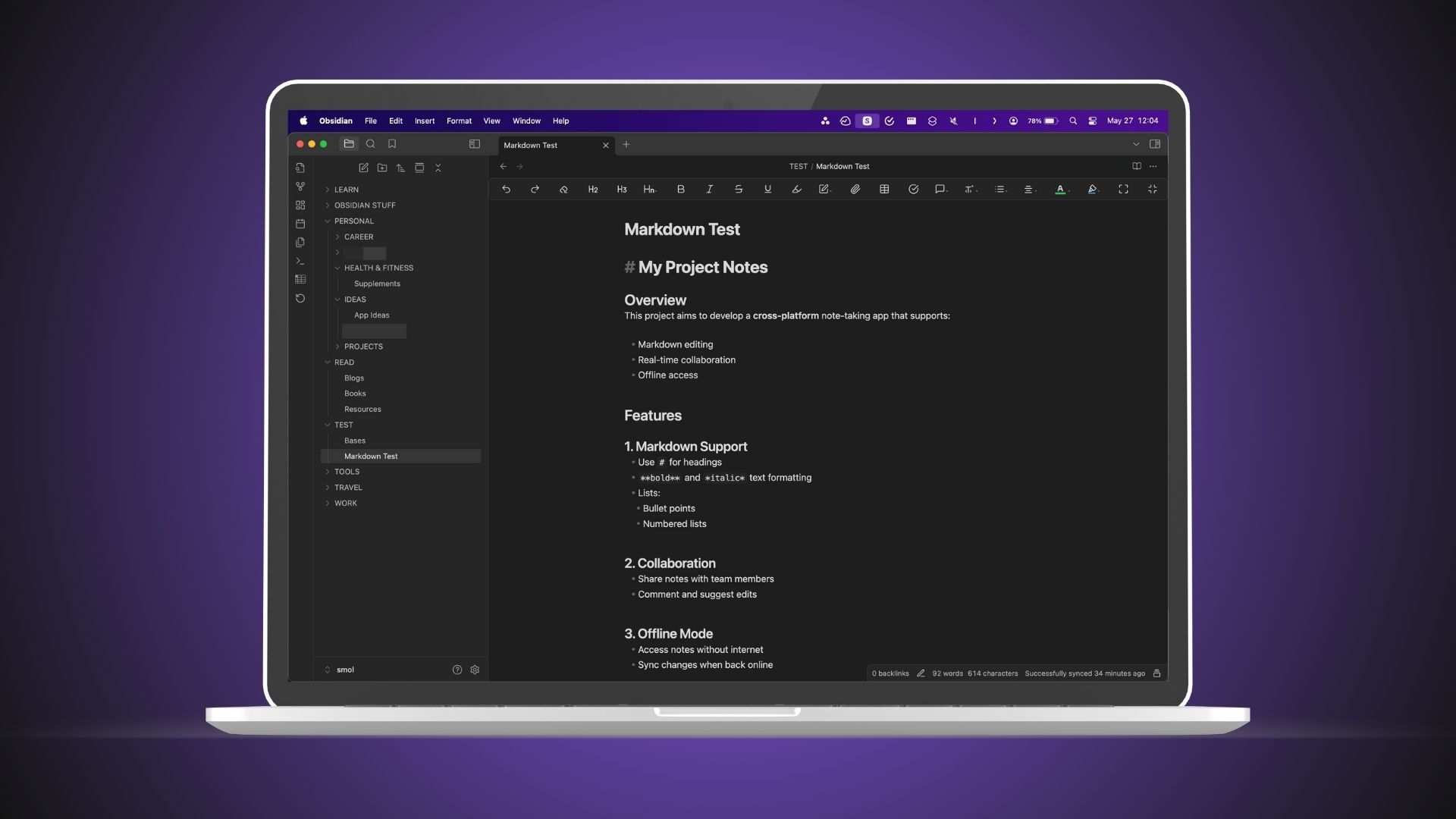
The landscape of note-taking and knowledge management has evolved rapidly, with Notion and Obsidian emerging as two of the leaders for digital workers craving structure and customization. After years as a passionate Notion advocate, I reached a tipping point where my workspace became too dense: databases ballooned, load times dragged, and the interface grew cluttered with every new project. It turns out I’m not alone—many power users have shared similar experiences in forums and productivity communities. For those managing thousands of notes or large knowledge bases, the tradeoffs in speed and control become impossible to ignore.
Switching to Obsidian changed my workflow dramatically. The app’s local-first approach—everything is stored as markdown files on your hard drive—means no lags or dependency on cloud sync. Even when offline, access is instantaneous. The ability to link notes using simple wiki-style brackets creates bidirectional relationships, making it easy to explore connections between concepts, projects, or research topics. Obsidian’s innovative Graph View visually maps your knowledge, revealing clusters of relationships at a glance and helping you spot patterns you might otherwise miss.
Customization is another huge advantage. While Notion shines with database structures and team collaboration, Obsidian’s vast plugin ecosystem lets you shape the app to your exact needs—Kanban boards, daily journaling, spaced repetition—without sacrificing speed. Power users can script automation via community plugins or tweak the workspace design, supporting everything from novelists to academics. The absence of imposed hierarchy means you can—finally—work without rigid folder structures, just linking organically as new ideas emerge.
Security and portability matter too. Since notes reside on your own device in a universal, non-proprietary format, there’s no risk of lock-in or sudden platform shifts. Plus, markdown files can be backed up anywhere or edited with any text editor. Privacy-conscious users cite this as a core reason for the move.
Ultimately, Obsidian has helped me rediscover flow in note-taking. I spend less time wrestling with complex page layouts and more time synthesizing thoughts—whether I’m mind-mapping a work project or developing ideas for my next big article. While Notion remains a phenomenal project manager, for fast, deep, and interlinked note capture, Obsidian is a game changer. It's a reminder that sometimes the right tool isn’t about features alone, but whether it matches how you think and grow.

The way we browse the web is fundamentally shifting, thanks to the rise of AI-powered browsers—and Opera’s Neon is spearheading this revolution. Unlike legacy browsers that simply provide a window to the internet, Neon aims to be an autonomous assistant, capable of performing complex research, extracting insights, and even coding small projects unsupervised. Imagine delegating the tedious parts of your digital workflow—data gathering, repetitive surfing, or generating code snippets—while you sleep, and waking to ready-to-use outputs. This isn’t science fiction: AI browser automation is now practical for anyone, from solo entrepreneurs to software developers.
Opera Neon’s dashboard is built around agentic automation. Users can set up autonomous 'jobs'—for instance, collecting the latest market news and compiling them into summaries, scraping competitors' sites for pricing data, or generating ready-to-deploy JavaScript snippets for web development. The browser runs these tasks on a set schedule, ensuring data is fresh by the time you log on.
Neon’s smart integrations play a huge role in minimizing friction. Instead of relying on clunky browser extensions or scripting third-party bots, everything is contained within a single, cohesive interface. Automated browser actions, powered by AI, handle login flows, pagination, and form-filling. For solopreneurs, this could mean automatically harvesting leads from LinkedIn or collecting receipts for expense reports. Developers can have Neon identify new open-source projects or parse Stack Overflow answers for relevant coding tricks. For digital marketers, it turns late-night research into a streamlined process that’s waiting in your inbox come morning.
Critically, Neon also emphasizes transparency. Users can review every automated task before deploying, view changelogs, and interact with summaries or code output. Early adopters point out how this builds trust—a crucial factor as AI tools become more integrated into work and daily life. Opera includes opt-in privacy controls and logs of all automated actions to ensure control and oversight. In practice, Neon streamlines research and lightweight coding, freeing up time for higher-level problem-solving, creativity, or simply a longer night’s sleep.
While agentic browsers are still young, their potential is massive. For now, Opera Neon is best suited for power users with recurring digital workloads, but as automation becomes more accessible, anyone can amplify productivity while minimizing rote digital drudgery. If you’re ready to automate the repetitive parts of your web life, Neon is a pioneering leap worth trying.

Anyone who’s led a virtual meeting knows the dilemma: you begin a presentation, share your screen, and immediately lose sight of team chat. Suddenly, questions stack up or go unnoticed, and real-time feedback—so critical for keeping remote participants engaged—simply falls through the cracks. Microsoft Teams has long been a staple for collaboration, now boasting over 300 million monthly active users, but until recently, presenters and facilitators continually voiced frustration over losing visibility into chat while screen sharing.
With its latest updates, Microsoft Teams now lets presenters see chat messages alongside their shared content. This interface change may sound minor, but its workflow benefits are dramatic. Presenters can seamlessly respond to questions, address clarifications, or act on feedback without breaking stride or awkwardly toggling between windows. For hybrid and remote teams—where visual attention cues are limited—this real-time access to chat means greater clarity, fewer misunderstandings, and improved rapport. Meeting facilitators can gauge audience understanding, encourage participation, and head off confusion before it festers.
The change isn’t just about convenience: it represents a shift in virtual meeting culture. Instant feedback and inclusive communication are pillars of high-performing teams, whether in Fortune 500 firms or classroom settings. Tools like chat overlays and integrated Q&A windows help bridge the physical gap, letting everyone—from the C-suite to interns—have their voice heard in the moment. Leading organizations now train staff to proactively monitor chat, react in real time, and invite quieter attendees to contribute, using structured prompts or chat-specific rounds during presentations.
Implementing this feature into daily workflows is straightforward. Make a habit of checking chat every few slides, mention contributors by name, and summarize or answer chat-driven questions live. Experienced facilitators recommend “chat triage”—quickly categorizing comments by urgency, letting complex issues feed into follow-up sessions or emails, while handling simple clarifications on the spot. For support-heavy roles, the new Teams layout doubles as a real-time help desk, speeding up troubleshooting and reducing ticket volumes.
Practically, Teams’ improved chat access while screen sharing leads to more dynamic, responsive meetings. It streamlines follow-ups and reduces after-meeting load, especially in large organizations. Early adopter reports show the feature has reduced the number of follow-up emails and post-meeting FAQ sessions by as much as 30%. More importantly, it gives everyone a path to participate, building trust and collaborative habit strength—critical for distributed teams navigating the complexities of digital communication. If you’re not leveraging chat overlays yet, now’s the time to experiment and embed this habit in your Teams routine.

For laser engraving enthusiasts and professionals alike, finding the ideal software is often the difference between frustration and creative mastery. Over the last decade, LightBurn has emerged as a favorite for both hobbyists and small business owners, and after months of hands-on experimentation, I can point to five standout reasons it remains central to my engraving workflow.
First, LightBurn’s interface is notably intuitive. New users benefit from well-labeled menus, comprehensive tooltips, and helpful visual cues throughout the design and setup process. Rather than an intimidating wall of options, you’re greeted by a clear workspace that makes it easy to jump from vector design to laser settings without missing a beat. This ease of use is echoed in countless community forums and product reviews, where even first-timers report creating precise test cuts within an hour of installation.
Second, compatibility is king. While many applications are tied to specific hardware, LightBurn supports a wide variety of brands and laser types (CO2, diode, and fiber). This flexibility means creators can stick with the software as they upgrade or switch machines—critical for anyone expanding a home business or experimenting with new materials like glass, acrylics, leather, and anodized aluminum. For multi-material projects, LightBurn’s drag-and-drop import and direct editing features cut down setup time dramatically.
Third, the precision controls available are best-in-class. Power, speed, frequency, and individual layer settings are easily adjusted, letting users tackle everything from high-speed raster engraving to delicate vector scoring. Advanced users tap into features like rotary attachment support and multi-pass settings for thick materials. The preview simulator gives peace of mind, allowing artists to visualize toolpaths and estimate run times, reducing costly test runs.
Fourth, a thriving plugin and support ecosystem means you’re never alone. There are extensive guides, instructional videos, and active community forums; troubleshooting is seldom a solo struggle. From batch processing holiday ornaments to integrating with external design suites like Adobe Illustrator or Inkscape, shared workflows keep productivity high.
Finally, LightBurn isn’t just about utility—it fosters flow. The thoughtful combination of flexibility, usability, and reliability reduces interruptions, allowing creative focus to flourish. Whether producing intricate art or running product batches for an online shop, LightBurn is a proven partner for those wanting to turn ideas into tangible achievements, session after session.
