


Completing a Windows 11 upgrade is a milestone, but to genuinely benefit from your new operating system, it’s critical to address several post-upgrade priorities. Begin with a deep dive into driver updates. After a major OS shift, outdated drivers can cripple performance—resulting in graphics glitches, unstable networking, or even nonfunctional peripherals. Use device manager to spot any missing drivers, and regularly check manufacturer sites for dedicated Windows 11 releases. If your machine includes hardware from vendors like NVIDIA, AMD, or Intel, their proprietary tools (such as GeForce Experience or Intel Driver & Support Assistant) can automate the process.
Next, scrutinize your privacy and security settings. Windows 11 introduces granular privacy controls—these include permissions for apps accessing your camera, microphone, or precise location. Visit Settings > Privacy & Security to review and toggle what data you want to share. For those concerned about data collection, you can limit diagnostic data sent to Microsoft and adjust ad tracking. Enabling BitLocker (on Pro editions) or device encryption for Home editions further strengthens your protection if your laptop is ever lost or stolen.
Optimize your system startup by trimming autoloading apps. Open Task Manager (Ctrl+Shift+Esc), navigate to the Startup tab, and disable anything non-essential. This simple action can shave valuable seconds off restart times and reduce memory usage, especially as Windows 11 refines background app handling. Tackle notification overload: use Focus Assist and customize system notifications for a distraction-free environment. Turn off popups or banner alerts from apps that aren’t mission-critical. The new Snap Layouts feature in Windows 11 lets you instantly organize windows—spend a few minutes learning shortcuts like Win+Z to streamline your workflow.
Don’t overlook backups. Microsoft’s rebuilt File History and built-in backup options can save you from disaster. Use OneDrive integration for cloud redundancy or connect an external drive for local snapshots. Ensuring you have a recent backup before and after a major upgrade is the ultimate insurance policy against tech mishaps. Finally, explore new security options. Windows 11 strengthens security with features like Credential Guard, secure boot, and hardware-based isolation. Take advantage by activating TPM 2.0 (if your device supports it), and stay aware of emerging patch cycles. Overall, investing the time in these eight areas delivers a smoother, more secure, and productive Windows 11 experience well beyond the initial install.

Fake virus alerts are a persistent threat for everyday computer users, exploiting fear to trick people into installing malicious software or surrendering sensitive information. The modern landscape has seen a surge in these scams—security firms like Norton and Malwarebytes routinely issue warnings about their frequency and sophistication. So how do you outsmart these tactics?
First, pay attention to the language. Real antivirus software avoids scare tactics like ‘immediate lockdown’ or countdowns to doom. Such alerts often pressure users with phrases like ‘your computer is infected!’ or ‘critical action required.’ Authentic security warnings are measured and consistent in branding. For example, a legitimate Windows Defender alert will match the aesthetic and color scheme of your operating system—check for misspelled words or generic graphics, which are red flags.
Second, always inspect the web address before you act. If you receive a pop-up or in-browser alert, inspect the domain for anomalies—fake alerts often use addresses like ‘m1crosoft-support.com’ or similar visually deceptive tricks. Both Google and the Federal Trade Commission advise users to type the official website into their browser or use software dashboards directly for any updates or scans. Third, never download software from unsolicited pop-ups. Reputable antivirus programs never instruct users via browser windows to immediately download unrelated ‘security fixes.’ If you’re ever prompted in this way, close your browser and open your antivirus suite directly to check for issues.
Fourth, verify the alert’s legitimacy by shutting down your browser or device and restarting it. Fake alerts disappear, while real system warnings will remain until you address them through proper channels. Fifth, leverage your software’s official help features—many antivirus companies include quick guides on recognizing scams and provide direct links for report submissions. These best practices—scrutiny of urgency, inspection of addresses, avoiding unsolicited downloads, cross-checking through official apps, and leveraging vendor resources—constitute a robust framework for digital self-defense. By maintaining vigilance and educating both yourself and others, you help foster a safer online environment while minimizing personal risk.

Fences 6 by Stardock is a true game-changer for users who struggle with a cluttered, disorderly desktop. Desktop icon overload is not just an eyesore; studies on digital environments show it actively adds to cognitive overload and wastes hours annually searching for files or frequently used shortcuts. Fences 6 tackles this by letting you divide your desktop into resizable, color-coded “fences”—dedicated zones tailored to how you work or what you access most. For example, you can reserve one fence for urgent project files, another for personal media, a third for daily-use applications, and so on. Each fence is a flexible, drag-and-drop zone, instantly clarifying where things go and how fast they’re found.
New with version 6 is Direct Folder Portal integration—now, folders from anywhere on your PC can appear as live containers on your desktop. Instead of navigating to deep folder trees, you get at-a-glance access to Windows Explorer content. Bulk automation features mean new downloads automatically route into their intended fences, aligned with predefined rules, keeping everything tidy. Power users appreciate the ability to set rules for file types or names, making organization nearly hands-free. Hidden fences—and the capacity to roll them up or make them semi-transparent—prevent distractions while maximizing screen real estate for what matters most.
Fences 6 is especially beneficial for remote workers and heavy multitaskers. Picture a writer keeping research, drafts, and images in segmented spaces, or a video editor accessing templates and project files from dedicated fences. Users report that after just a week with Fences 6, their desktop cleanup time plummets, and focus improves. Experts suggest this kind of grouping replicates proven productivity strategies—like batching related tasks or maintaining a minimalist physical workspace. In short, Fences 6 doesn’t just tidy your laptop; it brings discipline and clarity to your digital day. With automation, visual order, and speed, it’s one of the smartest investments for those yearning for a calmer, more intentional digital workspace.

Bookmarking is an everyday task for knowledge workers, researchers, and digital enthusiasts—but the traditional system of browser bookmarks often leads to an enormous mess. Long, cryptic lists or poorly named folders make it hard to find what matters quickly. My breakthrough came with bookmarking tools like Raindrop.io and Diigo, which reimagine the experience with tagging, rich previews, and powerful organization.
The standout feature is tagging. Each bookmark receives one or more relevant tags (like “research,” “marketing,” or “inspiration”), so instead of searching through endless folders, you filter by topic or relevance instantly. Some platforms allow color-coding or even auto-tagging based on the webpage’s content. This not only speeds up retrieval but also enables smarter organization—think of it as a digital ‘mind map’ for your saved links. Rich visual previews take things to the next level: each website gets a thumbnail, which adds context and jogs your memory, reducing misclicks and guesswork. Imagine recognizing a report instantly by its chart cover, or recalling an important tutorial from its branded header image—this is the power of visual memory at work in your productivity toolkit.
Cross-device synchronization is another huge leap. Most modern bookmarking services offer seamless access from your desktop, browser, and mobile, meaning your reference library is always at your fingertips, no matter the device. This is especially vital for remote workers, students, or anyone who juggles devices or operating systems. Features like group collections or shared folders also make it easy to collaborate with team members or study partners. You can easily share curated sets of articles, research, or resources without endless emails or message threads.
Experts in digital organization increasingly recommend moving beyond browser basics, as these platforms also support backup and data export—critical for peace of mind and long-term access. Thanks to tagging, previews, and syncing, what once was a digital junk drawer becomes an actively managed knowledge base—a place to quickly find exactly what you need and stay focused on meaningful work. In the end, the right system takes ‘bookmarking’ from a quick click into a powerful part of your productivity arsenal.
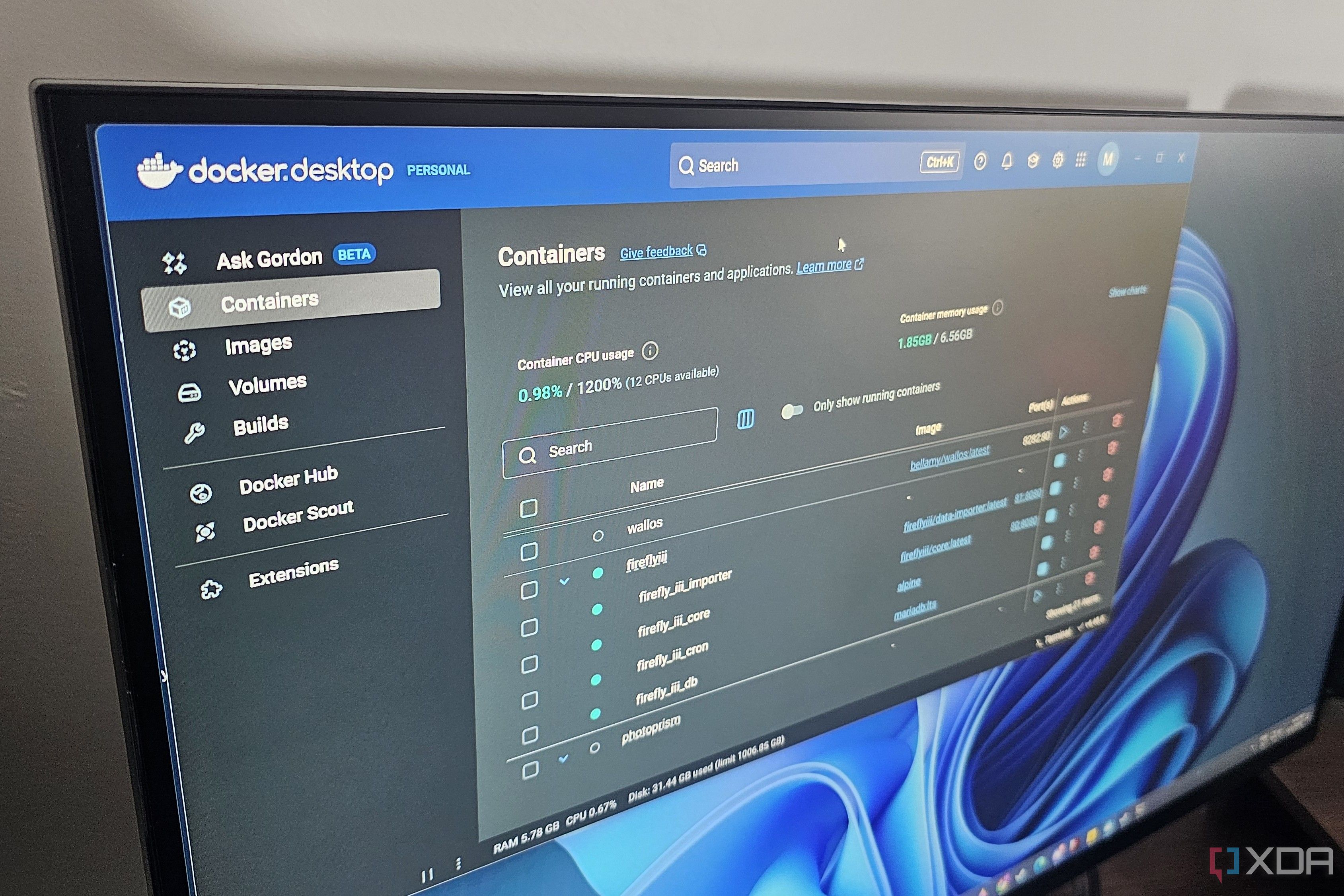
Docker Desktop, once the domain of developers and IT professionals, has opened its doors to non-coders thanks to sweeping improvements in user experience and documentation. Many believe container technology is complex, but Docker’s modern interface makes it approachable for anyone willing to experiment on their computer. The installation process is guided and clear, requiring just a download and a few clicks. Docker Hub—the community-driven library—offers thousands of pre-built containers (think self-contained apps or utilities) that work out of the box, from popular databases to note-taking services and automated backup tools.
The real value for non-coders emerges through practical use cases: I’ve set up a home backup system, launched open-source analytics dashboards, and spun up secure test environments for unfamiliar software—without writing a single line of code. The graphical interface makes managing containers as easy as using a basic app manager: start, stop, update, remove, or view logs—all visually. Many containers also come with web dashboards, such as Nextcloud for private file syncing or Home Assistant for smart home automation. Tutorials on YouTube, the official Docker documentation, and Reddit communities provide a supportive on-ramp, often sharing full copy-paste instructions and troubleshooting tips for beginners.
Security is another plus—containers run in isolation from your main system, limiting any potential risk from software experiments, which is reassuring if you want to test new tools frequently. Through regular use, I’ve gained confidence and curiosity about how applications work under the hood, even if I never plan to learn coding in-depth. Each new ‘project’ becomes a quick, low-risk, and often fun lesson in personal IT. Before Docker, installing new apps always felt risky or messy; now, I know I can try anything and simply delete it with no residue if I don’t like it.
This accessible, no-stress approach cultivates a habit of digital experimentation and self-improvement, mirroring trends in habit formation literature that say small, frequent wins boost motivation. For anyone interested in tech or looking to automate and streamline parts of life—from automating photo backups to running productivity apps locally—Docker Desktop serves as the ideal gateway with a gentle learning curve and plenty of real-life payoff.

When I first heard about Network Attached Storage (NAS), it sounded like a technology reserved for big companies and IT professionals. But facing a mounting pile of external drives and an unwieldy cloud folder system, I decided to make the leap—choosing a reputable brand like Synology, then carefully selecting reliable drives after consulting community recommendations. The initial setup involved some trial and error, such as mastering the interface and configuring RAID (a type of redundancy for protecting your data). Many manufacturers, including Synology and QNAP, offer intuitive setup guides and vibrant user forums for peer support, smoothing out what could otherwise be a steep learning curve.
Once operational, the real impact became clear. NAS transformed my scattered digital life into a neatly indexed, always-accessible library. Set up scheduled backups for laptops and phones, and it effortlessly archived new photos, work projects, and even critical system snapshots without constant attention. Features like file versioning rescued me multiple times from accidental deletes or bad edits—a lifesaver for anyone who fears data loss. The peace of mind here is hard to overstate; knowing every document, from tax returns to irreplaceable family photos, was secured on hardware I controlled—not some distant cloud—let me sleep better at night.
Collaboration is another win—NAS devices support shared folders with fine-grained access. My family can safely upload photos from vacations, while I maintain private workspaces and project rooms with secure, password-protected partitions. This means collaborative editing, media streaming, and central file access without relying on costly recurring subscriptions or worrying about third-party privacy issues. Security features like encrypted storage and two-factor authentication enabled me to meet modern best practices with little hassle.
Surprisingly, my productivity soared. With all my resources in one place and robust search tools, I spent less time hunting for files and more time getting real work done. For small businesses, knowledge workers, or any household juggling a maze of documents, a NAS transforms digital chaos into calm, organized clarity. After a year, I can say the biggest impact is intangible—a sense of control and mastery over my digital world that no other tool has given me.
