

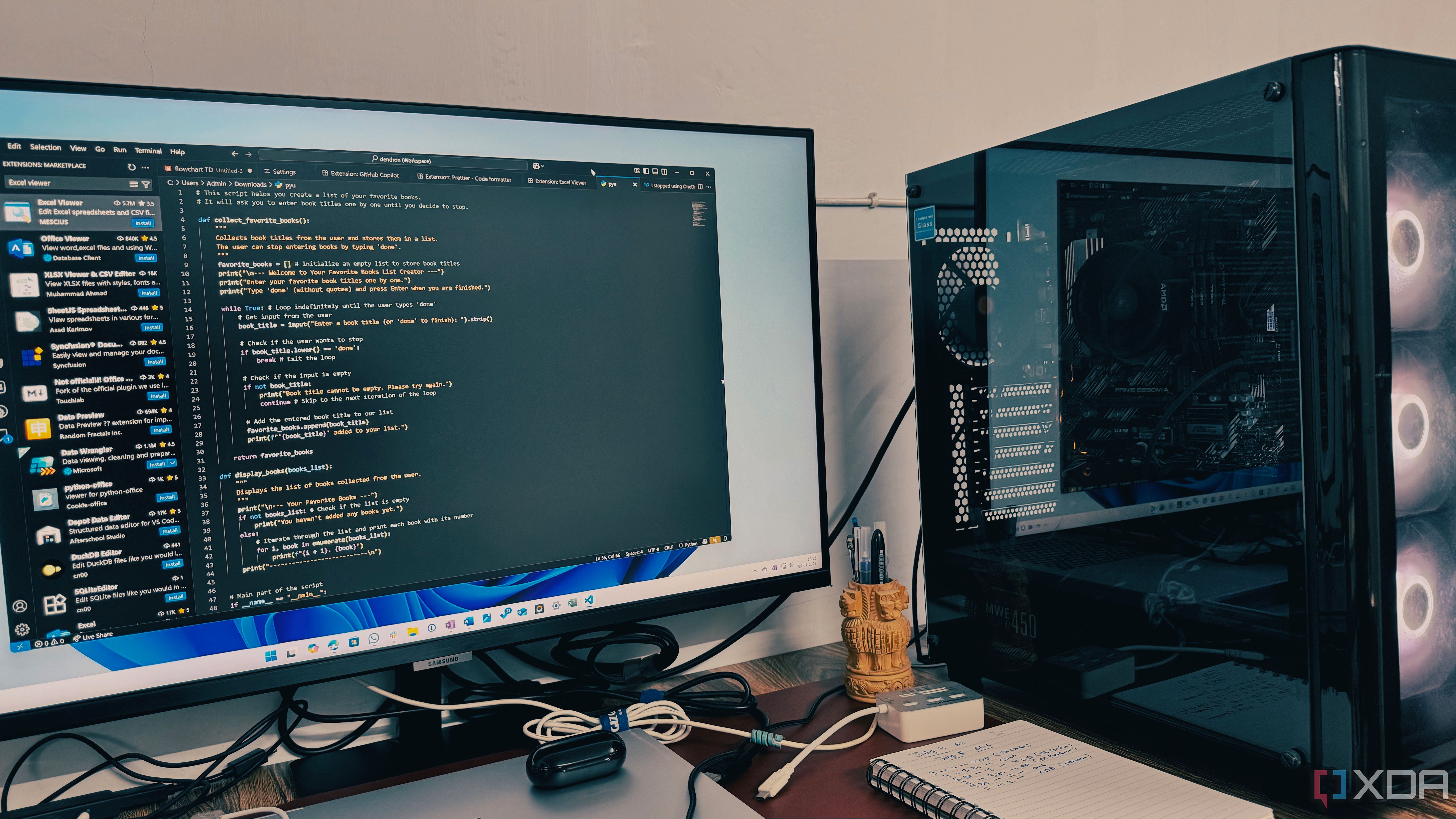
Visual Studio Code (VS Code) has become the world’s most popular code editor, especially prized for its extensibility. Across tens of thousands of extensions, a handful stand out for turbo-charging day-to-day productivity. Prettier is the go-to for code formatting. It ensures everyone on a team follows the same style rules, leading to cleaner pull requests and fewer nitpicky code review comments. When working with teams across time zones—common in remote work—this kind of standardization saves hours otherwise spent on style debates. GitLens supercharges version control with features like inline blame, commit history visualization, and powerful search tools. Developers troubleshooting bugs can trace the origin of changes directly from their editor, saving time historically spent diving through Git logs.
Modern AI-powered extensions such as TabNine and GitHub Copilot are game-changers. TabNine, for example, leverages machine learning to autocomplete large code blocks, learning your habits and the conventions of your stack. Reports from GitHub Copilot’s launch indicate users can write code up to 40% faster for routine tasks. Live Share is unequaled for collaborative debugging or code review sessions. Teams spread globally—whether Silicon Valley or Bangalore—can co-edit and see each other’s cursors and highlights in real time, replicating the over-the-shoulder experience of in-person troubleshooting sessions.
Extensions like TODO Highlight help developers track loose ends by visually flagging tasks or comments throughout codebases that can span thousands of lines. Debugger for Chrome and REST Client allow running, inspecting, and testing APIs directly in the editor. Settings Sync is a popular solution for developers who move between multiple machines; it synchronizes keybindings, themes, and snippets across devices so your personalized environment is always at hand, cutting ramp-up time.
What ties these tools together is their focus on creating a frictionless, distraction-free coding workflow. Experts like Kent C. Dodds and Orta Therox—both of whom have spoken at international dev conferences—agree that investing time in the right tooling can yield exponential productivity gains. These extensions integrate tightly with remote work solutions, supporting everything from asynchronous code review to seamless settings migration. By building a custom toolkit tuned to your coding style, you cut down on busywork, let automation take care of consistency, and leave more space for creative problem-solving—the heart of great software.

Windows users often dread the repetitive ritual of downloading and installing software—manually tracking down setup files, dodging bundled extras, and wading through installer prompts. Enter the Windows Terminal, which has quietly revolutionized this experience via the winget package manager and its integration with PowerShell. With one or two commands, you can install, update, or remove dozens of applications from a trusted, centralized repository, saving huge amounts of time with every new machine, reimage, or spring-cleaning session.
Batch installs are especially transformative. Suppose you’re setting up a developer workstation or a remote worker needs to provision a new laptop—simply create a text file with a list of software titles and let winget process the whole queue while you focus on more valuable tasks. IT professionals underscore the importance of automation in reducing human error and ensuring consistency across devices. For businesses adopting zero-touch deployment or managing fleets of remote devices, Windows Terminal means far fewer support tickets about missing or outdated tools.
The Windows Terminal’s customizability also deserves attention. Power users can use profiles to keep distinct environments for different tasks and take advantage of split panes or color themes for efficient multitasking. Even non-technical users are finding the Terminal more approachable thanks to improved documentation and user-friendly features—like predictive tab completion and integrated settings UIs introduced in recent updates.
Experts including those at Microsoft and independent tech journalists have praised how this workflow bridges the gap between traditional system administration and modern DevOps. It allows power users to operate almost at a Linux-like level of command-line efficiency on Windows, a game-changer for rapid prototyping, software testing, and even classroom deployment in educational settings. Real-world feedback shows that organizations reporting adoption of Windows Terminal with winget see setup and update times drop by 50% or more, liberating teams for business-critical work. When paired with cloud storage sync, this setup becomes not just convenient but essential for the distributed, device-agnostic nature of hybrid and remote teams. Whether you manage dozens of PCs or only your own, integrating Windows Terminal into your workflow is one of the most practical tech upgrades you can make in 2025.
A modern Roku device is the centerpiece of many home offices and living rooms, serving both as a productivity resource and a relaxation hub after work. However, most users overlook the settings that make the Roku ecosystem truly shine. For instance, optimizing your network connection is fundamental for consistent 4K streaming and avoiding dreaded buffering—Roku’s built-in network diagnostic tools and Ethernet support can help pinpoint and resolve weak Wi-Fi links or signal congestion. For apartment dwellers or in signal-dense neighborhoods, switching to a less crowded Wi-Fi channel or upgrading to a mesh network can elevate streaming speeds dramatically.
Display settings wield a major impact as well. By adjusting resolution and HDR preferences to match your TV's native capabilities, you not only get sharper visuals and deeper color but also reduce lag—often a hidden culprit when switching scenes or loading menus. Advanced users can delve into the secret Settings menu (accessible via remote sequences found on Roku’s help site) to fine-tune backlight, sharpness, and motion smoothing. This can substantially improve both streaming and gaming experiences, according to AV professionals. Audio is often overlooked, but Roku’s support for private listening through smartphones or Bluetooth headphones is ideal for shared or noisy environments—an essential for remote workers tuning in to webinars or winding down without disturbing others.
It’s not just about hardware. Power users recommend keeping your Roku updated with the latest software for new features and bug fixes. Parental controls and guest modes deserve mention too, especially for shared devices, enabling you to separate personal watchlists from family usage and maintain privacy. Customizing home screens and notifications keeps your most-used apps front and center, cutting down distractions and maximizing efficiency, while features like voice search (enabled by default on most models) help you find content quickly.
Every setting you tweak isn’t just about better performance; it’s about tailoring your environment for both deep work and intentional downtime. In an era of constant digital distractions, harnessing your device’s settings allows you to reclaim control, whether that means a perfectly tuned movie night or an interruption-free workflow for presentations. Expert forums and digital publications consistently report higher satisfaction and fewer user frustrations when these core settings are dialed in. By spending just 10 minutes optimizing Roku, you can transform a fussy streaming stick into a powerful, reliable entertainment and productivity tool that fits seamlessly into any remote or hybrid lifestyle.

Creative block afflicts everyone at some point, yet AI-powered prompts are proving transformative for breaking through mental fog. Research from McKinsey and Adobe consistently shows that structured ideation with the help of AI tools leads to more—and better—output, whether you’re writing copy, designing visuals, or brainstorming app features. Here are five expert-validated AI prompts that foster original thinking in daily routines.
1. "Explain this idea as if you were teaching a young child." This classic reframing prompt works for untangling complex concepts. AI tools like ChatGPT can simplify ideas, exposing gaps or sparking analogies that lead to fresh perspectives—vital for fields like UX or instructional design.
2. "Generate three alternative solutions that do not reference my existing approach." By forcing the model to look elsewhere, bias is disrupted and previously invisible options come to light. Product managers use this to test new app features or marketing campaigns outside their usual scope.
3. "Rephrase this content from the perspective of a critic." Creative writer and design coach Julian Shapiro advises flipping perspectives regularly, and AI excels at ‘being’ a devil’s advocate. This can unearth weak points or inspire counter-arguments that ultimately strengthen the final work.
4. "Combine two unrelated concepts from my industry and another field." This classic lateral thinking trick—used in creative workshops for decades—can be supercharged with AI. For example, merging ‘habit tracking’ with ‘video game mechanics’ could inspire a wellness startup’s next feature.
5. "Suggest the most counterintuitive question I should be asking." AI-driven prompts encourage asking what might be missing, rather than simply brainstorming variants of the same old idea. Innovation strategist Christina Wodtke recommends this to groups facing stubborn creative slumps.
These prompts are practical because they go beyond generic inspiration—each is actionable, tested in real projects, and capable of moving teams forward. Case studies from advertising and product design show that regular structured use of AI prompts sustains momentum and reduces both time-to-idea and perceived creative exhaustion. Teams using such strategies report higher project satisfaction and fewer dead ends during ideation sprints. Whether you’re pitching to clients, drafting copy, or building new features, an arsenal of AI prompts is a proven way to escape mental ruts quickly and reliably in an era of digital-first productivity.

Reusing enterprise hardware to build a home lab is a practical trend among IT professionals, hobbyists, and learners seeking serious hands-on experience without the steep entry cost of brand-new equipment. Modern companies regularly refresh their data centers, releasing sturdy, formerly expensive servers, switches, and storage arrays onto the used market at a fraction of the original price. Enthusiasts worldwide scour secondary marketplaces—like eBay, local IT surplus shops, or company auctions—to find well-maintained kit that bridges professional-grade reliability and accessibility for the home user.
In practice, home labs can serve a range of purposes. For technologists aiming to upskill or transition into cloud, DevOps, or cybersecurity roles, running multiple virtual machines (VMs) or containers at home is invaluable for simulating enterprise environments. Real-world examples include IT consultants running full-scale Active Directory forests, Kubernetes clusters, or load-balanced web servers, all isolated from personal or family devices. Some users leverage rebuilds of 1U or tower servers from brands like Dell, HP, or Lenovo—including the ThinkServer SR250 pictured above—often spending under $200 for machines that originally retailed for thousands. Reddit’s r/homelab and YouTube channels like Craft Computing chronicle step-by-step builds and troubleshooting adventures, helping newcomers get started and avoid common pitfalls.
But the value extends well beyond mere savings. Tinkering with secondhand hardware cultivates regular experimentation—a habit-building exercise that pays dividends in confidence, creativity, and independence. Upgrading memory, hard drives, or cooling systems sharpens practical skills; diagnosing hardware failures teaches patience and perseverance. These personal data centers become sandboxes for learning automation using tools like Ansible, or developing backup strategies that might one day save real-world business data. Sustainability is another benefit: every reused server extends the lifecycle of technology, reducing electronic waste and carbon footprint. Organizations from NASA to small city governments often encourage staff to prototype at home before pushing changes into mission-critical systems, reinforcing the value of personal labs for innovation and skill mastery.
Ultimately, the process of sourcing, restoring, and optimizing old enterprise hardware isn’t just a budget-friendly hobby—it’s a gateway to technical fluency and a lifelong pattern of learning. Communities centered around home labs function as support networks and knowledge-sharing hubs. Many home labbers go on to lead IT projects or mentor others in their professional networks, proving that disciplined tinkering with discarded gear can be a springboard to career advancement and a form of productive, sustainable habit-building for the digital age.

The Windows Terminal stands out among Microsoft tools for its blend of modern design, user-centric features, and robust performance that outpaces legacy PowerShell. One of its most praised features is the tabbed interface, which lets users run different shells—PowerShell, Command Prompt, WSL, and more—in a single, consolidated window. This makes it easy to switch contexts without dozens of open windows, a huge time saver for anyone juggling development, automation, or server admin tasks across environments. According to Microsoft MVPs and sysadmins, this interface can speed up workflow transitions by 30%.
Customizability takes Windows Terminal even further. With JSON-based settings files or the visual settings UI, users can tweak themes, fonts, transparency, and background images. This isn’t just for aesthetics—studies show that comfortable interfaces cut eye strain and boost focus during long automation or scripting sessions. Having multiple color-coded profiles—for production, staging, testing, or personal projects—mitigates errors by visually signaling which environment you're working in, an invaluable safeguard for cloud engineers handling sensitive scripts.
Unicode and emoji support, as well as ligatures, allow clean formatting and clear visuals in complex outputs or log files. Split panes introduce true multitasking: run tail logs in one panel and deployment commands in another, with full drag-to-resize flexibility. The command palette, similar to those in modern code editors, enables fast access to nearly any function via intuitive keyboard shortcuts, reducing cognitive load and further improving productivity. Performance-wise, Windows Terminal is built around GPU acceleration, resulting in smoother rendering and lower latency—a tangible boost as organizations shift to heavier automation workflows and larger log data streams.
For advanced users and newcomers alike, Windows Terminal provides meaningful upgrades that go far beyond standard PowerShell. Its open-source model means vital features are driven by community feedback. With widespread adoption in educational institutions and businesses, more people are experiencing the benefits of rapid session management, customizable workspace layouts, and performance that keeps pace with the evolving remote and hybrid work landscape. Whether you’re a power user, IT professional, or keen hobbyist, the utility and polish of Windows Terminal set a new benchmark for what command-line productivity can look like.
