

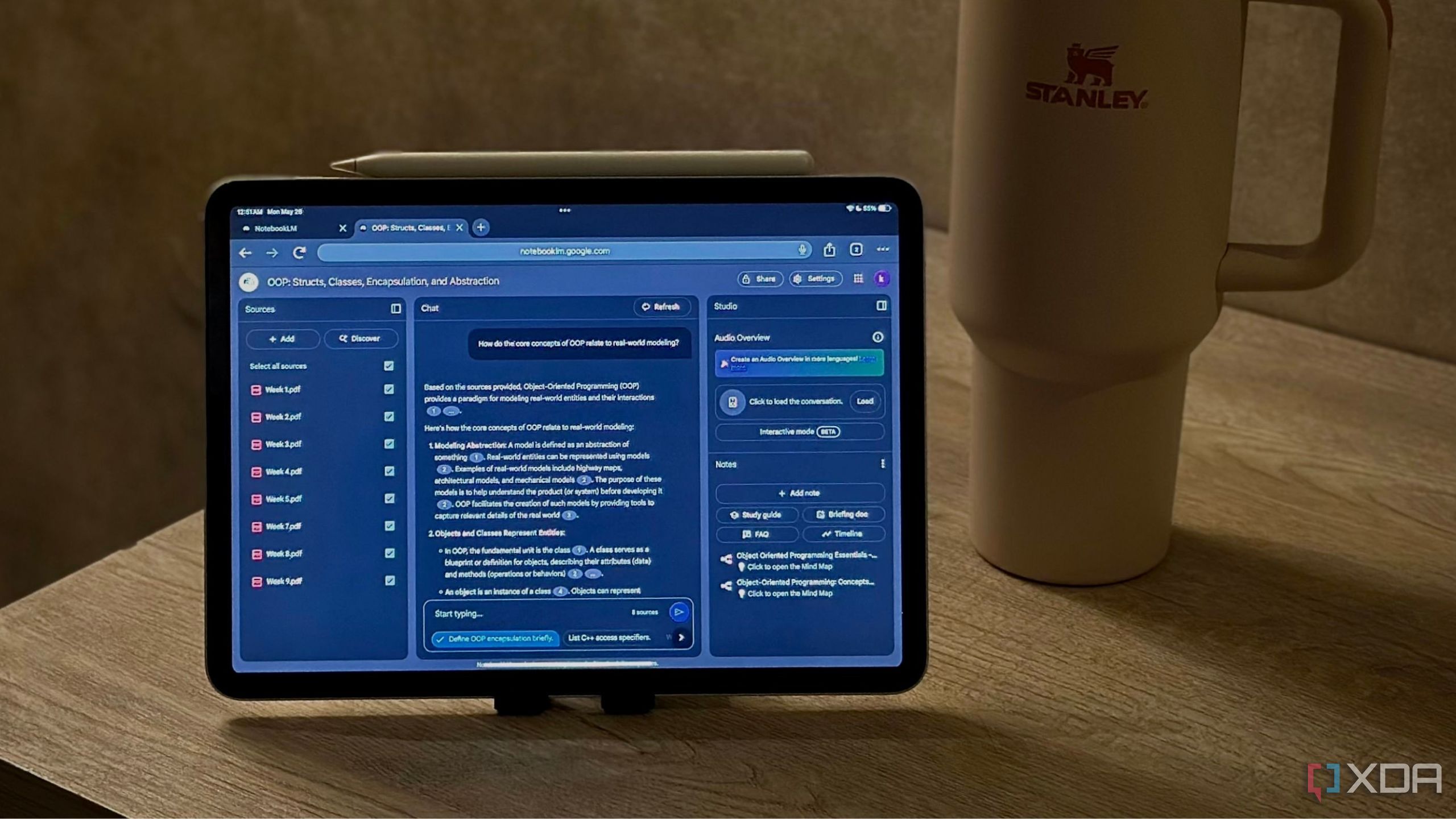
The central takeaway from testing NotebookLM against leading note and research tools is that it excels at source-grounded synthesis and rapid sense-making, while rivals often retain advantages in team workflows and automation. If your day is dominated by pulling insights from PDFs, webpages, and long reports, NotebookLM’s chat-over-notes and citation fidelity increase trust and speed. Its handling of document ingestion, summary quality, and reference linking makes it feel like a research partner that remembers where each insight came from and can show its work on demand.
However, the trade-offs matter. Export pathways are good but not perfect—some formats hand off more cleanly into Docs, Obsidian, or Notion than others, and complex PDFs can still trip parsers, affecting layout and table accuracy. In onboarding and reliability tests, cold starts and cross-device parity were solid, but offline behavior and rate limits can slow momentum during crunch weeks. Benchmarks highlight that NotebookLM accelerates capture and synthesis, yet competitors may win on shared spaces, web clippers, API hooks, and automation depth. If your workflow hinges on collaborative knowledge bases, programmable pipelines (e.g., web-to-note automations), or granular admin controls, those gaps are noticeable. The practical implication: treat NotebookLM as a synthesis engine in a broader stack. Use it to process sources quickly, validate citations, and draft structured notes; then export into your team’s system of record where permissions, templates, and automations shine. This split-brain approach reduces tool churn by letting NotebookLM do what it does best—accelerate understanding—while your existing platforms handle collaboration at scale.
In side-by-side runs, Obsidian with plugins like Dataview and Text Extractor excelled at local-first control and schema, while Notion dominated in multi-user databases and lightweight PM. Readwise Reader won for aggressive web clipping and highlight sync. For research-heavy sprints, NotebookLM’s “make a brief with citations” consistently produced cleaner, checkable outputs. For semester-long or team projects, Notion/Obsidian ecosystems felt stickier. A pragmatic stack: capture with Reader, synthesize in NotebookLM, and archive/action in Notion or Obsidian. That balance delivered the fastest path from messy sources to decisions without locking the team into a single tool’s limits.
The key idea is simple: centralize everything. A single Notion workspace that combines course dashboards, rolling task databases, and linked lecture notes would have turned scattered tabs and sticky notes into a dependable cockpit. Each class gets a dashboard with an assignments database that includes status, priority, estimated effort, and due date. Filters surface only this week’s work; views switch between calendar for deadlines and board for progress. Template buttons spin up recurring lab checklists in one click. Relations connect lecture pages to tasks, so when you open an assignment you see the relevant notes, readings, and references without hunting. It’s like building your own student control tower where every runway—exams, projects, readings—has clear signals.
Group projects benefit from synced pages, granular sharing permissions, and @mentions to keep decisions in context. A timeline view makes milestones obvious; comments replace sprawling message threads. For study prep, multimedia notes with embedded slides and quick screenshot galleries boost recall, while spaced-repetition fields and quiz pages give structure to review sessions. Reusable templates reduce setup friction each semester—duplicate your whole course kit, swap in new dates, and you’re rolling. The result is fewer surprise deadlines and a more predictable rhythm: instead of reacting to chaos, you run a weekly review that updates priorities and schedules. In practice, Notion becomes a memory prosthetic and project manager—one that scales from freshman survey courses to capstone projects without forcing you to abandon your habits.
Practical build tips: create a master “Assignments” database linked to all courses; add formula fields for “At risk” (due in ≤72 hours and not started) and “Study load” (estimated effort × priority). Use synced blocks to surface a Today view on your phone. For research papers, embed Zotero web library links and store PDFs, then tag sources by theme to generate rapid literature maps. For budgeting student life, a simple expense tracker tied to a monthly dashboard helps curb impulse buys. Finally, automate via Notion Calendar and Google Calendar sync so exam dates appear everywhere. Over a semester, these small systems compound into sleep-saving predictability.
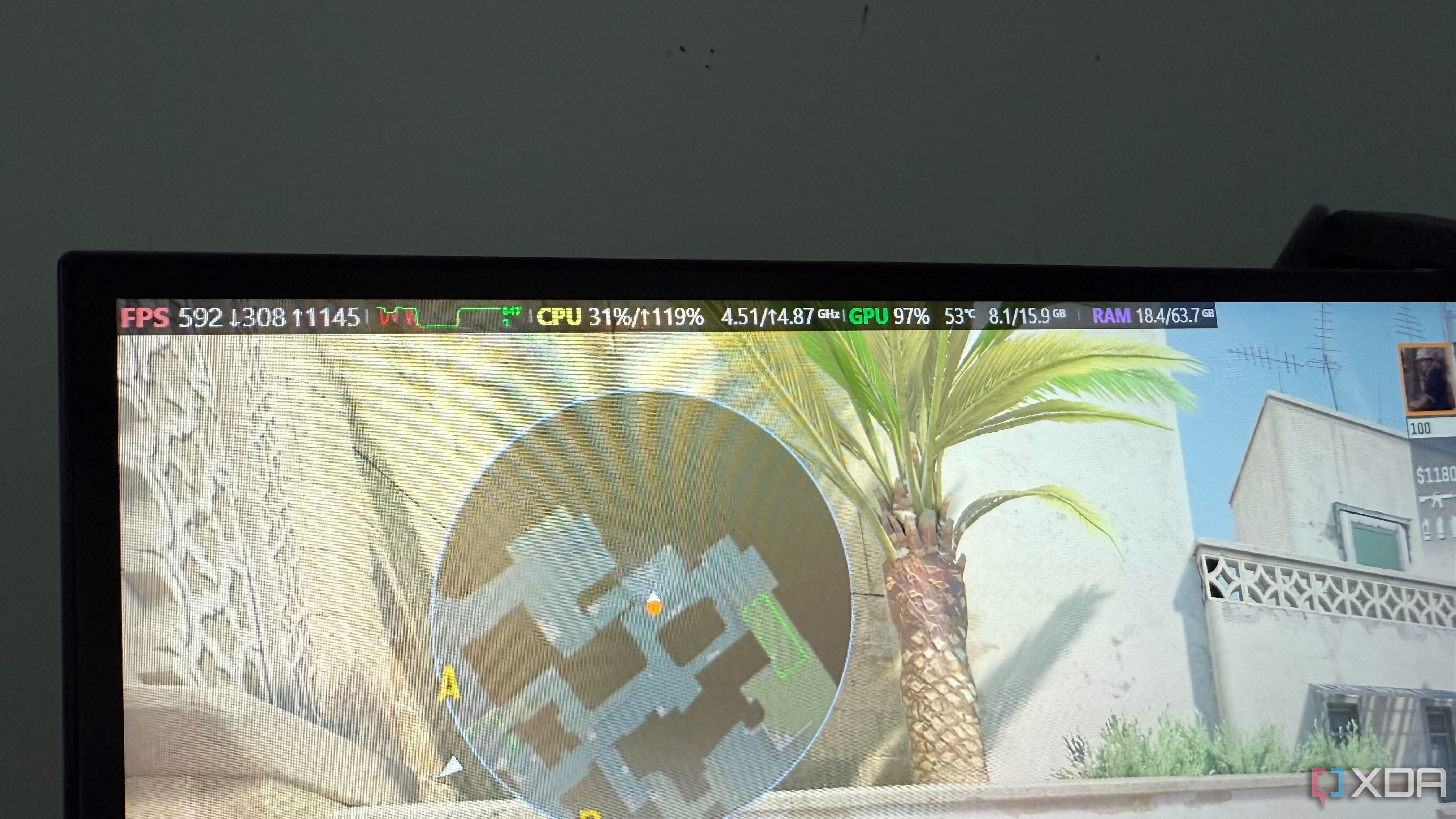
The most useful improvement is clarity: Steam’s overlay now surfaces FPS, frame time, CPU/GPU load, VRAM, and temps in a readable layout that avoids the clutter common in third-party tools. By showing frame pacing graphs alongside utilization, you can diagnose whether stutter comes from CPU bottlenecks, GPU saturation, or inconsistent frame delivery. That means smarter tweaks—dial in DLSS or FSR, adjust v-sync, or cap FPS—without leaving your game or wrestling with overlays that steal attention. Sensible defaults and consistent hotkeys reduce setup time so that performance tuning becomes part of launch, not a separate chore.
Compared to popular alternatives, the revamped monitor balances detail with restraint. Profiles persist per game, Big Picture support keeps it couch-friendly, and cloud-backed configs let you carry a known-good setup across machines. The integration with Steam’s ecosystem reduces friction: you can run a quick sanity check after updates or driver changes and confirm stability in minutes. Treat it like a heads-up instrument cluster in a car—glanceable metrics that help you steer instantly, not a full diagnostic workstation. For players who want immersion without mystery stutters, this is enough telemetry to guide decisions and protect focus. The bonus is habit-forming: a short pass on the performance HUD at first launch of any title can prevent hours of troubleshooting later.
In testing across a 3060 Ti desktop and a 780M handheld, the HUD made bottlenecks obvious: Forza hits were VRAM-bound at ultra textures; a 58–60 FPS cap with FSR Quality smoothed frame time spikes. On indie titles, CPU headroom let you disable v-sync, cap at 120 FPS, and drop latency. Versus MSI Afterburner + RTSS or HWInfo, Steam’s readouts are leaner but faster to parse mid-game. You’ll still want RTSS for frametime capture or undervolt tuning sessions, yet for 90% of players, Steam’s overlay is the right default: one hotkey, clear dials, fewer conflicts, and just enough depth to turn guesswork into a two-minute fix.
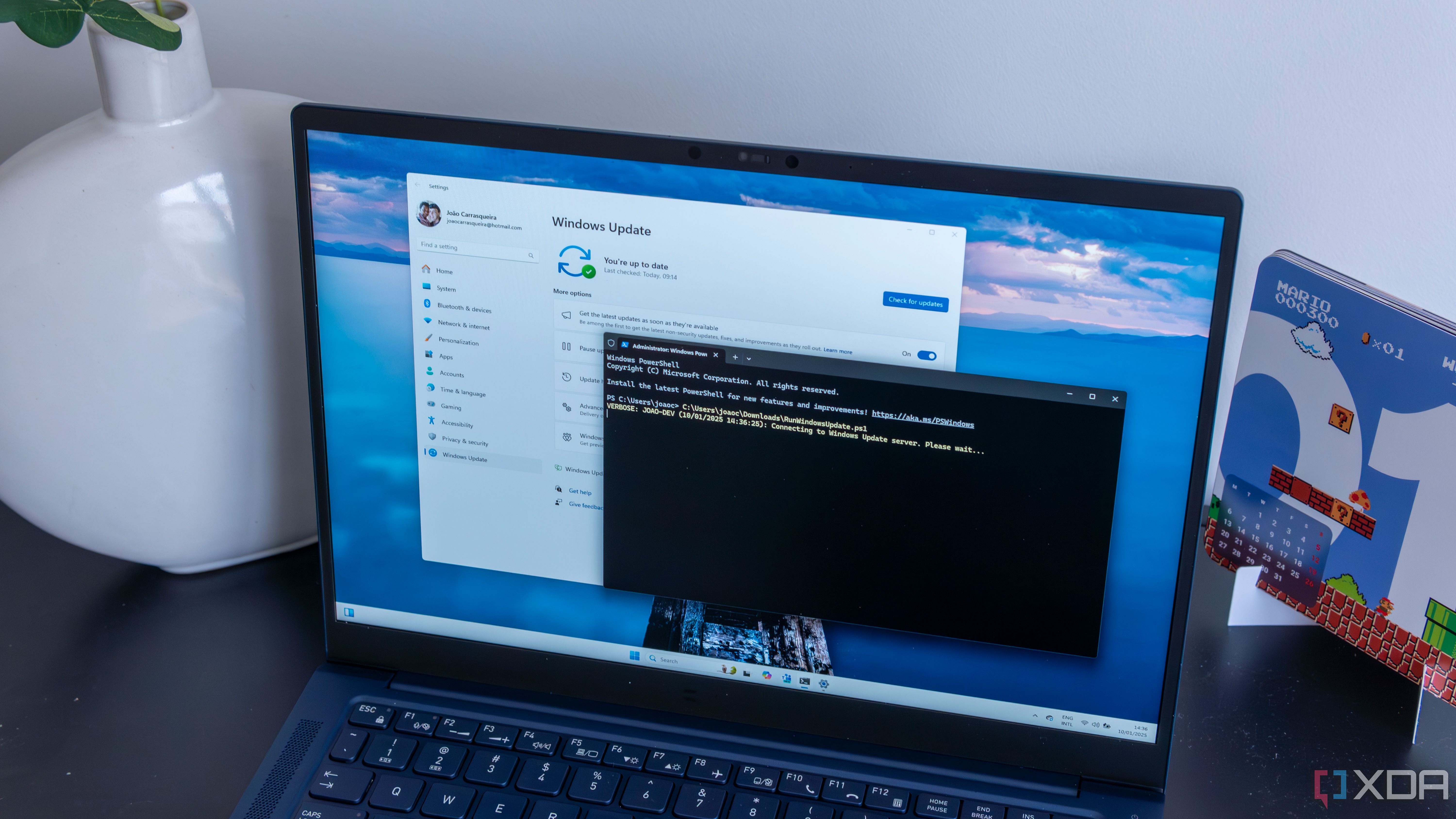
The core change aims at reliability at scale: drivers delivered through Windows Update with phased rollouts, telemetry gates, and safe rollback reduce the blast radius of a bad release. Instead of surprise regressions derailing a workday, smarter targeting delays broad deployment until early signals are clean. Device-aware scheduling and better provenance labeling also mean fewer interruptions—updates land outside focus windows, and you can see which components are device-specific or optional. For most users, that translates to fewer broken peripherals, fewer forced reboots, and a calmer update cadence.
For developers and power users, the implications are equally meaningful. Expect clearer channels for early adopters to validate changes and improved visibility into driver versions per device, which helps with troubleshooting and compliance. In managed environments, this resembles a safety net that blends consumer simplicity with enterprise guardrails: staged delivery, granular control, and transparent rollback paths. Practically, it’s a nudge away from manual driver hunting and toward a trust-but-verify model where Windows Update is the primary route—and Device Manager or vendor utilities are the exception. If driver issues have ever cost you hours, this shift is like moving from ad-hoc fixes to a continuous delivery pipeline with quality gates, turning update anxiety into a routine background process.
What to do now: enable “Get the latest updates” on test rings, keep firmware and BIOS current to help Windows classify hardware correctly, and document known-good driver baselines per device model. For critical workflows (audio interfaces, GPUs in creative rigs), pin versions via policy and roll out updates to a pilot group first. When issues occur, use the built-in rollback and provide feedback through the Windows Insider/Feedback Hub channels—telemetry-informed gates only work if edge cases are reported. Over time, expect fewer vendor pop-ups, better coordination between GPU/Chipset updates and Windows feature releases, and a world where “update day” looks more like a quiet Tuesday than a fire drill.

The single biggest mistake is treating desktop HDDs as interchangeable with NAS-rated drives. Under 24/7 mixed workloads, the differences compound: workload ratings, rotational vibration tolerance, and CMR vs. SMR recording determine whether your array stays fast and healthy. SMR’s shingled writes can throttle sustained performance and make RAID rebuilds painfully slow, while CMR maintains consistent throughput. In multi-bay enclosures, RV sensors matter; without them, neighboring drives can induce vibration that degrades performance and shortens lifespan. Know your RAID’s rebuild behavior and choose drives that won’t fall off a cliff under pressure.
Build a pre-purchase checklist. Start with the vendor’s QVL (qualified vendor list) to avoid firmware quirks and silent throttling. Match capacities and even batches when possible to reduce mixed-platter performance variance. Disable desktop power-saving features not suited to NAS use, and confirm TLER/ERC is enabled so drives return errors quickly during scrubs and rebuilds instead of timing out. Check warranty length, MTBF, and telemetry: some NAS SKUs offer longer coverage and better SMART attributes that help you catch drift early. Bay count also matters—what works in a 2-bay can struggle in an 8-bay without RV protection. With the right preparation, you turn storage from a gamble into an appliance: predictable, resilient, and quiet in the background while your backups and media keep flowing.
Real-world picks: WD Red Plus/Pro and Seagate IronWolf/Pro are CMR and tuned for NAS, with higher workload ratings (often 180–300 TB/year) and anti-vibration features. Pair 4–8 identical drives for RAIDZ2 or RAID6 if uptime matters; keep a cold spare from the same batch to cut rebuild windows. Validate with a 24–48 hour burn-in: extended SMART tests, badblocks, and a full write/verify pass before adding to the pool. Finally, plan for noise, heat, and power—5400/5900 RPM models run cooler and quieter in home offices, while 7200 RPM shines for heavy Plex transcodes or VM storage. Buying right once is cheaper than chasing failures through weekend rebuilds.
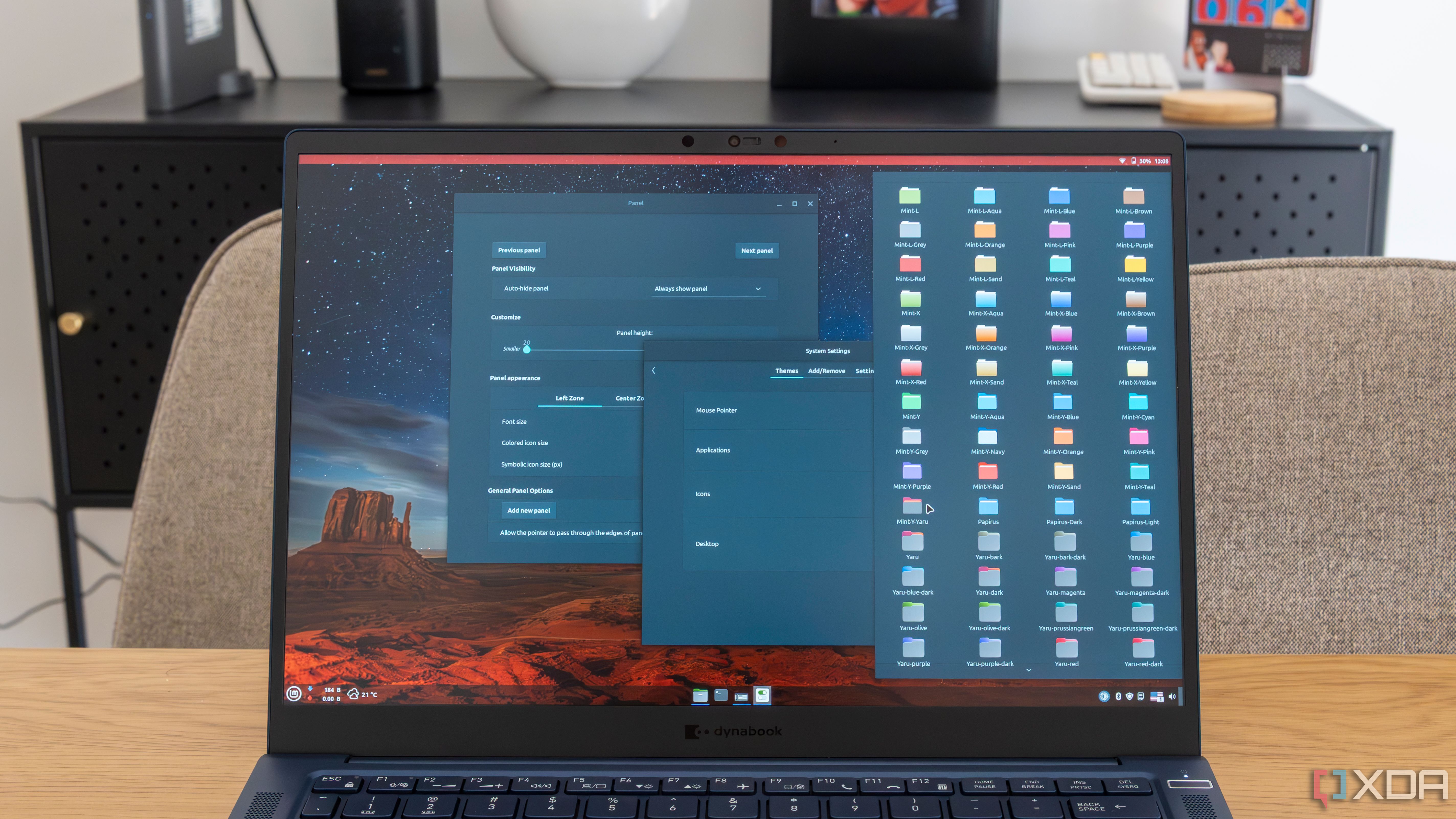
The revelation was how much environment design influences focus. Cinnamon’s applets, themes, and panel layouts let me promote only the essentials—window buttons, a minimalist launcher, a Pomodoro timer, and system monitors—while hiding notification noise. It felt like swapping a cluttered workbench for a precision tool chest. With a compact top panel and a distraction-free wallpaper, context stayed visible but quiet. Crucially, Mint let me save profiles for different modes: writing, coding, or research. Each profile restores its own panel layout, app set, and window tiling so I can drop into a task-state in seconds instead of reconfiguring every time.
Performance tuning sealed it. Mint’s lower resource usage and granular startup control trimmed background churn, keeping everything snappy on midrange hardware. I disabled unneeded services, adjusted swappiness, and favored lightweight defaults (Xed, Xreader, Celluloid). Per-app settings and hotkeys turned repetitive actions into muscle memory: split the editor left, docs right, terminal below; map workspace jumps to easy chords; use Nemo scripts for one-click file ops. The effect is compounding focus—fewer micro-frictions, less context switching, and consistent launch states that make deep work the default. If Windows feels like a general-purpose office, Mint can become a bespoke studio: tuned, quiet, and configured to protect your attention without expensive utilities or heavyweight theming.
Daily practicality stood out: Flatpak support covered essentials, Timeshift snapshots gave peace of mind, and Update Manager’s levels let me control risk without babysitting. Cinnamon spices added niceties like clipboard history and weather at a glance. The best part was portability—dotfiles and theme exports made it trivial to replicate the environment on a laptop. After a week, I wasn’t missing Windows’ registry tweaks or third-party debloat tools; I had a calm, predictable workstation where the UI ducked out of the way and my inputs mattered more than the OS. That’s the kind of customization that doesn’t just look different—it changes how quickly you can think.
