

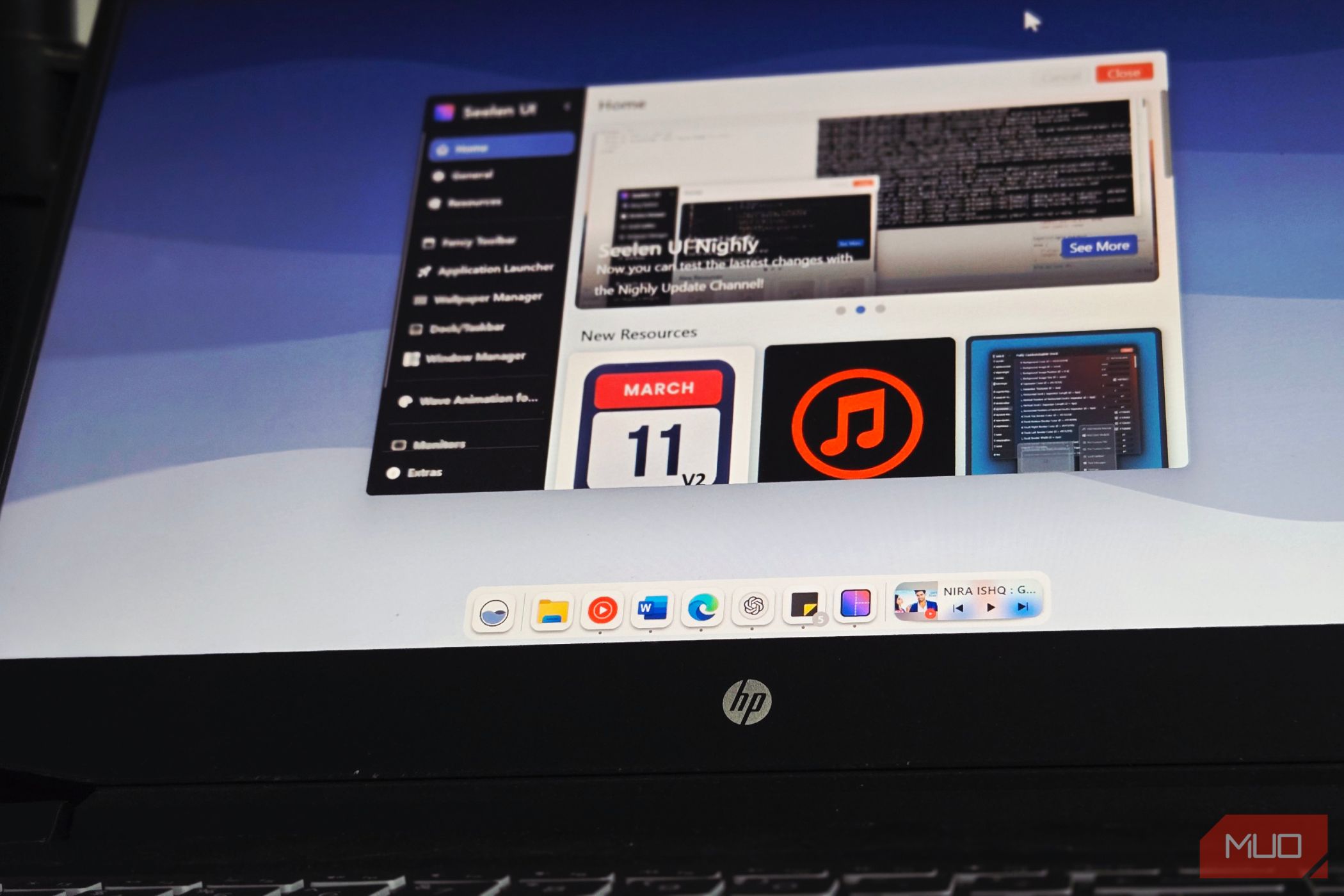
Customizing your Windows desktop isn’t just about making it look pretty—it’s a proven way to enhance efficiency, create a workspace that supports your mental well-being, and tackle digital fatigue. Modern Windows 11 users are spoiled for choice with powerful tools like Seer, Rainmeter, and PowerToys, each providing distinct avenues for personalization. Rainmeter, for instance, allows you to build interactive widgets that display system stats, calendars, or news feeds right on your desktop. Meanwhile, PowerToys can let you remap keys, manage windows more efficiently, and introduce unique utilities like color pickers or file explorers that seamlessly blend into your workflow.
The psychological benefits of visual upgrades are well documented. Researchers found that personalized environments lighten mood and support a sense of ownership, raising engagement with repetitive tasks and boosting overall job satisfaction. Custom icon packs—like Fluent Icons—replace default system icons with streamlined designs that reflect your personality. You can even set system-wide color schemes to match seasonal palettes or your favorite team’s colors for a small dose of daily motivation. Neurologically, fresh visual stimuli—like new wallpapers or dynamic backgrounds—stimulate the brain, enhance alertness, and help stave off the monotony of repetitive digital work.
Importantly, today’s customization tools are surprisingly safe for both beginners and experts. Most leading enhancement platforms now offer rollback features, default resets, and bulletproof user instructions to ensure no system files are harmed. Accessibility has improved too: many personalization suites now include options for low-vision users, color-blind overlays, and easy font scaling. As remote work continues to solidify, users report that a distinct workspace—replete with custom taskbars or minimalist launchers—helps with work-life boundaries and transition in and out of focus mode. These upgrades aren’t just for aesthetics; they’re strategic investments in improved focus, faster navigation, and a workspace that’s as motivating as it is functional.
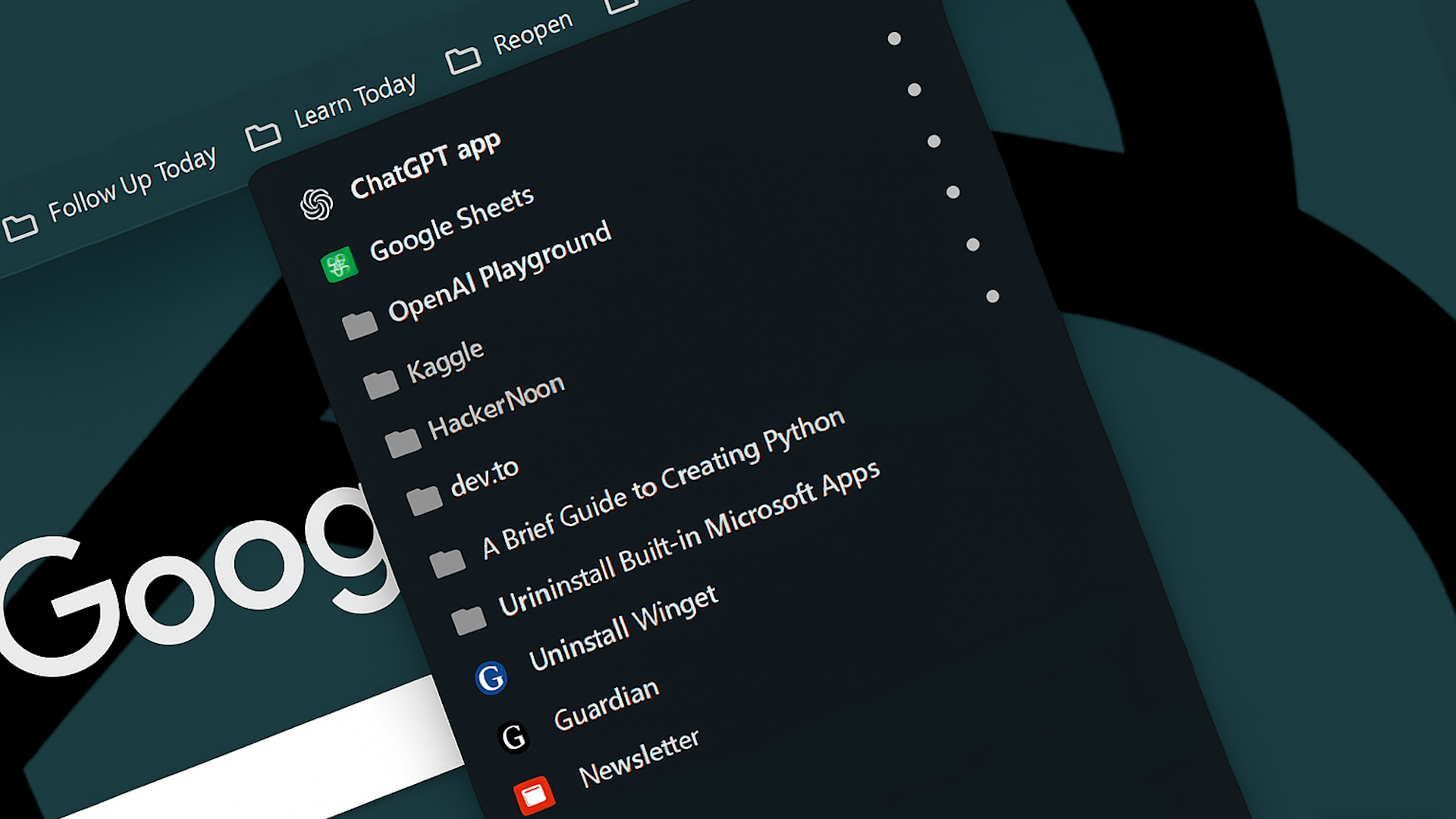
The struggle with unwieldy browser bookmarks is familiar to anyone who spends real time online. Bookmarks quickly pile up and become an unsearchable mass, costing you time and sometimes burying your most important resources. Harnessing ChatGPT’s organizational capabilities is now changing the way power users manage digital clutter. Using browser extensions and integrations that connect with OpenAI’s API, you can export your bookmark list—no matter how big—and have ChatGPT auto-sort links into relevant categories, suggest naming conventions, and flag duplicates or broken links. For example, by simply pasting a list of bookmarks or connecting a tool like Bookmark OS or Raindrop.io to a ChatGPT automation script, you can instruct the AI to create folders like ‘Learning,’ ‘Finance,’ or ‘Entertainment’ and tag links for easier recall.
This brings tactical advantages well beyond manual cleanup. ChatGPT can use the contents, titles, and even meta descriptions from each link to determine its best fit, so organization is context-aware, not just alphabetical. Some open-source projects have taken this further, letting you ask questions—"Where did I save that AI research report?"—and get instant answers with direct links, powered by AI search of your bookmark descriptions. Real-world productivity experts now recommend periodic ChatGPT-powered audits of your bookmark bar or folders, making lost links a thing of the past. These audits also declutter the mental load of remembering where a resource is kept, supporting faster recalls and streamlining project workflow.
Beyond the home browser, power users have started to sync their bookmarks across devices and browsers using AI-linked accounts for continuity. In teams, collaborative bookmark management powered by AI now helps share critical resources while keeping link libraries easy to navigate for everyone. Fewer redundant links and smarter categorization mean faster onboarding for new team members, less time lost for remote workers, and better compliance with knowledge-management standards. Collectively, these innovations show that letting AI tame your bookmark chaos isn’t just a technical trick—it’s a daily productivity upgrade that frees mental bandwidth, increases findability, and turns your browser from a dumping ground into a launchpad for action.
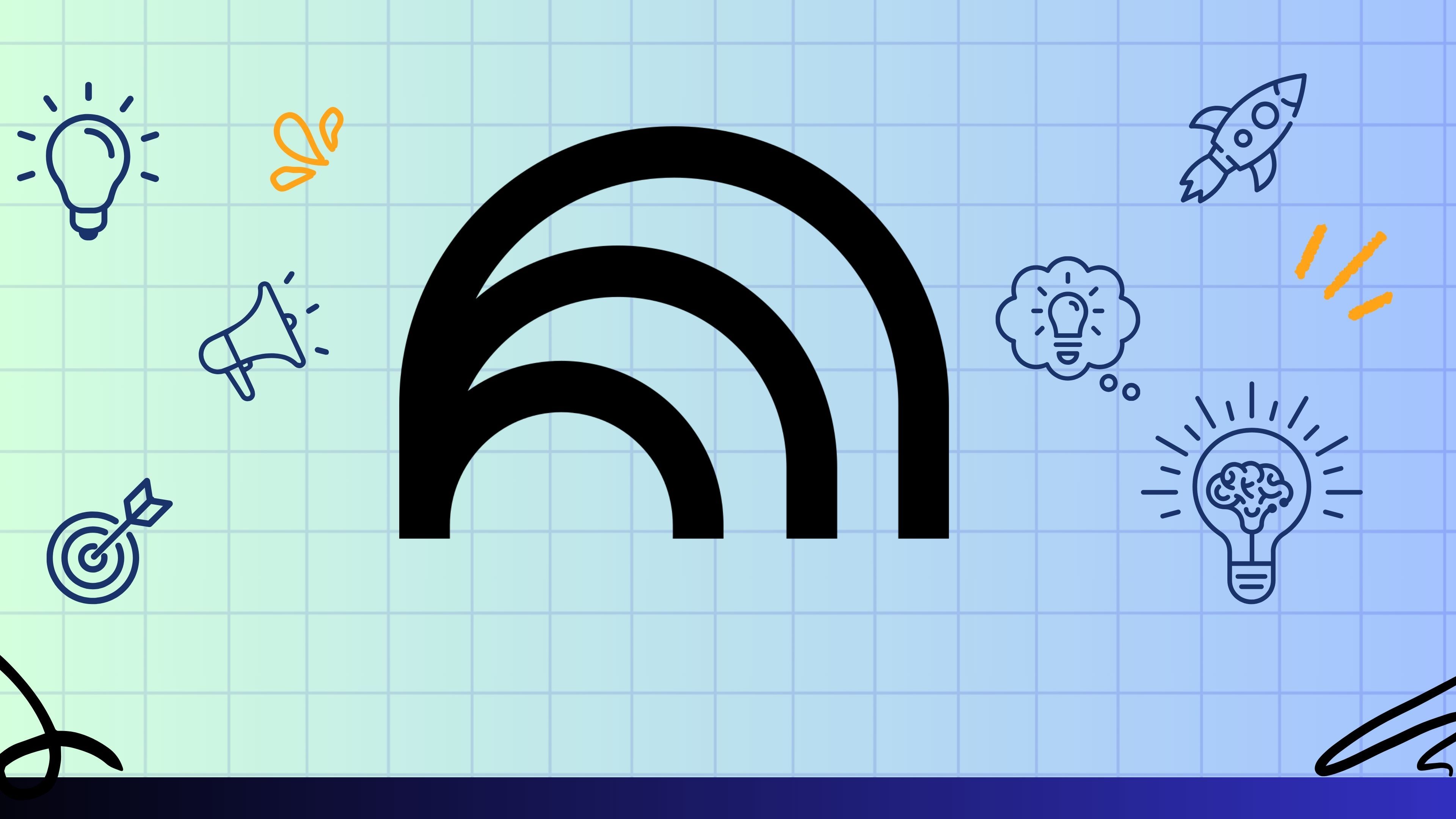
NotebookLM is designed for more than just basic notetaking—its advanced features can transform your digital notebooks into powerful productivity engines. The first tip is to be deliberate with what you import: bring in only essential files and resources that will directly support your projects. Users who focus on quality over quantity create notebooks that are easier to navigate and more effective in surfacing the right information when it’s needed. Strategic tagging comes next. By assigning specific tags (like 'Draft,' 'Meeting Notes,' or 'Research'), you not only group similar content but also enable powerful filters and search queries that scale with your workload.
Organization doesn’t stop there. Utilize nested folders to break down complex work—creating parent projects and subfolders for phases, resources, and outputs. Real power users set up intuitive folder structures, sometimes mirroring their project management tools, so context-switching between platforms is seamless. Embedding links between notes or using the 'Backlinking' feature turns static documents into interconnected knowledge graphs, which is especially useful for synthesizing research, tracking dependencies, and avoiding duplication. Notably, experts highlight the integrated AI search as a third tip: Using NotebookLM’s contextual search, ask nuanced questions—such as "Show actions from last week’s meetings"—and surface insights without manual cross-referencing.
Fourth, leverage NotebookLM’s templates for recurring entries like daily logs or project updates. Custom templates maintain consistency and ensure that future-you doesn’t have to reinvent processes. Finally, embrace export and backup options—NotebookLM supports formats that let you transfer your structured notes to other platforms or share with collaborators while retaining tags and folders. Together, these practices minimize friction, increase accessibility, and ensure your notes become actionable databases rather than digital junk drawers. In a world where information overload is a constant threat, NotebookLM's advanced features, used skillfully, mean you spend less time hunting for data and more time doing meaningful work.
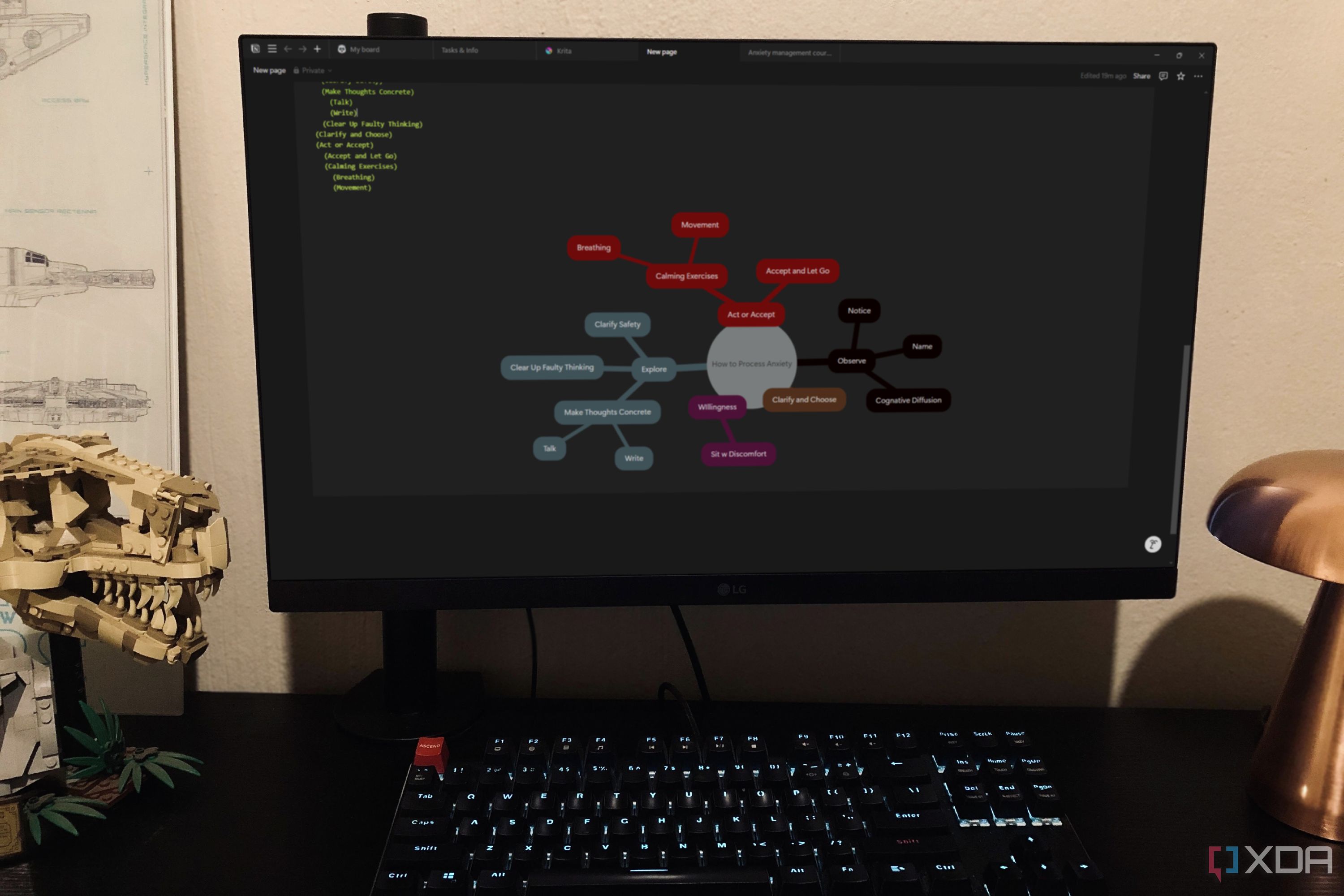
Visual thinking turns complex projects into manageable actions, and Notion’s integration with tools like Mermaid has made sophisticated diagramming accessible to all users. By incorporating the Mermaid plugin, you gain the ability to embed real-time flowcharts, process diagrams, and mind maps directly within any Notion page. This advances project management beyond bullet lists: users can lay out timelines, decision trees, and data relationships without ever leaving the Notion hub. For individuals, this makes brainstorming more visual and memorable—mapping out a new business model, for example, or charting the progression of a research task. Students can deconstruct coursework, while startups can model workflows for development sprints or marketing funnels—all inside a customizable, collaborative workspace.
Professional teams are increasingly adopting these mind maps to increase meeting productivity and transparency. For recurring updates or cross-functional planning, having a "living map" reduces the need for static slides and endless spreadsheets. Every node can link to relevant documents, databases, or even toggle internal status, turning Notion into a true dashboard for actions. Importantly, the simplicity of Mermaid means users do not need deep coding expertise—basic flowcharts take just a few lines of plain text. Yet advanced users can craft dynamic diagrams that update as project requirements evolve, fostering agility and alignment.
Feedback from digital workers confirms real value: with diagrammatic note-taking inside Notion, less time is wasted switching apps or hunting for the "master copy" of a brainstorm or workflow. Organizations like distributed tech teams find that maintaining a single visual repository in Notion ensures updates are instantly reflected to everyone, reducing miscommunication and version control headaches. Whether you’re creating personal roadmaps, running workshops, or aligning global task forces, Notion’s visual toolset is redefining collaborative sense-making. The result? Ideas become concrete, priorities become visible, and execution accelerates—giving you a crucial productivity edge in any knowledge-driven environment.
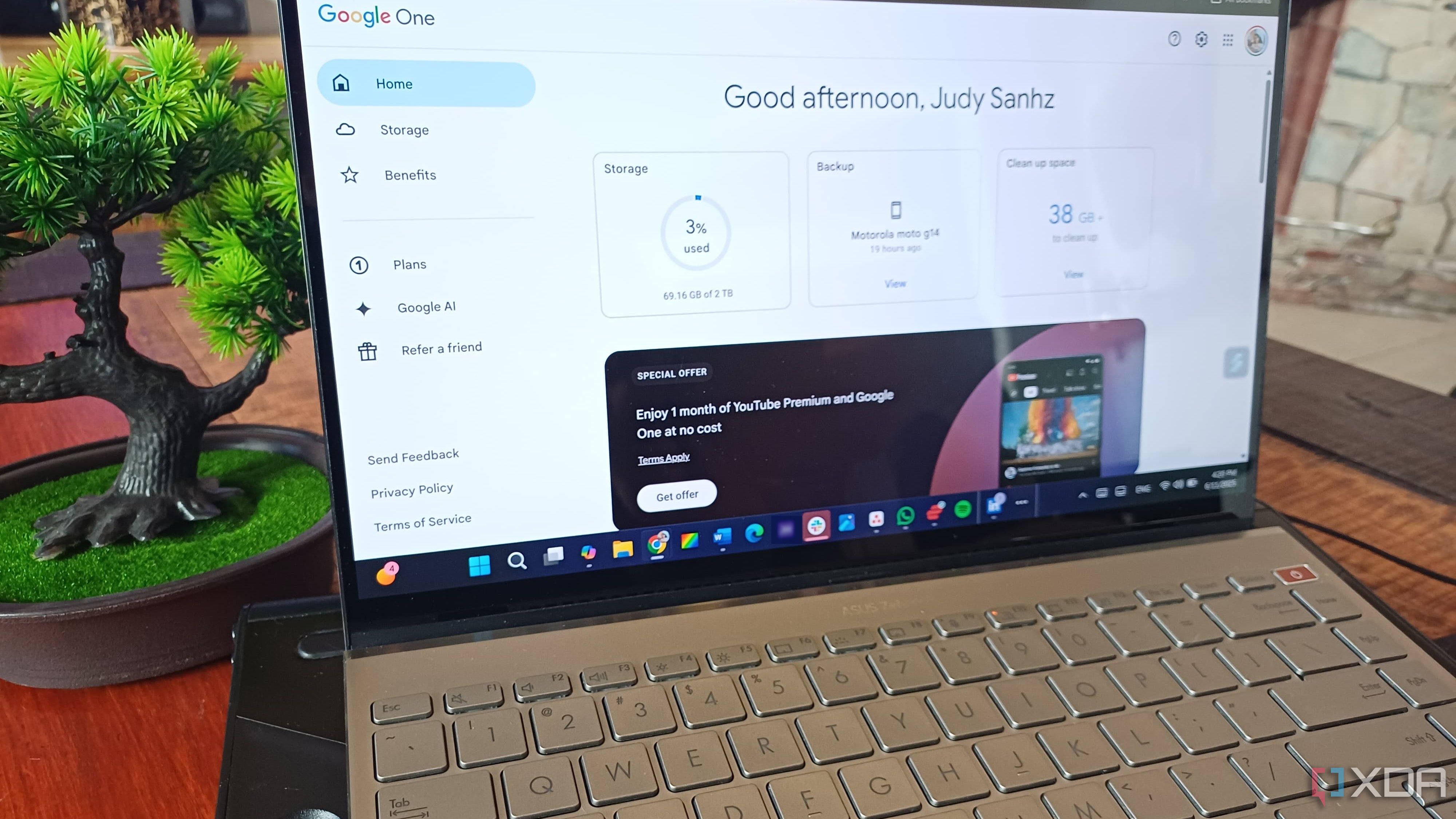
The dominance of Microsoft 365 in workplace and educational productivity is significant, but plenty of powerful alternatives now exist—often at a lower cost and with unique benefits. Google Workspace leads the pack, favored for its real-time collaboration, familiar interface, and seamless integration with countless third-party tools. From Google Docs and Sheets to powerful add-ons like Keep and Calendar, you can run end-to-end projects with widespread cloud access and minimal setup. Zoho Office Suite is another fast-growing choice, especially for small businesses: it combines document creation, email, CRM, and project management under a single subscription, and offers impressive automation tools for streamlining routine tasks.
OnlyOffice and LibreOffice appeal to users who prioritize privacy and offline access. OnlyOffice is recognized for its document compatibility with MS formats and its open-source foundation, while LibreOffice—completely free—remains a staple in academic and public sectors. Switching isn’t just a budget move; it’s a catalyst for developing better digital habits. For example, the act of regularly reviewing and organizing files—as you migrate between platforms—forces a reevaluation of what documents and workflows are truly essential. Savvy users establish habits like daily goal-setting in Google Tasks, weekly reviews using Zoho Projects, or collaborative brainstorming via Jamboard. These alternatives also foster adaptability, allowing teams to try different solutions (e.g., integrating Slack or Trello) until they find the best fit for their workflow.
The global move to hybrid and remote work in recent years accelerated the evolution of these alternatives. Students, freelancers, and businesses are embracing multi-tool stacks, building routines around their chosen platforms for maximum flexibility and resilience. More importantly, no single platform "locks you in": open standards and easy export options mean you can always switch tools if a better fit emerges. Ultimately, experimenting with Microsoft 365 alternatives is less about replacing a single service and more about future-proofing your productivity routine, making your digital habits more robust, adaptable, and cost-effective over the long term.
Browser-based vision apps like Microsoft Copilot Vision and Google Lens are redefining how we interact with online information, offering a new layer of productivity tools that merge AI-driven visual parsing with everyday workflows. Microsoft Copilot Vision, integrated tightly into the Microsoft 365 ecosystem, is built for knowledge workers, researchers, and anyone invested in seamless office productivity. Its superpower is auto-contextualization: highlight any image, chart, or document on the web and Copilot Vision can extract data, summarize, generate actionable insights, and send results straight to your nearby Word, OneNote, or Outlook windows. This turns tasks like summarizing reports or pulling meeting highlights from slide decks into one-click operations—saving hours for busy professionals.
Google Lens, by contrast, is the gold standard for text recognition (OCR), on-the-fly translations, and visual lookup across almost any device or browser. Its utility shines in education and daily life: students can use their smartphone camera to scan textbook pages, instantly translating foreign language passages or extracting equations for further research. Field journalists, marketers, and urban explorers rely on Lens’s ability to pull actionable data from a variety of media, from street signs to screenshots. A major advantage is Lens’s device-agnostic design: you can run it on Android, iOS, Chrome, or even web apps—making it remarkably portable for both mobile-first and desktop-first users.
Experts in digital productivity note that the best tool depends on your environment. If you live in Microsoft’s world, Copilot Vision will automate and unify more of your workflows, leveraging its ability to push extracted content directly into collaborative documents and emails. However, if portability and text recognition are your priorities, Google Lens provides unmatched versatility—recognized for accuracy in extracting information from complex images, even handwriting. Both tools are evolving rapidly, with new AI-powered features regularly making their way into beta releases. As automation becomes core to digital research and daily web use, learning which vision app matches your needs can provide significant advantages in both speed and output quality.
