


Reducing memory usage on Windows 11 is crucial for anyone who wants to maximize the performance of their computer without spending extra money on hardware. Over the past year, Windows 11’s resource demands have become a common discussion point among users of varying technical skill levels. The right strategies not only improve speed but also extend your system’s lifespan and help maintain stable, uninterrupted productivity. Here are seven effective steps, based on real-world examples and expert advice, for keeping your PC running lean:
1. Disable Background Apps: Many default Windows apps run in the background, consuming memory. Through Settings, you can selectively turn off background permissions for apps you rarely use, freeing up significant amounts of RAM for active tasks.
2. Manage Startup Programs: Windows 11’s Task Manager includes a Startup tab where you can prevent unnecessary apps (like update agents and chat clients) from launching with every boot. Tech journalists have reported up to 20% performance improvements from this alone.
3. Use ReadyBoost: If you have a spare USB drive, enabling ReadyBoost uses its memory to supplement your system RAM—providing a real boost for systems with only 4–8GB.
4. Uninstall Bloatware: Many new PCs ship with pre-installed apps and utilities that serve little purpose. Removing these can cut background memory usage and reduce distractions.
5. Clean the System Tray: System tray utilities (VPNs, cloud storage, widgets) run persistent processes. Audit what’s required daily and close or uninstall the rest.
6. Regularly Restart: Memory leaks from heavy software or browser tabs can accumulate, leading to lag. Restarting at least once a day clears these issues.
7. Monitor Memory with Resource Tools: Task Manager and Resource Monitor help identify which programs use the most RAM. For example, Google Chrome tabs running video streams may consume upwards of 500MB each; closing unused tabs releases resources instantly.
For remote workers managing multiple browser windows, students running virtual labs, and home users simply streaming media, these strategies reduce frustrating slowdowns. According to Microsoft’s official documentation and independent testing, applying these tweaks can delay hardware upgrades for years—even entry-level laptops from 2019 can feel new again. Efficient memory management isn’t a niche concern; it’s practically essential for keeping up with today’s multitasking, app-rich workflows. By routinely implementing these steps, you’ll minimize downtime, maximize daily focus, and enjoy a smoother Windows 11 experience.
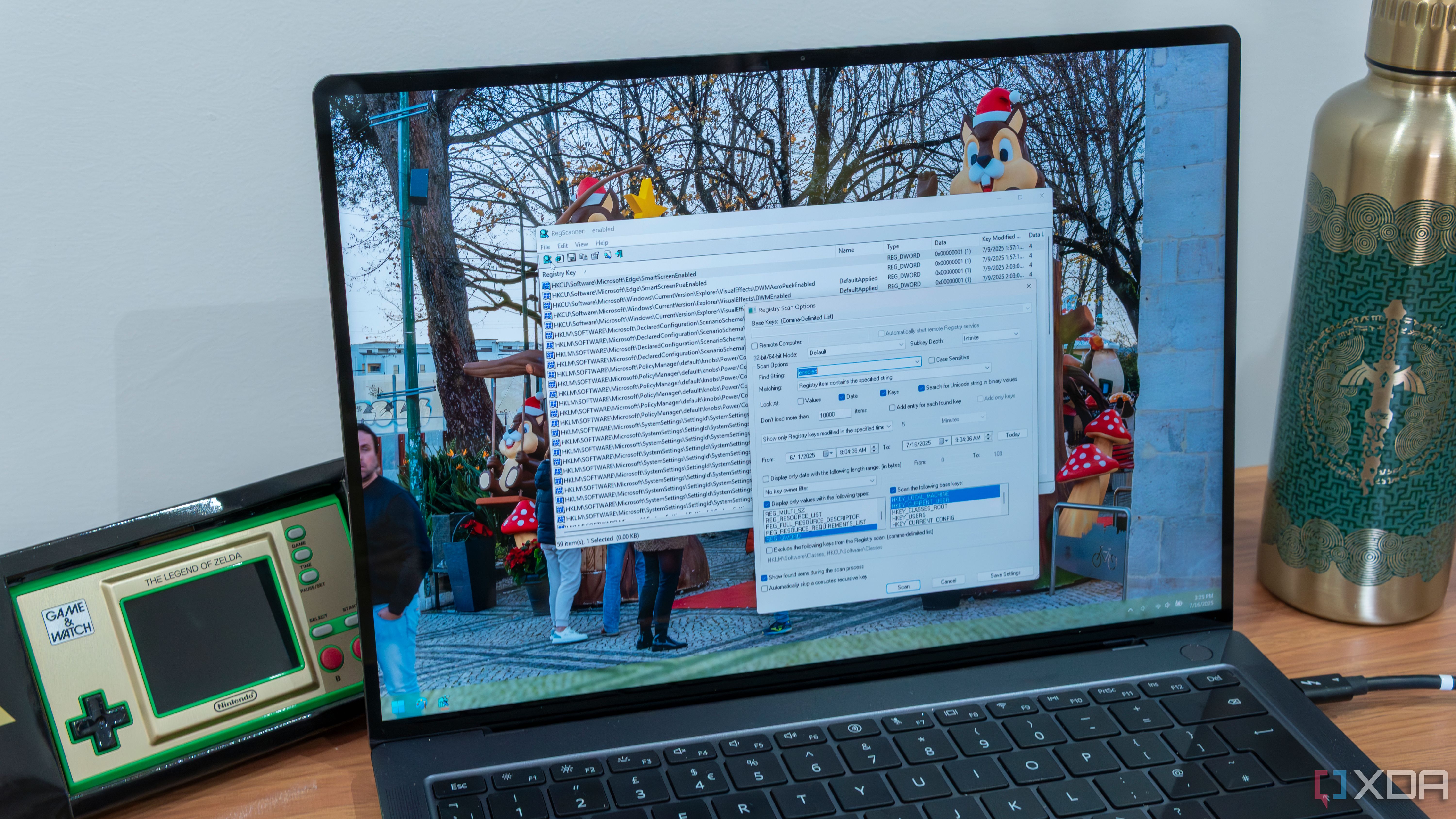
Editing the Windows registry is often viewed as risky or complex, but modern free utilities like RegScanner are changing this perception by offering intuitive, powerful features to both beginners and power users. RegScanner, developed by NirSoft, enables users to search for registry keys, values, and data quickly—far faster than Windows' own Regedit tool. According to user reports and tech forums, this tool’s advanced filtering options are a big draw, letting you search by value type, date modified, or key path, which is essential for troubleshooting software issues or implementing custom performance tweaks.
Practical relevance extends to everyday scenarios: say you’re configuring Windows personalization, resolving persistent app errors, or removing leftover traces from uninstalled programs. RegScanner displays results in a sortable grid for easy handling, and one-click export allows you to back up keys before making changes—a critical safety measure according to IT professionals. In the event of a misconfigured value, restoring from backup is rapid, ensuring minimal interruption. Tech tip: always back up your registry before editing, as errors can impact boot functionality or software stability.
Security-conscious and productivity-minded users appreciate the software’s portability—no installation required and zero changes to system settings until you act. Real-world examples highlight its utility for cleaning up registry bloat, fixing update failures, and customizing hidden Windows settings (such as changing right-click context menus or enabling hidden file extensions). For advanced needs, RegScanner enables bulk edits, so IT pros managing shared devices can roll out changes to dozens of machines in minutes.
The learning curve is manageable thanks to clear documentation and a user-friendly interface, making registry management accessible beyond experts. Combining RegScanner with routine system backups and Windows Update best practices creates a safe environment for exploration and optimization. Ultimately, tools like RegScanner empower users to take control of Windows customization and troubleshooting, removing barriers to system flexibility and efficiency. Whether you’re managing a personal machine or supporting a small business, this approach delivers time-saving benefits, reduces support tickets, and unlocks the full potential of your operating system without financial cost.
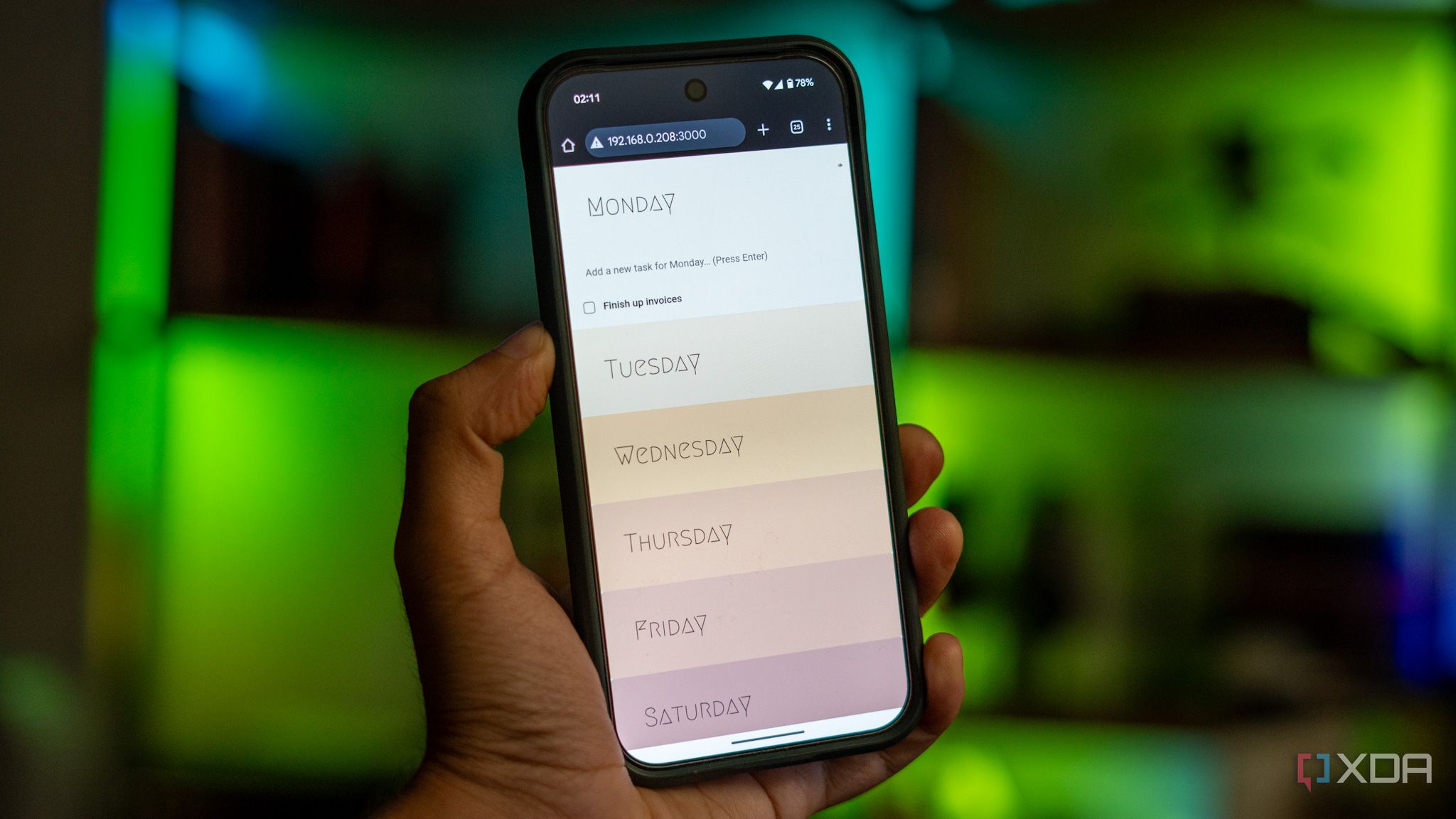
Switching from Google Tasks—a widely used cloud service—to a self-hosted alternative like Zendo or Focalboard is more than a technical shift; it’s a move that reshapes privacy, control, and personalization in digital productivity. For users with sensitive work or creative projects, self-hosting offers compelling advantages: instead of trusting third-party servers with data, you keep everything stored locally or on your own secure server, reducing exposure to hacks or policy changes. This directly addresses increasing concerns around cloud privacy breaches, as reported by industry analysts and several high-profile news stories in recent years.
The migration process is now smoother—most self-hosted apps support importing task lists via CSV or integration bridges, so you won’t lose existing to-dos. From personal experience and community feedback, the real transformation occurs in daily use: customizable dashboards, bespoke labels, and workflow automations allow you to tailor the app to fit unique routines (e.g., project-based labeling for freelancers, powerful recurring tasks for complex jobs, and theme switching for focus cycles). Many enthusiasts report reduced distractions since self-hosted apps don’t flood users with notifications or push advertising—your workspace remains uncluttered and efficient.
Self-hosting also unlocks integrations rarely found in mainstream tools, such as secure calendar syncing through CalDAV, on-premises email reminders, and even links to encrypted note platforms. This flexibility can boost efficiency in team settings too; companies using Nextcloud or Mattermost have shown improved collaboration and compliance with local data laws by managing workflows in-house.
One caveat: initial setup requires some learning (typically installing via Docker, configuring backups, and setting up user access), but open-source communities provide step-by-step guides and forums for troubleshooting. The payoff includes lower long-term costs (no subscription fees), maximal customization, and independence from external updates or forced UI changes. Overall, moving to a self-hosted task app has given users—including myself—greater confidence, sharper focus, and daily workflows optimized for true personal productivity. Whether you’re a solo worker wanting peace of mind or a small team prioritizing autonomy, this change can transform not just your tools, but the way you approach digital life.
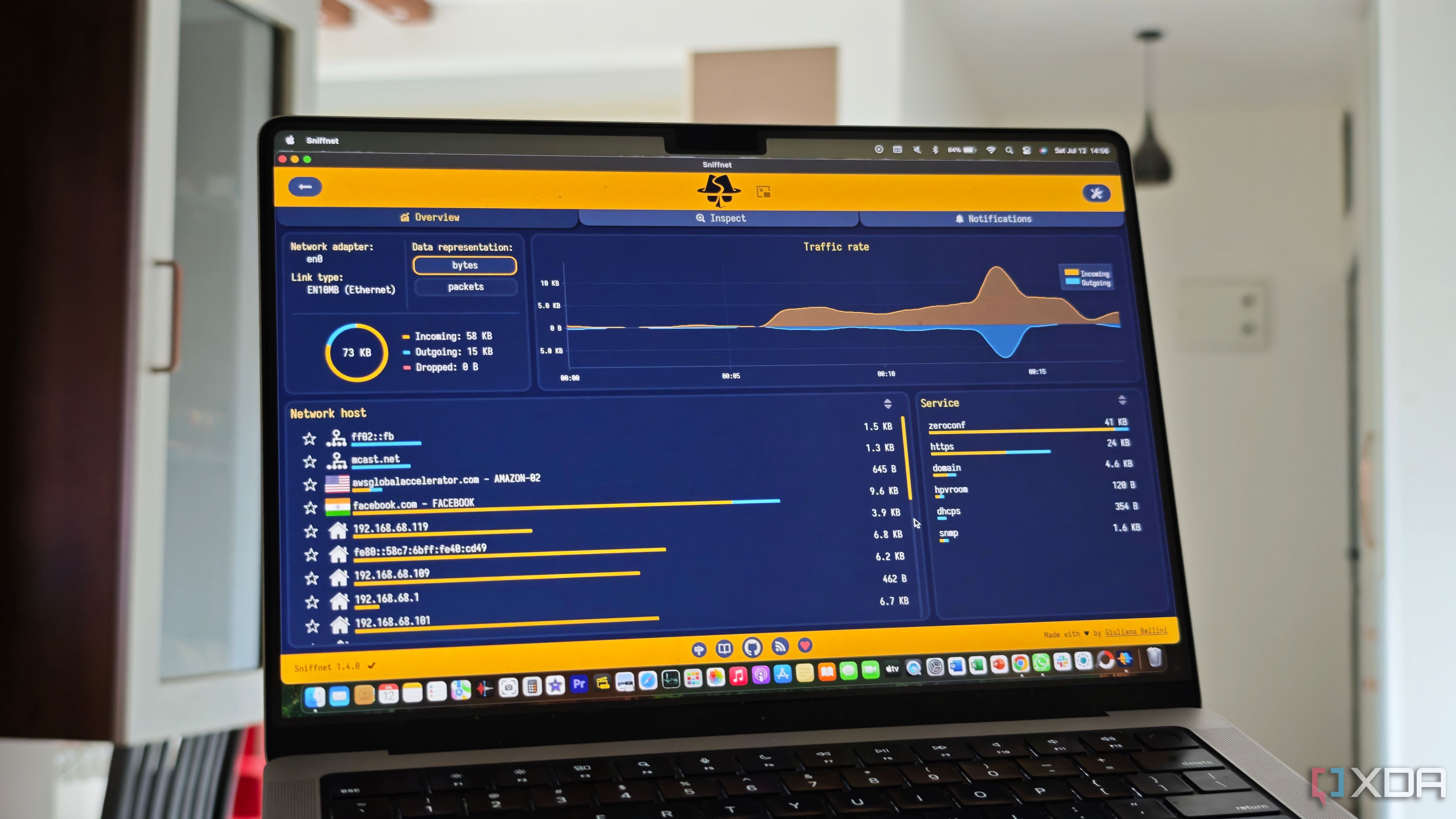
Monitoring network traffic at home is vital for both troubleshooting issues and maintaining digital security. Free, open-source tools like Sniffnet have become popular among tech-savvy enthusiasts and everyday users alike for their ability to provide real-time insights into bandwidth usage, connections, and potential threats—all via a user-friendly dashboard. A recent survey by Open Source Initiative showed a marked uptick in household adoption of such tools, as families deploy smart devices and servers with increasingly complex traffic patterns.
Practical benefits are numerous: users can pinpoint which devices are eating up bandwidth, spotlighting streaming boxes or game consoles that might slow down work-from-home video calls. Sniffnet and similar tools log device-specific traffic, making it easy to identify unknown or rogue connections—crucial for preventing unauthorized access by neighbors or malware. For parents, monitoring supports digital safety for children by flagging questionable online activity in real time, providing an added layer of household protection beyond traditional antivirus software.
If you’re running a home server (for media, remote backups, or automation), open-source network monitors quickly reveal performance bottlenecks. Reddit’s self-hosting community cites cases where users improved file transfer speeds and media streaming quality simply by optimizing router settings based on traffic analytics. This level of actionable data minimizes guesswork—saving hours otherwise spent in trial-and-error.
Setup is straightforward; most tools support Windows, macOS, and Linux, and require minimal configuration. Features often include live graphs, historical logs, bandwidth quotas, and automated alerts for abnormal activity. Experienced users benefit from integration with smart home platforms, while beginners appreciate visual indicators signaling healthy vs. problematic traffic at a glance. Best practice: periodically review connection logs to spot trends in usage and optimize for performance and safety. Ultimately, embracing open-source network traffic monitoring isn’t just about tech experimentation—it's about empowering every household to control, secure, and enhance their online experiences with professional-grade visibility, all for free.
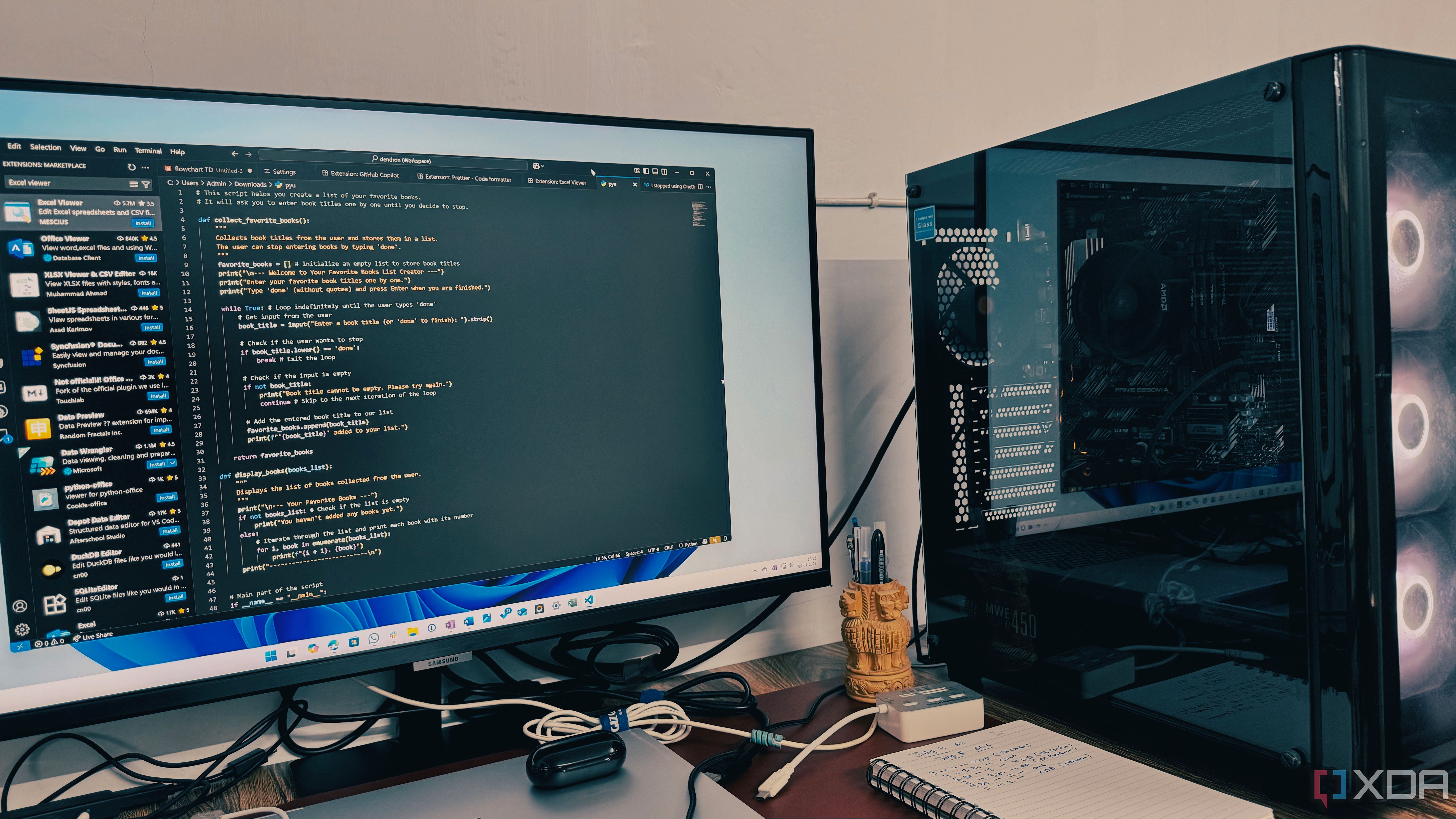
Developing in Python inside Visual Studio Code (VS Code) becomes significantly more efficient and enjoyable when you leverage the best extensions available. The official Python extension by Microsoft is a game changer; it includes smart IntelliSense autocompletion, code navigation, and powerful linting (with tools like Pylint and Flake8) that flag errors and enforce clean code styles before you hit run. According to Stack Overflow’s 2024 survey, over 70% of Python developers named VS Code their favorite IDE, citing extensibility and productivity benefits as primary reasons.
For automating repetitive tasks, the Jupyter extension turns VS Code into a full-featured notebook environment, permitting inline data analysis and visualization—a favorite among data scientists and educators. Third-party extensions like Black and isort bring instant code formatting and import organization, resulting in a consistently readable codebase across team projects. Real-world users highlight the time savings from auto-formatting, especially when collaborating with others or maintaining large scripts.
Debugging extensions such as Python Test Explorer and Python Docstring Generator streamline development by automating test creation and documentation, which supports both new learners and seasoned engineers. For cloud and automation work, extensions like Azure Functions and Docker let you deploy code directly from your workspace, simplifying dev-ops tasks.
Personalization is just as important: coders can configure workspace layouts, define custom snippets, and set keyboard shortcuts for rapid access to favorite commands. Many productivity experts recommend keeping your extension list focused to avoid clutter, sticking to tools that directly enhance your workflow. Habits built with these extensions—such as regular linting, instant testing, and code formatting—not only minimize bugs but foster a mindset of continual improvement. As Python’s popularity and VS Code adoption grow, mastering these tools is more than a convenience—it's an investment in your coding future, helping you scale projects and boost daily satisfaction.

Setting up a comprehensive home surveillance system on a $40 mini server has become a popular DIY project, blending affordability and flexibility with security. With consumer tech evolving rapidly, mini PCs like Raspberry Pi 4, Intel NUC, or even repurposed office desktops let users run powerful open-source monitoring software such as ZoneMinder, Shinobi, or MotionEye. This setup enables continuous high-definition recording from multiple IP cameras, smart motion detection, automated alerts, and remote access—all for a fraction of traditional solutions.
Here’s how the workflow typically unfolds: install a lightweight Linux distribution, connect your server to your router, and use plug-and-play IP cameras from brands like Reolink or Wyze. Each camera is assigned a static IP so the server software can reliably connect and store video feeds on network-attached storage or the mini PC’s internal drive. Open-source software supports sophisticated features—masking privacy zones, configuring detection schedules, and integrating with cloud services if desired.
The value isn’t just monetary. People report peace of mind with custom alert rules that send notifications only for genuine movement, saving time by filtering out false alarms caused by pets, wind, or passing cars. Some users have even tied their surveillance dashboards to smart home platforms—triggering lights, sending SMS alerts, or activating alarms when cameras spot activity after hours. Performance tests show $40 servers can handle up to 5+ HD streams, support encrypted remote access, and scale with more storage for longer retention periods.
DIY enthusiasts enjoy the freedom to upgrade or modify their setup without vendor restrictions or lock-in, tackling everything from adding night vision cameras to deploying AI-powered image recognition tools. The open-source community consistently shares guides and troubleshooting help, lowering the learning curve for beginners. Ultimately, this approach puts advanced home security—previously reserved for big budgets—within reach for anyone comfortable following step-by-step tutorials, empowering users to control their surveillance and adapt rapidly to evolving needs.
