

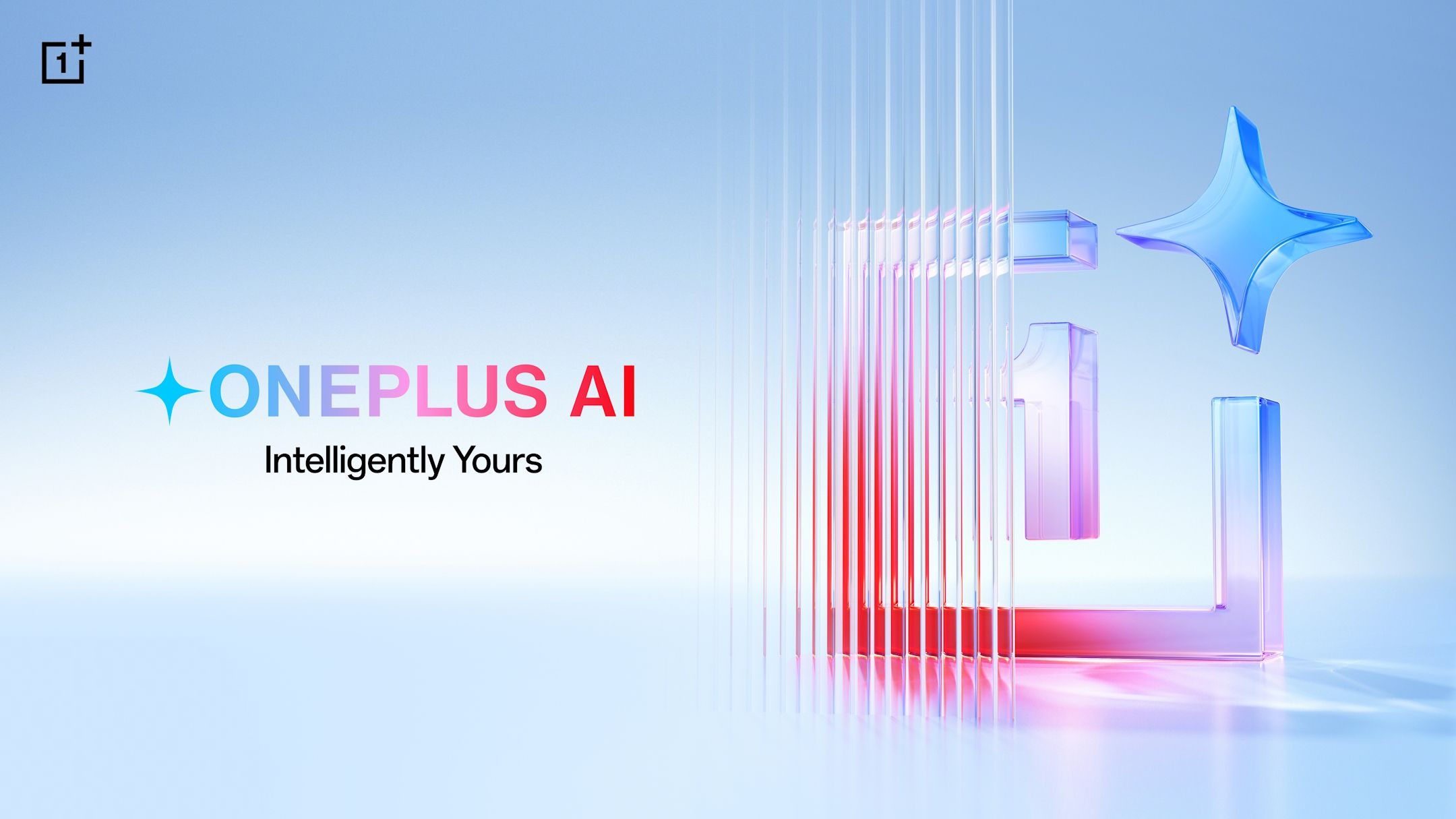
OnePlus is making a significant leap forward in smartphone productivity by introducing an extensive suite of artificial intelligence tools across its devices. This new AI suite is designed to take over many of the routine, repetitive actions that can eat up time, such as organizing messages, sifting through photo galleries, and juggling daily reminders. By handling these background tasks, the AI not only saves users valuable minutes but reduces friction, allowing them to devote attention to more meaningful parts of their day.
For example, consider how tedious it often feels to manually categorize your photos after a trip or hunt for key messages before a meeting—these AI features can do the sorting and prepping for you automatically. With smart photo editing, even casual photographers can quickly enhance snapshots, while the voice-to-text function speeds up note-taking or messaging without typing fatigue. The context-aware suggestions feature, meanwhile, helps you catch upcoming deadlines or appointments by learning from your habits and preferences, gently nudging you with proactive tips.
While these innovations are rolling out in waves and aren't yet available everywhere, OnePlus is transparent about its ongoing expansion across global markets and device models. Think of this shift like having a digital assistant that knows your routine as well as a partner or long-time colleague—anticipating what you need before you even ask. As more users gain access to these intelligent features, expect a new standard in how we manage communications, errands, and schedules—putting intuitive productivity tools right at your fingertips, every day.
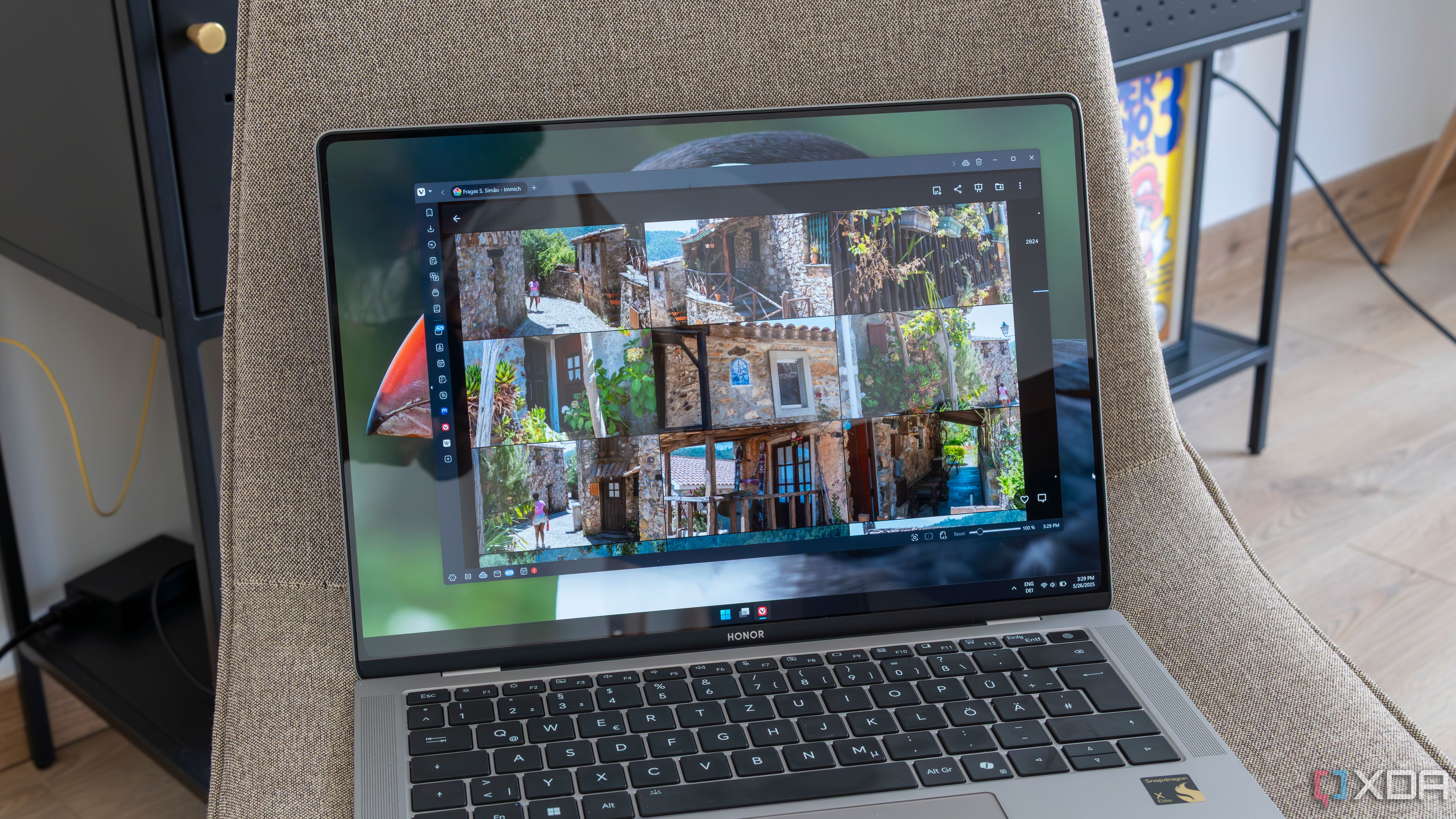
As digital privacy remains a major concern in today's hyper-connected world, the trend of storing travel photos and important personal files on private servers is quickly gaining momentum among both tech enthusiasts and everyday users. Opting out of mainstream cloud services like Google Photos or Apple iCloud, more travelers are investing in their own Network Attached Storage (NAS) systems or setting up affordable home servers using devices such as Raspberry Pi units paired with external hard drives. This movement is not just about saving on yearly cloud subscriptions—which can add up significantly over time—but also about maintaining genuine control over personal, irreplaceable memories.
Setting up a private server for photo storage is now easier than ever. Open-source software options like Immich and Nextcloud offer user-friendly installation wizards, step-by-step guides, and active online communities for troubleshooting. Most major NAS manufacturers—such as Synology and QNAP—provide intuitive apps that allow for automatic photo backups from any connected device, not just when you’re at home but from anywhere with an internet connection. Travelers can set up remote access and even share albums with friends and family via private links, all while keeping sensitive moments off big tech servers.
The biggest draw is privacy and peace of mind. Unlike commercial platforms, where images might be scanned for data mining or used to refine targeted advertising, self-hosted photo collections are under your exclusive control. This is particularly crucial as breaches and leaks in major services continue to make headlines and as regulatory agencies advise consumers to be more circumspect with their digital footprints. Knowing that your family events, vacations, and personal milestones are protected from both hackers and third-party data policies brings a sense of security money can’t buy.
Additionally, private servers give users full flexibility on photo quality and organization. There’s no compression or unwanted reshuffling—your RAW files, videos, and even 360-degree images can be archived exactly as you want. Plus, modern solutions make it easy to implement multiple backups, such as syncing to a second home hard drive, or to an encrypted, offsite location, in case of fire or device failure. Ultimately, moving your photo archive to a private server represents a meaningful step toward digital sovereignty. It’s a powerful—and increasingly accessible—way to make sure the snapshots that matter most stay safe, intact, and yours alone for decades to come.
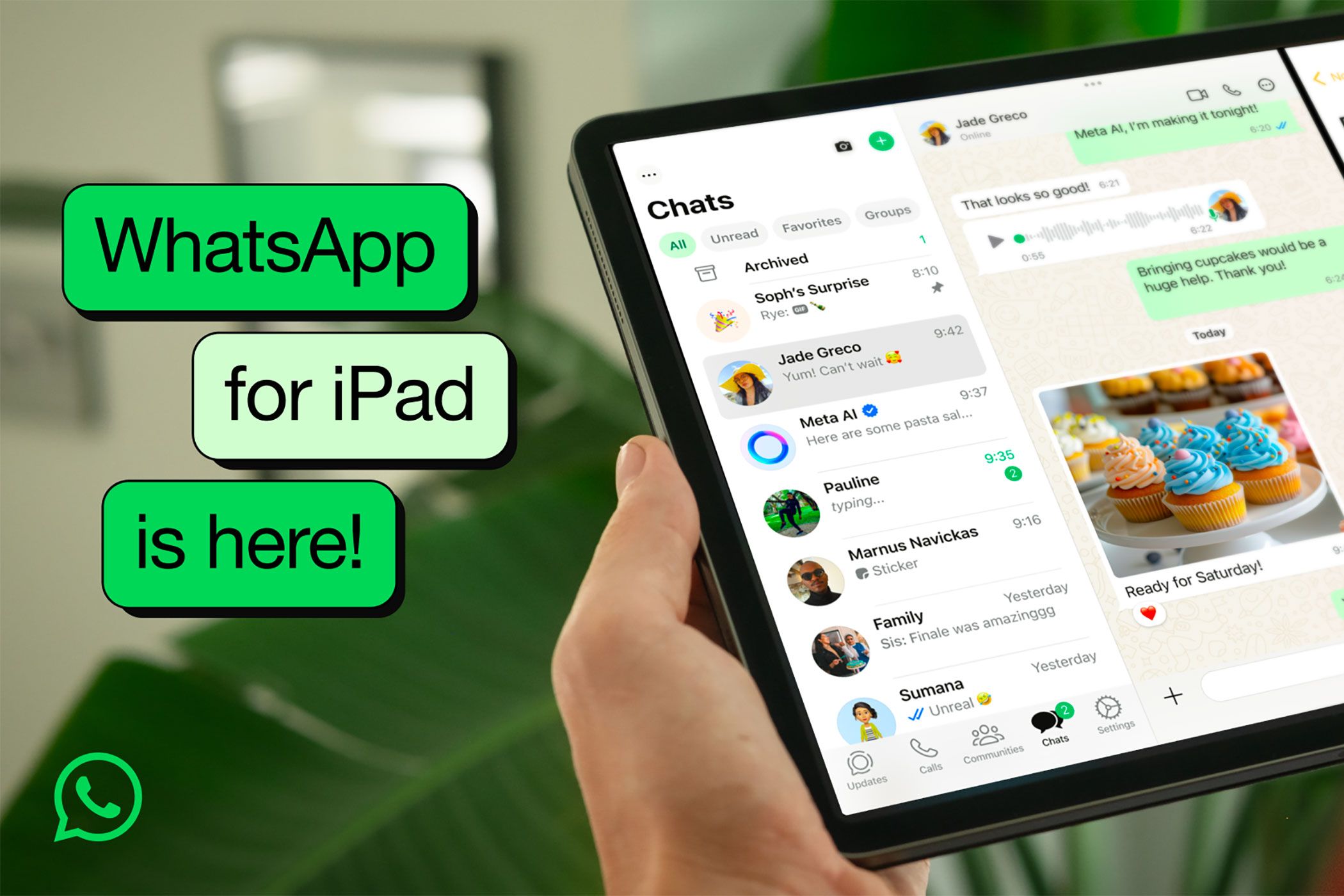
The long-awaited release of WhatsApp for iPad marks a seismic shift in daily communications for millions of Apple users, closing a glaring gap that persisted for over 15 years. Until now, users relied on clunky workarounds—like browser sessions or web companions—to access WhatsApp on their tablets, forcing constant device switching and fragmented chats. With this official iPad app, messaging, voice, and video calls are seamless, unlocking a much more immersive and productive experience.
One of the app's standout features is its thoughtful use of the iPad’s expansive real estate. Split-screen chat windows allow simultaneous conversation management, multitasking with apps like calendars or notes, and rapid access to media without losing your place in ongoing discussions. For creative professionals or remote workers, this means editing documents or referencing files while coordinating in real-time with colleagues or clients—all on a single device. Group management tools, emoji reactions, voice messaging, and drag-and-drop media uploads are all present, and newly optimized for touch and Apple Pencil input.
The app also prioritizes security, maintaining WhatsApp’s end-to-end encryption for all content. Because chats are synced securely across devices—including your iPhone, iPad, and desktop—users have flexibility regardless of where they’re working. The result: less device anxiety and smoother transitions between environments, whether you’re catching up on group family chats on the couch or responding to project pings in a coffee shop.
For many, the WhatsApp iPad app is a practical game-changer. Travelers can keep in touch without handling their phones in public; students can keep class discussions open while following video lectures; and busy parents can coordinate schedules, shopping, and kids’ activities—all within a highly visual, multitasking-friendly platform. Industry watchers also point out that this release brings WhatsApp in line with competitors like Telegram and iMessage, both of which have long embraced the tablet form factor. In sum, this is more than just catching up on a missed platform—it’s the start of a new era for tablet messaging that’s secure, accessible, and highly efficient.

Fake virus alerts are a persistent threat in the digital world, targeting individuals of all demographics and technical backgrounds. Their purpose is simple but effective: use panic to trick you into taking impulsive actions, such as clicking on malicious links or downloading bogus software. Recognizing and blocking these scams is critical to maintaining both your focus and your device's security. Here’s how you can protect yourself with five expert-backed tips.
1. Analyze the Source: Genuine antivirus warnings come from programs you have installed, displaying consistent branding and legitimate web addresses. If an alert pops up in your browser or from an unfamiliar application, it’s best to close the window and check your actual antivirus dashboard for any real issues.
2. Beware Urgency and Scare Tactics: Fake alerts often use urgent wording—"Your computer is at risk!"—along with flashing colors or countdown timers meant to provoke immediate reactions. Legitimate security companies avoid these tactics, opting instead for clear, calm instructions. Slow down, verify the alert, and never act purely out of fear.
3. Inspect Grammar and Design: Sloppy spelling, odd phrasing, and amateurish visuals are hallmarks of scam pop-ups. Compare the message to documentation from your real security software; inconsistencies typically mean it’s fake.
4. Keep Software Up to Date: System and browser updates patch vulnerabilities that cybercriminals exploit to push phony virus warnings. Regularly updating your software creates strong defenses and reduces exposure to these social engineering threats.
5. Educate Everyone in Your Orbit: Many scams spread when one user clicks the wrong link and triggers a chain reaction within a household or organization. Share these tips with less tech-savvy family, friends, or coworkers. Consider sending out an internal tip sheet or running occasional awareness sessions.
Ultimately, fake virus alerts prey on uncertainty, especially during stressful work-from-home sessions or late-night browsing. By applying these common-sense principles—and knowing what red flags to watch for—you can drastically reduce your risk, stay focused on important tasks, and avoid being sidetracked by malicious actors. With vigilance and clarity, you protect not just your digital life, but your peace of mind, in an increasingly noisy cyber landscape.
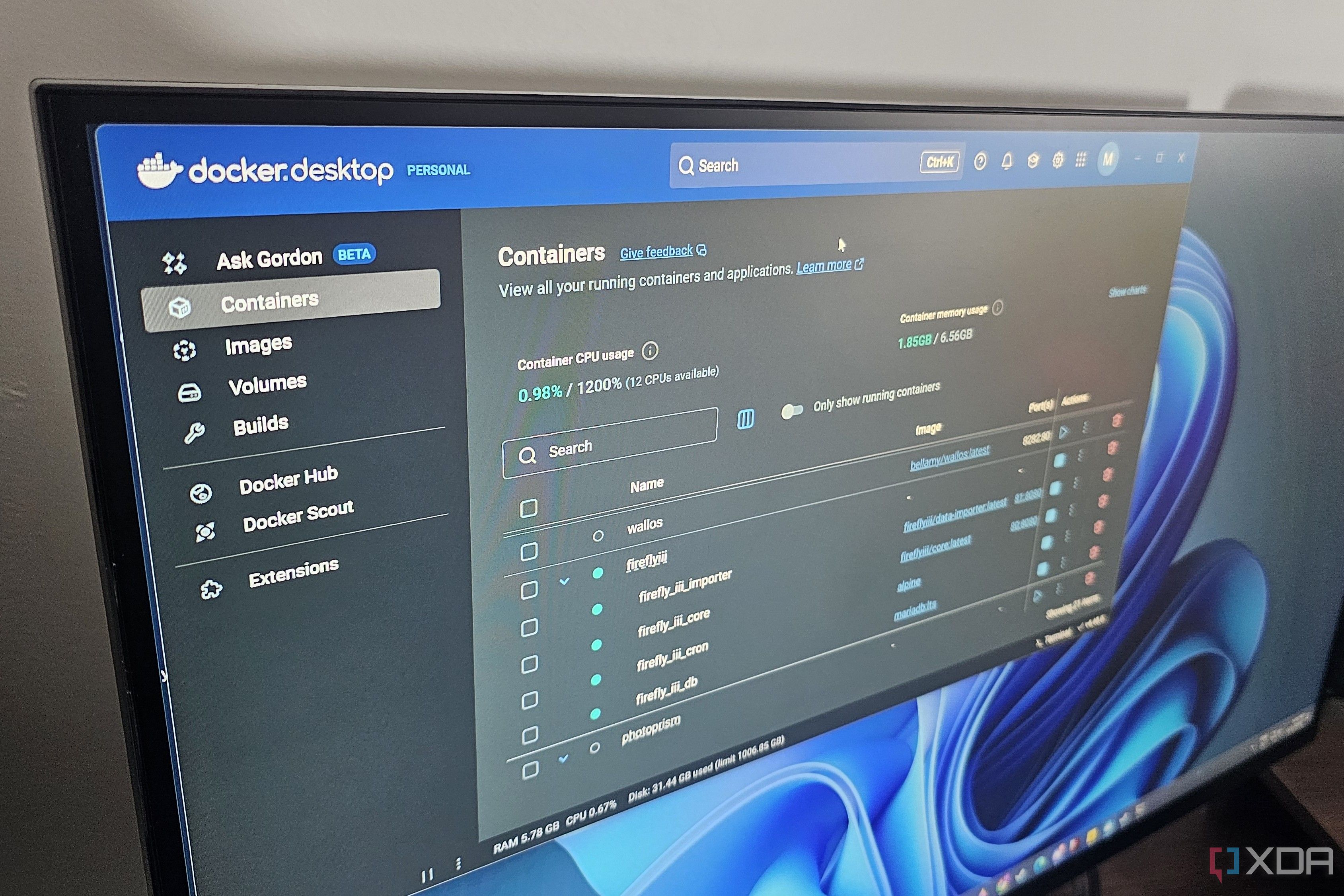
Docker Desktop has historically been the domain of software developers and IT professionals, but a wave of new user-friendly features is bringing it to the wider world—including people with zero coding experience. My own journey began with curiosity and a lack of programming knowledge, but Docker's clean interface and robust documentation made it surprisingly accessible. At its essence, Docker allows you to run software in isolated containers, meaning each app runs separate from your computer’s core files, reducing the risk of conflicts or accidental system changes.
The process of setting up Docker Desktop is simple: download the installer for Windows or Mac, follow the setup steps, and you’re ready to browse the Docker Hub—a massive community library of free, pre-configured software containers. Want to create a personal knowledge base, run a media server for the family, or launch a secure private file-sharing tool? There are click-to-launch options that make the whole process straightforward. Many popular productivity services, from note-taking apps like Joplin to collaborative tools such as Nextcloud, offer container versions. This means you can install and try out a range of tools, easily clean up anything you’re done with, and switch between experiments quickly—all without learning a single line of code.
Over time, I discovered that Docker’s utility extends to automating routine tasks at home and work. Automated daily backups, smart home dashboards, lightweight web servers, and local data visualization solutions are well within reach for non-technical users thanks to graphical dashboards and vibrant online communities. Forums and YouTube tutorials abound, breaking down every step with real-life walkthroughs and screen recordings.
Perhaps most importantly, Docker Desktop helped me take control of my digital workspace, customizing my setup to perfectly fit evolving habits and priorities. This flexibility encourages experimentation, boosting digital confidence and keeping workflows fresh. If you’re eager to explore digital self-sufficiency, optimize your productivity stack, or just learn by doing, Docker Desktop is the perfect gateway. No code required—just curiosity, a bit of patience, and a willingness to tinker. With thousands of pre-built containers and step-by-step resources, anyone can embrace modern, modular computing, one new workflow at a time.
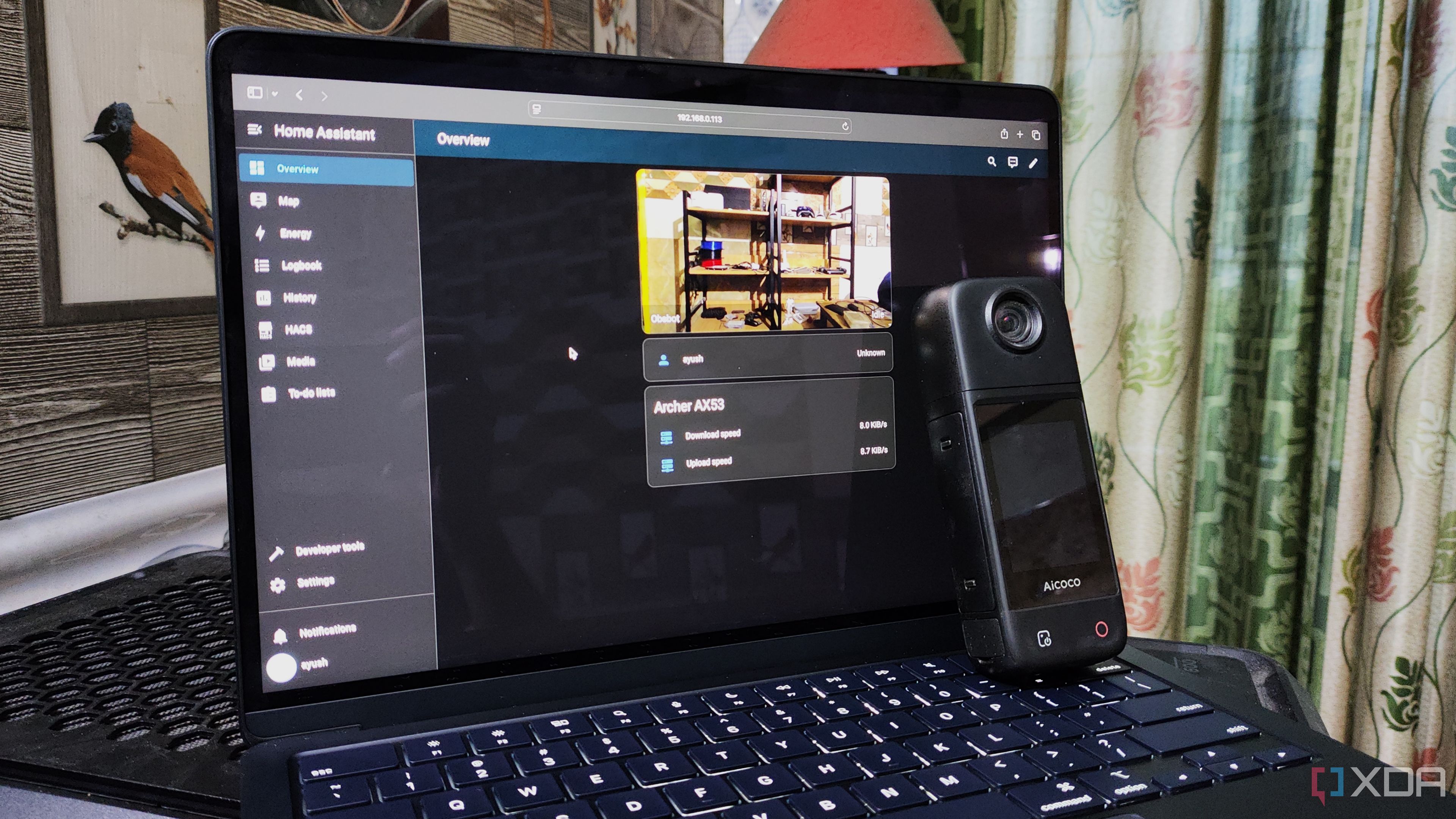
Combining Frigate with Home Assistant is reshaping the way homeowners monitor and respond to activity around their property, moving beyond basic motion alerts to deliver genuinely intelligent security updates. Frigate, lauded for its efficient use of AI-powered person, vehicle, and animal detection, keeps false alarms in check by distinguishing between a passing cat and a stranger at the door. Home Assistant then aggregates these alerts, pushing fully customized notifications—complete with snapshot images or short video clips—directly to your phone, smartwatch, or desktop.
Setting up this integration is surprisingly approachable for non-technical users. Many start with budget-friendly hardware, such as a $50-$100 USB or network camera paired with a Raspberry Pi 4 or a modest home server. Both open-source projects come with active online communities and detailed guides, helping users through step-by-step configurations—from setting up camera feeds to fine-tuning notification rules for different zones (like the driveway or backyard). The real-time responsiveness means you can instantly check whether a package has arrived, pets are safe, or an unfamiliar person is at the gate—without scrolling through hours of footage or relying on less precise built-in camera apps.
Crucially, all of this happens inside your private network. You control your data; nothing is sent off to third parties or cloud servers, a major privacy advantage compared to mainstream smart cameras. Home Assistant’s extensive automation features let you set quiet hours, ignore certain cameras during known events, or even link surveillance triggers to smart lights, door locks, or alarm systems. Over time, this kind of modular DIY setup offers advantages in both flexibility and cost—you own your equipment, upgrade on your schedule, and experiment with add-ons as your needs evolve.
Expert users and newcomers alike are discovering just how transformative this toolset can be for modern families. The peace of mind that comes from precise, actionable surveillance is enhanced by the ability to tinker, modify, and expand as life changes. Whether you’re keeping tabs on deliveries, monitoring curious teenagers, or just optimizing your home’s “awareness,” the combination of Frigate and Home Assistant proves that advanced home security no longer requires deep pockets or sacrificing privacy for convenience. It’s true smart security, custom-fitted to your routine and powered by open-source innovation.
