


Snipping Lens introduces Circle Search integration directly into the Windows 11 Snipping Tool, fundamentally changing how users interact with screenshots and research online. Imagine reading a technical article or viewing a data chart and needing more information about a particular term or visual element; instead of copying, pasting, and searching manually—which disrupts workflow—you simply circle the item of interest on your screenshot and instantly receive contextual results in-browser. This real-time feedback bridges the gap between visual data and immediate understanding, offering students, researchers, and professionals a frictionless way to connect their curiosity to answers.
By integrating this innovative feature, the Snipping Tool elevates from a basic utility to a robust productivity enhancer. Anyone who depends on visual content—be it during meetings, lectures, or content creation—will benefit from the streamlined workflow. No more juggling windows or performing repetitive tasks; users can deep-dive into research or cross-check facts without ever leaving their primary workspace. Over time, this small change compounds into significant time savings and sharper focus, making the tool not just convenient, but indispensable to digital productivity strategies.
Real-world impact is already evident among productivity enthusiasts and professionals in various fields. For instance, teachers preparing lesson materials can quickly verify figures or definitions while assembling slides, while analysts reviewing technical diagrams or financial charts can instantly pull supporting data, saving valuable minutes on deadline-driven projects. Students now have an efficient method for investigating complex topics during study sessions, supporting a deeper and more proactive engagement with new material. In focus groups, testers have reported noticeably reduced cognitive load and stress as a result of this streamlined search, which builds a stronger habit of just-in-time learning and research integration.
Expert commentary highlights that usability improvements like Circle Search represent a broader shift in interface design—moving toward tools that anticipate user intent rather than responding to static commands. As tech platforms strive to minimize friction in everyday workflows, features that allow for faster, more intuitive research set a new standard for personal and enterprise productivity. The privacy-conscious will also appreciate that contextual searches performed with Circle Search remain local to the device unless expanded in-browser, keeping sensitive screen contents out of cloud-based histories. Ultimately, the Windows 11 Snipping Tool, now enhanced by Circle Search, has become more than a simple screenshot grabber—it’s a gateway to smarter digital exploration, where visual information and actionable insights converge.

iPadOS 26 is generating excitement for good reason—the operating system offers several major upgrades that make Apple’s tablets more versatile for work and play. Enhanced multitasking is at the heart of the update: users can now operate split-screen views with more than two apps and leverage a dynamic Stage Manager to seamlessly organize windows, making switching between projects, meetings, and content creation smoother than ever for power users and multitaskers. Drag-and-drop between apps is smarter as well; you can, for example, drag images from Safari directly into a Pages document or move tasks between apps like Reminders and Notes with fewer steps.
The widget system in iPadOS 26 has become more flexible, supporting interactive and resizable widgets for both home and lock screens. For professionals, this means you can build a personalized dashboard that displays live data—calendar events, project deadlines, weather, and even real-time updates from collaboration platforms like Slack or Trello. Students and creators find their workflow enhanced with shortcuts that trigger useful routines, such as launching specific study tools or creative apps with a tap. These home screen improvements are designed to minimize friction and elevate day-to-day productivity by giving control over the user experience.
File management gains are also significant. The Files app has expanded support for external storage devices, making it easier to move content on and off your iPad. Advanced search functions and smarter Quick Actions help users find and organize documents, images, and videos faster. For professionals handling large projects—graphic designers exporting artwork, IT workers reviewing spreadsheets, or marketers sharing multimedia—this boost in file utility narrows the feature gap with laptops. Developers and tech enthusiasts can benefit from expanded support for third-party app integrations, using tools such as VS Code or dev environments for lightweight coding tasks.
Apple’s commitment to accessibility shines as well. New accessibility features include improved voice navigation for visually impaired users and better customizability for those with motor challenges, broadening the iPad’s appeal across demographic lines. Security enhancements—like better privacy dashboards and biometric options—ensure users keep sensitive work and personal data secure. As a result, iPadOS 26 stands out as a comprehensive upgrade, blending the simplicity and portability of a tablet with many of the advanced features traditionally reserved for desktops. Whether you’re a student, remote professional, or digital creator, these changes offer new ways to work smarter and customize your device to match your needs—with real-life impact already reported by beta testers in education and enterprise pipelines.
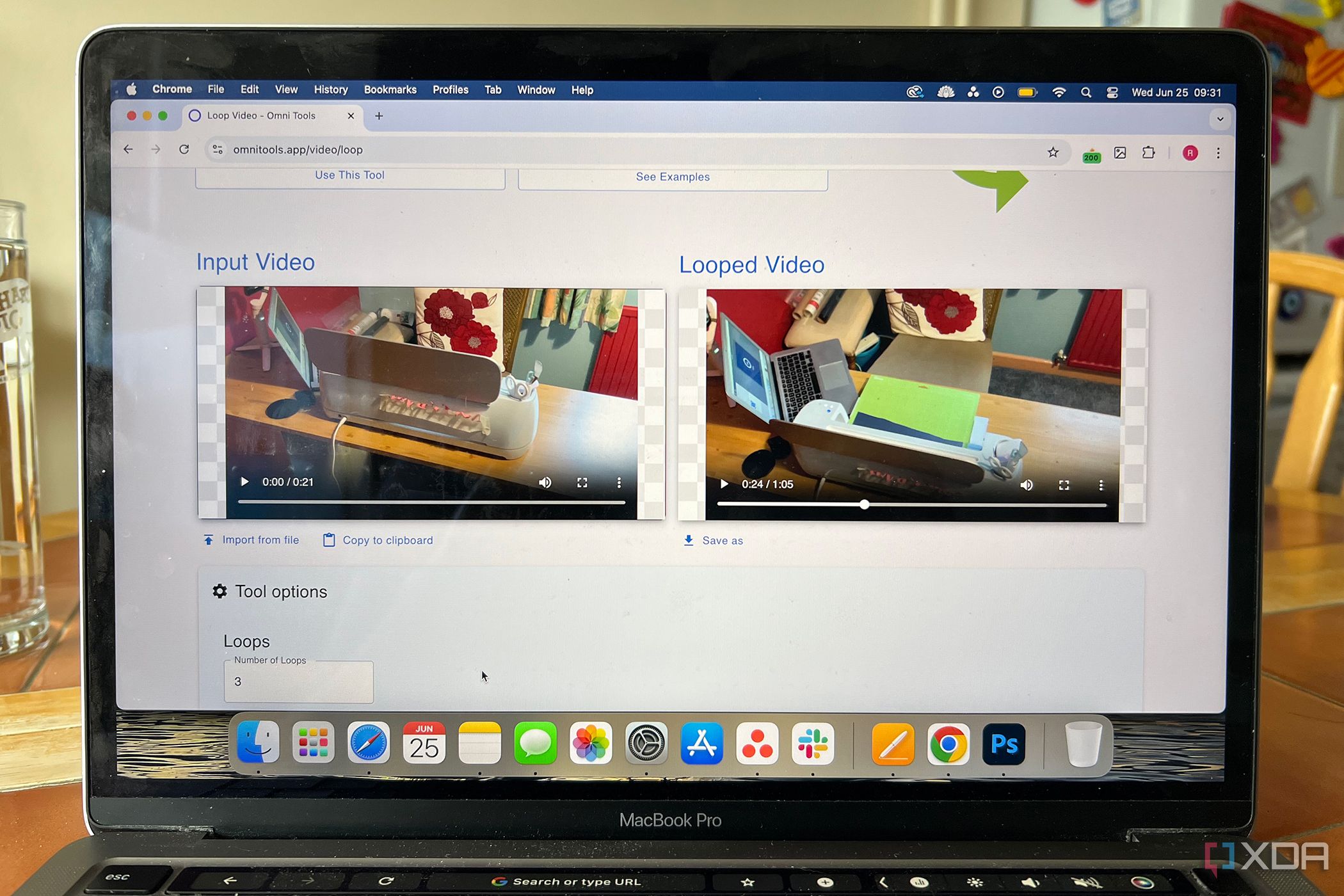
Omni Tools is quickly building a reputation as the go-to, free, browser-based video editor for users with basic editing needs, and its popularity is being boosted by real-world accessibility and usability. Instead of traditional heavyweight software like Adobe Premiere or Final Cut, which can be daunting for beginners and expensive for casual users, Omni Tools strips away excess complexity and focuses on the fundamentals—trim, crop, merge, add subtitles, adjust color, and export in common formats like MP4, MOV, and WebM. Users can open Omni Tools in any browser, including Chrome, Edge, or Firefox, and instantly start editing without creating an account or installing software—a huge advantage when inspiration strikes or deadlines loom.
For teachers, freelancers, and social media creators, this means you can quickly polish classroom lectures, split a webinar into bite-size segments, or cut a TikTok draft for feedback without logistical delays. Small businesses are leveraging it to produce simple product demos or announcement clips in minutes, while students preparing video presentations benefit from the drag-and-drop workflows and lack of technical barriers. The real impact is seen in turnarounds: edits that used to take an hour on traditional software can be completed in 10 minutes, making strategy pivots and last-minute changes stress-free.
Expert feedback from the online video creation community highlights Omni Tools’ ability to democratize content production. First, the browser-first approach means cloud edits are possible on any device—phone, laptop, or tablet—enabling collaborative project work and sharing without compatibility concerns. Even those hesitant about privacy can avoid cloud storage and choose to download files locally, with options for encrypted export. Advanced users appreciate that Omni Tools can convert between formats without glitches or quality loss, solving daily workflow bottlenecks.
From a practical standpoint, remote teams are using Omni Tools to build quick mockups for client pitches and review social clips before publication, while nonprofits and volunteer organizations save budget by avoiding pricey software or subscriptions. Real-life user testimonials point to improved productivity, lower learning curves, and greater inclusivity. Whether you’re revamping a family video, making explainer content for YouTube, or proofing a marketing snippet, Omni Tools removes barriers to entry and accelerates timelines—making creativity possible wherever you are, when you need it most.
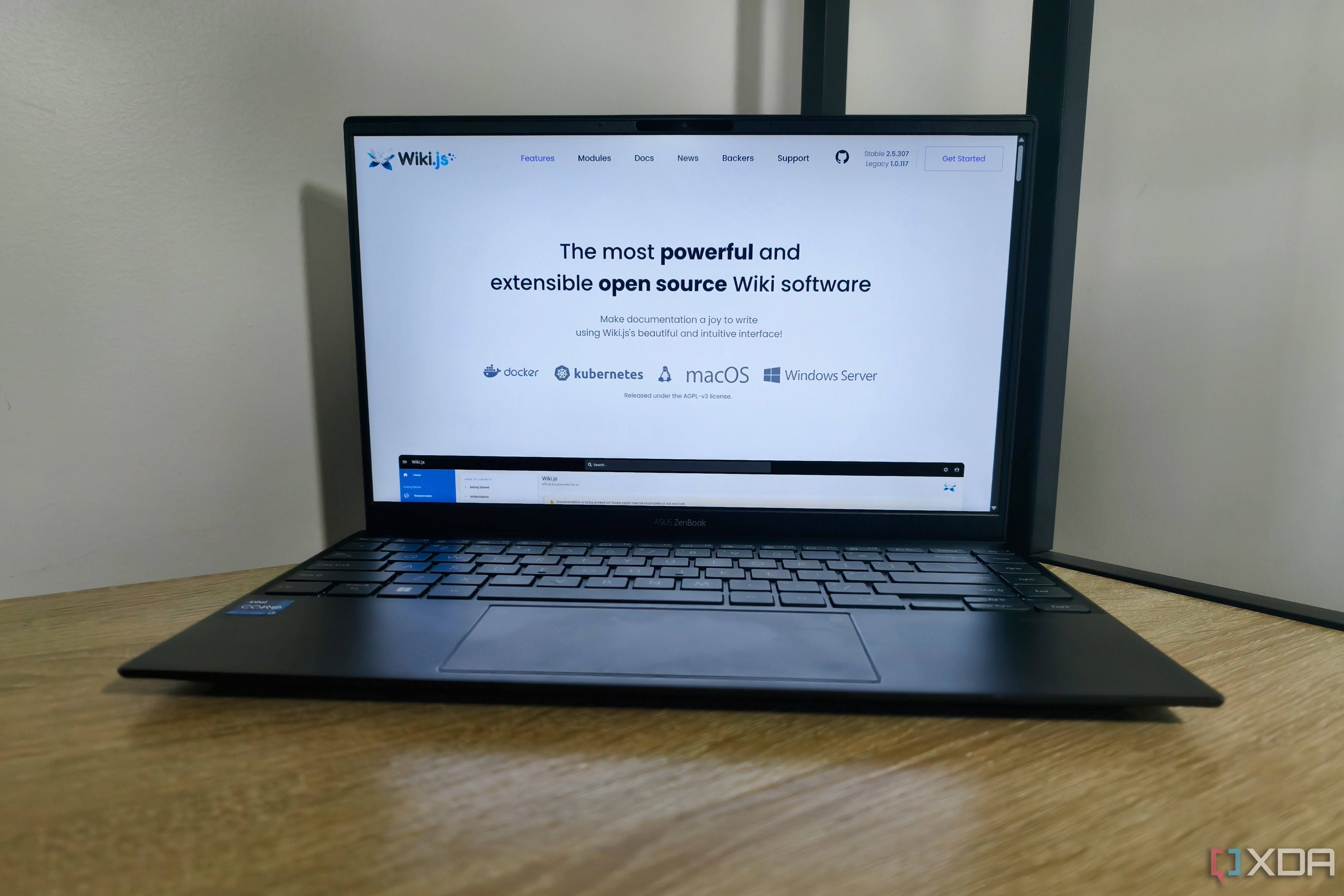
Self-hosting a personal wiki—using open-source platforms like Wiki.js with Markdown formatting—offers a transformative approach to personal and team knowledge management. Instead of relying on third-party cloud services, you create a centralized, private repository where every insight, project update, workflow note, or documentation page belongs to you, under your direct control. Markdown, a simple but rich formatting language, lets anyone from students to professionals structure pages with headers, lists, and links in seconds. This accessibility accelerates adoption: even users unfamiliar with coding can create beautifully organized documentation and notes.
Continuous indexing and powerful search support let you quickly find any information, whether tracking long-term goals, cataloguing research, or building a personal journal. A data analyst, for instance, may catalog SQL query tricks and process documentation; a creative writer can log drafts, outlines, and inspiration quotes, all fully searchable from a home server. For project teams, self-hosted wikis offer version control, permissions, and real-time editors—helping everyone stay attuned to the latest material or collaborative thinking, without the noise or overlap of dozens of loose documents scattered across chat threads or email.
Security and privacy are a major draw. When your wiki lives locally or on a trusted server, you’re protected from the risks associated with cloud providers—data breaches, raised subscription fees, or abrupt service closures. Sensitive intellectual property, strategic plans, or personal journals remain yours alone, making self-hosting increasingly attractive to startups, researchers, and anyone wary of data sovereignty issues. Backup and migration options further ensure long-term accessibility, with most platforms allowing easy export of content or integration with external storage drives and version control systems like Git.
Real-world examples abound. Tech teams at privacy-focused startups build internal knowledge bases with Wiki.js, covering everything from onboarding guides to troubleshooting manuals. Academic researchers maintain evolving bibliographies and experiment logs. Solo entrepreneurs design custom wikis to track client contacts, business plans, and lessons learned. The fully open architecture means you can tailor your setup—add custom themes, automate page creation, or set up API integrations with other tools you love. Ultimately, self-hosting a wiki using Markdown and search support empowers digital independence, flexibility, and collaboration, bringing control back to your fingertips while making personal productivity and privacy truly achievable for anyone.
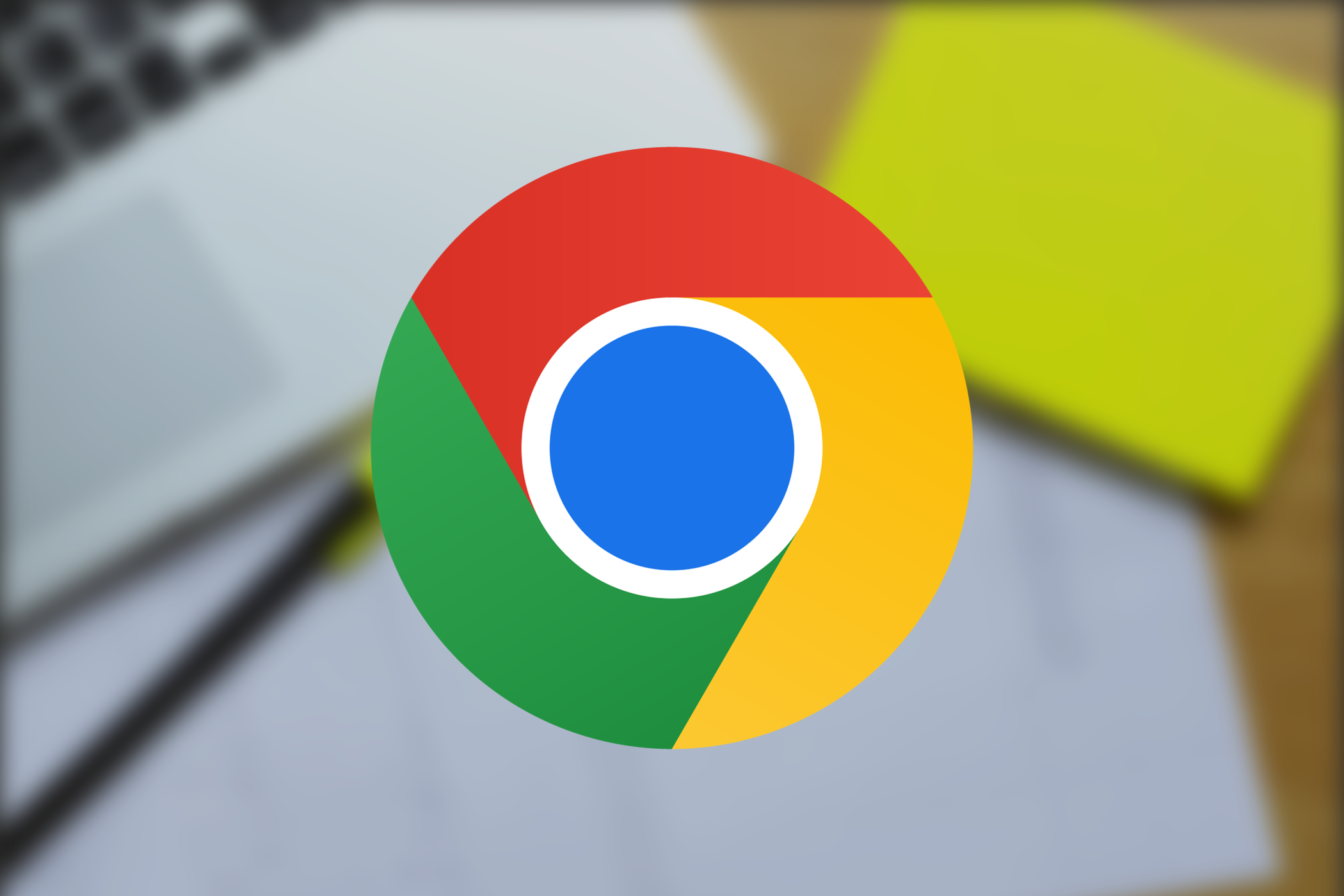
Many Chrome users are surprised to learn how quickly browser cache files can eat up storage space—gigabytes can be consumed in days due to cached media, auto-saved web data, and temporary files. On devices with smaller drives—think school Chromebooks, tablets, and entry-level laptops—this hidden Chrome bloat leads to slower performance, frequent system interruptions, and wasted troubleshooting time. Fortunately, Chrome offers a lesser-known setting that lets users manually cap the maximum size of the browser’s cache directory. This simple tweak dramatically reduces data buildup and preserves disk space for downloads, documents, and essential apps.
To use this setting, enter Chrome’s configuration flags via the URL bar and set a custom cache size. Users regain control, and real-world reports show that some have freed up more than 10 GB with a single adjustment, especially those who stream video, run web apps, or use Chrome for design and development tasks. Students sharing machines, freelance remote workers, and frequent travelers with limited connectivity benefit immensely; less disk stress improves boot speeds and reduces stutter when opening new tabs or working on multi-app projects.
Industry experts note that deliberately managing browser cache goes beyond file hygiene—it’s about cultivating digital wellness and efficiency. When cache space is left unlimited, it can interfere with software updates and prevent Chrome from rendering pages quickly, causing slowdowns that cost users precious minutes daily. Managed cache, on the other hand, keeps browsing snappy and predictable. Productivity advocates urge integrating regular cache reviews into weekly routines, combining them with auto-cleanup tools or lightweight scripts (available for advanced users) to keep devices at peak efficiency.
This small habit has ripple effects: business teams reduce support tickets tied to storage exhaustion, educators prevent classroom disruptions, and solo creators keep project files and essential apps always reliably available. For privacy-conscious users, less cached material means fewer residual traces of online activity. Real-life scenarios confirm the benefit—IT administrators managing fleets of Chromebooks cite fewer complaints, while digital professionals running resource-intensive web apps maintain a lag-free experience. By leveraging this simple Chrome setting, anyone can fend off device slowdown and reclaim gigabytes of storage—demonstrating that digital habits, like minimal cache management, deliver sustainable returns on productivity and peace of mind.

The Raspberry Pi is no longer just a toy for tech enthusiasts: in recent years, it’s gained traction among self-hosting beginners, privacy advocates, and budget-conscious users eager to take control of their digital assets. Five standout software tools have helped thousands start their home-serving journey with minimal friction and high reward. At the top is Jellyfin, a free media server alternative to Plex and Emby. With Jellyfin, anyone can organize movies, TV shows, and music, then stream them throughout the home network without relying on commercial providers—a lifeline for those seeking to avoid subscription fees and data mining. Many users report assembling entire family libraries with only a Pi and an external USB drive.
Nextcloud offers full-featured cloud storage and collaboration, rivaling Dropbox and Google Drive in capability but with total local control. You can sync contacts, calendars, and documents across devices and customize sharing settings for privacy or collaboration, with robust options for end-to-end encryption. Wiki.js provides intuitive wikis for notes, project documentation, and team collaboration—Markdown support means fast, non-technical editing, while real-time search and multiple themes make information retrieval effortless. Pi-hole plugs another gap: it’s an effective network-wide ad blocker with a simple dashboard for monitoring traffic and customizing filtering rules. Beginners praise Pi-hole for cleaner browsing, data savings, and added privacy.
Finally, Home Assistant enables smart home automation—controlling lights, thermostats, and sensors with a unified dashboard and countless integrations. The Pi is more than capable of running Home Assistant to build schedules, automate daily routines, and experiment with energy-efficient setups. These tools have collectively made self-hosting practical for non-experts, with active online communities, visual setup guides, and frequent updates ensuring long-term reliability. Real-life stories from online forums highlight users who have turned old Pi models into full-fledged servers for personal media streaming, document management, and digital sovereignty, fostering independence and learning. With each tool, the barriers to a self-hosted lifestyle are lower than ever, making digital empowerment possible for nearly anyone with curiosity and a Raspberry Pi.
