

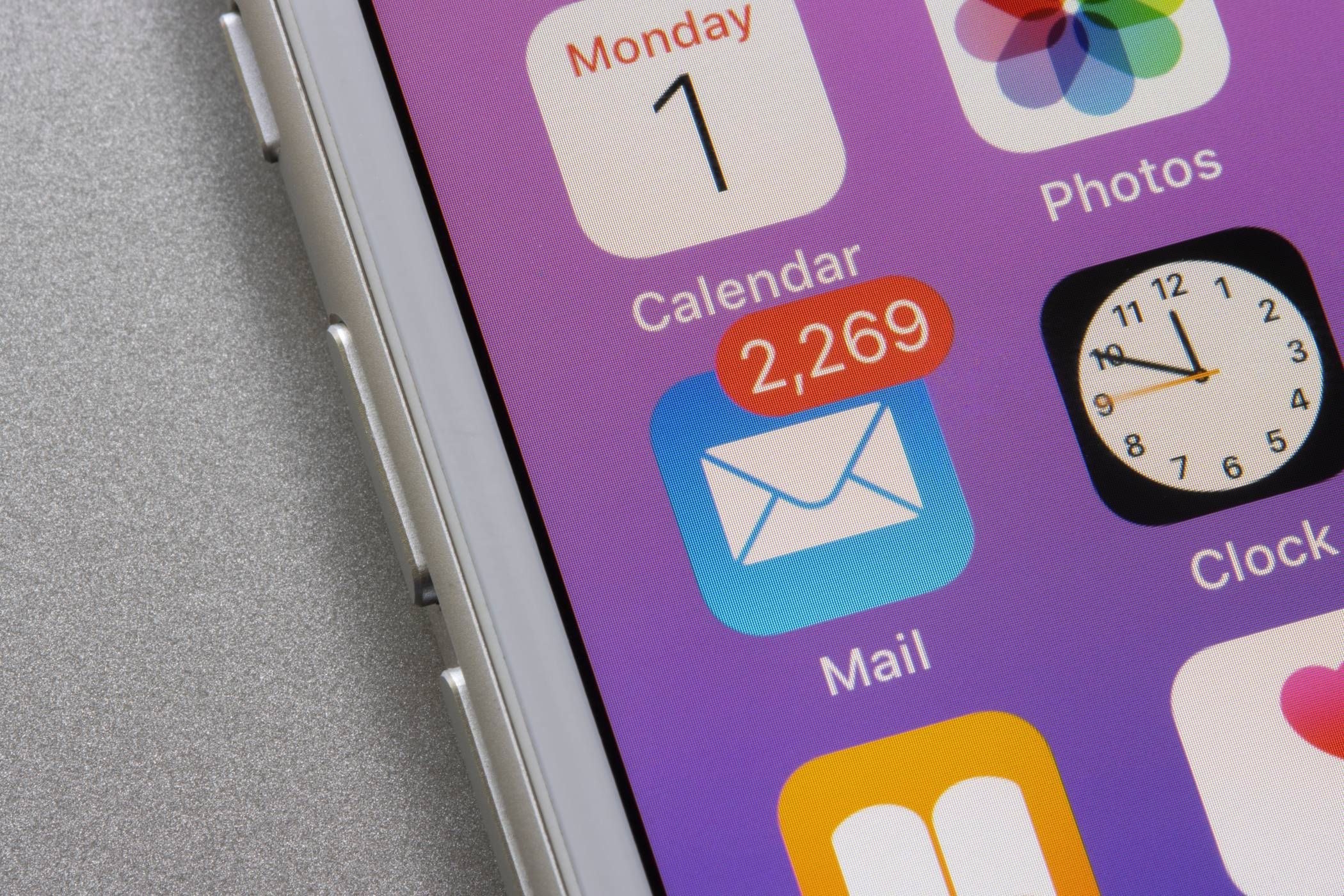
Email is central to both business and personal productivity, yet millions of people stick with Gmail out of habit, missing out on a new generation of innovative email apps that cater to diverse needs. Many of these free alternatives are gaining traction for their robust organization features, strong privacy controls, and deep customization options—qualities that heavy email users increasingly value. For example, Proton Mail is rapidly becoming a favorite among those concerned about security, as it offers open-source end-to-end encryption and strict Swiss privacy laws, ensuring messages—and even metadata—stay confidential. Similarly, Zoho Mail provides an ad-free experience and advanced filtering, with rich features that rival paid enterprise apps, making it especially appealing for small business owners or those juggling multiple side hustles.
Beyond privacy, productivity is redefined as well. Apps like Edison Mail and BlueMail employ smart categorization powered by AI, instantly sorting messages into categories like travel, receipts, updates, and personal notes. This transforms inbox management from a time-consuming slog into a set-it-and-forget-it routine, allowing you to focus on high-priority correspondence. Spark, another standout, promotes true inbox zero by allowing collaborative email editing, assigning messages to team members, and snoozing low-importance updates until you’re ready to act. Experts suggest that the time-savings from such features often translates into hours of reclaimed focus each week, especially for those dealing with high volumes of email in fast-paced industries.
Customization is equally important, with apps like Thunderbird and FairEmail handing control back to users. Thunderbird lets advanced users create bespoke workflows with add-ons, adjust layout for accessibility, and leverage keyboard shortcuts for speed—attributes power users praise for complementing deep work. FairEmail, on the other hand, prioritizes open source development and modular design, letting even beginner users tweak appearance, notifications, and integration with other productivity tools, such as calendars or task managers.
In sum, moving beyond Gmail doesn’t mean sacrificing convenience or power—it means gaining tools tailored to your workflow and values. Real-life professionals, from freelance creatives to corporate managers, have reported reduced digital stress and better client relationships after switching to these privacy-forward and highly efficient email apps. As cyber threats become more sophisticated and the demands on your time increase, upgrading your email game isn’t just a nice-to-have—it’s a strategic productivity and privacy move.
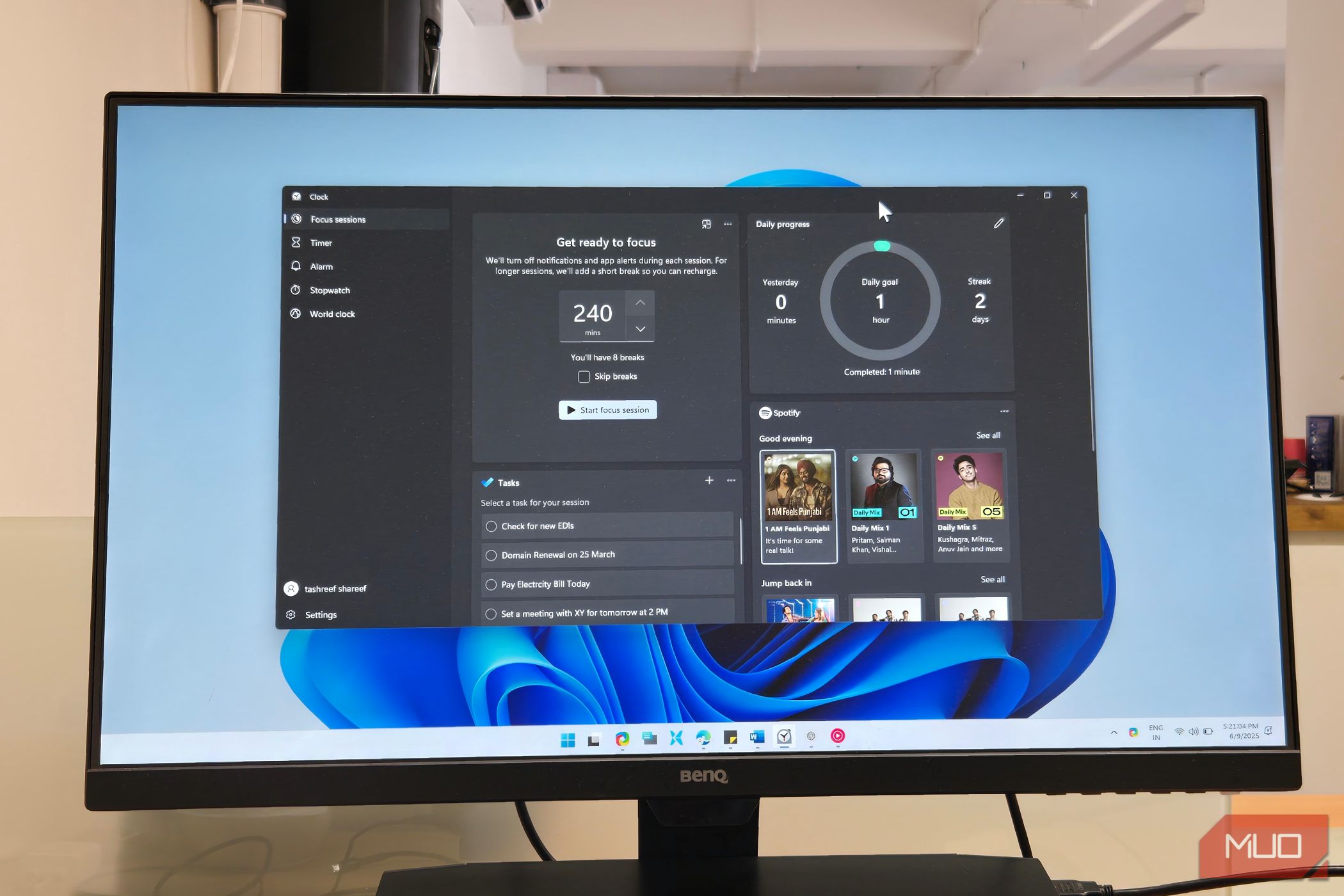
Since its 2021 release, Windows 11 has steadily rolled out advanced time management and focus tools that help both remote workers and office dwellers regain control over their digital workdays. The centerpiece is Focus Sessions—integrated right inside the Windows Clock app. This feature lets users break large projects into manageable intervals, a technique directly inspired by research-backed methodologies like the Pomodoro Technique (25 minutes on, 5 minutes off) shown to increase productivity and reduce mental fatigue. Focus Sessions automatically mute distracting notifications, silence app alerts, and dim superfluous background processes, making deep work not just a buzzword but a daily reality. According to Microsoft’s own user studies, those leveraging Focus Sessions saw task completion rates improve by over 20% compared to users who didn’t.
Customizability is another big win. Focus Sessions lets you set your preferred work and break durations, select music or ambient sounds (thanks to built-in Spotify integration), and incorporate to-do lists sourced from Microsoft To Do. As you work, the tool provides visual feedback and subtle nudges, creating a light sense of accountability without feeling intrusive. Asana’s chief productivity strategist Gina Trapani has praised this style of structured, balanced work, noting that, “micro-breaks and visualized progress are essential for staving off digital burnout.” The seamless integration also means you don’t need to install any third-party plugins or juggle multiple interfaces, which reduces friction for both tech-savvy and casual users.
Windows 11 also brings a more intelligent notification center, enabling users to schedule when and how alerts can reach them. This means you can reserve time for deep focus—say, a two-hour morning block—without missing urgent messages from specific contacts or apps flagged as essential. Disabled “badges” on the taskbar and notification batching further reduce anxiety from digital interruptions, addressing one of the main complaints about modern work: the feeling of being perpetually pinged into submission. Major tech consultancy Accenture recently cited these integrated productivity tools as a principal reason for upgrading enterprise clients to Windows 11, noting direct links between focused workflows and increased job satisfaction.
For freelancers, students, and full-time employees, these updates have practical, everyday relevance. They enable smoother transitions between work modes, support healthier work-life boundaries, and foster long-term habits that outlast the novelty of new software. Whether you are racing project deadlines, managing a team remotely, or simply aiming for more intentional tech use, Windows 11’s focus tools can help you take charge and build a routine that works for how you really live and work today.
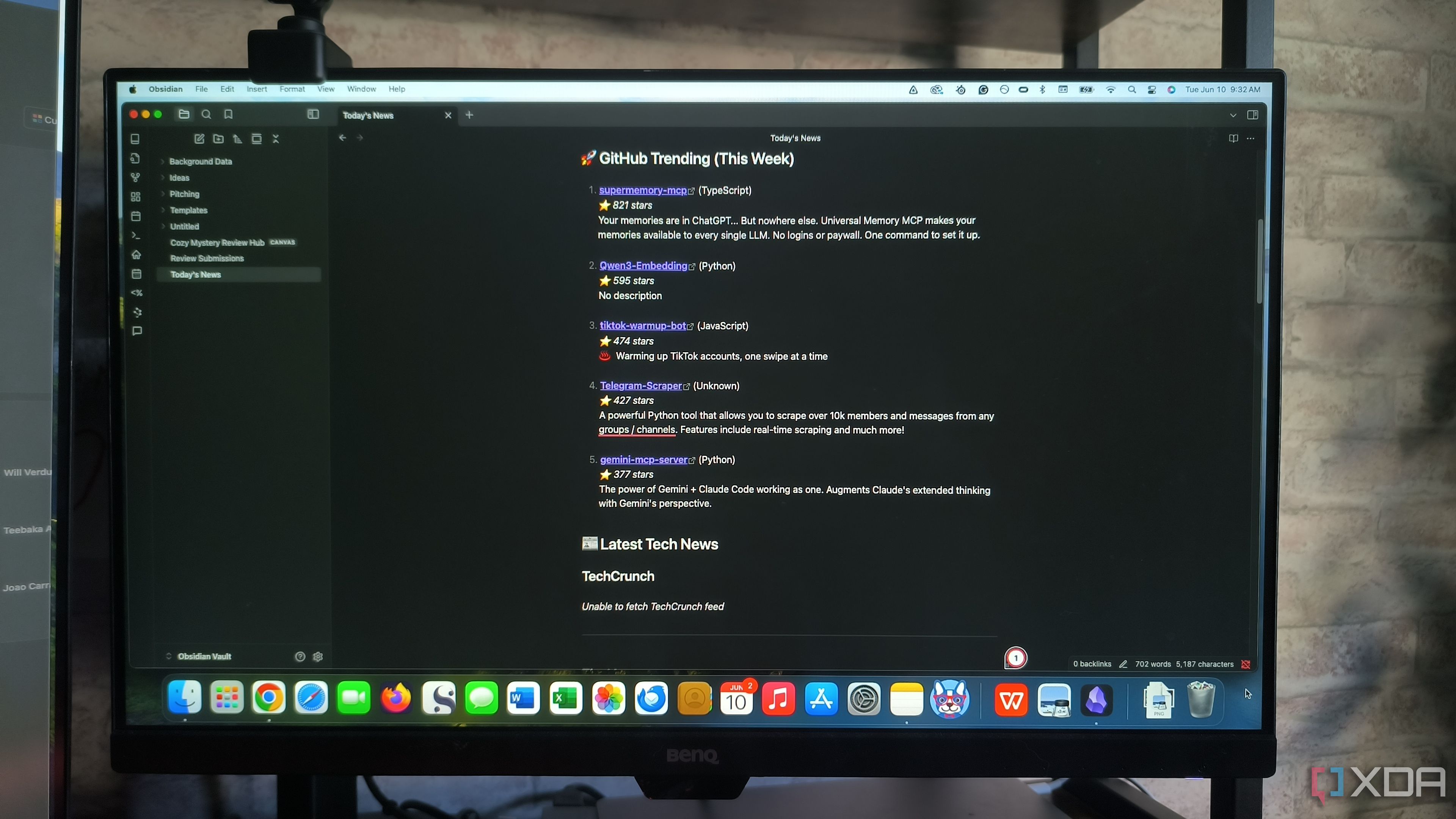
For anyone seeking to build a second brain, Obsidian’s Templater plugin is fast becoming an indispensable tool for optimizing digital notes. At its core, Templater enables users to automate creation of repeatable, structured notes—think daily journals, meeting logs, book summaries, or project templates—dramatically reducing the drudgery of routine documentation. With Templater, a single click instantly drops in pre-built blocks of text, tables, checklists, or custom metadata. This isn’t just a timesaver; it’s a safeguard for consistency and accuracy, ensuring that essential details (like date, participant names, or task lists) are never forgotten.
The plugin excels at both simplicity and power. Non-coders appreciate the ability to define clear, easy templates—weekly planning journals, grocery lists, meeting notes with action item fields—while power users take advantage of dynamic scripting (using JavaScript) to pull in contextual data, automate links across notes, or trigger advanced workflows. For example, law students have built case summary templates that pre-fill case citation formats, while project managers can auto-insert Gantt chart stubs or task assignment fields for each new project meeting. And since templates can include links and tags, notes become interconnected, making it much easier to retrieve related material later—turning a once-chaotic vault into a genuinely useful personal wiki.
The plugin has gained a particularly loyal following among researchers and knowledge workers who thrive on organized information. It’s not hard to see why: for academics tracking hundreds of journal articles, Templater enables rapid scaffolding of literature review notes. For journalists or novelists, customizable story or profile templates streamline complex editorial processes. Businesses, too, have gotten on board—integrating standardized checklists for onboarding, SOPs, and client reporting. The flexibility to accommodate both structured processes and creative exploration is what sets Templater apart from boilerplate templates in more rigid note apps.
Critically, Templater also supports maintainability for Obsidian vaults over time. User communities regularly share and iterate on best-in-class templates—such as those for PARA, Zettelkasten, or Cornell Notes—reducing onboarding time and flattening the learning curve. In practice, this means the more you use Obsidian, the more powerful and intuitive it becomes. By embedding automation and structure into everyday note-taking, Templater doesn’t just save you time—it futureproofs your entire knowledge base against clutter, duplication, and wasted effort.
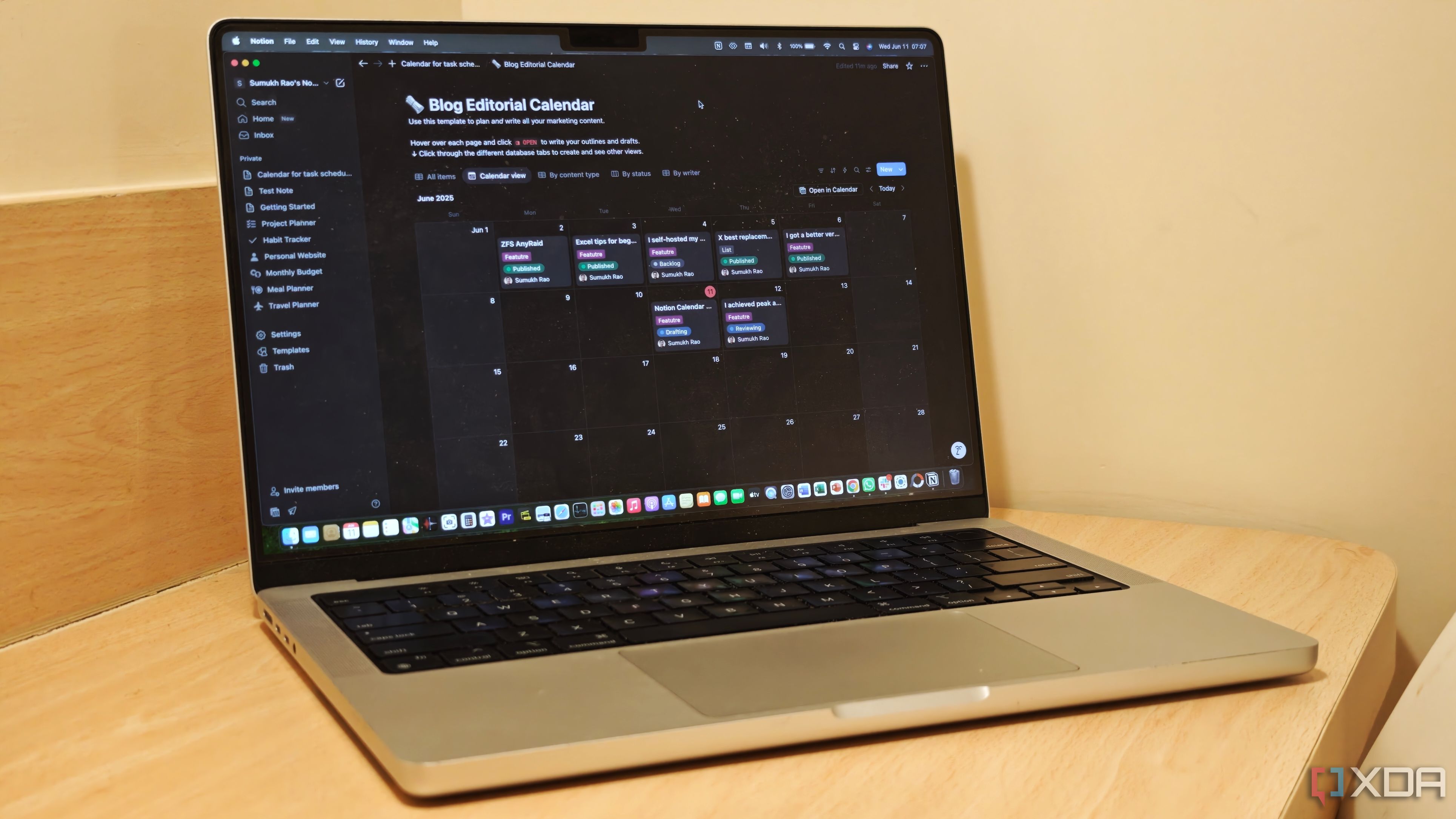
Notion’s Calendar view is fast becoming the preferred scheduling tool for creators, managers, and anyone managing multiple streams of work, and for good reason. This feature stands out for its capacity to collapse your planning, documentation, and action items into a seamless interface. Unlike Google Calendar, which primarily focuses on time slots and events, Notion’s approach lets you embed context-rich details within each calendar entry—notes, task checklists, linked projects, and even supplementary documents. This reduces information silos and the cognitive load that comes from constantly toggling between apps or tabs to find what you need.
One of the core advantages is the system’s adaptability for diverse use cases. Freelancers and consultants can track client deliverables, meeting notes, and workflow stages all in one place, while startup teams link quarterly project timelines and weekly sprints to shared resources. Advanced filtering and color-coding mean critical events or looming deadlines are easy to spot at a glance; this is invaluable for anyone juggling work and personal commitments. The ability to nest databases—attaching, for example, a content calendar to a social media planner—offers a holistic view unavailable in traditional tools. Real-world users often report a noticeable increase in follow-through on their goals, as context and actions are visibly tied together, reducing forgotten tasks and miscommunication.
Integration is another strong point. Notion’s Calendar view syncs with other powerful Notion databases (like CRM, habit trackers, or daily logs), as well as with third-party imports and exports, supporting smooth onboarding from prior systems. Reminders and recurring scheduling automate routine tasks, while permissions allow collaborative teams to delegate, comment on, and update shared calendars. This flexibility is cited by productivity experts such as Marie Poulin, who highlights Notion’s unified platform as transformative for clients operating in fast-paced environments or those with complex project structures.
What further sets Notion’s calendar apart is its support for workflow experimentation. Templates abound—from content publishing schedules to lesson planning frameworks—making it simple to try different organization systems until you find one that fits. Communities frequently share their own templates, further lowering the barriers to getting started and discovering best practices. The upshot: whether you are a solo professional, a student, or a multidisciplinary team, Notion’s Calendar view can make your work and life scheduling more focused, less error-prone, and far more visually intuitive than legacy calendar solutions allow.
Although the Arc browser has officially sunsetted, its innovations set a high bar for digital workflows that has deeply impacted how users think about browser productivity and digital hygiene. One of Arc's signature features was its side-by-side split view, which made research, project management, and multitasking exponentially faster. For example, a student could watch a lecture video while taking notes in another tab—without toggling back and forth or losing focus. Professionals benefited from the ability to segment workspaces: one for client work, one for internal communication, another for personal errands.
Pinning and grouping tabs was elevated to an art form. Users could create visual "spaces" devoted to major projects or workflows, complete with customized backgrounds, icons, and quick-access tools. Instead of drowning in a sea of undifferentiated tabs, context was always clear—resulting in a reported 30% faster resource switching and reduced decision fatigue. Arc's innovative "command bar" let users quickly search, open, or act on virtually any browser function, inspired by software development environments and lauded by power users for its intuitive efficiency.
Another defining aspect was Arc’s intelligent syncing between devices, allowing users to seamlessly pick up their session on mobile or another desktop, complete with all tabs, settings, and workspaces preserved. This level of continuity has become a new user expectation and is increasingly adopted by other browser vendors. Advanced tab management included features like auto-archiving unused tabs, visual previews, and daily or weekly review prompts—a playbook for modern digital minimalism that helped countless users keep their virtual desks clutter-free. Arc also included powerful screenshot and split-notes tools, making it a single hub for both reference and active work.
Many productivity experts now view Arc’s core features as essential for any browser that aims to foster healthy, focused habits: modular workspaces, robust syncing, deep tab management, and command-centered navigation. These aren’t just nice-to-haves; they dramatically improve context retention and reduce the cognitive tax of tech overload. As rivals borrow and adapt Arc’s best ideas, users can hope for a new generation of browsers that finally treat digital organization and user autonomy as fundamental pillars of online life—not afterthoughts or add-ons.
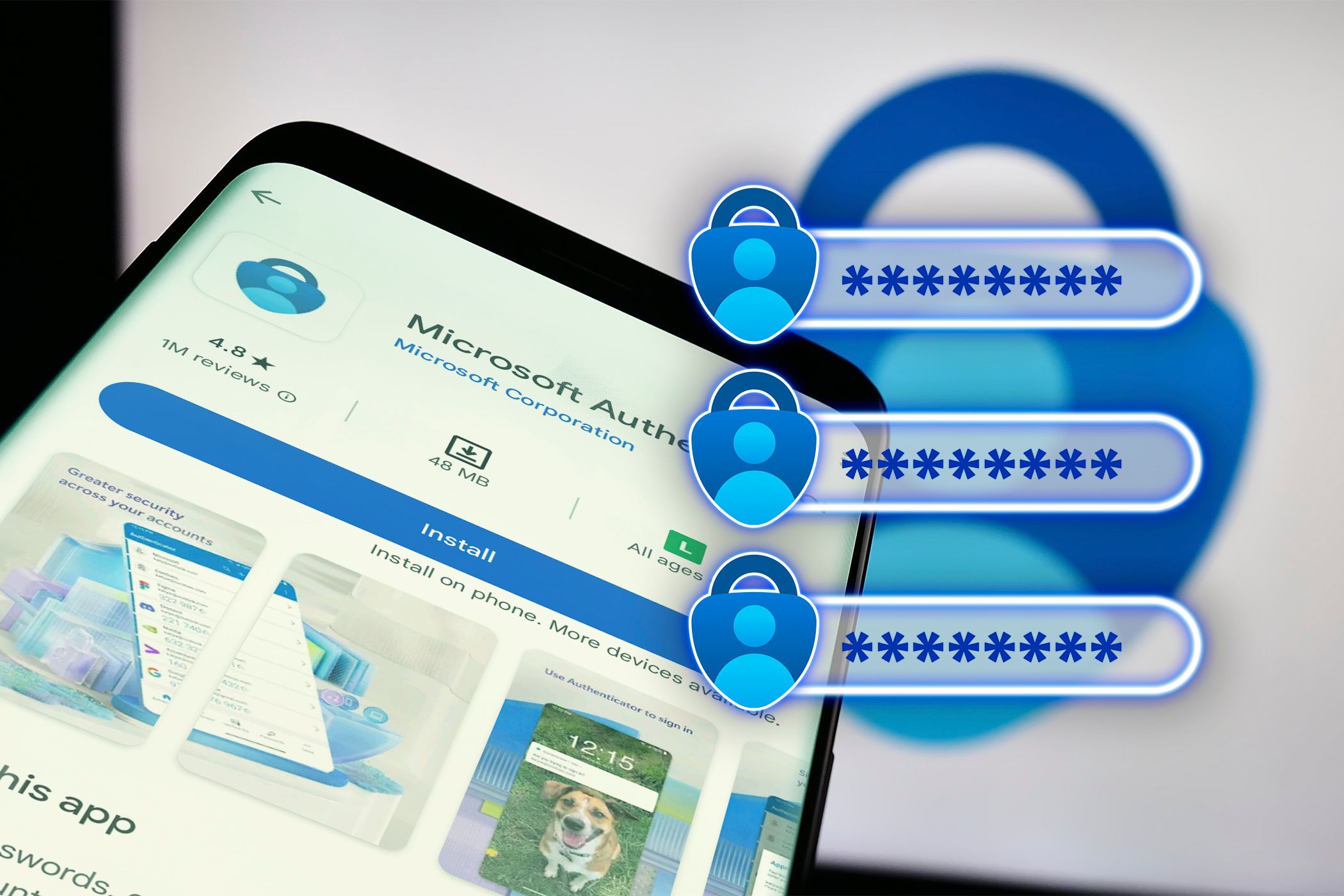
Microsoft’s abrupt retirement of its Authenticator password manager has left many users hunting for safer, more resilient alternatives—but the migration is also an opportunity to modernize your digital security posture. Top-tier password managers like Bitwarden, 1Password, and Dashlane offer state-of-the-art protection, with open-source encryption, regular third-party security audits, and zero-knowledge architecture that keeps your data private even from company insiders. Bitwarden, for example, leverages transparent code and community-driven oversight, fostering deep trust among cybersecurity professionals; it also provides advanced features like password breach monitoring and secure sharing vaults tailored to teams and families.
Cross-device synchronization is another major advantage as life and work span countless platforms. Whether you’re logging into your bank from a desktop, co-managing family streaming accounts on a tablet, or updating ecommerce credentials from your phone, these managers automatically update and sync credentials in real time—eliminating frustrating manual transfers and reducing the risk of credential fatigue or error. Autofill and one-click password generation tools make account creation and management a breeze, ensuring every login uses a strong, unique password, the single most effective defense against common attacks like credential stuffing.
Practical use cases show the impact: remote teams distribute access securely for shared accounts without exposing sensitive login information or requiring risky password spreadsheets. With audit trails and access logs, businesses can monitor who has accessed shared resources, bolstering both compliance and internal security. Personal users benefit from features like emergency access, dark web monitoring for leaked credentials, and secure storage for notes or sensitive documents like backup codes or IDs—capabilities that Microsoft’s native tool never matched.
The best alternatives also prioritize usability. 1Password’s easy onboarding and role-based permissions help less technical users gain confidence, while Dashlane’s security dashboard surfaces actionable insights, nudging users to update weak or reused passwords. Experts routinely recommend setting up biometric authentication and two-factor protections for every account. In a landscape of evolving threats and sudden service shutdowns, switching to a dedicated solution isn’t just a precaution—it’s a smart, proactive way to secure both your data and your peace of mind for the long term.
