


Turning your existing tablet into a fully functional second monitor is one of the most effective—and remarkably simple—ways to gain extra screen space without splurging on additional hardware. Apps like Duet Display (iOS/Android) and Spacedesk (Windows/Android) have become especially popular because they’re free to use on most platforms and deliver reliable performance with minimal setup. Connecting is usually as straightforward as installing the app on your tablet and computer, linking both devices over a shared Wi-Fi network or, for extra stability, via USB. In my own setup, I used Spacedesk to give my mid-range Android tablet a new lease on life as a secondary display for my home office laptop—a huge boost for multitasking when keeping side-by-side documents, reference articles, or project chats open at all times.
The productivity gains are immediate. According to a 2020 Jon Peddie Research survey, dual monitor users report a 42% increase in productivity compared to single monitor users. In my case, it meant being able to crosscheck data in Excel while simultaneously drafting emails or reviewing PDFs. Creative professionals swear by having their timeline on one screen and editing workspace on another, while developers often display coding documentation or logs in a persistent window. For students and remote workers, the flexibility is game-changing: it’s easier to keep video calls running on the tablet while taking notes or viewing class materials, and switching between tabs becomes a thing of the past.
Crucially, this approach is eco-friendly. Rather than letting an aging tablet collect dust or end up in a landfill, repurposing it as a second monitor extends its useful life and diminishes electronic waste. According to The Global E-waste Monitor 2020, over 53 million metric tons of e-waste were discarded globally in 2019, and finding high-utility reuses for functioning devices makes a tangible difference. The only limitations are typically screen size and battery life—older tablets may need to stay plugged in for lengthy work sessions, but the benefits still far outweigh the drawbacks.
For those concerned about performance, modern apps offer generous customization like extending or mirroring displays, adjusting screen resolution, and providing minimal lag. Security-conscious users can connect via USB to keep everything on a closed network. Ultimately, transforming a tablet into a second screen is not just a winning productivity hack but a model for responsible, creative tech reuse that’s accessible to nearly everyone.
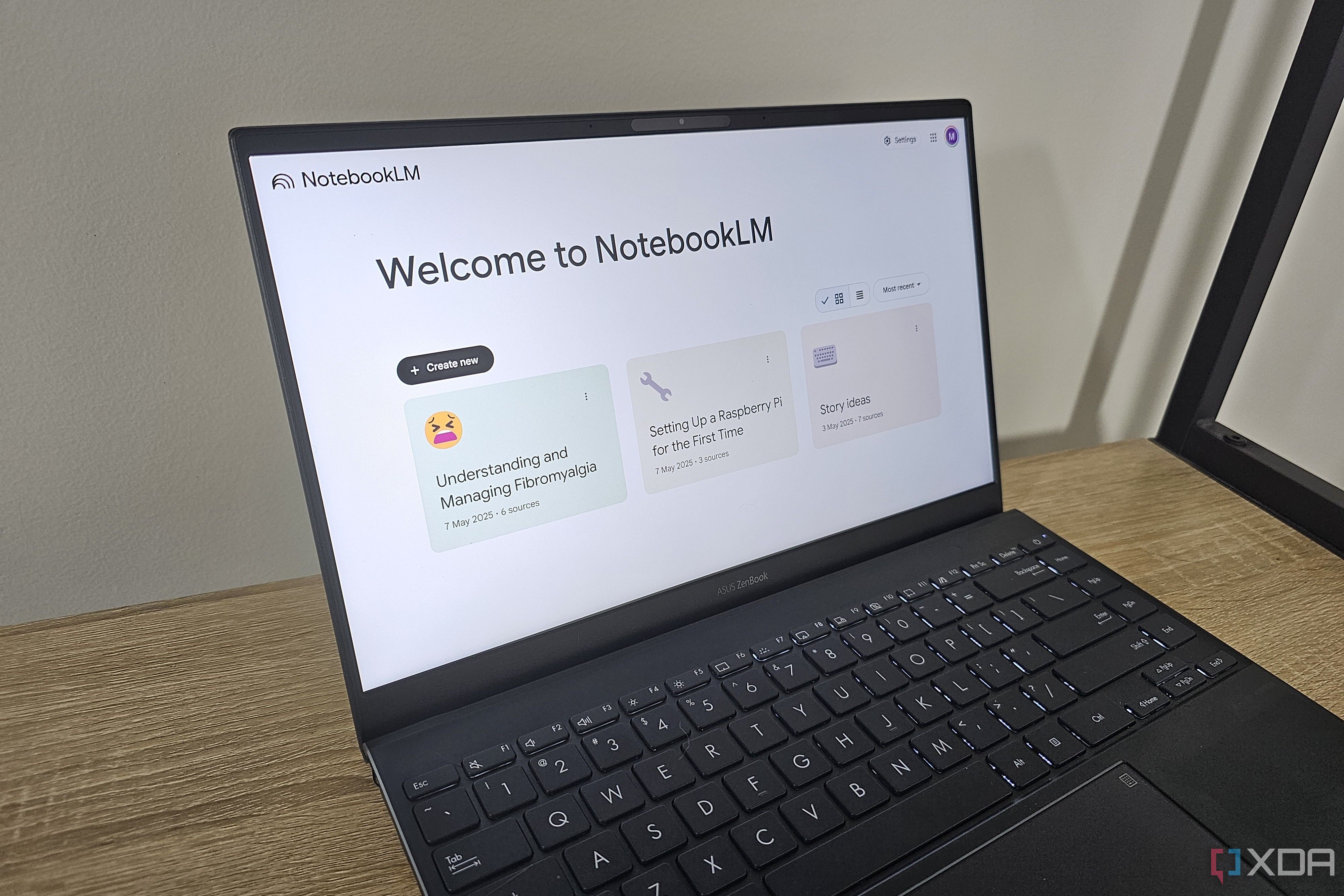
Integrating NotebookLM with Excel has genuinely transformed the way I approach data analysis, moving from tedious manual work to a seamless, AI-enhanced process. Traditionally, analyzing data in Excel meant sifting through massive spreadsheets, manually sorting, filtering, or summarizing data, and then piecing together insights across scattered worksheets. This task can be labor-intensive and error-prone, particularly when deadlines loom or the data set is complex.
NotebookLM changes everything by leveraging artificial intelligence to automate key analytical steps. For example, instead of painstakingly creating pivot tables, I can use NotebookLM’s AI assistant to summarize sales trends over a period, identify anomalies, or even suggest visualizations—all in a fraction of the time it would traditionally require. In a recent client project, I was able to upload multiple CSV files to NotebookLM, ask natural language questions about customer purchasing behavior, and receive instant, well-formatted summaries—something that previously would have taken hours to do by hand.
For solo entrepreneurs and small teams, this represents a huge leap in efficiency. Freelancers or business owners who juggle reporting, budgeting, and planning can use NotebookLM to quickly produce financial overviews, spot unusual expenses, or compare operational data end-to-end. The democratization of data analysis means non-technical users can perform advanced analytics without training in BI software or coding. Meanwhile, power users gain an intelligent assistant that handles the mundane so they can dig deeper into the numbers and make more strategic decisions.
Expert commentary from productivity advisors underscores the broader impact: as AI becomes further integrated with everyday tools, knowledge workers gain time for higher-order tasks like scenario analysis, forecasting, or constructing actionable recommendations. In the classroom, teachers are using NotebookLM with Excel to generate custom feedback on student progress or to build personalized learning interventions. This shift isn’t just about speed, but about accuracy and creative empowerment. With built-in citation tools and traceable logic, the AI supports transparent, auditable conclusions. Altogether, the union of NotebookLM and Excel offers proof that AI isn’t just for big corporations—it's redefining the accessibility, speed, and impact of digital data analysis in every corner of work and life.
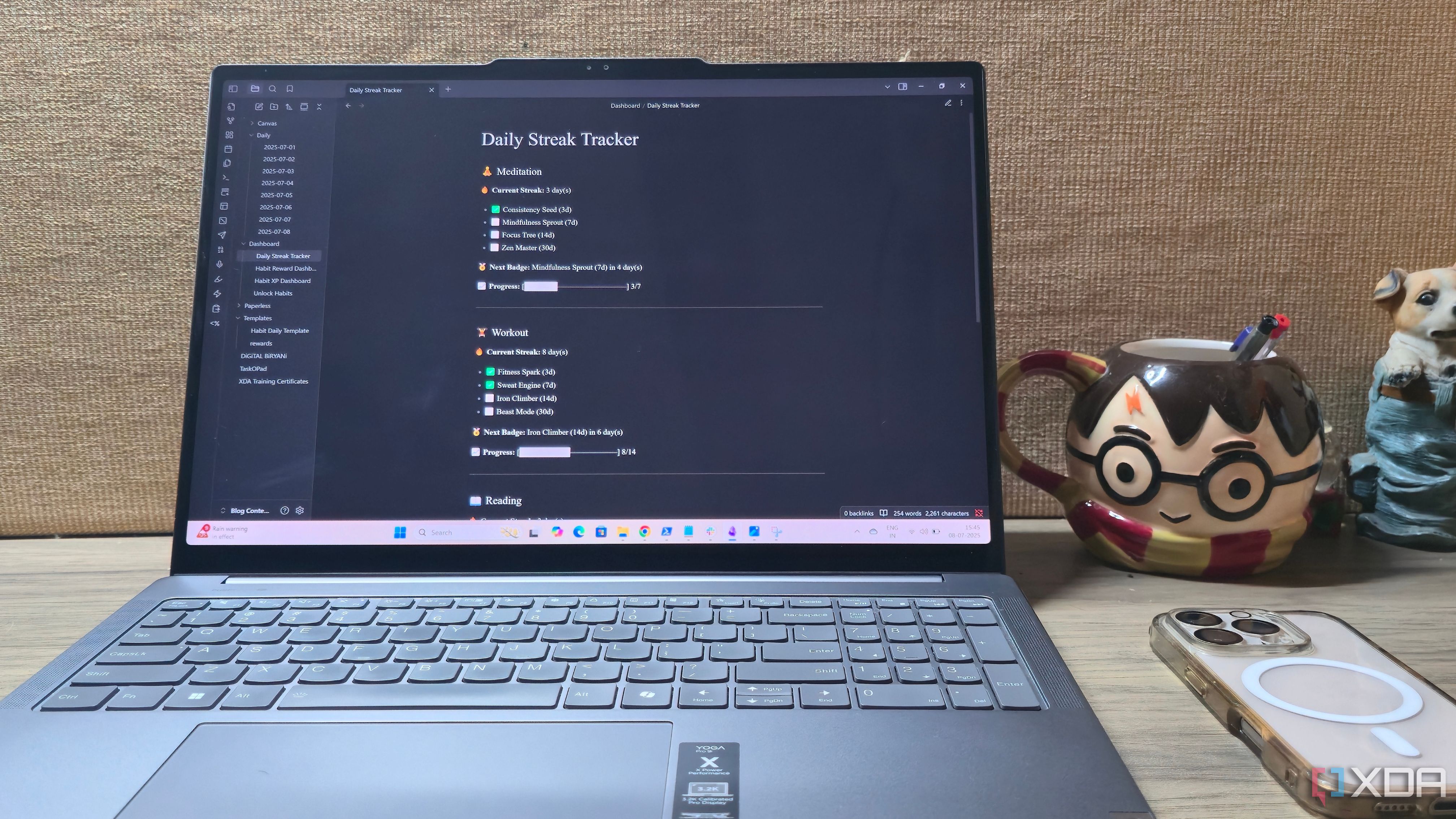
Gamifying habit building in Obsidian using Dataview and Templater plugins injects a sense of reward and motivation into everyday routines—turning them into achievable quests rather than mundane chores. Modern behavioral research shows that games provide immediate feedback, tangible rewards, and clear progression, all of which are crucial drivers of habit formation. In Obsidian, I’ve implemented these insights by designing a habit dashboard that visually tracks progress with color-coded streaks, achievement badges, and scoreboards for completing daily or weekly targets. Every time I log a journaling session, my points tally updates and a congratulatory message appears, providing instant positive reinforcement that makes me want to continue the streak.
One powerful approach has been the use of Templater to automate habit tracking templates. At the start of each week, Templater generates a checklist with customizable challenges for reading, writing, and exercise. With the Dataview plugin, these habits are automatically aggregated into visually intuitive tables and charts. This data-driven feedback allows me to see, at a glance, what’s working and where I need to adjust. For example, I realized I was most consistent with creative habits when there was a visible reward, like advancing a simulated character or unlocking a new badge by hitting consecutive streaks.
The flexibility of this system also caters to unpredictable schedules: unlike rigid app-based trackers, updating my Obsidian vault can be as simple as editing a markdown file, with Dataview handling the aggregation and summarization effortlessly. This low-friction approach is especially popular among users with ADHD or those who dislike cluttered, one-size-fits-all interfaces. Community forums are filled with success stories of users who maintain multi-year journaling streaks or tackle major projects (like learning a language or launching a blog) using similar gamification templates. The visual representations—progress bars, charts, and leaderboards—provide constant reminders that growth is cumulative, not instantaneous.
Experts in digital productivity suggest that this kind of gamified, self-reflective tracking helps sustain motivation well after the initial excitement of a new habit fades. By making progress visible and rewarding, Obsidian’s plugins transform routines into engaging personal quests, equipping users to build better habits while enjoying the journey.

Repurposing an old smartphone as a DIY dashcam is an excellent demonstration of how everyday tech can be extended for new uses, simultaneously boosting safety and sustainability. The process is strikingly accessible: with popular apps like AutoBoy Dash Cam (for Android) or the free version of DailyRoads Voyager, you can set up continuous video recording, GPS tagging, and automatic event-triggered footage without specialized hardware. My personal setup involved mounting my retired iPhone 7 to the windshield using a $10 suction cup, with and old USB cable for constant charging. Installation took less than 10 minutes—including configuring loop recording and cloud uploads for automatic file management.
The effectiveness is real: in many countries, dashcam footage has become crucial in insurance dispute resolutions and police investigations. In the U.S., dashcams are estimated to lower claims filed for fraudulent accidents or disputed incidents. A recent survey by AAA showed that 75% of dashcam users reported feeling more secure on the road, knowing they could capture what happened if an accident occurred. For rideshare drivers and gig workers especially, this peace of mind is invaluable, doubling as both a security measure and a deterrent against disputes or false claims.
From a sustainability standpoint, giving old devices a second life curbs the exponential rise in e-waste. The Global E-waste Monitor 2020 reported that millions of tons of smartphones are discarded each year, and extending device utility even just a year longer can have a measurable positive impact. Beyond the environmental benefits, transforming a device you already own into a dashcam is far more cost-effective than commercial alternatives, which can be pricey—often exceeding $150 for high-quality models.
DIY projects like these also foster practical digital literacy, especially for families. Setting up the dashcam can become a collaborative activity, teaching kids about both electronics reuse and road safety. For tech enthusiasts, there’s plenty of room to customize: integrating motion detection, remote file backup, or even connecting DIY dashcams to home security networks, as detailed on online maker forums. Ultimately, by repurposing your old smartphone in this way, you not only add a crucial safety layer to your vehicle, but also model thoughtful, sustainable tech habits for others to follow.

Open Broadcaster Software (OBS) has become an indispensable tool for streamers and remote workers globally, but with three standout free plugins—OBS VirtualCam, OBS Shaderfilter, and StreamFX—it turns into a powerful, customizable webcam management powerhouse. VirtualCam lets users route their OBS scene directly as a webcam into Zoom, Teams, or Google Meet, meaning you can use all of OBS’s advanced overlays, transitions, and filters in everyday video calls. For my hybrid office setup, this meant that I could instantly switch between multiple camera angles or overlay meeting notes in real-time, giving presentations a broadcast-quality edge.
Shaderfilter and StreamFX elevate visual control to a new level. Shaderfilter opens up a library of real-time visual effects that can adjust lighting, blur backgrounds, correct colors, or even implement custom LUTs for cinematic looks—all crucial when working from home with mixed lighting. StreamFX goes further, offering source mirroring, 3D transforms, and green screen keying typically found only in paid software. This means you can achieve polished, distraction-free video whether you’re teaching, leading a webinar, or recording content for social media.
Experts point out that these plugins bridge the gap between professional and amateur setups, allowing users with basic webcams to achieve levels of polish that rival studio environments. Teachers and business leaders can pre-set camera profiles for classes or meetings, automate scene transitions, or add real-time captions for accessibility. The privacy benefits are also notable: OBS enables full control over when your webcam activates, and custom overlays warn you when the camera is live, reducing the risk of accidental privacy breaches—increasingly important in a time of frequent video calls.
Installation is approachable even for those with limited technical experience: most plugins are bundled with step-by-step guides and large user communities eager to troubleshoot or share templates. While free, these plugins are continually updated and maintained by dedicated developers. Ultimately, transforming OBS with this trio of plugins unlocks creative and functional capabilities that boost communication confidence and professionalism—without the need for expensive hardware or steep learning curves.

Gotify stands out among notification tools as an open-source platform purpose-built for those running self-hosted services who want autonomy, privacy, and reliability in their alerting systems. Open source, or FOSS (Free and Open Source Software), means that Gotify is not only free to use, but its code is transparent and modifiable—an attribute praised by IT professionals, hobbyists, and privacy advocates alike. Unlike commercial notification platforms which often funnel alert data through third-party servers (raising privacy and compliance worries), Gotify is fully self-hosted: all messages reside and transit within your own infrastructure.
For users managing home automation servers, web apps, or Internet of Things (IoT) devices, missing timely notifications can mean anything from a missed delivery to a major service outage. Gotify addresses this by letting users define custom channels, set per-channel priorities, and filter or mute certain types of messages—all through an intuitive, minimalist dashboard. I’ve used it to set up real-time alerts for failed server backups, home sensor warnings, and remote access attempts, all pushed via the dedicated Gotify mobile app, browser notifications, or desktop clients. Integration is simple thanks to robust API documentation and support for common languages and platforms.
Security and control are Gotify’s core strengths. With no third-party vendor and self-imposed data retention policies, organizations avoid the compliance headaches associated with GDPR or HIPAA for sensitive notifications. Open-source audits and a globally active developer community ensure that updates are timely and trustworthy. Real-world deployments highlight Gotify in settings as varied as smart homes (monitoring temperature and security), industrial use (tracking equipment health alerts), and enterprise IT (flagging server performance issues). Even tech minimalists find value: Gotify doesn’t require the cloud or a suite of dependencies, making it lightweight and fast even on modest hardware.
Expert users note that Gotify fills an under-served niche for custom, real-time notifications free from commercial limitations and vendor lock-in. As privacy becomes a growing concern, self-hosted FOSS solutions like Gotify are increasingly relevant for individuals, families, and businesses. By adopting it, users futureproof their alert systems and gain true ownership over their digital workflows—a rare advantage in the era of centralized platforms and closed ecosystems.
