


The Windows SysInternals toolkit, curated by Microsoft, consists of a powerful set of utilities that can transform how you manage and troubleshoot both personal and professional Windows computers. One of the most respected tools is Process Explorer, which offers an incredibly granular view of all active processes, resource consumption, and even suspicious activities that Task Manager might miss. IT professionals routinely use Process Explorer to hunt down malware masquerading as system processes, but home users can benefit as well by identifying what’s slowing down their machines or which applications hog memory.
Another indispensable utility is Autoruns, a deep-dive startup manager. While Windows Task Manager offers some insight, Autoruns uncovers every single startup entry, scheduled task, and driver, giving you complete control over what boots with your PC. This is vital for speeding up startup times and maintaining system reliability, especially as many third-party applications sneak auto-start entries onto your system.
Sysmon stands out when it comes to advanced monitoring, logging detailed system activity such as process creations, network connections, and file modifications. Security teams use Sysmon data to spot unusual activity patterns, but even solo users can monitor for unexpected changes that signal malware.
For file handling and disk space troubleshooting, utilities like Disk2vhd allow for simple virtual machine creation from physical disks—a feature often leveraged by IT teams for backup and testing. TCPView provides a live, readable map of every network connection your machine is making, invaluable for diagnosing slow internet, suspicious connections, or simply understanding what’s using your bandwidth.
Finally, Suite tools like BgInfo let you display key system stats right on the desktop—a favorite in enterprise environments but useful for anyone managing multiple machines or needing at-a-glance diagnostics. Each tool empowers users to proactively manage and secure their Windows environment, minimizing downtime and maximizing both productivity and peace of mind. Whether you’re a casual user facing performance issues or a power user managing multiple PCs, SysInternals offers targeted solutions that can help you spot, understand, and resolve technical headaches faster and more effectively.
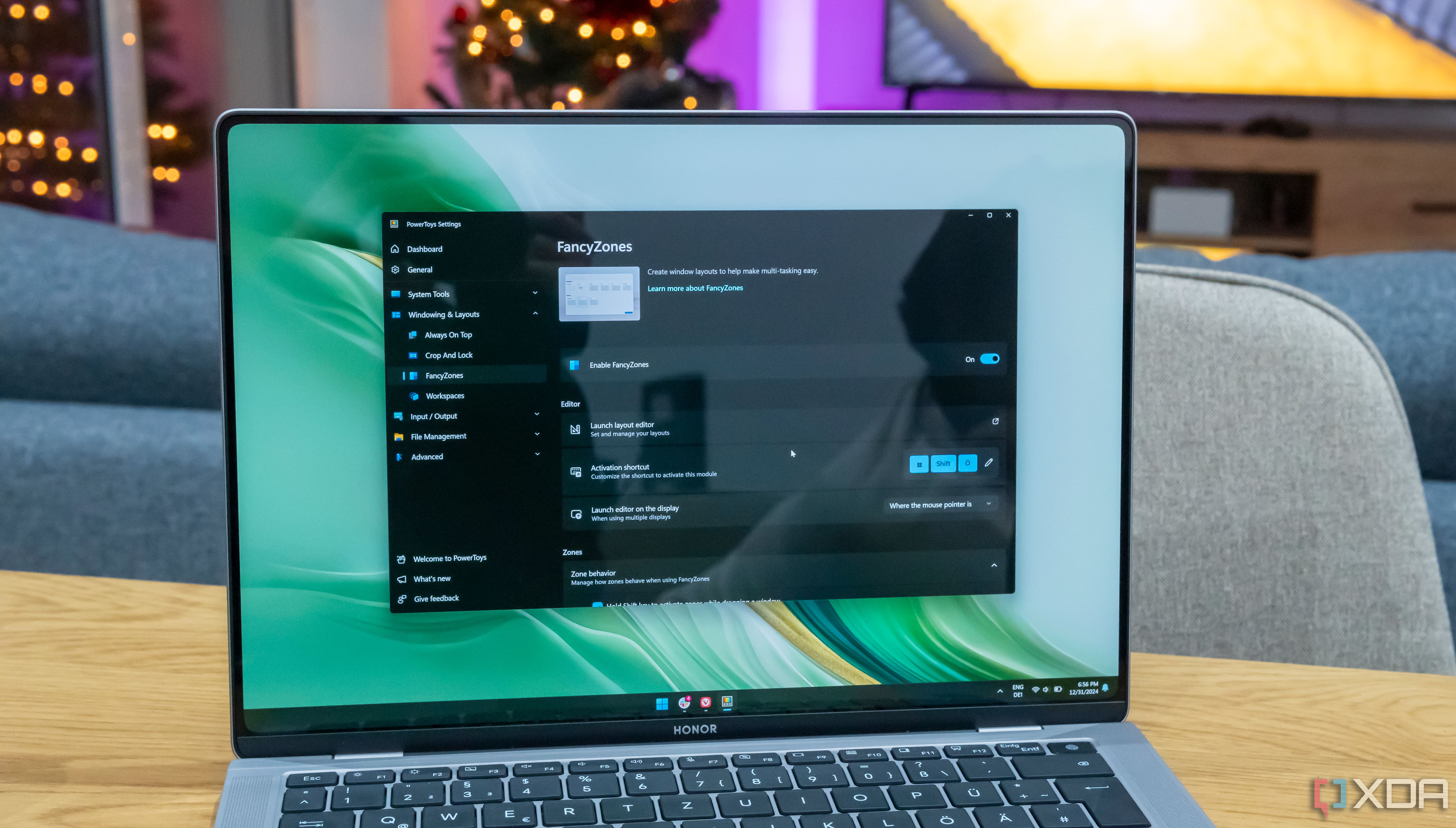
PowerToys has become an essential toolkit for Windows power users and everyday professionals seeking to optimize their workflow—without needing to tinker under the hood. At the forefront is FancyZones, a window manager that excels at organizing your screen real estate: you can create custom snapping zones, saving your preferred layouts for writing, research, coding, or multitasking. It’s especially useful on ultrawide monitors or dual-display setups, saving countless clicks and window-drags daily.
PowerToys Run is another tool that’s changed how I work; it’s a lightning-fast launcher—press Alt+Space, and you get instant access to search apps, files, settings, or even do quick calculations. Compared to Windows’ built-in search, PowerToys Run is snappier and more customizable. It helps reduce the friction of repetitive searching, which adds up over a workday.
Keyboard Manager gives you the freedom to remap keys and define custom shortcuts, perfect for tailoring your setup to the tools and apps you use most. For example, writers can swap Caps Lock for a custom undo or paste shortcut, while designers can create one-tap access to their most-used functions.
Additional utilities include PowerRename, which batch-renames files with advanced filters—a lifesaver for organizing photos or documents—and Image Resizer, which lets you compress or resize images directly from the right-click menu, speeding up workflows for anyone managing visuals.
Other honorable mentions: Color Picker offers an instant eyedropper accessible from anywhere, a favorite for creatives; and Awake lets you temporarily keep your PC from sleeping without fiddling with system settings—a big plus during downloads or presentations. Combined, these utilities quietly shave time off repetitive tasks, letting you focus on creative or strategic work. PowerToys’ ongoing development means new features arrive regularly, keeping the toolkit ahead of common productivity bottlenecks faced by Windows users today.
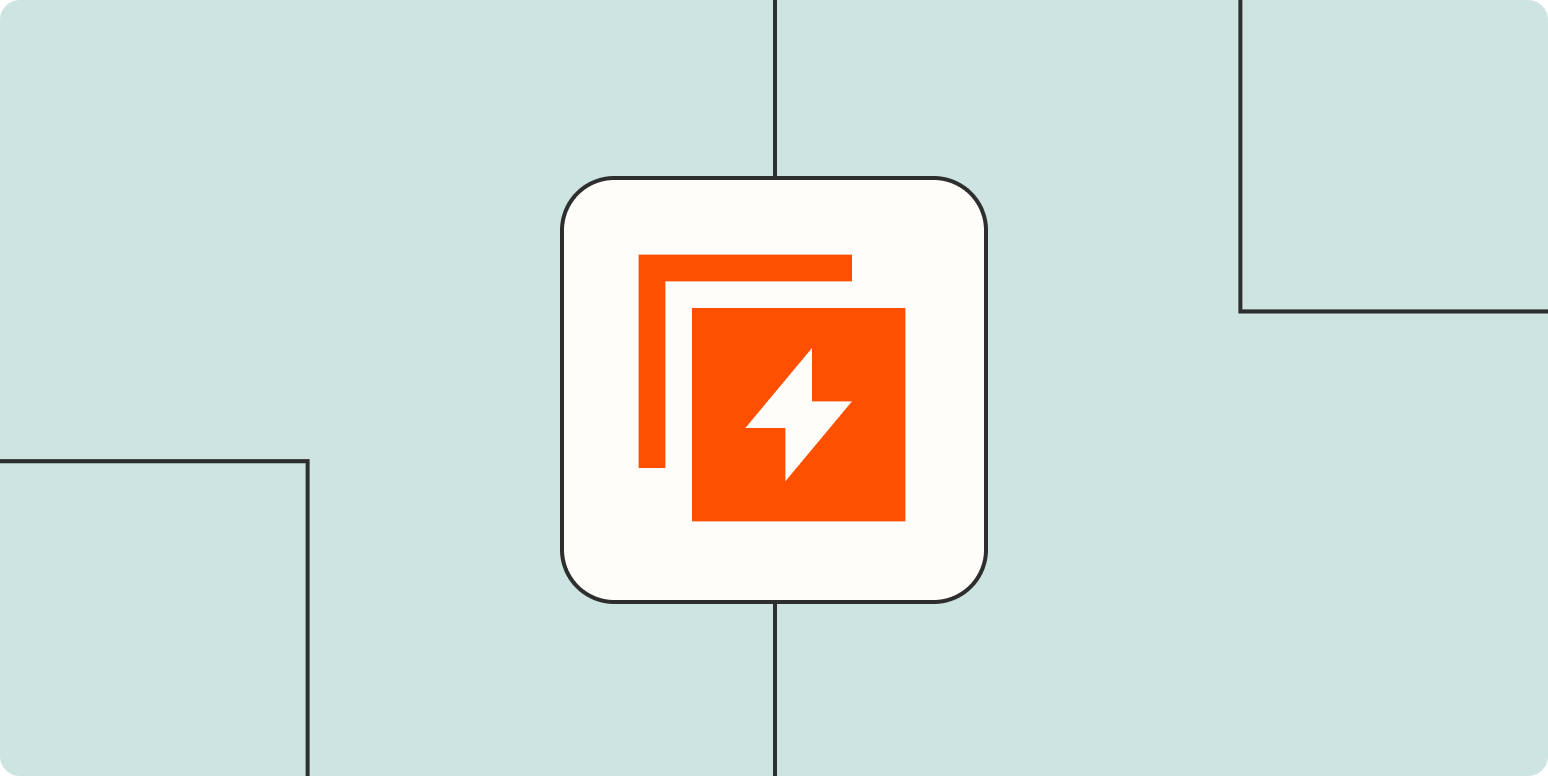
No-code automation has exploded in popularity, making workflow automation accessible to professionals, creators, and small business owners without technical backgrounds. Platforms like Zapier, Microsoft Power Automate, and Make (formerly Integromat) let users link dozens—sometimes hundreds—of popular apps into seamless workflows. For instance, you can automatically save attachments from incoming Gmail messages to a Dropbox folder, add a task to your project manager, and get a Slack notification—all from a single trigger.
The impact is significant: companies like Zapier report that the average user saves dozens of hours per month by automating repetitive tasks. Marketing teams automate lead tracking and follow-ups, HR teams move applicant data between systems, and freelancers use automations to invoice, track payments, and organize projects—no developer required.
Getting started is typically as simple as dragging blocks or connecting steps within a visual interface. Most platforms offer templates for common workflows—like posting new blog articles to social media, syncing contacts across platforms, or sending daily reminders. Users are encouraged to start small—perhaps automating one nagging task they handle daily—before scaling up to more complex, multi-step workflows.
Real-world examples highlight the range of possibilities: one non-profit uses automation to collect web form submissions, sort and score leads, and assign them to different team members; a small e-commerce shop might automatically send order info from Shopify to a shipping tool and update the customer via email. Even teachers and creators use no-code automation to keep track of subscriptions, follow up with learners, and deliver digital resources on a schedule.
No-code automation empowers users to reclaim time and reduce errors by delegating repetitive processes to software. As more apps continue to support integrations and automation, these skills are only becoming more relevant—helping individuals and teams move faster, focus better, and ultimately deliver more value to their organizations or clients.
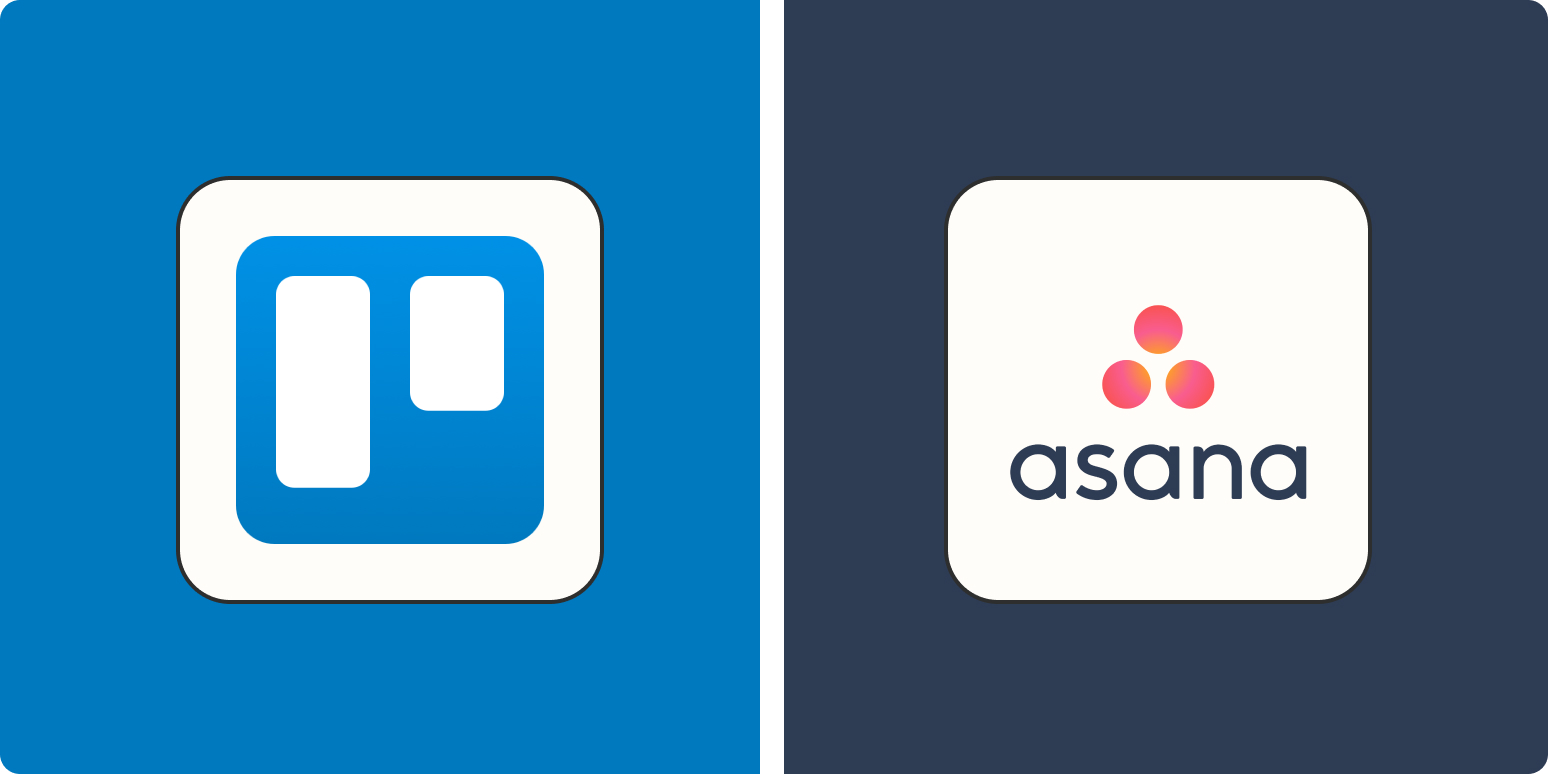
Trello and Asana are both heavyweights in the project management world, but their strengths cater to different user types and team cultures. Trello is renowned for its visual card-based system. Each project functions as a board, with tasks organized into lists and cards you can drag and drop as work progresses. This Kanban-inspired approach is intuitive and lets users see the status of tasks at a glance—ideal for small teams, freelancers, or anyone who thrives on visual organization. Trello’s simplicity is one reason it has over 50 million users globally.
Asana, by contrast, offers more structure and depth. It supports task lists, boards, timelines (Gantt charts), workload management, and automation features. Asana’s capabilities shine for teams managing complex workflows, dependencies, and recurring tasks. Larger organizations or those with layered projects often prefer Asana for these advanced options. Reporting and analytics are more robust, enabling managers to dive into productivity metrics or spot bottlenecks.
Both platforms excel at integrations, connecting with popular tools like Slack, Google Drive, and Zapier. Trello’s Power-Ups add extra functionality (calendars, voting, automation), while Asana’s integrations often focus on workflow and communication enhancements. Onboarding for Trello is quick, often requiring little training, whereas Asana users may need a ramp-up period but gain more in-depth tools for scaling projects.
When it comes to pricing, both offer generous free tiers, but advanced features are locked behind paid subscriptions. User reviews frequently praise Trello for its ease of use and flexibility but note its limitations when it comes to reporting or managing large teams. Asana wins points for depth and tracking capabilities but can be overwhelming for new users or small teams.
Ultimately, Trello is best for visual thinkers, fast-moving teams, or straightforward task tracking. Asana excels when you need to coordinate across teams, tracks dependencies, and require detailed reporting. Both are excellent choices; the right pick depends on your workflow preferences and project complexity.

Building and sustaining focus in the digital age is a challenge, but tiny, deliberate tech habits can yield outsized improvements in your attention and productivity. First, turning off non-essential notifications is key. Research shows that each notification can disrupt your train of thought, with studies finding it takes over 20 minutes on average to regain deep focus after an interruption. Audit your device settings regularly, disabling notifications for all but the most critical apps.
Second, focus apps like Forest, Focus@Will, and Pomofocus enforce the Pomodoro Technique—breaking work into focused sprints and timed breaks. This structure combats fatigue while building a rhythm of concentration. Third, app and website blockers such as Cold Turkey or Freedom can eliminate the temptation to doom-scroll or check social media when your intention is to work.
Device placement is another underrated hack. Simply leaving your phone in another room or placing it face down on a shelf can dramatically reduce the frequency of "just in case" checks. Studies suggest that even the mere presence of a smartphone can lower working memory and attention span.
Additionally, systematize your workspace using productivity widgets, desktop folders, or calendar reminders to reduce the time you spend searching for files or switching between tasks. Automating recurring digital chores—such as filtering emails into folders or using text expansion tools—frees up mental energy for meaningful work.
Finally, set clear work hours and define rituals to start and end your digital workday. This prevents task creep and supports psychological detachment from work, improving both your productivity and well-being over time. By layering these micro-habits, you create a digital environment that helps—not hinders—your most important work.

Clearing your smart TV's cache is one of the simplest yet most effective ways to improve your TV’s speed and reliability. Most smart TVs, like those by Samsung, LG, Sony, or running Android TV, accumulate temporary files as you use apps like Netflix, YouTube, or Hulu. Over time, these files can slow down app performance, cause apps to freeze, or even lead to failed updates and system-wide sluggishness. Regularly clearing this cache, much like cleaning up your computer’s browser cache, keeps your TV running close to its out-of-box speed.
The cache acts as your TV’s memory bank for recent activities—storing bits of data to help apps load faster. But as you switch between apps, install updates, or add new services, this memory can get clogged. For instance, heavy users who frequently switch between several streaming platforms or try lots of new apps are more likely to experience slowdowns related to an overloaded cache. Clearing it forces the TV and all its apps to pull fresh data the next time they’re opened, eliminating quirks like login glitches, video buffering, and random shutdowns.
Each TV brand has a slightly different process, but most make it user-friendly: Samsung users can go to Device Care in Settings and select “Clean Now”; LG users access Storage Management; Android TV owners go to Apps > See all apps > Clear Cache. Many newer TVs support full cache clearing, while older models might require app-by-app management. A good rule of thumb is to clear the cache monthly, or more often if you notice persistent bugs.
Experts recommend cache maintenance not just for smoother streaming but also for better device longevity—just like decluttering your computer prevents wear and tear on the hardware. With more people using their TVs for everything from remote work presentations to gaming, a smooth, responsive interface is critical. Regular cache clearing is a fast, risk-free habit that can make every TV session more enjoyable and save you hours of troubleshooting down the line.
