


Switching my entire graphics workflow to open-source tools was a leap that began with curiosity and ended in a more empowered, cost-effective, and surprisingly robust creative process. When the monthly subscription for my commercial design suite jumped for the third year in a row, I started exploring what the open-source world could offer. Krita, for digital painting and illustration, and GIMP, a photo and raster editor, soon became my primary tools.
What amazed me first was just how much professional polish these applications have gained. Krita’s brush engine, for instance, rivals that of the industry leaders, and its support for file formats like .PSD meant I could collaborate with clients or colleagues who still use Adobe products. GIMP’s plugin community filled any gaps—batch processing, additional filters, and smart retouching tasks. For vector work, Inkscape offered all the essential features I need for logo and icon design, maintaining SVG compatibility with mainstream design systems.
Real-world creative projects—album covers, client branding jobs, even digital comic work—proved that these tools are more than capable of handling demanding workloads. What sets open-source tools apart is the sense of ownership: updates aren’t forced upon you, there’s no risk of files becoming inaccessible due to subscription lapses, and everything is yours, stored as standard files on your own drives. That peace of mind is invaluable, especially for freelancers and independent creators.
The learning curve is eased dramatically by the support ecosystem. Reddit forums, Discord servers, and dedicated sub-communities run by experienced artists offer answers to even the most niche questions. I found YouTube tutorials for everything—from advanced layer masks in GIMP to animation workflows in Krita. Open documentation means you’re rarely stuck for long. The collaborative ethos goes beyond troubleshooting: you can request or even contribute features, shaping the tool to fit your needs.
Finally, cost savings are substantial. In the first year alone, I saved nearly $500 by switching away from subscriptions—funds I redirected into hardware upgrades and digital brushes. My creative output hasn’t only increased, but I’ve been able to experiment more freely, unconstrained by licensing worries. For anyone considering a switch, open-source design tools aren’t just an alternative—they’re a competitive, liberating step forward.
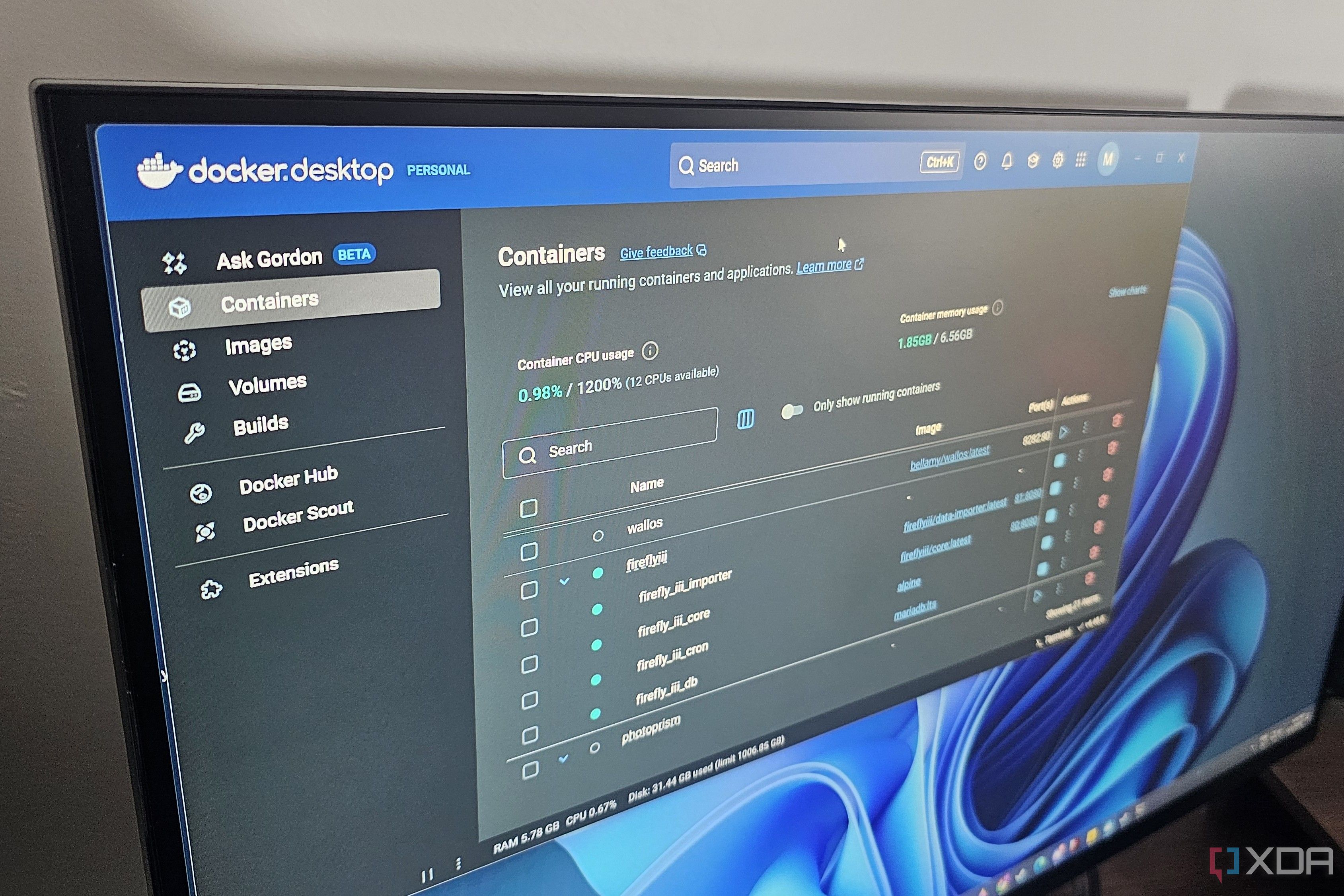
Docker has become the backbone of self-hosting for countless enthusiasts and professionals, and I’m convinced it’s the modern standard for managing apps and digital infrastructure at home or in small teams. The first reason: simplicity. Before Docker, deploying services like Nextcloud, Ghost, or a personal wiki meant wrestling with operating system dependencies, library versions, and endless configuration headaches. Docker containers changed that. Each app ships as a "container image"—a self-contained package that runs identically across any supported device, from Windows laptops to Raspberry Pi servers. This portability and predictability save hours of troubleshooting and mean I can experiment with new tools risk-free.
Second, Docker’s isolation and security are game-changers. Each container operates separately, so mistakes in one service won’t break another, and security flaws are contained. Updates—often a minefield with traditional installs—are as easy as stopping a container, pulling a new image, and restarting. The result: fewer system crashes and less risk of downtime. This stability makes Docker approachable for beginners and attractive for anyone managing critical personal data, like password managers or media libraries, at home.
Third, the ecosystem is massive. The Docker Hub hosts thousands of images for widely used open-source tools, all maintained by their original developers or trusted communities. Whether I wanted to try self-hosted analytics with Matomo or spin up a Minecraft server for friends, it took only a quick command. This open-source culture encourages experimentation, and because these images are standardized, help is never far away in forums or official documentation.
Finally, Docker empowers automation and backup. With a simple YAML file (docker-compose), I define all my services and their settings in one place—making replication, backup, or migration effortless. I can develop and test changes locally before updating my live instance, giving me confidence and control that was previously only possible with advanced IT knowledge. Whether you’re a developer, tinkerer, or just want more privacy and data sovereignty, Docker is the perfect launchpad for self-hosting. It offers a mix of community wisdom, technical power, and user-first design that makes owning your digital life not only possible but genuinely enjoyable.

Spotting AI-generated content on social media has quickly become an essential digital literacy skill. With the explosion of generative AI models, everything from news posts to viral memes might be algorithmically created. Here are eight practical methods—drawn from real-world experience, digital forensics, and media literacy experts—that will help you confidently determine what’s real and what’s AI-driven.
1. Reverse Image Search: AI-generated images often look convincing but may not appear on established websites. Use tools like Google Lens or TinEye to see if an image is sourced from a reputable site, or pops up only on newer, low-credibility domains.
2. Metadata Analysis: Inspect the file’s metadata, if available. AI images sometimes lack camera information or have metadata fields that are incomplete or overly generic. Browser extensions can reveal this information easily.
3. Language Patterns: Pay attention to odd grammar, repetition, or awkward transitions—classic hallmarks of AI text. LLM-generated posts may lack personal anecdotes, coherent tone, or timely references. Tools like GPTZero and Copyleaks can help analyze suspect text for AI signatures.
4. Visual Artifacts: Zoom in on hands, eyes, or backgrounds of images. AI art is notorious for subtle deformities—extra fingers, warped shadows, or inconsistent detailing. Spotting these inconsistencies can quickly reveal a fake.
5. Posting Patterns: Accounts generating large volumes of posts in short intervals, or posting at all hours, may be bots or semi-automated. Sudden spikes in activity or eerily uniform engagement are other red flags.
6. Context Checking: If a post seems out of place or lacks supporting articles, it could be synthetic. Cross-reference claims with credible news outlets or fact-checking services to confirm authenticity.
7. Ask the Source: Reach out to the original poster for more details. Genuine users often provide background or intent, while bots frequently ignore or deflect.
8. Use AI Detection Tools: Several browser plug-ins and online detectors can rapidly assess whether content was machine-generated. These are constantly improving alongside AI tech itself.
By combining these strategies, you can filter out misinformation and focus on quality content, staying productive and well-informed in a digital landscape increasingly shaped by AI.

Laptops are essential productivity tools, but many users unknowingly fall into habits that eventually grind their machines to a crawl. One of the most common culprits is ignoring operating system and software updates. Updates may seem inconvenient, but they often include critical security patches, bug fixes, and optimizations. Without them, your laptop becomes vulnerable—not just slower, but also at greater risk of malware and compatibility issues. Consider the widespread impact of ransomware attacks on outdated Windows machines: prevention often comes down to regular patching.
Another speed killer is letting too many apps run at startup. Each additional program adds seconds to your boot time and eats up CPU and memory even if you’re not actively using them. Data from enterprise IT surveys show that the average user has more than a dozen background apps running without realizing it. Uninstalling unused software and disabling unnecessary startup items in Task Manager or System Preferences can lead to dramatic improvement.
Cluttered storage is another major factor. When your drive fills up, both Windows and macOS slow down as the system scrambles for free disk space. Simple habits—regularly emptying your downloads folder, archiving old files to cloud storage or an external drive, and using built-in clean-up tools—can restore snappy performance. Experts recommend keeping at least 20% of your drive free to avoid slowdowns related to swap files and caching.
Neglected hardware maintenance also takes a toll. Overheating caused by dust in vents and fans can throttle your processor, reducing speed to prevent damage. A quick burst of canned air every few months keeps airflow optimal. Finally, poor battery habits, like never shutting down or leaving your laptop plugged in indefinitely, can wear out batteries, shortening their lifespan and making performance erratic—even when on AC power.
Power users also suggest adjusting your laptop’s power plan for your workflow. Setting your system to "High Performance" while plugged in, and switching to "Battery Saver" on the go, balances speed and longevity. Disabling distracting notifications and optimizing background sync settings prevent unnecessary interruptions and CPU load. By breaking these bad habits and adopting a routine of regular care, you can ensure your laptop stays fast, secure, and reliable—maximizing your output and minimizing downtime.
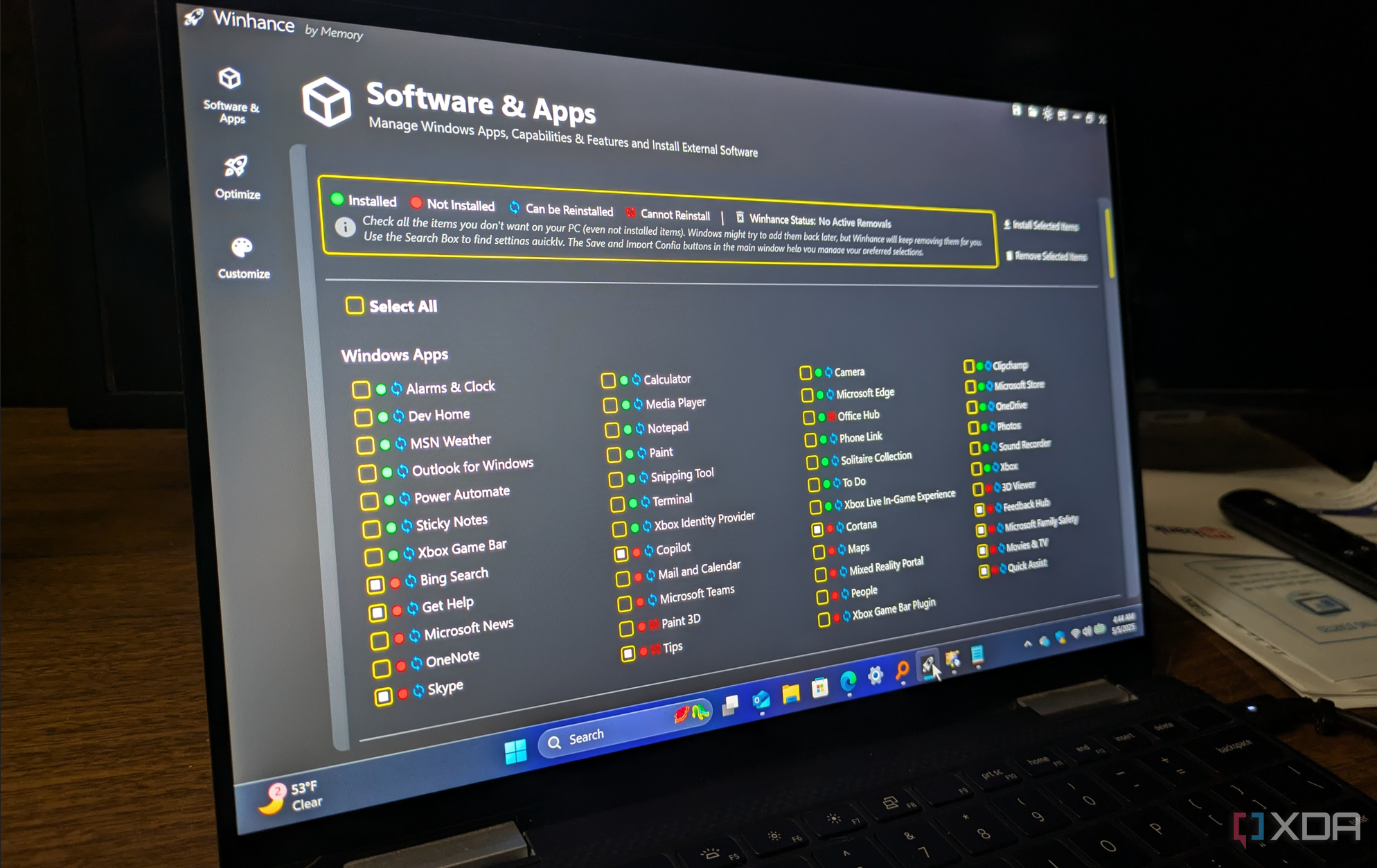
Windows 11 arrives packed with new features and flashy improvements, but several out-of-the-box defaults can actually undermine productivity, privacy, and overall user experience. Here are five that, based on both personal use and community feedback, I believe Microsoft should disable by default.
First, autostart applications—the tendency for many pre-installed or third-party apps to launch at startup—drain system resources and lengthen boot times. It’s common to see half a dozen unneeded programs running in the background from the moment your device powers on. Disabling these from the Settings > Startup Apps menu yields a noticeable speed boost and cleaner interface.
Second, unrelenting notifications can quickly become overwhelming. Out-of-the-box, Windows 11 enables notifications for tips, promotions, and app suggestions. These constant interruptions disrupt concentration and workflow. Most users benefit from immediately accessing Settings > System > Notifications and toggling off non-essential apps and system suggestions.
Third, aggressive data collection and tracking options, including "Tailored Experiences" and "Send Optional Diagnostic Data," are enabled by default. While these settings theoretically allow Microsoft to improve services, they often come at the expense of privacy and bandwidth. Turning these off in Settings > Privacy & Security is a must for anyone who values data control.
Fourth, unnecessary visual effects and animations—while visually appealing—can impact performance, especially on older or budget hardware. Navigating to Settings > System > About > Advanced System Settings > Performance Options lets you disable these effects for a more responsive system.
Finally, suggested content in the Start Menu and search results tends to clutter the interface and distract from core tasks. Disabling these recommendations through Start settings results in a cleaner, more focused user experience.
Customizing these features isn’t just about speed—it’s about reclaiming your workspace and tailoring your digital environment to your needs. A couple of small tweaks can transform Windows 11 from a noisy, data-hungry distraction into a streamlined, productive companion. The result: less frustration, fewer interruptions, and a system that works for you, not against you.
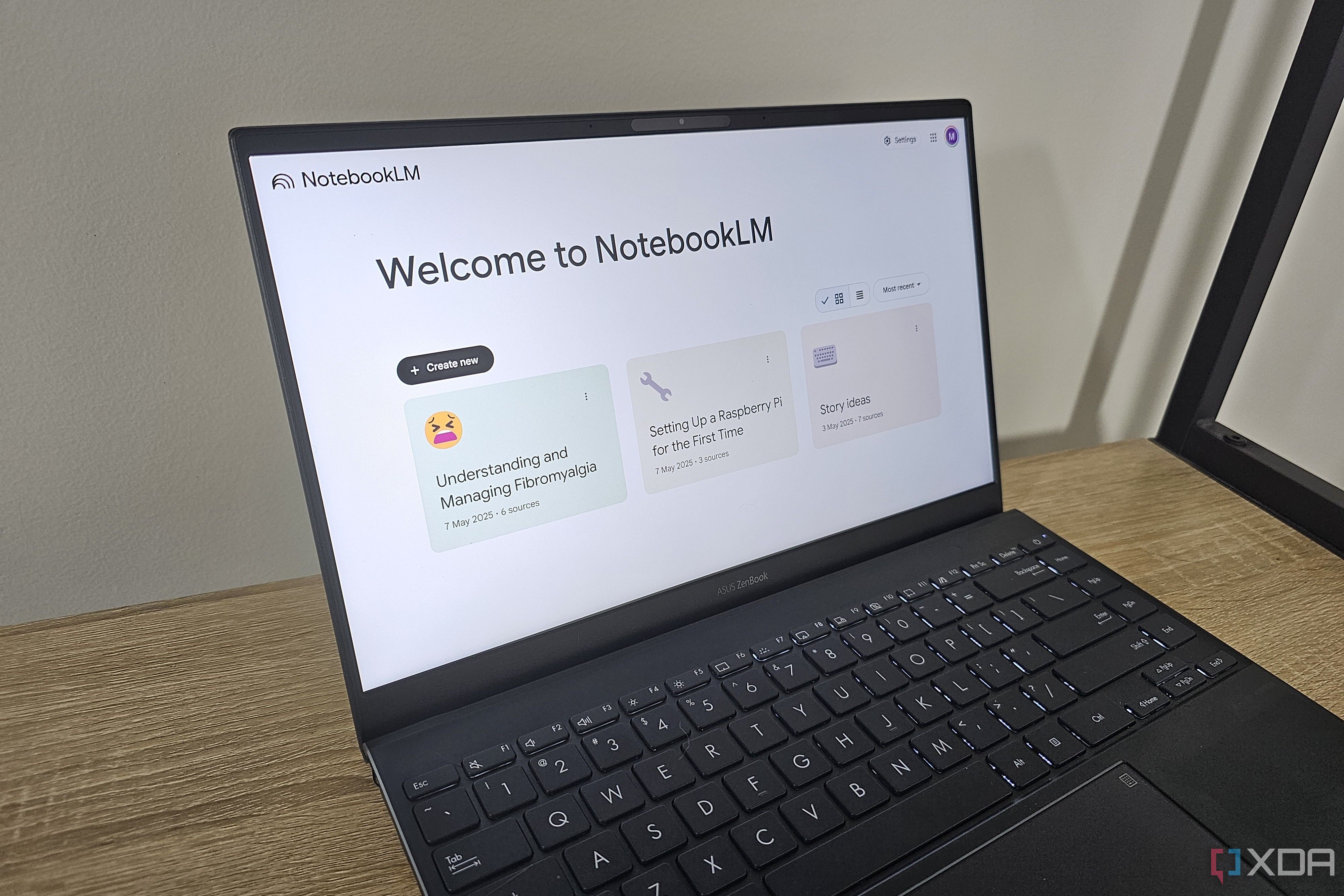
NotebookLM, a smart note-taking platform developed by Google, elevates modern digital organization beyond what traditional apps offer. Here’s why it stands out among alternatives like Notion, Evernote, or OneNote.
1. AI Summarization: NotebookLM can distill lengthy PDFs, meeting transcripts, or research articles into concise, actionable summaries. This feature streamlines student studies, business project management, and even journalists’ workflows, allowing more time to act on insights rather than sorting through information.
2. Natural Language Search: Unlike simple keyword-based search in many competitors, NotebookLM lets users query their notes using conversational language, returning semantically relevant snippets. This speeds up finding key facts, decisions, or context buried in months of notes.
3. Smart Organization: NotebookLM utilizes tags, smart folders, and bidirectional links to automatically group related notes and information. Users can pin, color-code, and cross-reference ideas, mapping even complex projects with ease.
4. Collaboration Tools: Real-time multi-user editing, commenting, and sharing make NotebookLM a strong choice for group work—whether it’s business teams planning a campaign, students co-authoring a paper, or remote teams managing tasks.
5. Source Attribution: When summarizing documents or extracting information, NotebookLM provides direct source links and context, addressing academic and professional concerns about plagiarism or traceability.
6. Reliable Sync and Export: Fast sync across devices and granular export options (including markdown, PDF, and CSV) make it easy to share notes or archive them for future use.
Notably, experts appreciate NotebookLM’s streamlined interface, which reduces cognitive load by hiding distractions and surfacing relevant content only when needed. Reviews often highlight how NotebookLM helps users "think with their documents" rather than just file them away. Whether you’re a knowledge worker, a researcher, or someone seeking smarter digital organization, these features make NotebookLM a serious contender—especially in environments where time, clarity, and seamless collaboration are paramount.
