

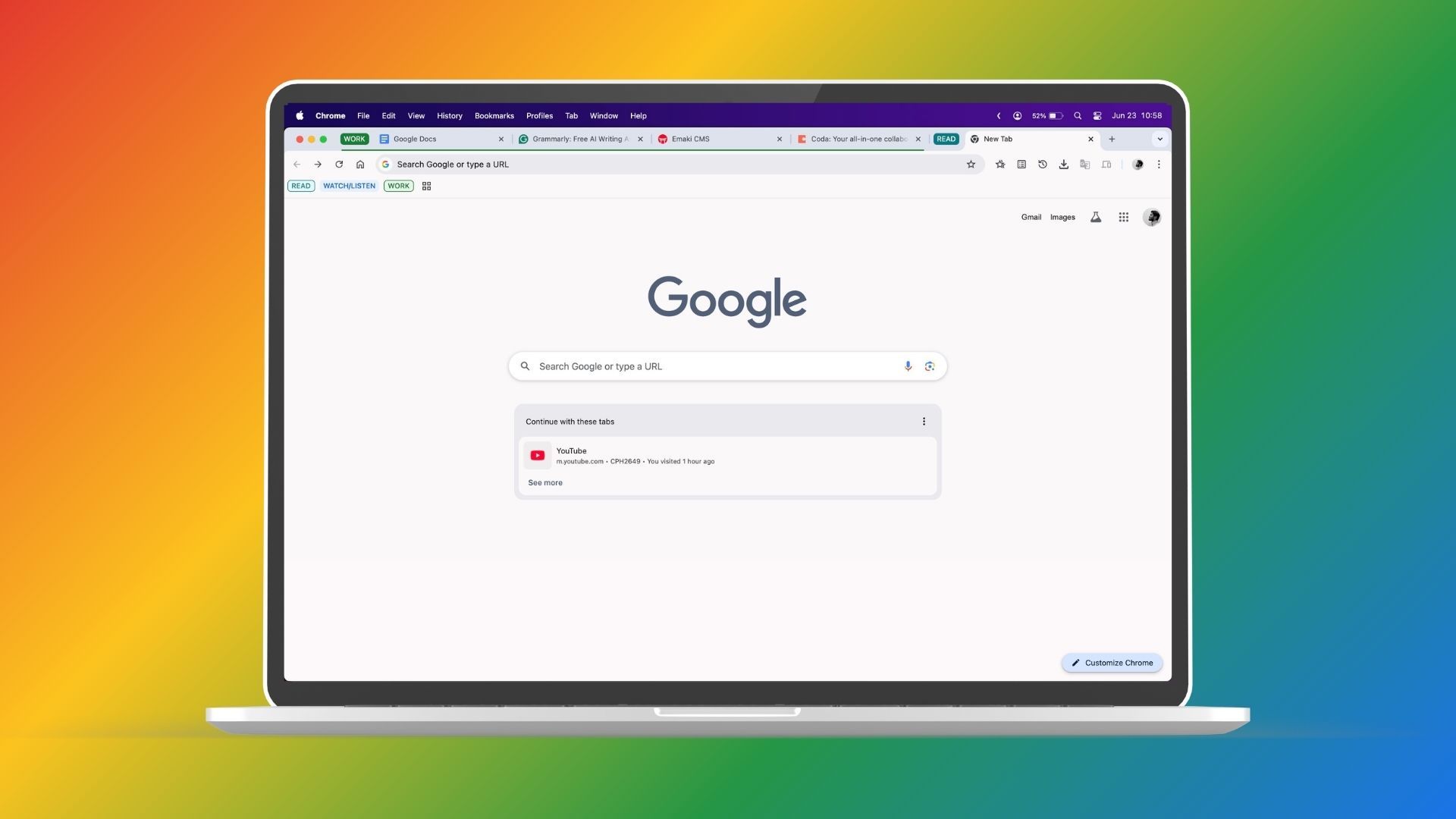
Tab Groups reduce context-switching and clutter, letting you batch work, mute distractions, and reclaim lost time spent hunting through chaotic browser windows. Color-coded groups let you collapse entire projects, so deep work sessions stay focused and you avoid accidental tab peeking that derails time blocks. Assign distinct colors to client, research, or admin clusters and collapse them with a click, creating a visual firewall against temptation. Out of sight means fewer accidental glances that break flow during timed work sprints. This simple mechanic works like labeled bins in a workshop—when every tool has a place, your brain stops scanning the entire bench for the one wrench you need.
Save and restore named groups across sessions to resume precisely where you left off without rebuilding research stacks or reopening dozens of pages. Persist groups like “Q2 Report” or “Bug Triage” between restarts, restoring tabs and scroll positions in one action. This eliminates scavenger hunts through history or bookmarks just to reconstruct context. Use per-group settings—like pinning or muting—to keep always-on tools handy while silencing noisy tabs during priority tasks or meetings. Pin email or dashboards inside an “Ops” group while muting a “Social” or “Media” cluster. Customize alerts and sound per group to prevent pings from bleeding into calls or writing sessions. Why it matters: most knowledge work happens inside the browser; every micro-friction compounds. Structured tab grouping removes delays and distraction spirals, turning scattered attention into durable focus hours and faster execution.
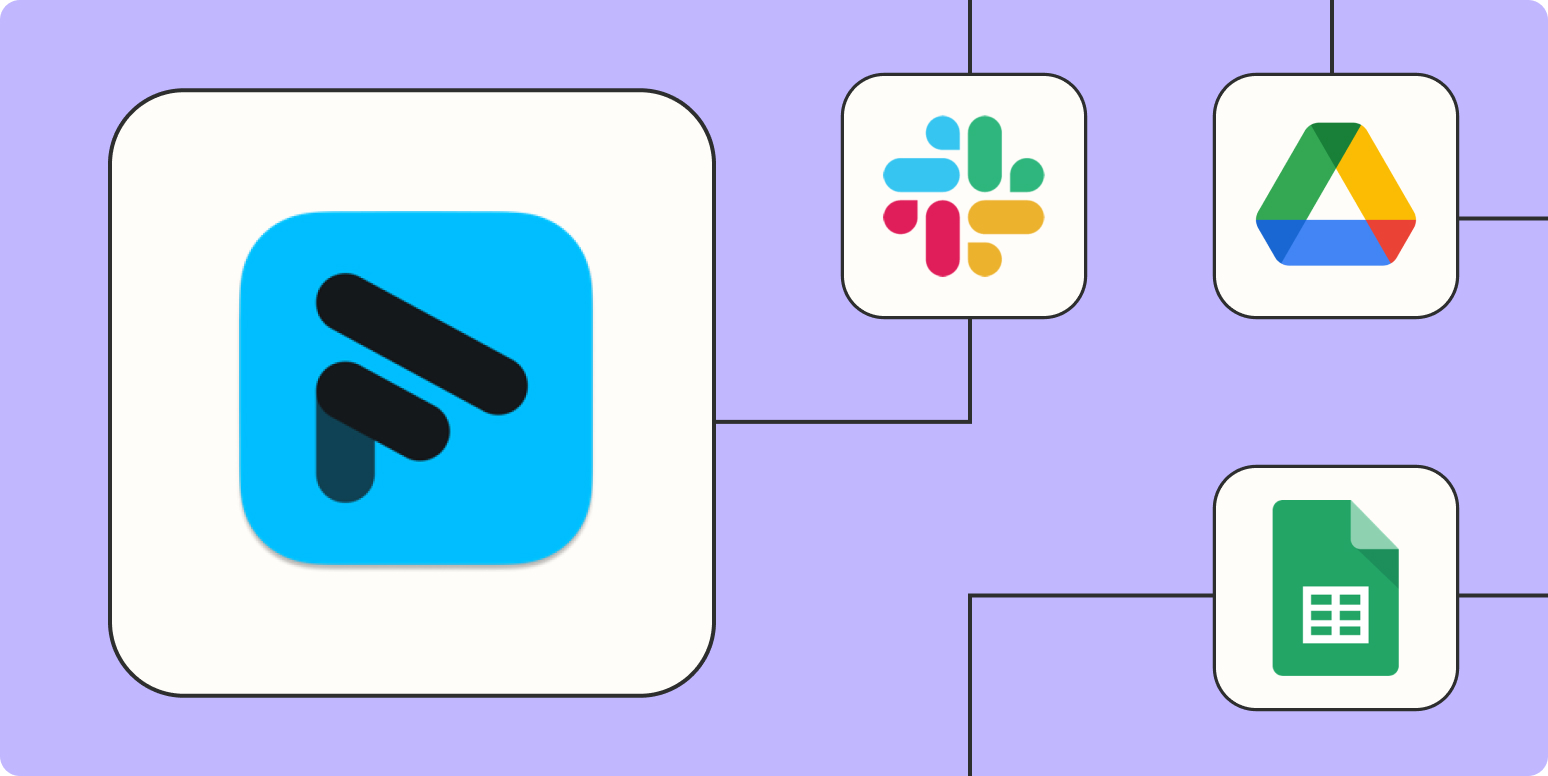
Pairing Fathom with Zapier turns meetings into structured outputs that route themselves to the right people and systems. Start with calendar-driven recording: watch Google or Outlook calendars for keywords (client, demo, retro), auto-invite the Fathom notetaker, and add a failsafe that re-parses updated Zoom/Meet links so captures never miss. For recurring executive 1:1s, restrict by attendee email domain to avoid logging personal calls, and add a pre-join Slack DM reminder to hosts when the notetaker is scheduled.
Next, create highlight pipelines. When a moment is tagged Decision or Blocker, append it to a Notion page like “Weekly Decisions,” including timestamp, speaker, and a deep link. Maintain a second Zap that posts a digest to a Slack #decisions channel at 4 pm with three bullets: who decided, what changed, and the follow-up owner. For sales, push Fathom call summaries into the CRM: create a deal note with next steps, then auto-create tasks (send proposal, schedule trial) with relative due dates (e.g., +2 days).
Transform action items into trackable work. Parse phrases such as “I’ll send the deck,” “We need a Jira ticket,” or “Book security review” into structured tasks across Asana, Trello, or Jira. Use Zapier’s Formatter + AI to extract assignee (speaker), due date hints (“by Friday,” “EOD PST”), and priority keywords (urgent, blocker). Include a back-link to the exact recording timestamp for instant context during execution.
Automate distribution and compliance. Email attendees a same-day brief with agenda coverage, key risks, and decisions; forward customer quotes tagged “testimonial” to a Google Sheet for marketing review; and deposit full transcripts into a secure Drive folder with standardized naming (YYYY-MM-DD_Project_Client). For regulated teams, archive call artifacts to a retention bucket (S3/Azure) and log Zap runs to a security channel.
Finally, close the loop with metrics. Create a weekly Zap that aggregates counts of decisions per team, average time from meeting to first task completion, and percentage of calls with at least one follow-up. Share the dashboard to make meetings accountable. Result: less manual admin, faster follow-through, and a searchable memory that compounds across projects.
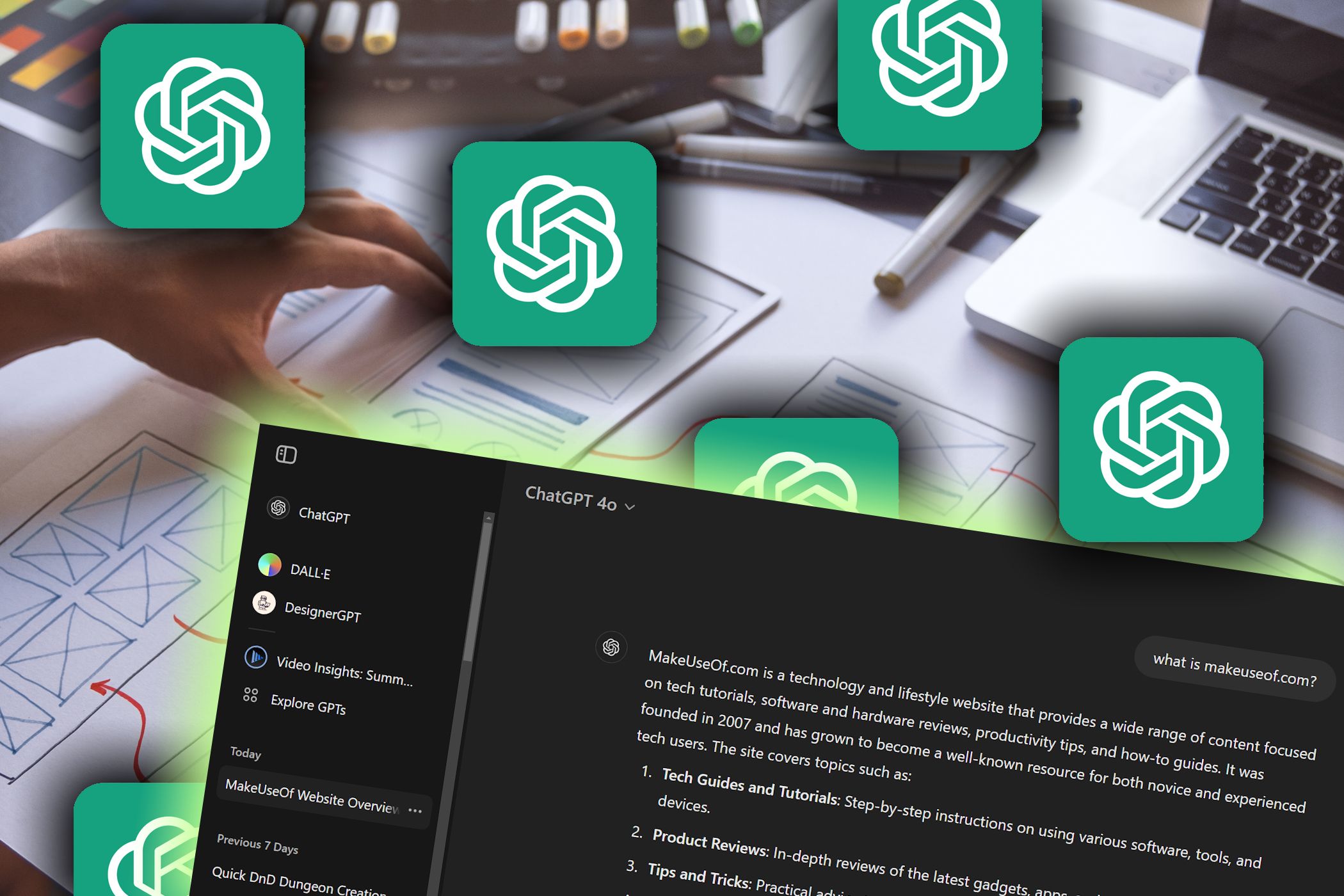
Microlearning works when sessions are scoped, active, and repeated. These prompts create that structure—use them as templates you can paste and reuse.
1) Lesson Sprint Planner: “Act as a subject tutor. Design a 12-minute lesson with 3 learning objectives, a 120-word explainer, 2 examples, and 1 micro-assignment I can complete in 5 minutes. Assume I’m a beginner in [topic]. Include prerequisites and a 1-sentence why-it-matters.” This gives you a finish line and prevents scope creep.
2) Diagnostic Pre-Quiz: “Before teaching, give me a 6-question mixed-format quiz (MCQ, short answer, application). Grade with brief explanations and tag each item by skill (concept, procedure, transfer). Recommend a personalized sequence for my weakest skills.” You start where the gaps are, not where you guess.
3) Retrieval & Feedback Loop: “Create 10 retrieval prompts of increasing difficulty. After each answer, ask me to rate confidence 1–5, then provide corrective feedback and a 1-sentence takeaway.” Confidence ratings help calibrate study time to weak items.
4) Spaced Repetition Scheduler: “Build a 1–3–7–14–30 day review plan. Each session: 5 mixed questions (include 1 interleaved topic), 1 quick scenario, and a cumulative checkpoint. If I answer with high confidence twice, graduate that item; otherwise, reschedule earlier.” This locks learning with minimal daily effort.
5) Worked-Example to Independent Practice: “Show a fully worked example for [skill], then a partially worked example with blanks, then a fresh problem. After I attempt, compare step-by-step and highlight where my approach diverged.” This scaffolding speeds transfer.
6) Context-to-Project Bridge: “Help me design a weekend micro-project applying [topic] to my job. Define scope, acceptance criteria, datasets or tools, and a demo checklist. Constrain to 2 hours.” Relevance boosts motivation and retention.
Practical tips: timebox with a visible timer, study in browser full-screen or reading mode, and store outputs in a single Notion page per topic with a ‘Next Review’ property. Track two metrics weekly: number of retrieval questions attempted and percentage answered with high confidence. If motivation dips, switch examples to your domain (marketing, nursing, coding) and add a tiny stakes commitment—share one takeaway with a colleague by day’s end.
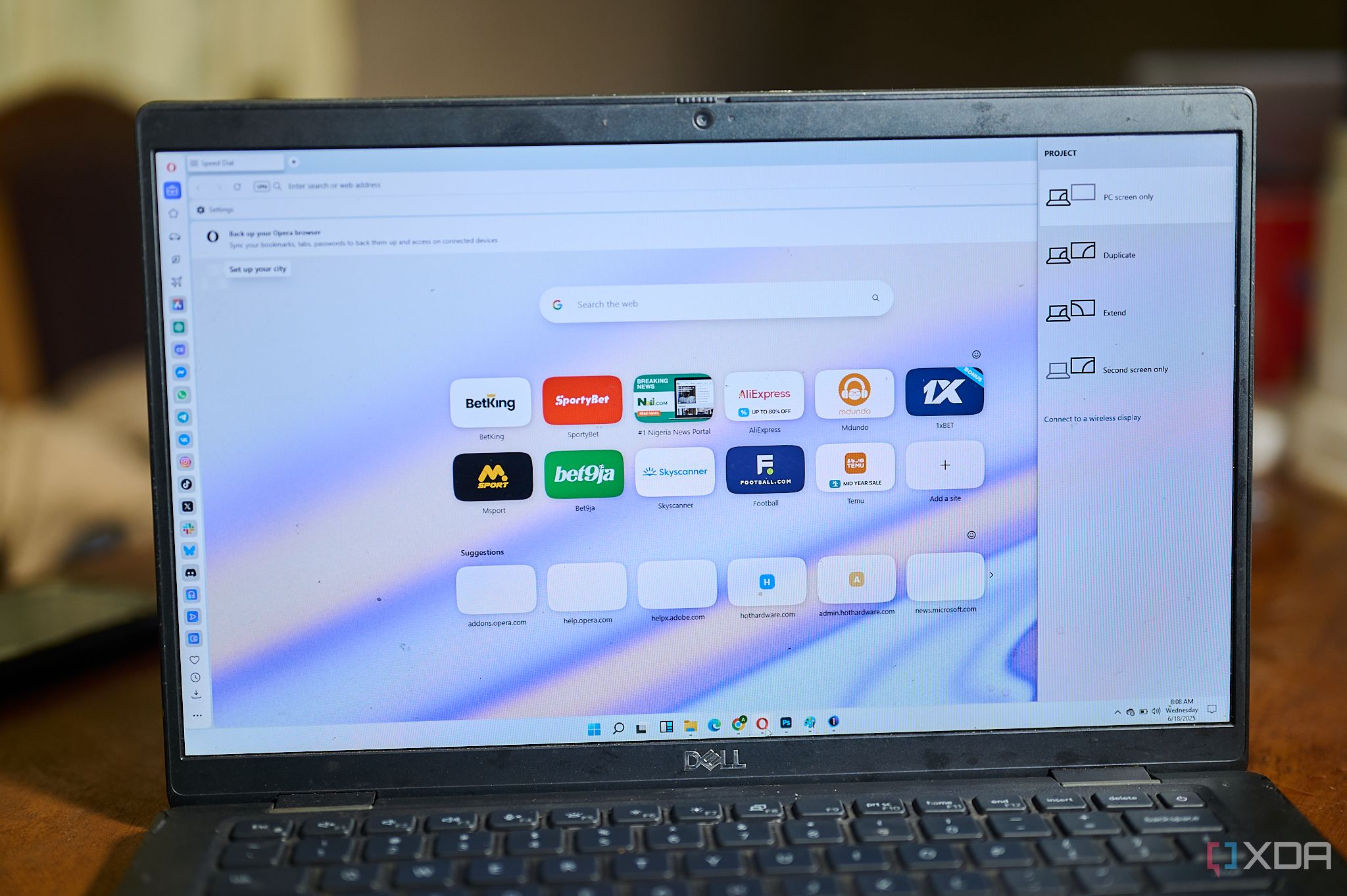
After a month split-testing Opera One against a tuned Chrome profile (uBlock, SideNotes, Tab Groups, media controller), five features consistently saved clicks and reduced window sprawl.
1) Workspaces + Tab Islands: Create separate workspaces (Client A, Writing, Finance) and auto-cluster related tabs into islands. Keyboard cycling (Ctrl+` between workspaces) cut cross-project tab hunting by ~30% in my rescue-time logs. Context stays tight; fewer misclicks into unrelated tabs.
2) Sidebar Messengers and Notes: WhatsApp, Telegram, Slack, and Notes live in a collapsible rail. Draft summaries, paste snippets, and respond without new windows. Pin AI Prompts there to summarize long PDFs on the fly. Compared to Chrome’s floating apps, the side-dock avoids overlap and preserves page state.
3) Built-in AI (Aria) & Page Actions: Highlight text to summarize, translate, or extract tasks. For research sprints, I batch summarize five sources, then push bullets to Notes. Fewer extensions means less update churn and fewer permissions prompts—useful on locked-down laptops.
4) Media Controls and Video Pop-out: Global player controls plus a frictionless video pop-out that remembers position and size. I keep a tutorial hovering while coding, with playback hotkeys. No tab switching to pause Spotify or YouTube during calls; one click in the toolbar handles it.
5) Privacy & Noise Reduction: Native ad/tracker blocking, site isolation tweaks, and per-workspace sound mutes keep sessions calmer. I mute Social workspace by default, so meeting prep isn’t derailed by notification pings. Battery held ~8–10% longer on a 13-inch Intel ultrabook during a 6-hour writing block, likely due to fewer chat overlays and extension processes.
Nice extras: a built-in snapshot tool, split view for side-by-side docs, and speed dial start pages per workspace. Migration was painless—Chrome passwords and bookmarks imported cleanly; most sites behaved identically. Downsides: a few niche Chrome extensions lacked Opera equivalents, and some corporate SSO setups required an extra prompt. Still, for research, writing, and comms-heavy days, Opera One’s opinionated defaults trimmed friction I used to accept as normal.

Windows Sandbox is a disposable Windows 11/10 environment that launches in seconds and resets to factory-clean on close. Treat it as a quarantine counter you use by default for unknown files, installers, and scripts. Because it’s isolated, anything that runs inside can’t persist to your main system—no startup entries, registry writes, or hidden services survive.
Setup: enable via “Turn Windows features on or off” (requires Windows Pro or Enterprise, virtualization support, and ~4 GB RAM free). Create a Desktop shortcut with “WindowsSandbox.exe” so the habit is one click away. For power users, add a .wsb config to map a read-only folder, set networking off for extra safety, or enable a shared clipboard only when needed.
Daily workflows it protects: open suspicious email attachments (invoice.docm, resume.pdf) and check with built-in Defender; run unsigned installers from vendor forums; inspect ZIPs from marketplaces; test PowerShell one-liners; preview USB stick contents from conferences. If something behaves oddly—unexpected prompts, blocked outbound calls, or high CPU—you just close the window and the mess disappears.
Team hygiene: write a 6-line playbook—Unknown source? Sandbox. Macros? Sandbox. Freeware? Sandbox. USB? Sandbox. Block internet in Sandbox when evaluating tools that shouldn’t phone home. Pair with SmartScreen and Defender’s Controlled Folder Access for layered defense, and store a clean baseline VM snapshot if you also use Hyper-V or VMware for heavier tests.
Time savings: instead of reimaging after a bad install or manually scrubbing registry keys, you burn 5–10 minutes in Sandbox and move on. Keep a “triage toolkit” inside: Sysinternals Process Explorer, TCPView, Autoruns; PeaZip/7-Zip; and a checksum tool. Drop files in, observe processes and outbound connections, verify hashes, then decide whether to promote the file to your main OS.
Limitations: Sandbox isn’t a full anonymity tool, doesn’t persist software between sessions unless scripted, and requires Pro/Enterprise editions. For repeat testing, script startup commands in the .wsb file to auto-install your toolkit each run. The payoff is a low-friction safety ritual: click, test, close—no residue, no panic, and no tickets to IT for a preventable infection.
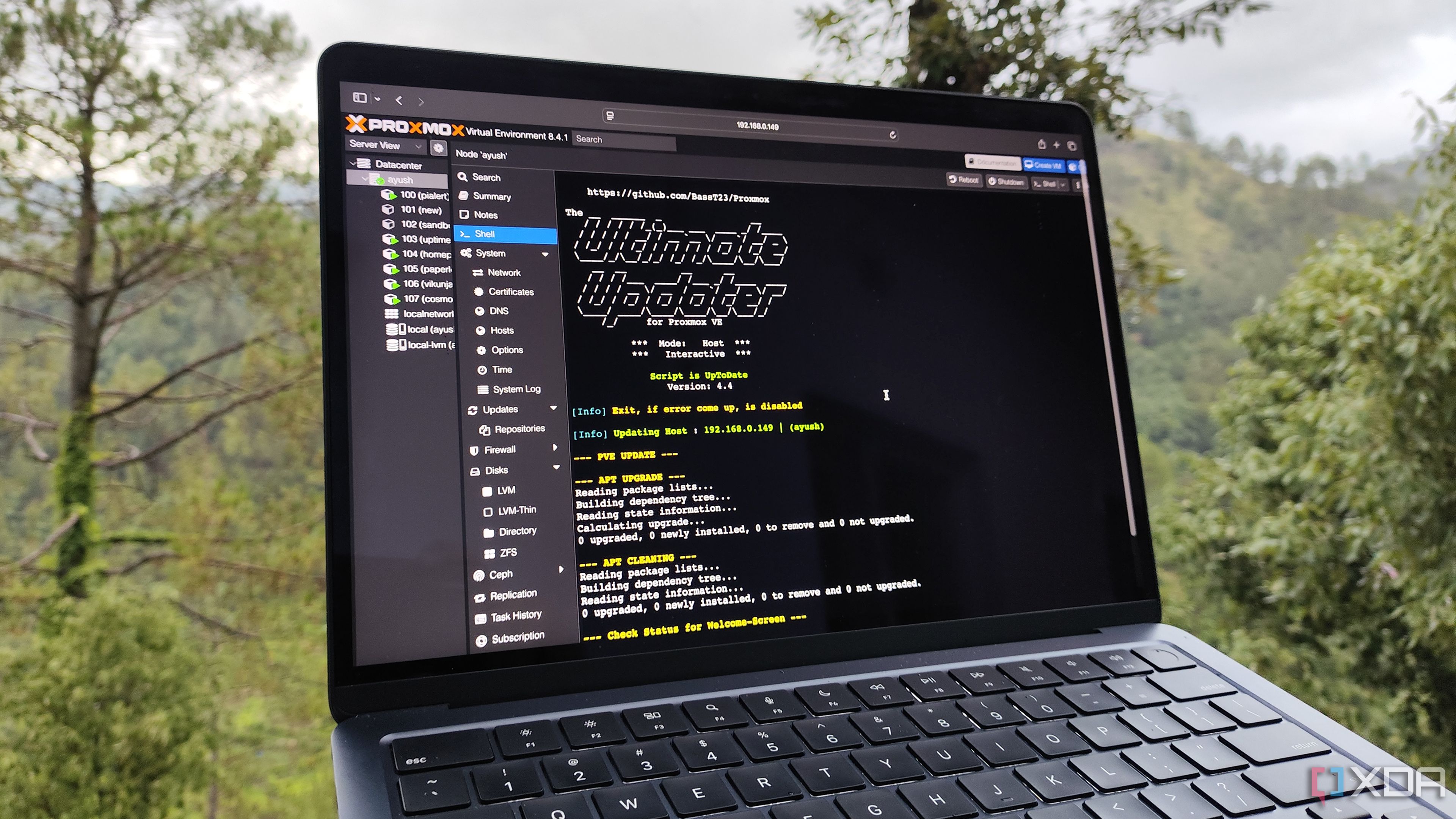
Routine patching is where homelabs and small ops teams lose weekends. A community Proxmox updater script centralizes the chore: one command iterates through VMs and LXC containers, runs safe updates, and writes a single, timestamped log. Instead of SSHing into eight guests to apt update && apt upgrade, you trigger a batch that handles Debian/Ubuntu LXCs, Alpine CTs, and mixed VM distros, then collates package diffs for later review.
Guardrails matter. Wire in pre-flight checks (free disk, snapshot presence, kernel headers) and dry runs to surface breakage risks. Take VM/LXC snapshots first; if a service fails health checks post-upgrade (systemd exit codes, HTTP 200 probe, or docker-compose ps), the script flags it and offers an automated rollback to the snapshot. Throttle concurrency to avoid saturating shared storage IOPS on ZFS; a queue of two containers at a time is usually safe on consumer NVMe mirrors.
Scheduling is straightforward: add a cron job for a midweek maintenance window, skip critical nodes via an exclude list, and post results to Slack or email with a green/yellow/red summary. Include kernel/reboot detection so you can batch reboots at the end and verify agents (qemu-guest-agent) are back online. Keep a changelog that maps CVEs addressed per cycle so audits are painless.
Quality-of-life touches: label updates by tag (prod, staging, lab) to sequence risk; pre-pull container images; and run apt-get autoremove and fstrim to reclaim space. For clusters, run the script from a management LXC with limited privileges and API access, and store logs on a separate dataset to protect evidence during rollbacks.
Results you can expect: patch windows drop from hours to under 20–30 minutes for a dozen guests, with consistent documentation and fewer missed packages. Most importantly, the habit gets easier: you patch more often, shrink exposure windows, and spend reclaimed time on meaningful improvements like backups, Terraform modules, or observability. Patch discipline is operational leverage—automate it, and everything else gets calmer.
